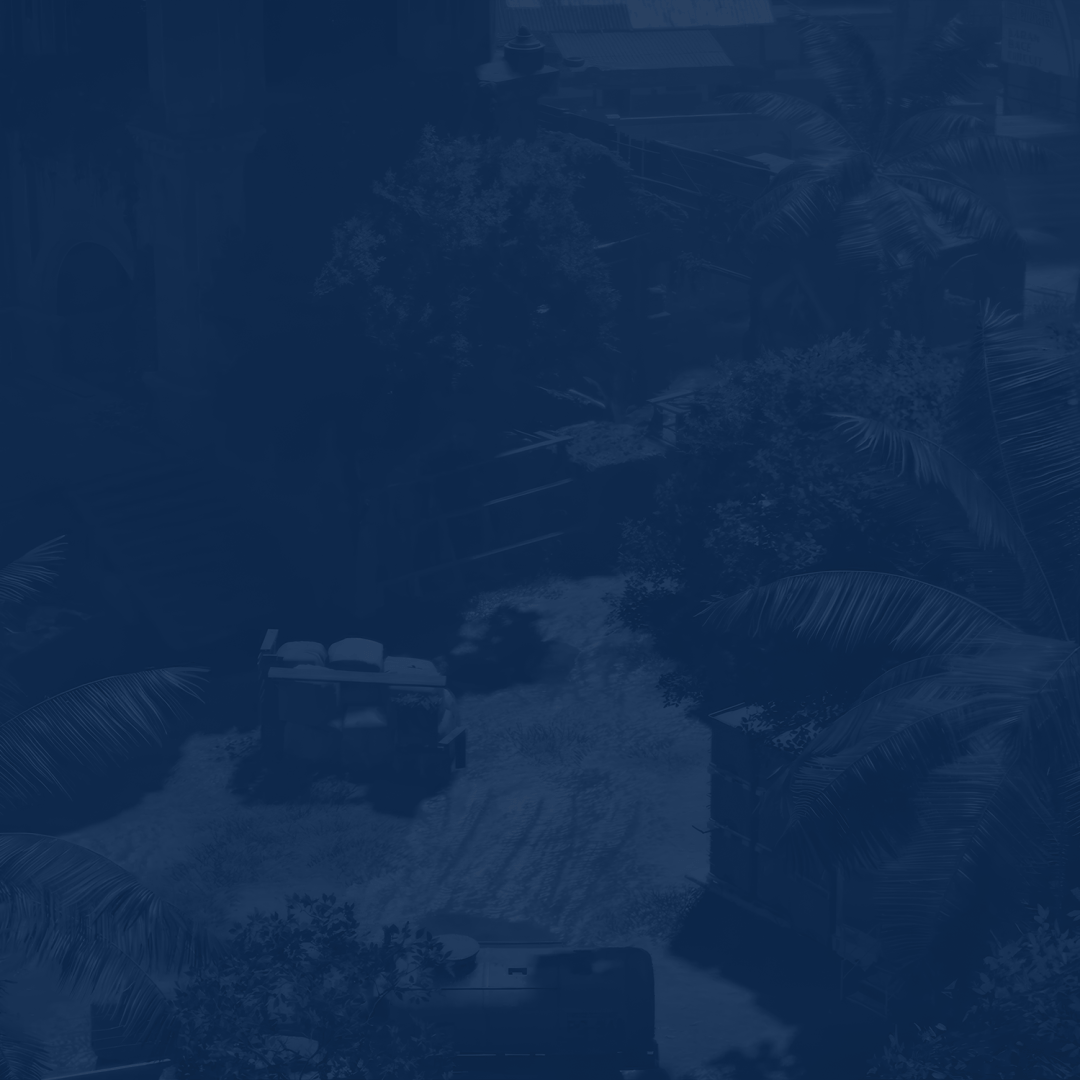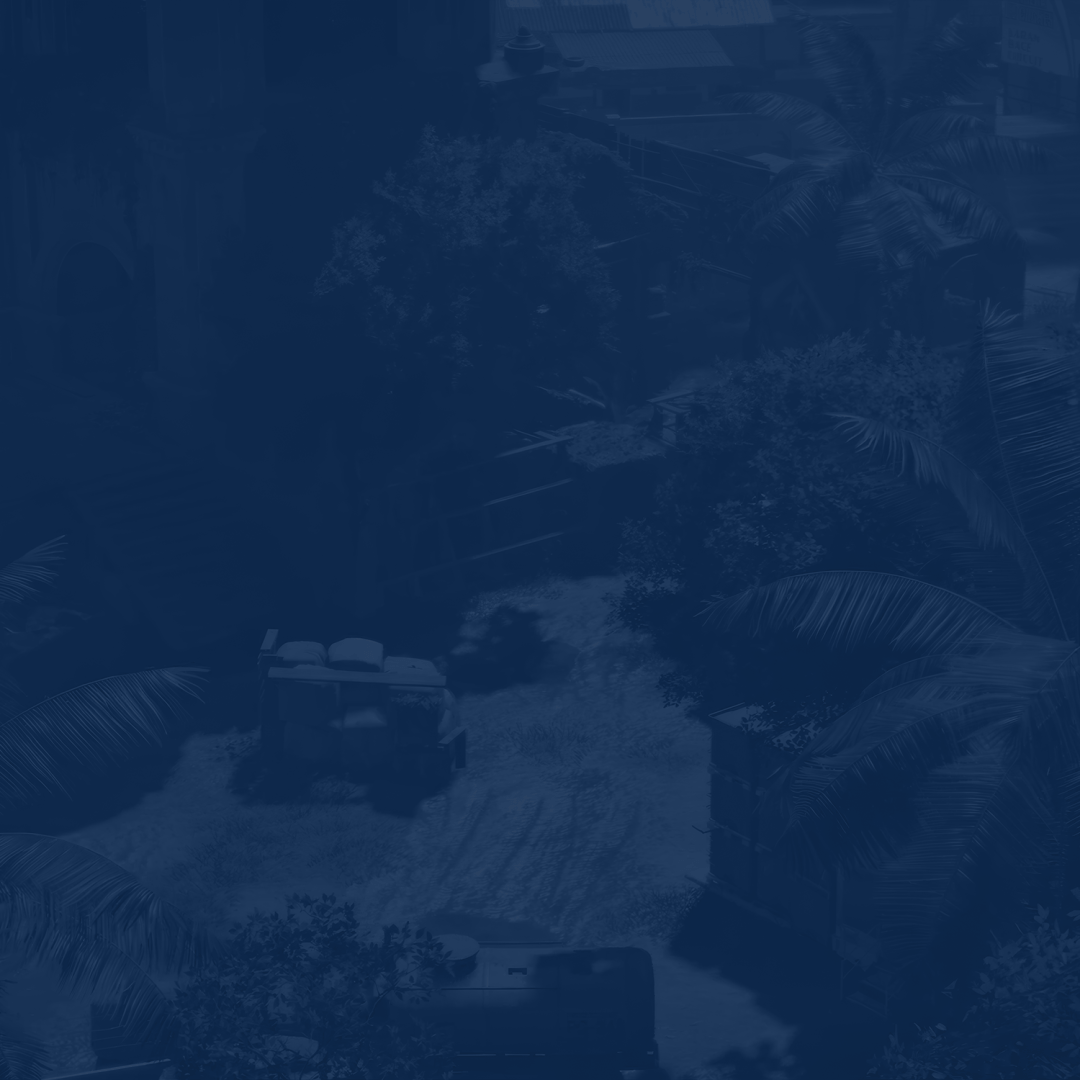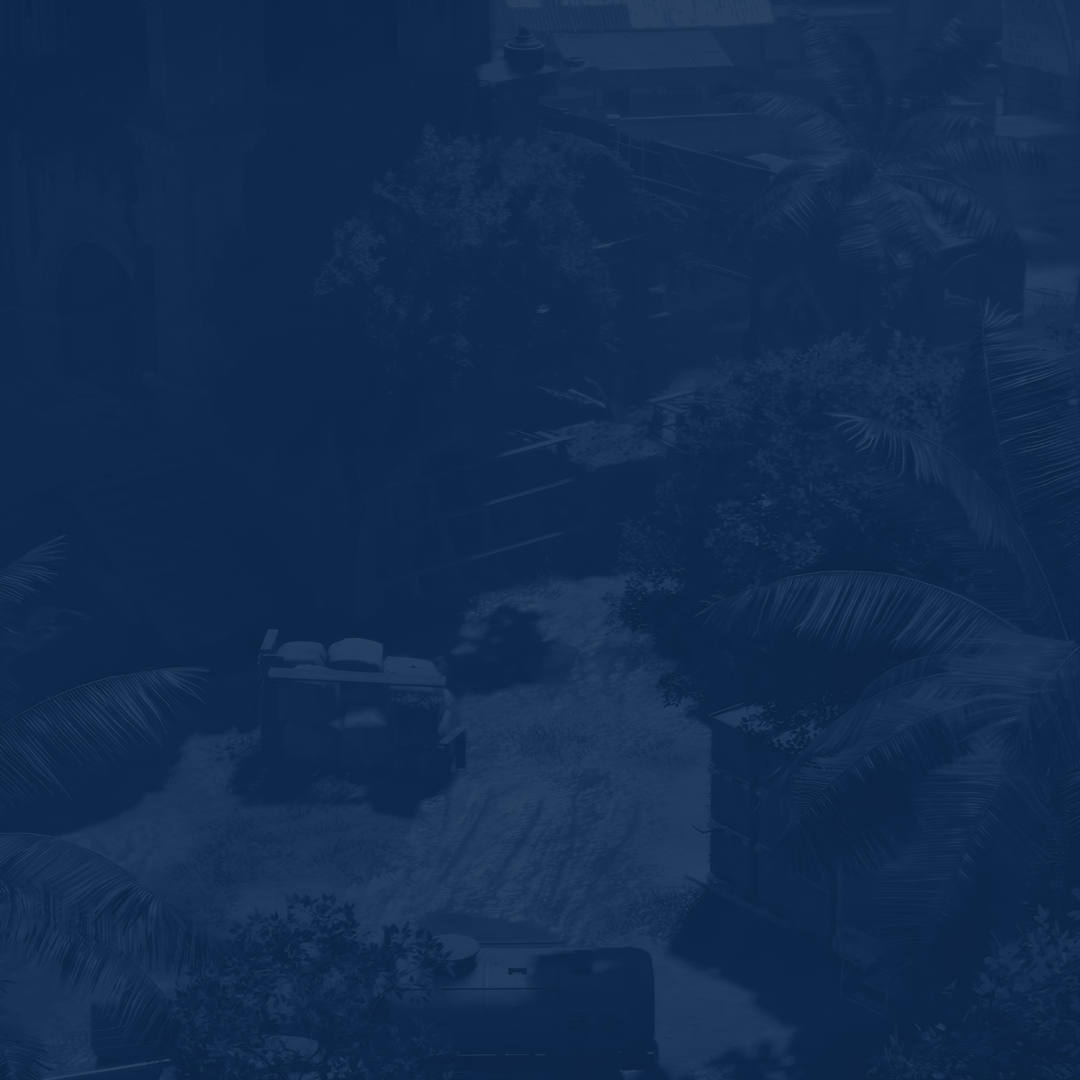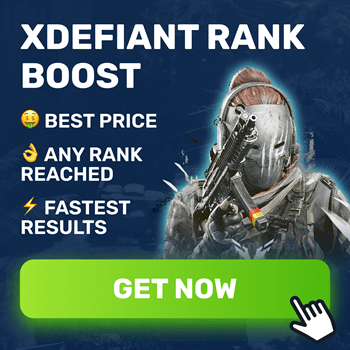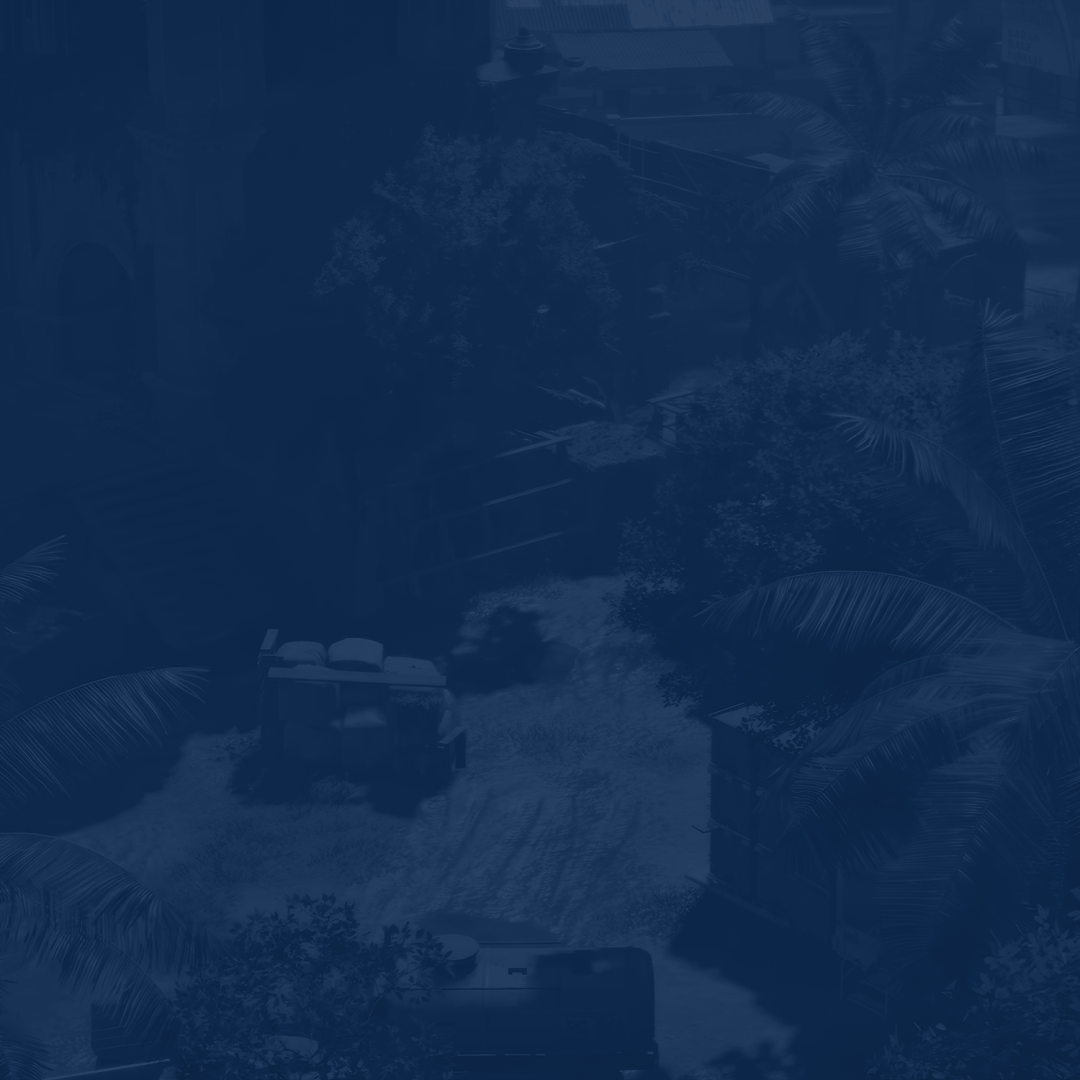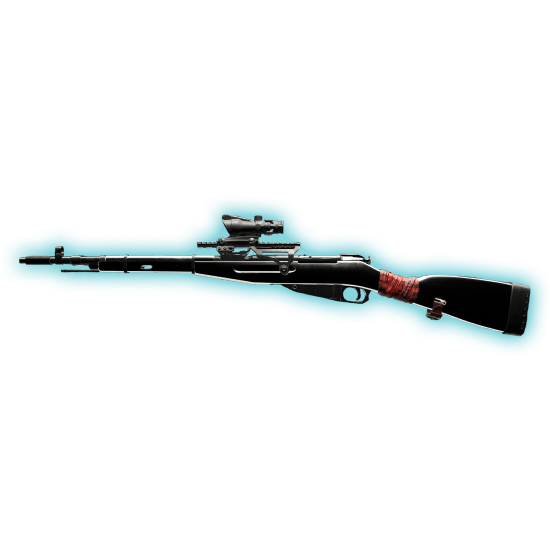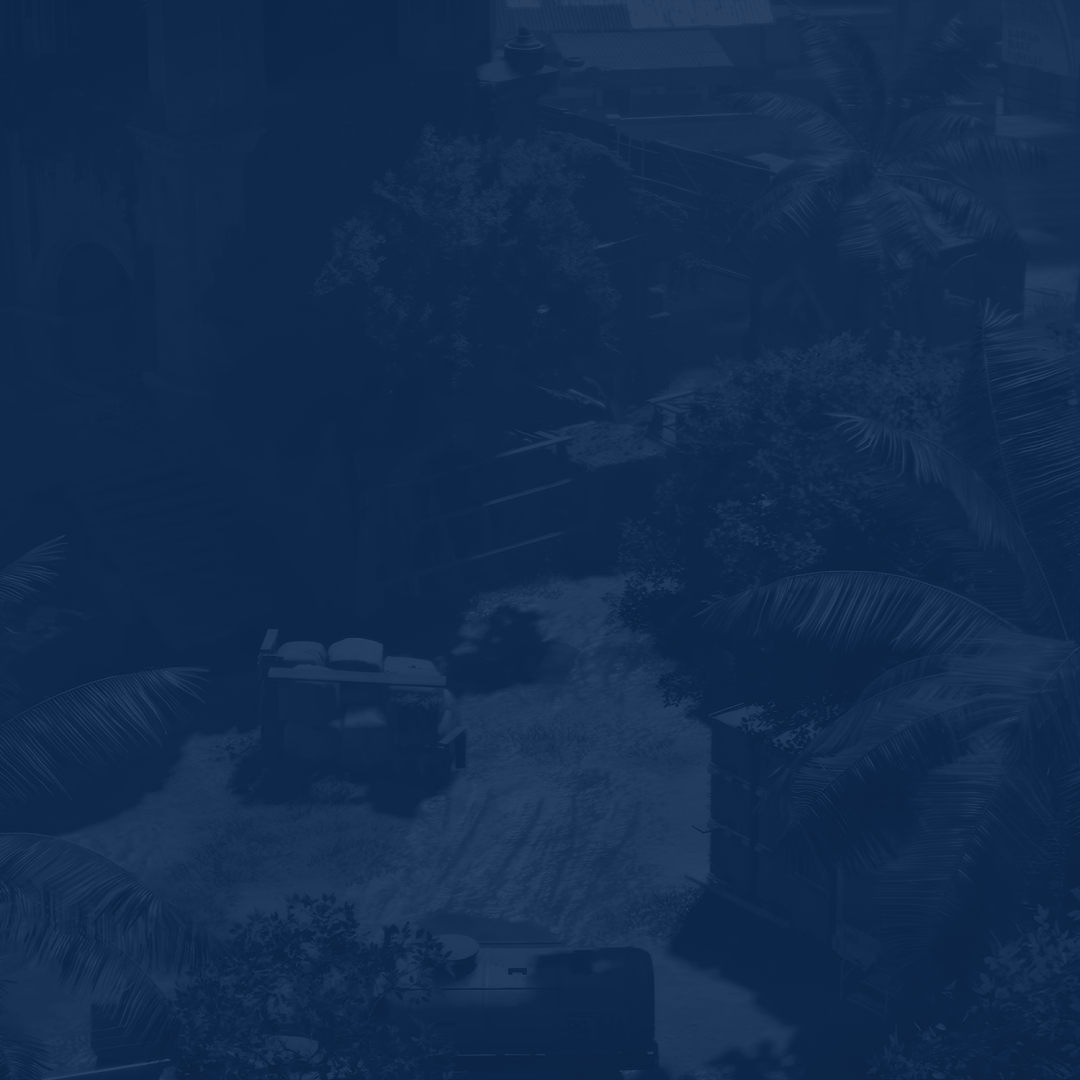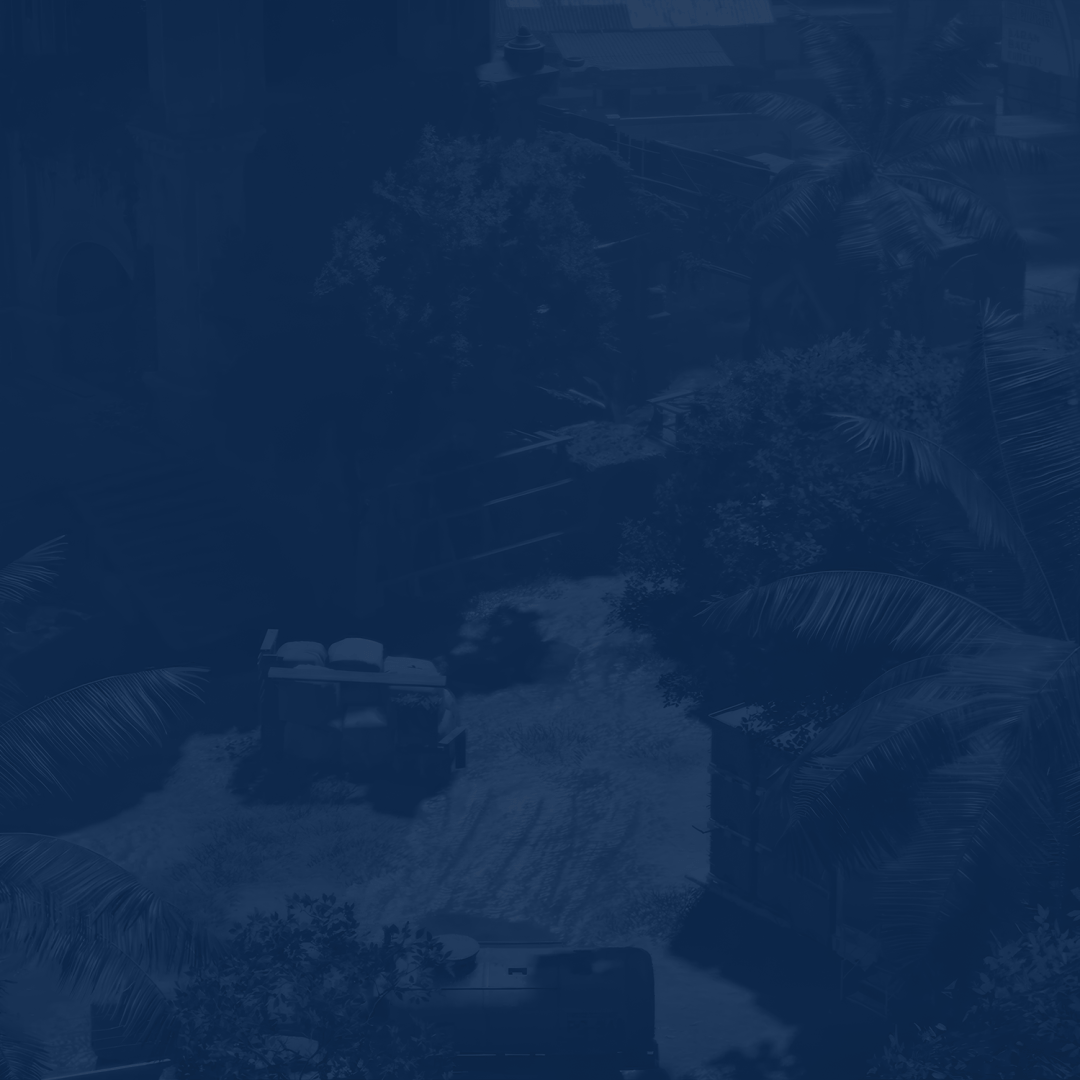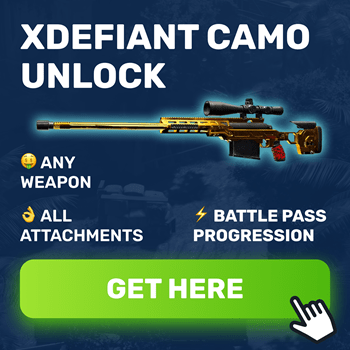Many factors influence your success in any first-person shooter. XDefiant has not become an exception here. Apart from training your aim, movement, and map knowledge, there is another aspect many players tend to forget about. We are talking about the process of adjusting your settings. With our best XDefiant settings 2024 guide, you can squeeze out every extra FPS and gain the advantage you need in future gunfights.
While this project brings a fresh look at many things in this genre, something always remains the same. We highly recommend that you spend some time finding XDefiant settings that suit you exactly. In our article, we cover everything from the graphics options to the mouse and audio ones.
By using the best XDefiant settings, you will increase FPS, start seeing enemies better, and make your aim more precise. As always, there is no one and only setup every player can use. After all, every device is unique, and there is always space for experiments. Everything we share further in our article is a standardized alternative that would fit most players.
As we are about to jump into the topic, let us share the special deal we have prepared for you. At SkyCoach, you can Buy XDefiant Rank Boost at the best market price. This is the fastest and most reliable way to reach the desired rank and improve your KDA.
IMPORTANT NOTE: Apart from learning about the best settings, you can also Buy XDefiant Boost from SkyCoach. We offer a wide range of products at the lowest market price and with the fastest delivery. You can make your first purchase even CHEAPER if you find a special PROMO CODE (highlighted in green) hidden in this article and get a 20% DISCOUNT.
Best XDefiant Graphics Settings
The first thing you want to experiment with concerns the graphical aspect and the way your game looks. In this part of the article, we have prepared a list of the best XDefiant graphics settings to use. By choosing this setup, you can enjoy a perfect balance between FPS and visual quality.
- Enable DX12 Renderer: Yes
- HDR: Off
- Graphics Quality: Custom
- V-Sync Mode: Off
- Framerate Limit: On
- Framerate Limit: Your monitor’s native value
- Shadow Quality: Medium
- Spot Shadows: Medium
- Spot Shadow Resolution: Medium
- Contact Shadows: All Low
- Resolution Scale: 100%
- Sharpening: 8
- Particle Detail: High
- Volumetric Fog: Medium
- Reflection Quality: Medium
- Local Reflection Quality: Medium
- Vegetation Quality: Medium
- Sub Surface Scattering: On
- Parallax Mapping: Yes
- Ambient Occlusion: Medium
- Object Detail: 100
- Extra Streaming Distance: 5
- Lens Flare: Off
- Water Quality: Medium
- Chromatic Aberration: Off
- High-Resolution Sky Textures: Yes
- Terrain Quality: Medium
Remember that these best graphics settings for XDefiant are more suitable for higher-end devices. If you have a lower-end PC instead, keep reading the article further to see what alternative we have prepared for you.
Best XDefiant Settings for FPS
In case you are not satisfied with the number of frames you get after applying the above-mentioned setup, this part of the article is for you. Here, we will share the best XDefiant settings for FPS to ensure maximum performance.
- Enable DX12 Renderer: Yes
- HDR: Off
- Graphics Quality: Custom
- V-Sync Mode: Off
- Framerate Limit: On
- Framerate Limit: Your monitor’s native value
- Shadow Quality: Low
- Spot Shadows: Low
- Spot Shadow Resolution: Low
- Contact Shadows: Off
- Resolution Scale: 85%
- Sharpening: 8
- Particle Detail: Low
- Volumetric Fog: Low
- Reflection Quality: Low
- Local Reflection Quality: Low
- Vegetation Quality: Low
- Sub Surface Scattering: On
- Parallax Mapping: Yes
- Ambient Occlusion: Low
- Object Detail: 50
- Extra Streaming Distance: 5
- Lens Flare: Off
- Water Quality: Low
- Chromatic Aberration: Off
- High-Resolution Sky Textures: No
- Terrain Quality: Medium
As you can see, the main idea of this setup is to set almost every option to the lowest value possible. These XDefiant settings for FPS are a great choice for lower-end PC users. By using them, you can squeeze every extra frame possible and get the desirable advantage over your opponents.
Best XDefiant Video Settings
The following part of the article covers the best XDefiant video settings to improve your game’s performance even further. While they have a less visible impact compared to the graphical aspect we talked about earlier, neglecting them completely is not recommended.
- Windowed Mode: Fullscreen
- Resolution: Your monitor’s native value
- Refresh Rate: Your monitor’s native value
- Monitor: Your main monitor
- Enable Reduced Latency: Yes
- NVIDIA Reflex Low Latency: Enabled
- Brightness: 15
- Contrast: 15
The only thing you might want to experiment when it comes to XDefiant video settings is the resolution. However, lowering it too much might hurt overall visibility and make the game too blurry. We highly recommend that you still stick to your monitor’s native value (e.g. 1920x1080) even if it slightly reduces your FPS. BLOG20
How to Increase FPS in XDefiant
Depending on your device specs, you will see different results after trying this or that graphics setups we have shared above. If you have tried the lowest settings possible and are still not satisfied with the results, we have you covered. Here, we have gathered the most essential tips on how to increase FPS in XDefiant to get an extra performance boost:
| Update Graphics Drivers | Updating your graphics drivers is essential if you have not done so recently. Manufacturers regularly release fresh drivers to optimize performance. The simplest method to obtain the most recent updates is to go to the manufacturer's website of your graphics card and download them directly. |
| Disable V-Sync | Your device might have more capabilities than you realize, but the V-Sync function could be limiting its potential. Ensure that you disable vertical synchronization (V-Sync) before entering your next match. While this function limits your FPS to prevent screen tearing, you are unlikely to notice any difference if you turn it off. |
| Close Background Apps | Running other programs while playing XDefiant can consume additional resources that your device might not have to spare. To conserve these resources, ensure that all unnecessary apps are closed. This includes messaging apps or browsers you might have open just for listening to music, for instance. |
| Overclock Hardware | Experienced PC users might consider overclocking their devices, focusing on both the CPU and GPU for optimal results. When done correctly, overclocking can lead to a significant improvement in your rig's performance. |
With these best settings to play XDefiant in mind, you can achieve the maximum FPS numbers. If the outlined above tips do not help as well, the only way out here is to upgrade your PC from top to bottom.
Best XDefiant Mouse Settings
Adjusting the mouse sensitivity is just as important as in any other competitive first-person shooter. It is the same for other features in this category of settings: the primary thing is to find the right sensitivity. While the exact values usually hinge on your personal preferences, we have shared the best XDefiant mouse settings to try out:
- Mouse Sensitivity: 80
- Mouse ADS Sensitivity Multiplier (Low Zoom): 1.00x
- Mouse ADS Sensitivity Multiplier (High Zoom): 1.00x
- Mouse Acceleration: Off
- Invert Vertical Axis: No
- Back out Right-Click: Yes
When looking at the recommended sensitivity we have shared above, always see how it reflects your playstyle. Also, this number can change radically depending on what DPI value you are using. While most players tend to opt for 400-800 points, you can use your own values and see how it goes for you.
Best XDefiant Audio Settings
Anyone who has played any kind of first-person shooter knows that being able to hear enemy footsteps from a distance is a significant advantage. It allows you to preplan for a gunfight and get to a better position. This is crucial in a game like XDefiant, where you can die in a second before even spotting an enemy. To ensure you are always one step ahead, we have prepared the best XDefiant audio settings for you:
- Dialogue Volume: 40
- SFX Volume: 85
- UI Volume: 30
- Music Volume: 0
- Mute Audio When Minimized: Off
- Voice Chat Enabled: Yes
- Voice Chat Channel: Public
- Voice Chat Volume: 70
- Voice Chat Output: Your preferred output device
- Microphone Enabled: Yes
- Voice Chat Mode: Push to Talk
- Microphone Input: Your preferred input device
The primary objective is to minimize less important sounds and amplify those crucial for gameplay. It is, therefore, advisable to turn the Music Volume off completely since it may be too loud during focus moments. Moreover, there is no need to shut off the Voice Chat Volume completely, but it should be made lower because the noise of your teammates’ voices should not block out the other sounds, which may be significant for the game’s process.
XDefiant System Requirements
It is important to understand in advance XDefiant system requirements before playing it. This will enable you to identify whether your PC can support the game or not in low or high settings. Luckily, the game does not require a powerful computer to run – most users can play XDefiant at 60 FPS or above.
XDefiant Minimum System Requirements for PC:
| OS | Windows 10 64-bit |
| CPU | Intel Core i3-10105F or AMD Ryzen 3 3100 |
| RAM | 8 GB RAM |
| GPU | NVIDIA GeForce GTX 1050TI (4GB) or AMD RX 5500 XT (4GB) |
| Storage | 35 GB available space |
XDefiant Recommended System Requirements for PC:
| OS | Windows 10 64-bit |
| CPU | Intel Core i3-10105F or AMD Ryzen 3 3100 |
| RAM | 16 GB RAM |
| GPU | NVIDIA GeForce GTX 1060 (6GB) or AMD RX 5500 XT (8GB) |
| Storage | 35 GB available space |
Lastly, you need to confirm that the game is set up on your SSD. This can reduce micro-freezes and stuttering if you have any. This may be very important in fast-paced games like XDefiant, particularly when you are going into close-quarters 1v1 gunfights.
Conclusion
This wraps up our XDefiant best settings guide where we have outlined everything you need to know concerning this topic. From adjusting your graphics settings to experimenting with your mouse and audio options, we hope you have found what you were looking for. While we understand that the described setups can feel different depending on your PC, they would suit most players.
Make sure to save our article to your browser bookmarks and return here to check it once again later. Since the game is in constant development, you do not want to miss out on important details. We will keep updating it once we learn anything new or the game itself gets a massive update.
F.A.Q.
What are the best settings for XDefiant?
Here are the best settings to boost FPS in XDefiant:
- V-Sync Mode: Off
- Framerate Limit: On
- Framerate Limit: Your monitor’s native value
- Shadow Quality: Low
- Spot Shadows: Low
- Spot Shadow Resolution: Low
- Contact Shadows: Off
- Resolution Scale: 85%
- Sharpening: 8
- Particle Detail: Low
- Volumetric Fog: Low
- Reflection Quality: Low
- Local Reflection Quality: Low
- Vegetation Quality: Low
How much FPS is good for XDefiant?
Strive to achieve at least 60 FPS for comfortable gameplay without freezes or stuttering.
What is the best sensitivity for XDefiant?
Many players opt for sensitivity set to 80. However, this number can vary depending on your DPI and the value you are used to when playing other shooters.
What are the best mouse settings for XDefiant?
Your perfect mouse settings can look different depending on your preferences and the DPI value.
How can I make XDefiant run better?
Lowering your graphics settings and disabling V-Sync is crucial before trying anything else. If this does not help much, upgrade your GPU drivers and make sure your game is installed on an SSD.
Is 60 FPS good in XDefiant?
Judging by the statistics, having a stable 60 FPS is enough to play XDefiant comfortably.
Is XDefiant well optimized?
Thanks to numerous beta tests, the devs have fixed many issues. Now, XDefiant is considered to be a well optimized game.
What is the average FPS for XDefiant?
Most players report to have between 60 to 160 FPS or above.