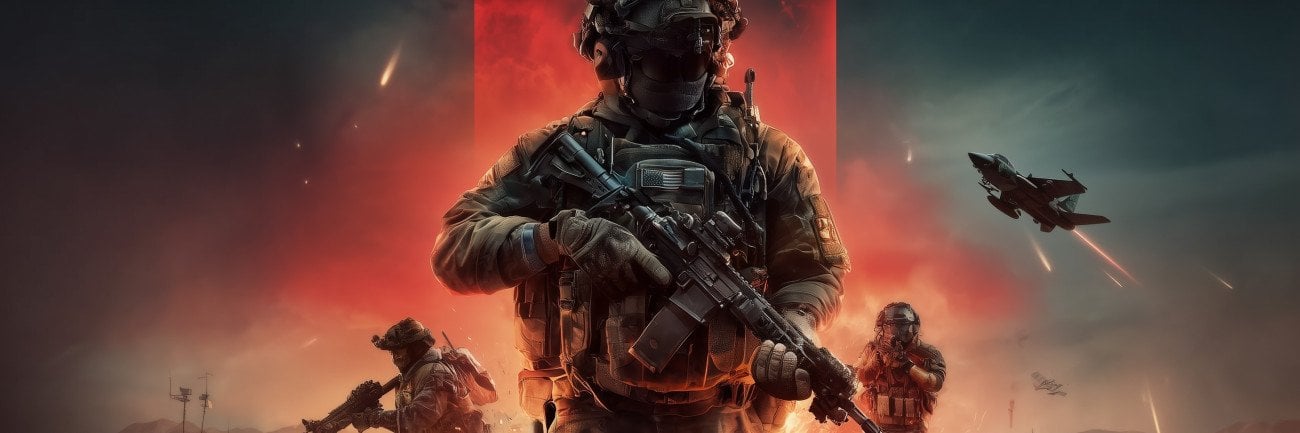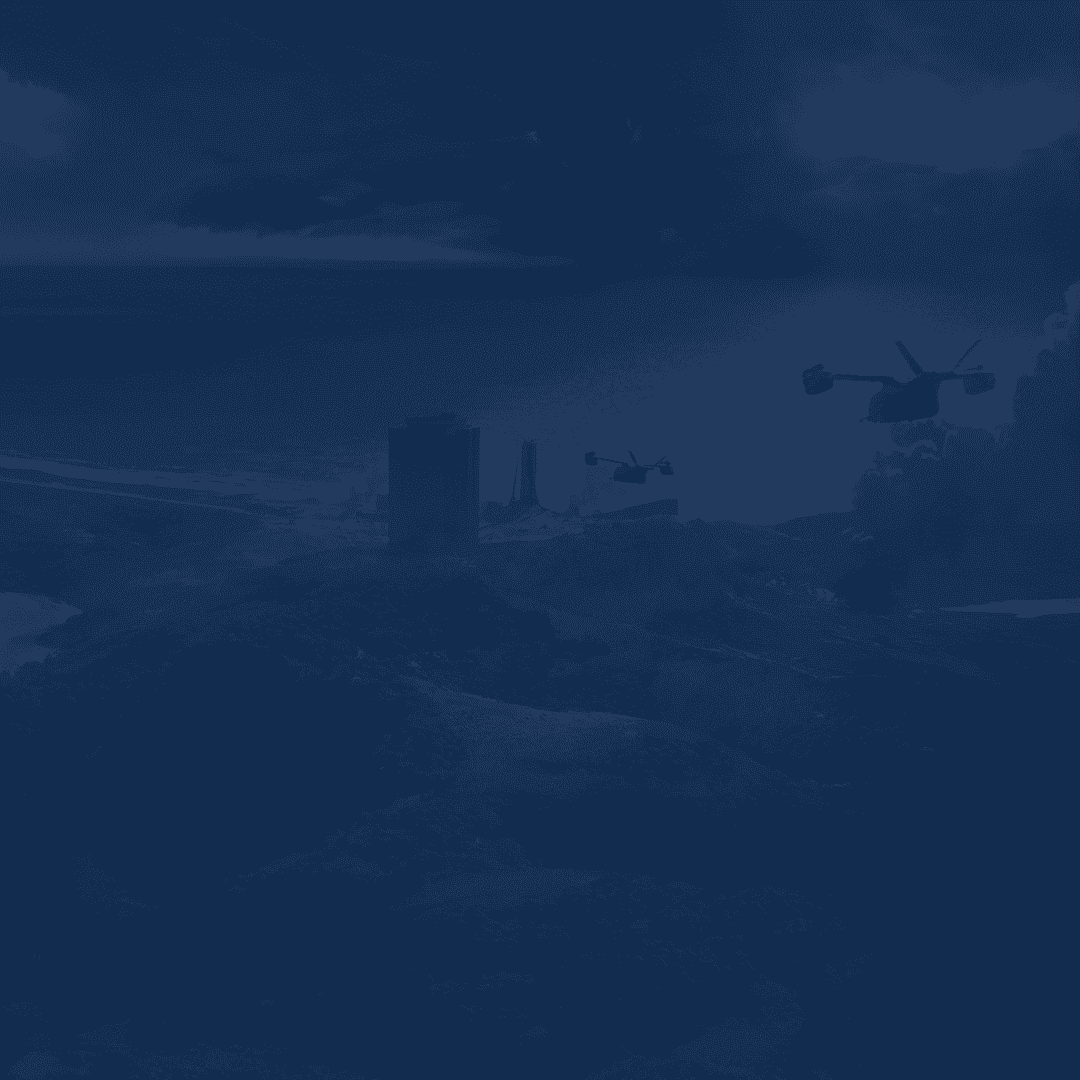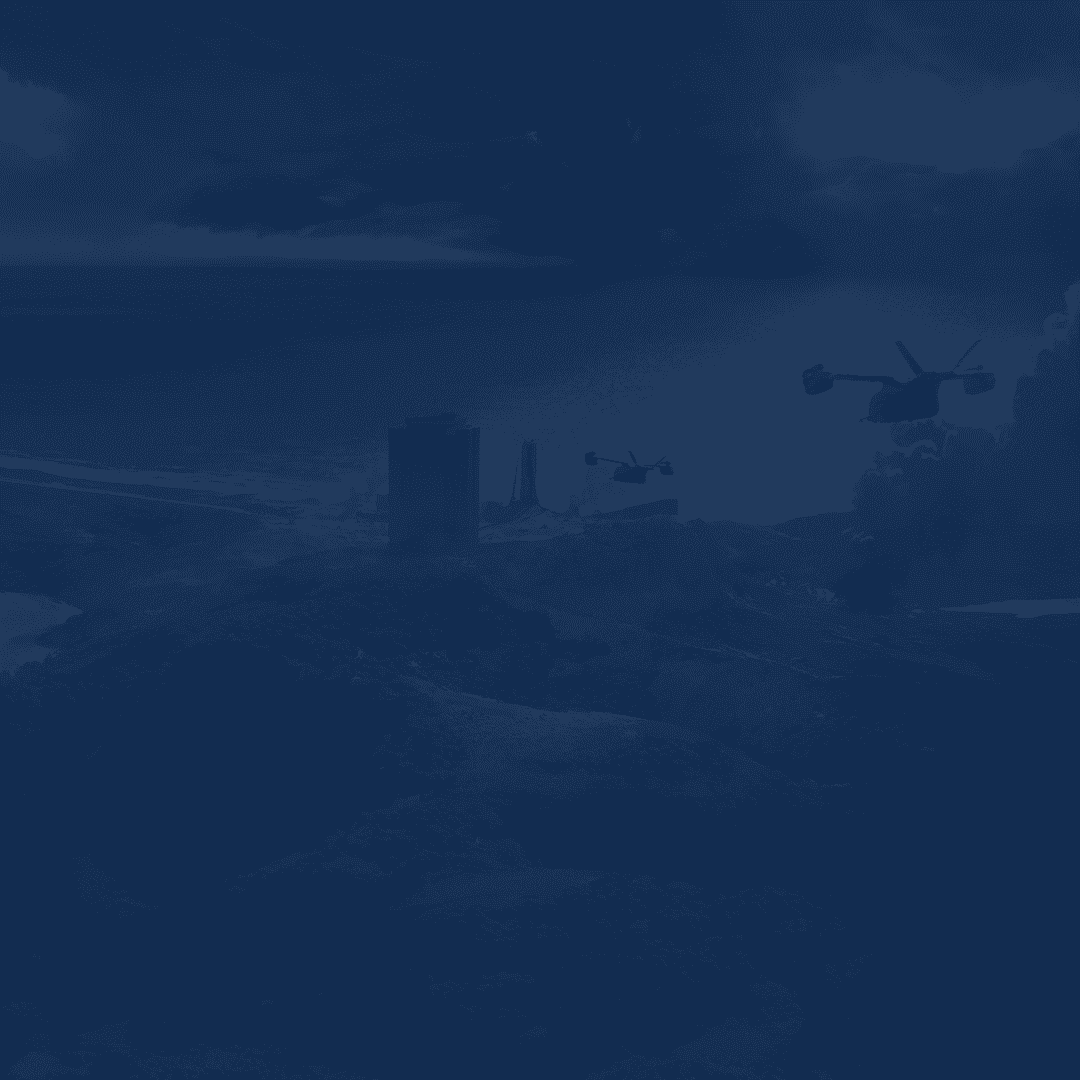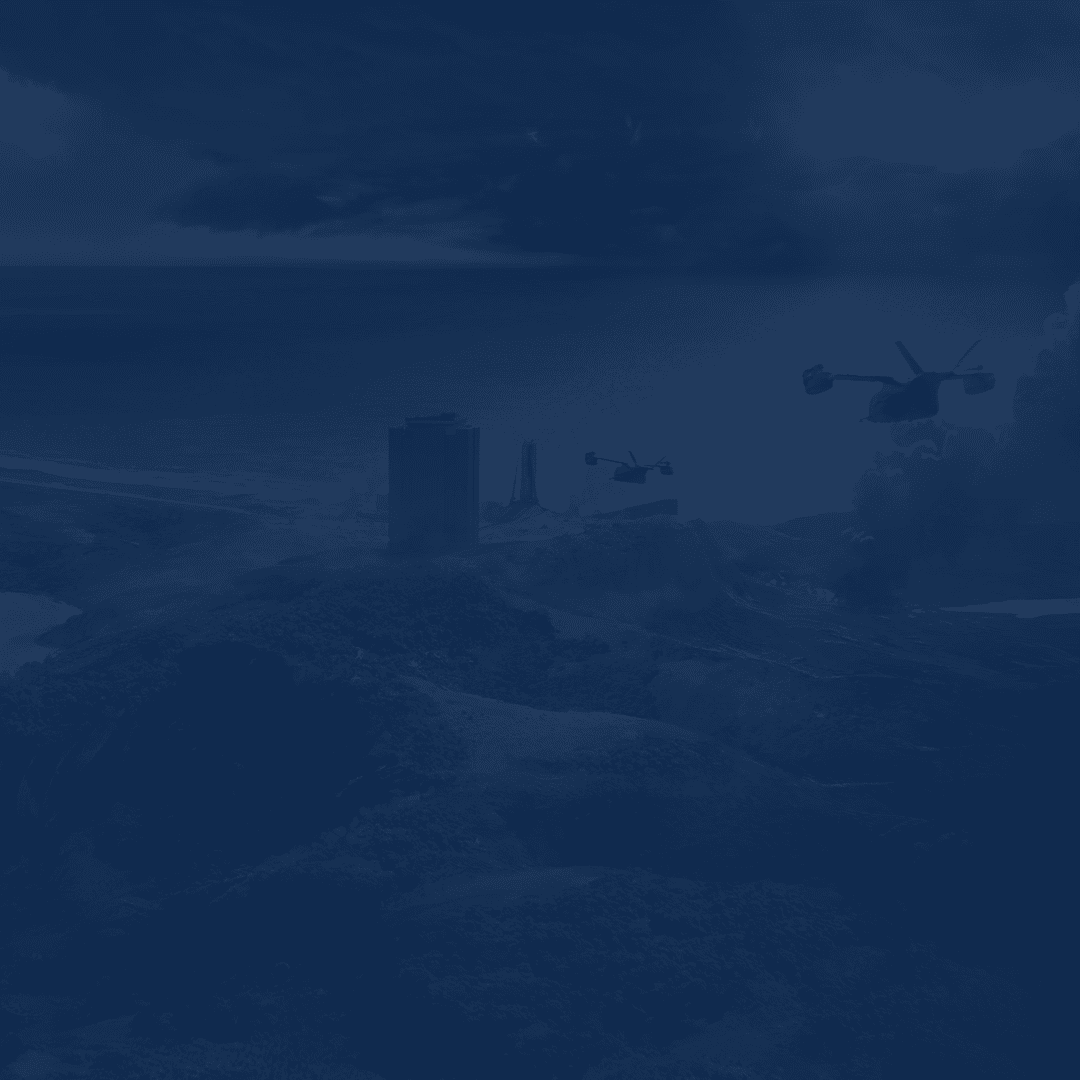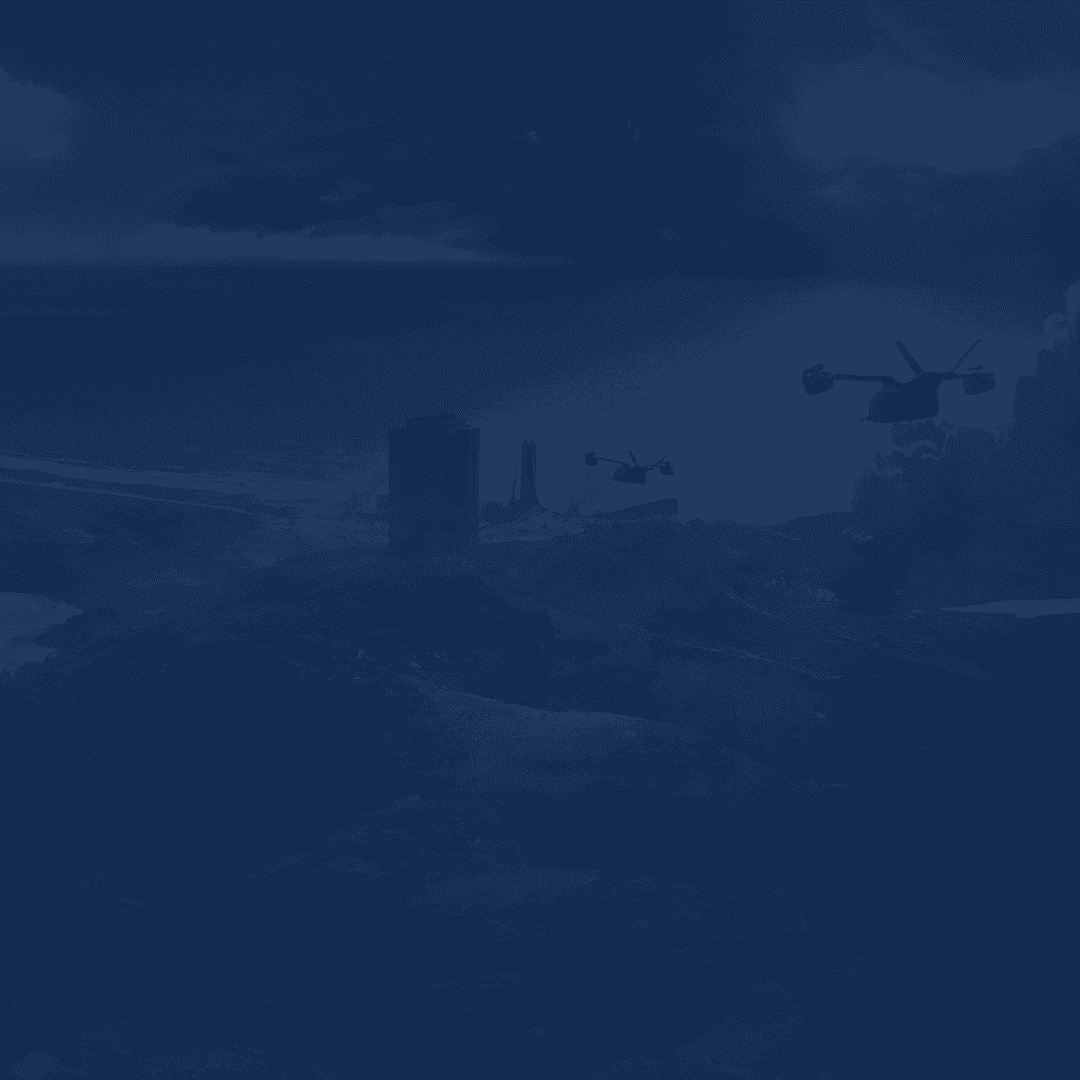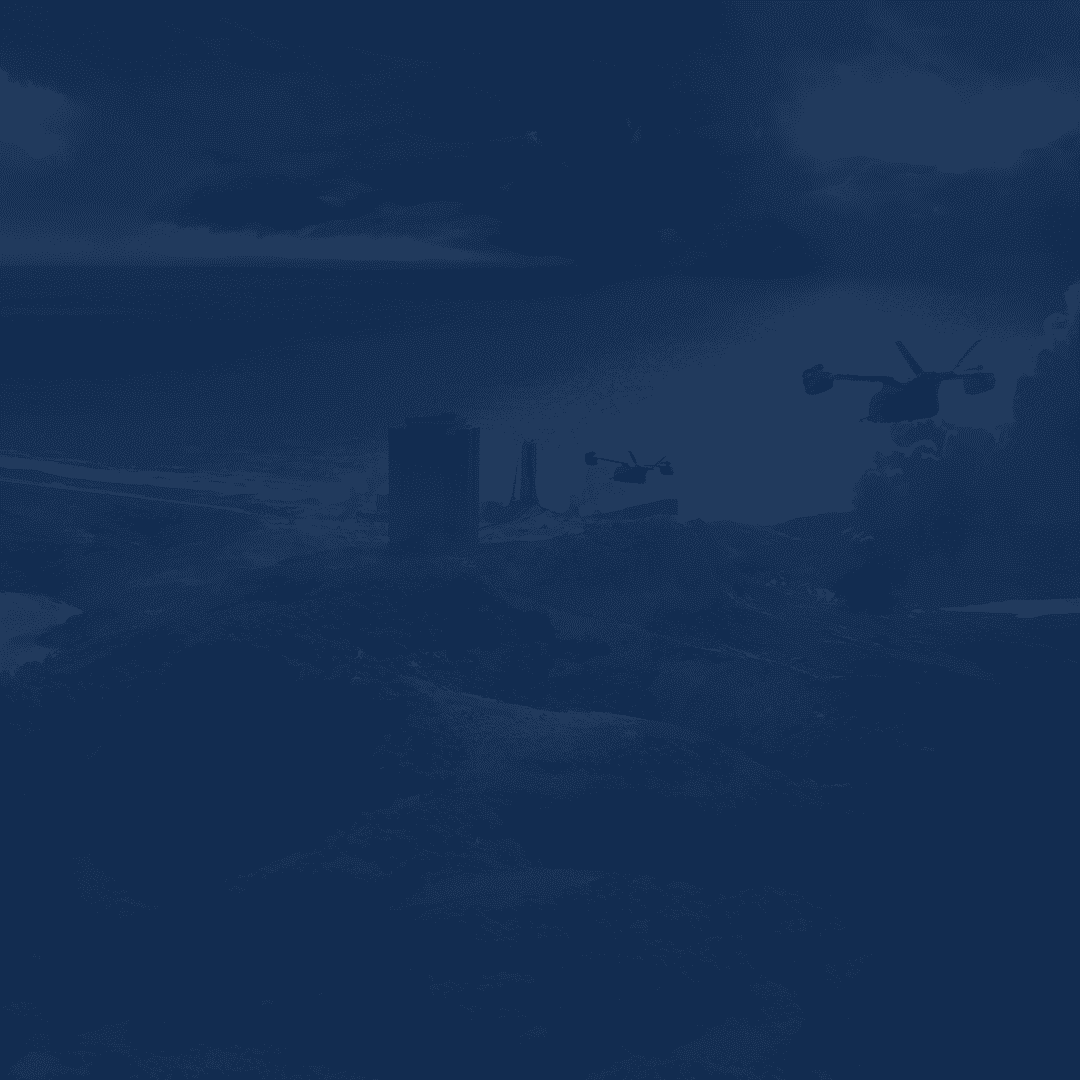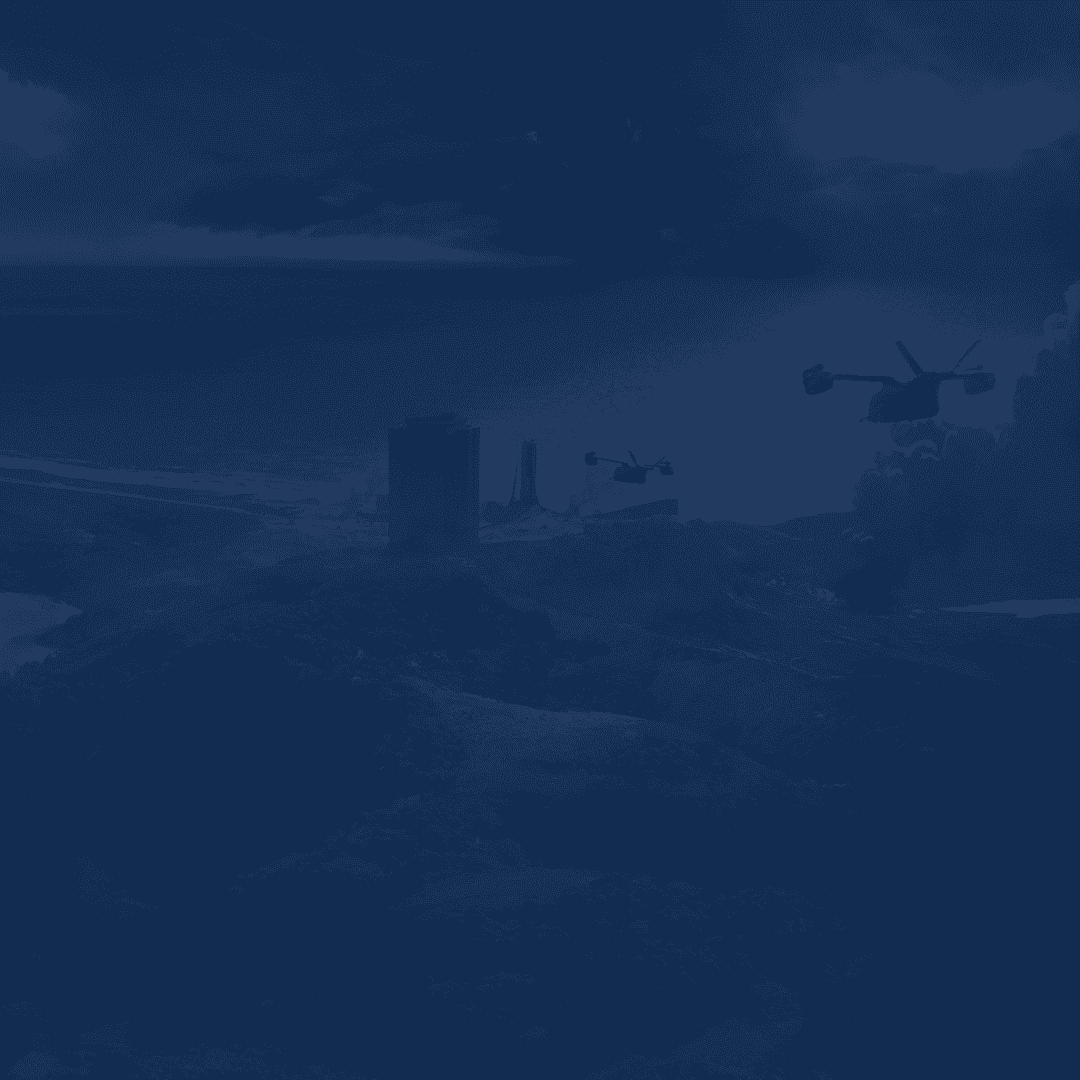Battlefield 6 pushes the series forward with its revamped destruction tech, gritty new maps, and an overloaded settings menu that can overwhelm even experienced players. Between the messy submenus, confusing aim options, and dozens of visual toggles, knowing what to change—and what to leave alone—can massively improve your gameplay.
This best Battlefield 6 Beta settings guide breaks it all down for both PC players. We’ll show you exactly how to tweak your graphics, input, HUD, motion settings, and controller configuration for the smoothest possible performance, cleanest visibility, and most responsive controls. These are settings tailored for aggressive play, long-range accuracy, and low input delay.
From optimizing your FOV and frame rate to properly setting vertical aim ratio and dead zones, this guide gives you the best setup for competitive performance in the beta—on any platform.
No matter how you play, the right settings are just the first step to dominating the battlefield. At Skycoach, you can buy a Battlefield 6 Career Rank Boost and skip the grind. Unlock elite-tier weapons, gear, and cosmetics fast with our safe and affordable service, so you can focus on winning, not leveling.
Read our other BF6 guides:
Note: At Skycoach, you can Buy Battlefield 6 Boost at the best prices with fast delivery. Use our special PROMO CODE (in green) hidden in this article for a 20% DISCOUNT.
Best Battlefield 6 Graphics Settings for PC
Battlefield 6 Beta has several layers of visual settings spread across different menu tabs. To get the best combination of performance and clarity, you'll want to set each tab correctly—especially when running the game on high refresh rate monitors or mid-range hardware.
Below is a full breakdown of recommended settings, split into the same categories used in the in-game menu.
Graphics Tab – Visuals and Camera Settings
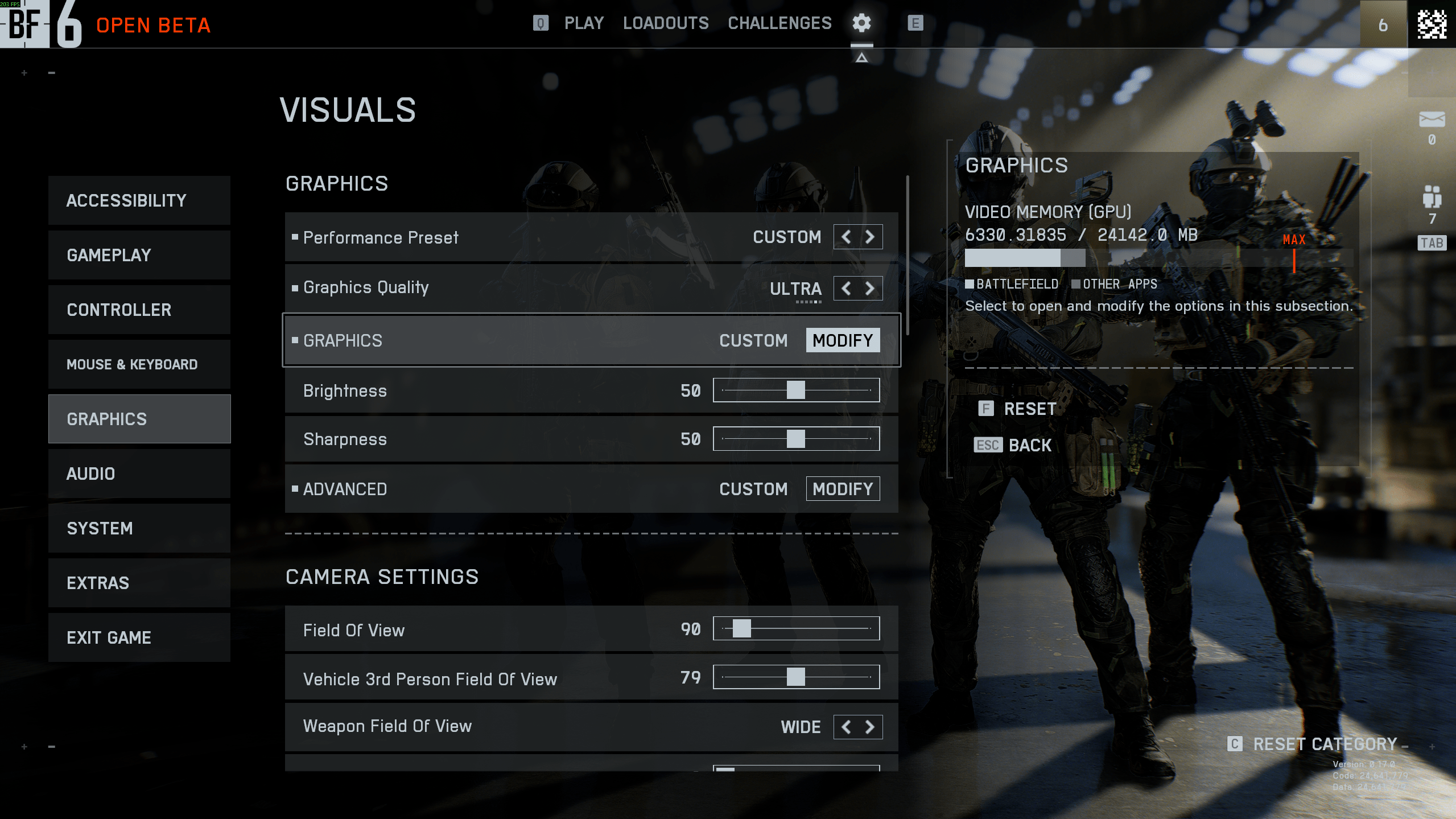
These are the general visual BF6 Beta settings you see first when entering the Graphics menu. Setting the Preset to Custom allows access to all individual settings in the next tab.
| Setting | Recommended Value |
| Performance Preset | Custom |
| Graphics Quality | Modify |
| Brightness | 50 |
| Sharpness | 50 |
Camera Settings:
| Setting | Recommended Value |
| Field of View | 90 (increase if needed) |
| Vehicle 3rd Person FOV | 79 |
| Weapon Field of View | Wide |
For the best BF6 Beta graphics settings, brightness and sharpness should be left at 50 unless your monitor needs tweaks. Weapon FOV: Wide shrinks your weapon on screen, letting you see more. Set FOV to 90 for balance between awareness and aim control—adjust higher (e.g. 100–110) if you prefer wider angles.
Graphics Tab – Camera Effects
These effects look cinematic but reduce clarity and may hurt performance. Disabling them keeps your screen clean and focused.
| Setting | Recommended Value |
| World Motion Blur | Off |
| Weapon Motion Blur | Off |
| Camera Shake Amount | 20 (lowest) |
| Chromatic Aberration | Off |
| Vignette | Off |
| Film Grain | Off |
Turning these off ensures maximum visibility during fights. Camera Shake 20 keeps the screen stable even during explosions or heavy fire.
Display Tab – Screen Setup
The best BF6 Beta display settings affect frame timing and responsiveness. Always use your monitor’s native resolution and refresh rate.
| Setting | Recommended Value |
| Fullscreen Mode | Fullscreen (or Borderless if tabbing out often) |
| Fullscreen Device | Your primary monitor |
| Fullscreen Resolution | Native (e.g. 2560x1440) |
| Vertical Sync | Off |
V-Sync Off is essential for reducing input delay. Use Fullscreen for better frame pacing and performance unless you need quick desktop access.
Advanced Graphics Settings – Quality Options
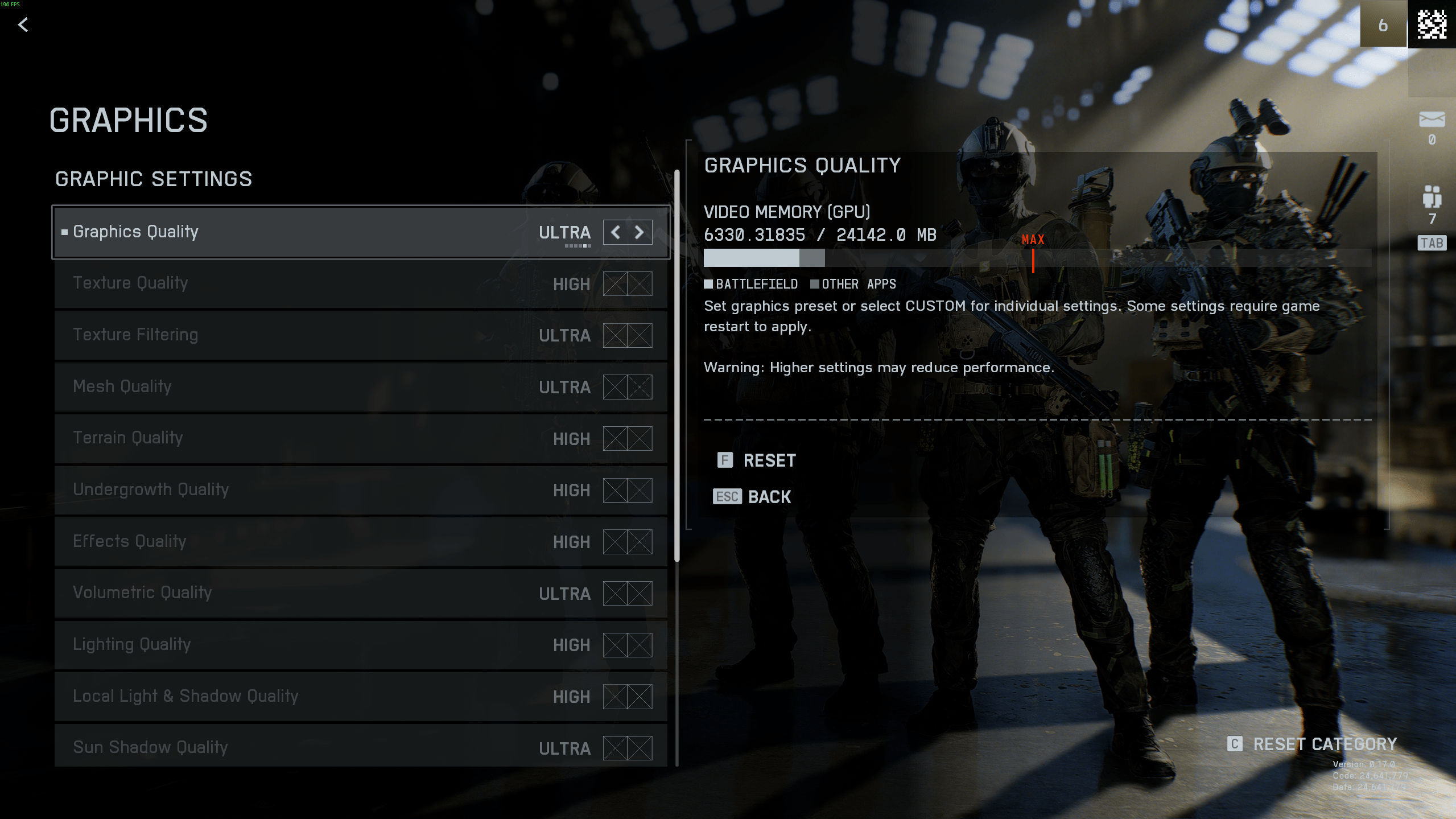
Once Graphics Quality is set to Ultra and switched to Custom, all individual settings are available here.
| Recommended Value | Recommended Value |
|
Texture Quality |
High |
| Texture Filtering | Ultra |
| Mesh Quality | Ultra |
| Terrain Quality | High |
| Undergrowth Quality | High (or Low for FPS boost) |
| Effects Quality | High |
| Volumetric Quality | High |
| Lighting Quality | High |
| Local Light & Shadow Quality | High |
| Sun Shadow Quality | Ultra |
| Shadow Filtering | PCSS (use PCF for FPS) |
| Reflection Quality | High |
| Screen Space Reflections | Off |
| Post Process Quality | High |
| Screen Space AO & GI | GTAO High (or SSGI Low) |
| High Fidelity Objects Amount | Ultra |
Keep Textures and Lighting on High to avoid visual degradation. If you want the best Battlefield 6 settings for fps, Shadow Filtering PCSS looks better but hits GPU harder—use PCF if FPS drops. Reflections and Screen Space AO can be lowered if you want more performance headroom.
Battlefield 6 offers extensive HUD and interface customization, but many default settings can create visual clutter, especially during intense firefights. Tuning these settings improves clarity and helps you track enemies, objectives, and team status more efficiently. Below is a breakdown of the most important HUD and interface settings to adjust for optimal visibility and minimal distractions. BLOG20
Interface & HUD Settings Overview
The table below lists key settings found under the Interface and HUD menu. Each adjustment reduces unnecessary motion or visual effects that may distract from core gameplay.
| Setting | Recommended Value | Effect |
| Soldier HUD Motion | Off | Disables HUD movement when sprinting or jumping for a more stable view |
| Vehicle HUD Motion | Off | Prevents HUD wobble while driving, improves readability |
| Show Vehicle Seat | On | Useful for quick seat switching and coordination |
| Show Soldier Overlays | On | Enables important effects (e.g., damage, healing) without clutter |
| Show Vehicle Overlays | On | Same as above, but for vehicle-specific info |
| Show Outlines on Allies | On | Helps identify friendlies easily |
| SOVIS Filter | Off or On | Optional visual filter; toggle based on personal preference |
These aren’t the BF6 Beta settings for fps, but they ensure that your HUD remains functional but clean, focusing only on essential feedback during combat.
Icon Intensity & HUD Icons
You can further declutter your screen by adjusting Icon Intensity and modifying specific HUD icon opacities based on context (e.g., ADS vs. Hipfire). Here are the best BF6 Beta settings for a cleaner experience:
- Icon Intensity: Set to 60 for balanced visibility.
- Enemy Icons: Keep at 100% opacity in all states to ensure you never miss enemy indicators.
- Friendly & Squad Icons: Reduce opacity slightly when in ADS or when occluded to avoid distraction.
These changes help highlight threats while softening less critical visual elements. For advanced customization, you can tweak each icon type individually under HUD Icons > Modify.
Crosshairs & Hit Indicators
Customizing your hit indicator colors improves target feedback and damage clarity. Suggested colors:
- Standard Hit: White
- Headshot: Orange
- Kill Shot: Red
- Armor Hit: Blue or Purple (currently unused in standard multiplayer)
Additionally, Battlefield 6 allows you to disable floating damage numbers if you find them distracting. This can be toggled under the same menu.
Battlefield 6 Beta Troubleshooting
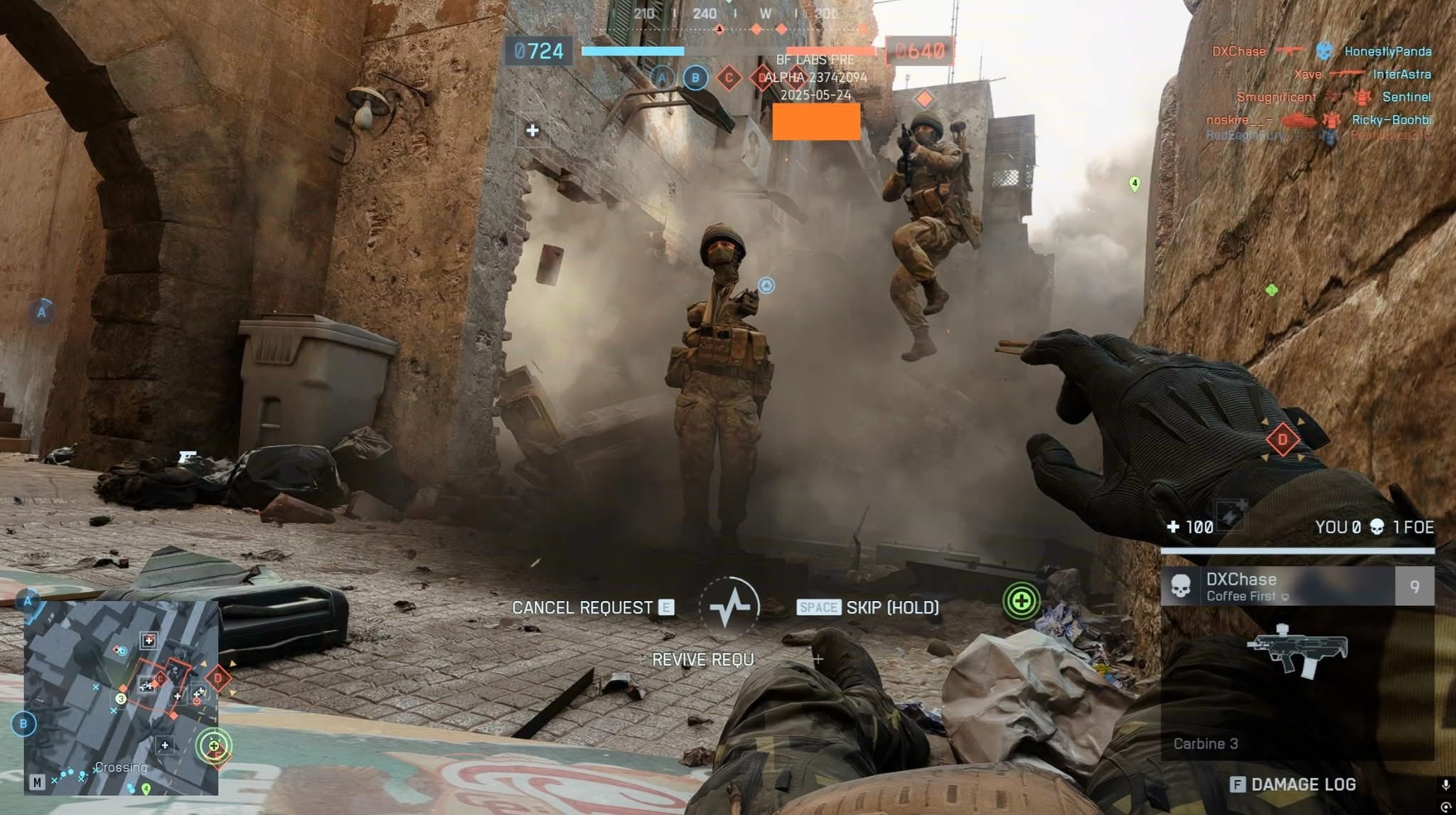
Even with all these best settings to play BF6 Beta, you can still experience issues that might not be game’s fault.
Battlefield 6 is in active beta, and while performance is solid for many, there are still some serious issues players have encountered. Below are the most common game-breaking problems and how to fix them. This section is focused on crashes, freezes, graphical bugs, Secure Boot errors, and low FPS issues only.
Game Won’t Launch or Crashes on Splash Screen
This is one of the most reported problems on PC, often caused by a failure initializing DirectX 12 or conflicting OS security settings.
Fixes:
- Repair your game files via Steam or EA App.
- Ensure your GPU supports DirectX 12 (minimum is RTX 2060 or RX 5600 XT).
- Disable Mandatory ASLR (Address Space Layout Randomization):
Go to Windows Security > App & Browser Control > Exploit Protection > System Settings. - Turn "Force randomization for images (Mandatory ASLR)" to Off.
Restart your PC afterward.
The game files could be corrupted if you paused and resumed download multiple times. This can be fixed by ferifying game files.
Secure Boot Required on PC
Battlefield 6 will not launch if Secure Boot is disabled in BIOS. This is mandatory for EA’s Javelin Anticheat.
Fixes:
- Reboot into your BIOS (usually via DEL, F2, or F10 on startup).
- Find the Secure Boot setting (under Security or Boot tab) and enable it.
- Save and exit BIOS.
If you can't find the option, check your motherboard model on the manufacturer’s website for a step-by-step guide.
Low FPS or Stuttering
Many players are experiencing poor performance even on capable PCs. This often comes from unoptimized settings or enabled visual effects.
Fixes:
- Use Custom Graphics Settings, and make sure these are disabled:
- World Motion Blur
- Weapon Motion Blur
- Film Grain
- Vignette
- Chromatic Aberration
- Depth of Field
- Lower or disable dynamic resolution scaling.
- Cap your FPS just below your refresh rate (e.g. 117 for 120Hz) to reduce frame pacing issues.
- Turn off V-Sync to reduce input lag, especially on PC with controller.
- Check your VRAM usage; ultra textures can overload GPUs with less than 10GB VRAM.
There’s no one set of options that you can turn on to increase FPS in Battlefield 6 Beta on your PC. Every rig is different, and you need to know your hardware as well as which settings are the most resource-intensive on your machine. Refer to the bar on the right side in the options menu which shows how much resources a certain setting is going to take away from the processing power of your PC.
Invisible Weapons or Missing Assets
Some scope attachments and machine guns have placeholder names or visual bugs that make ADS unusable.
Fixes:
- Avoid customizing scopes that visibly clip through the camera in ADS.
- If the bug persists, change your optic or remove attachments.
These will likely be fixed on launch.
HUD or UI Not Responding
Multiple reports confirm HUD elements sometimes vanish or cannot be interacted with, including:
- Non-functioning “Close Map” button
- Gadget pickup prompt missing
- Unable to ping or spot enemies while in vehicles
Fixes:
- Rebind the “Close Map” button manually in the settings if unresponsive.
- Switch to a different gadget loadout temporarily if pickup prompt is broken.
- Exit and re-enter the vehicle to restore ping functionality.
If nothing works, try restarting the game.
Conclusion
The Battlefield 6 Beta offers a great look at what’s ahead, but it also demands the right settings for smooth performance and clear visuals. With the right HUD tweaks, motion settings, and controller tuning, you can eliminate clutter and improve responsiveness across the board. If you’re playing on PC, don't forget to enable Secure Boot and disable post-processing effects for a more stable experience. Use this guide to lock in your ideal setup early, and you’ll be ready to dominate on day one.
F.A.Q.
Why won’t Battlefield 6 launch on my PC?
Secure Boot must be enabled in your BIOS. The game won’t launch without it.
How do I fix crashes or freezes on the splash screen?
Disable Mandatory ASLR, verify game files, and run the game as Administrator.
Why is my FPS in Battlefield 6 so low even on a good PC?
Turn off motion blur, post-processing, and chromatic effects. Set textures based on available VRAM.
When does the BF6 Beta start and end?
- Early Access: August 7–8.
- Open Beta: August 9–10 (Weekend 1) and August 14–17 (Weekend 2).
Do I need to have Secure Boot turned on in BIOS to play BF6?
Yes. Secure Boot is required on PC to support EA’s anti-cheat system and must be enabled.