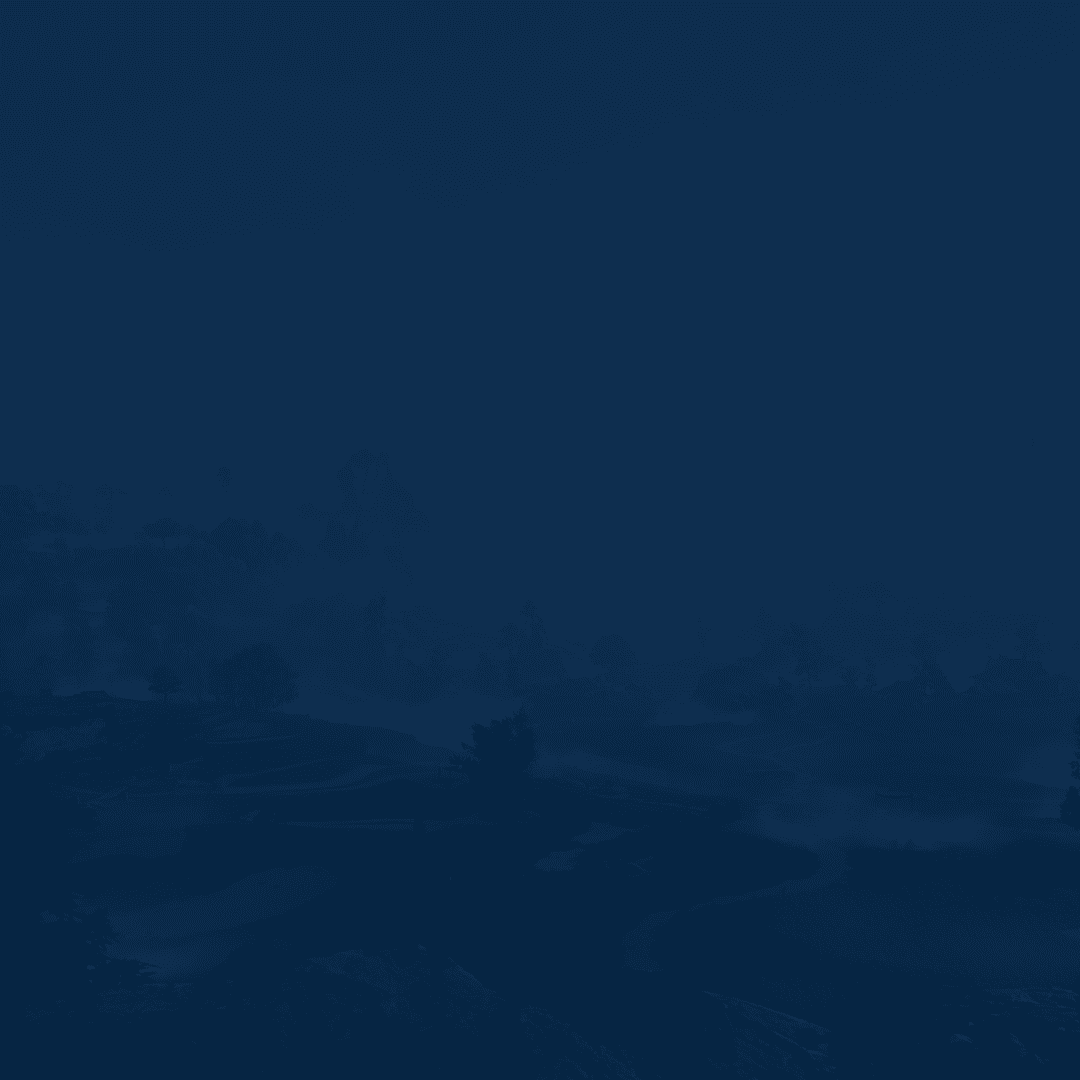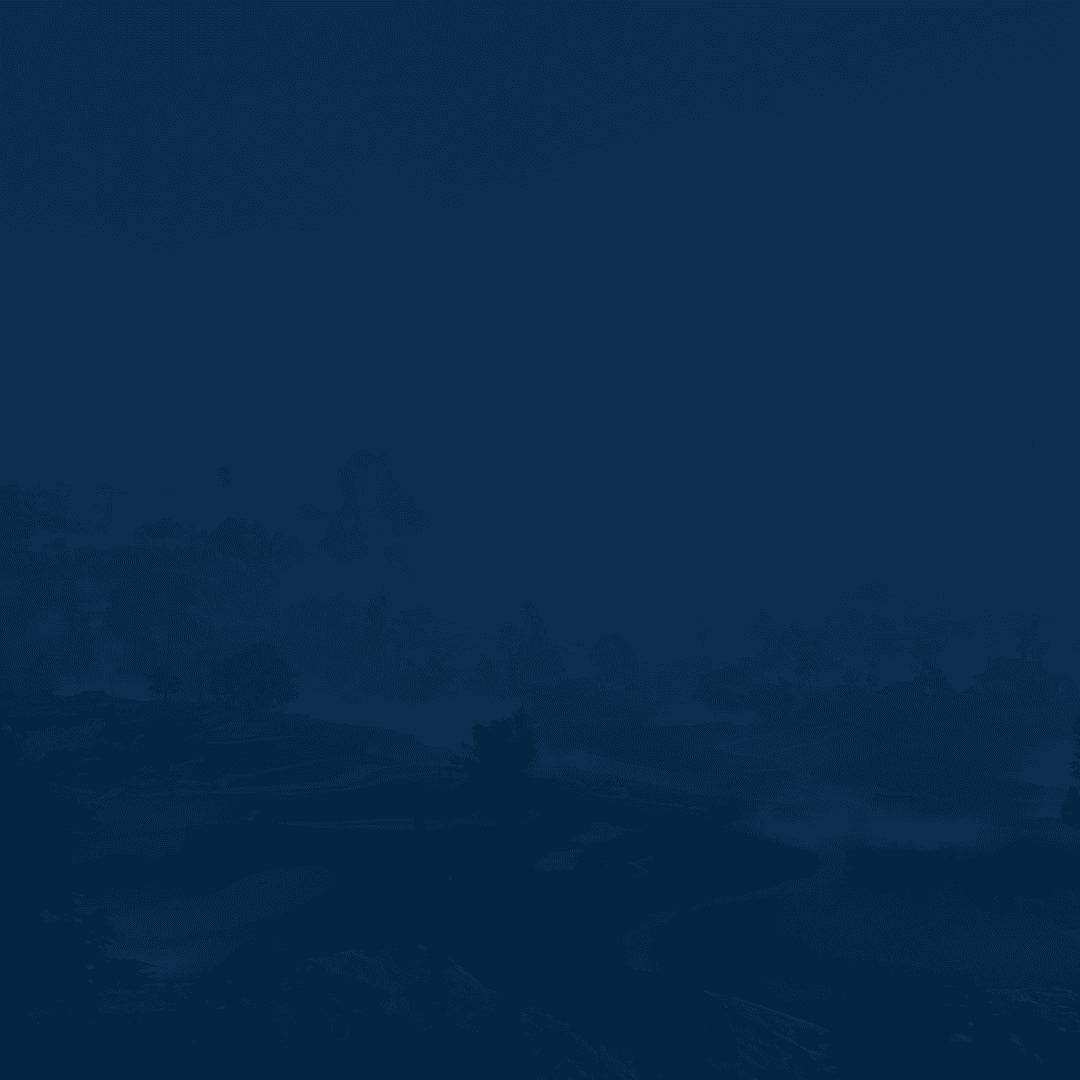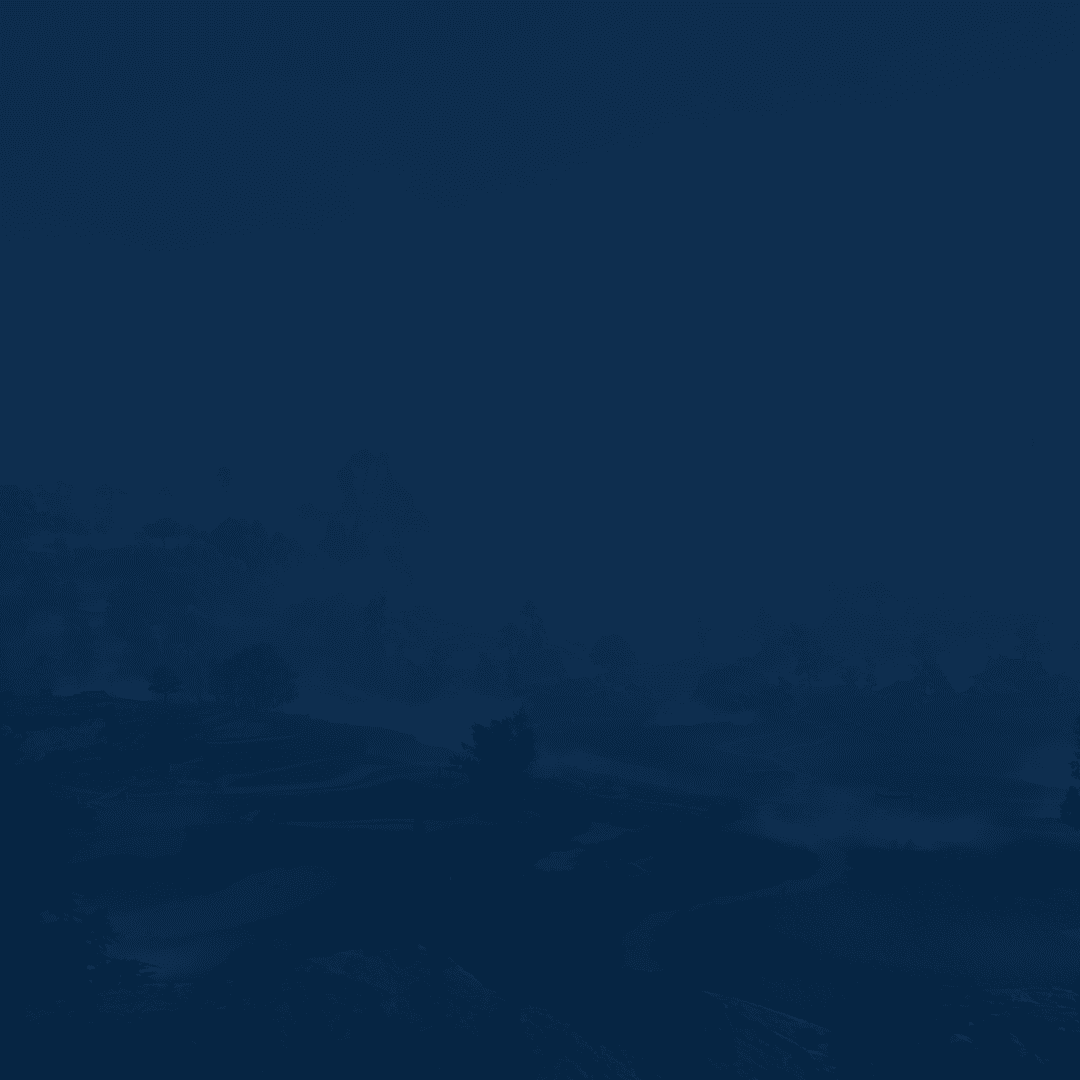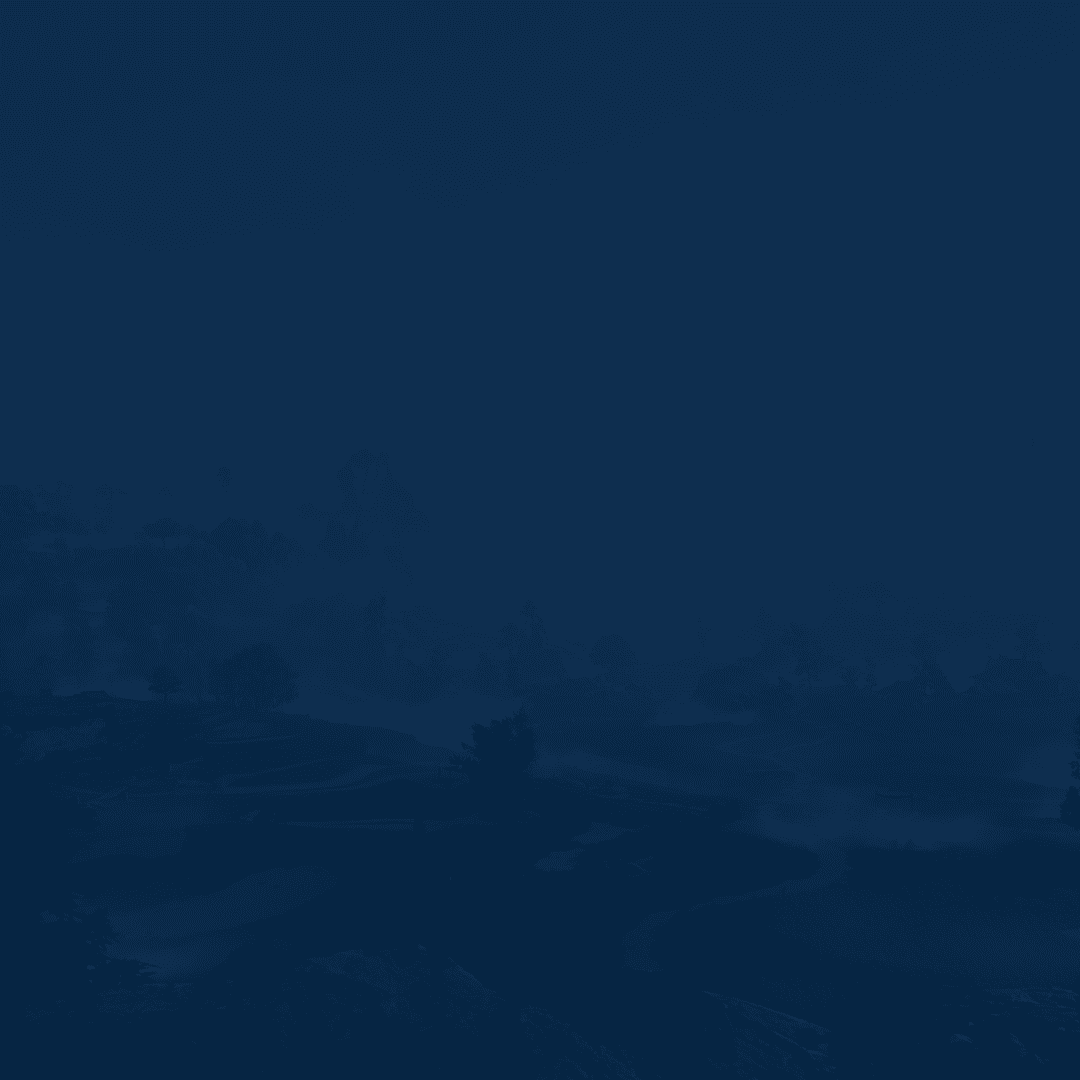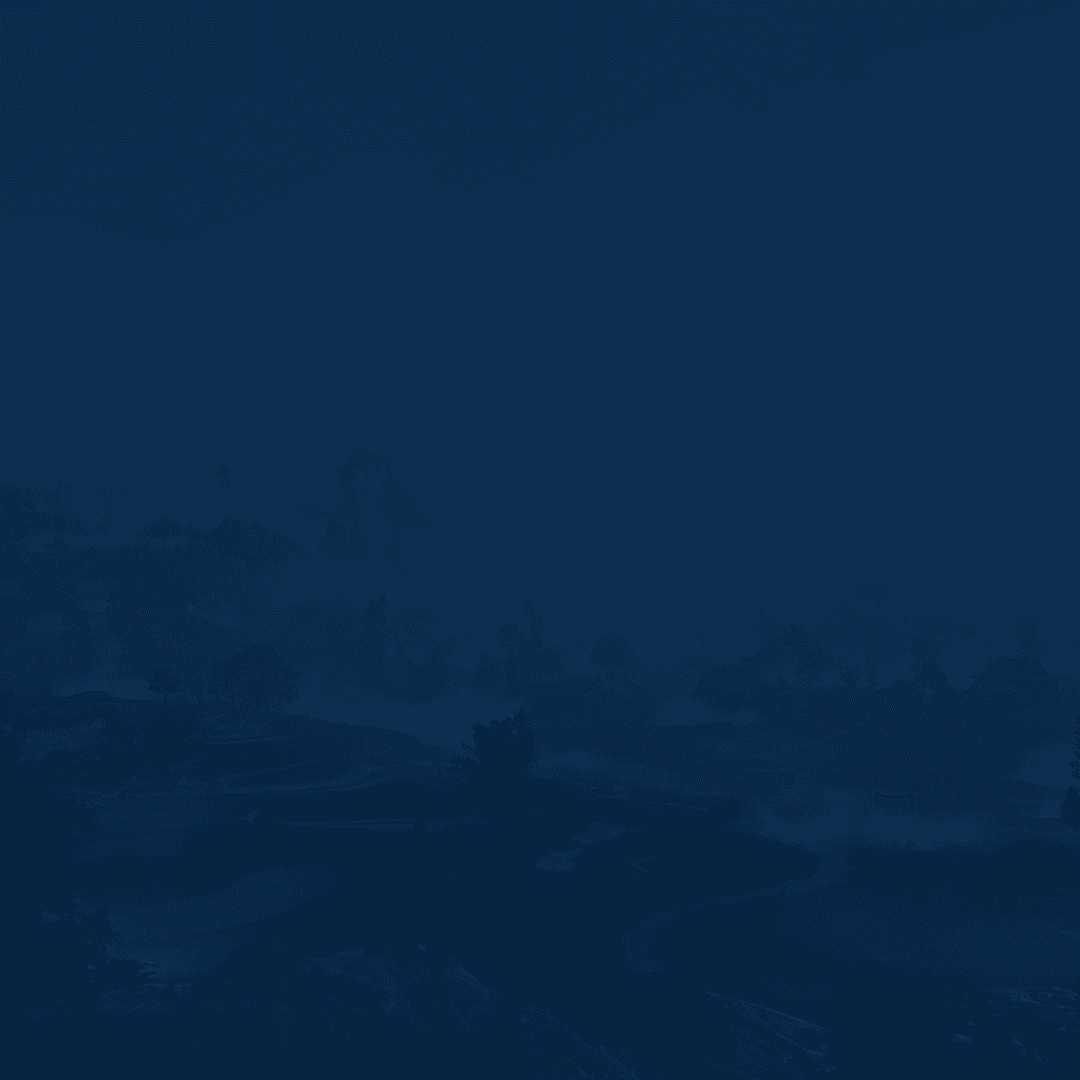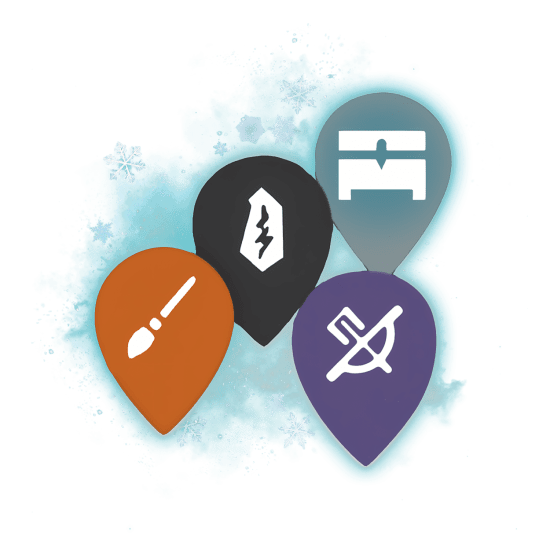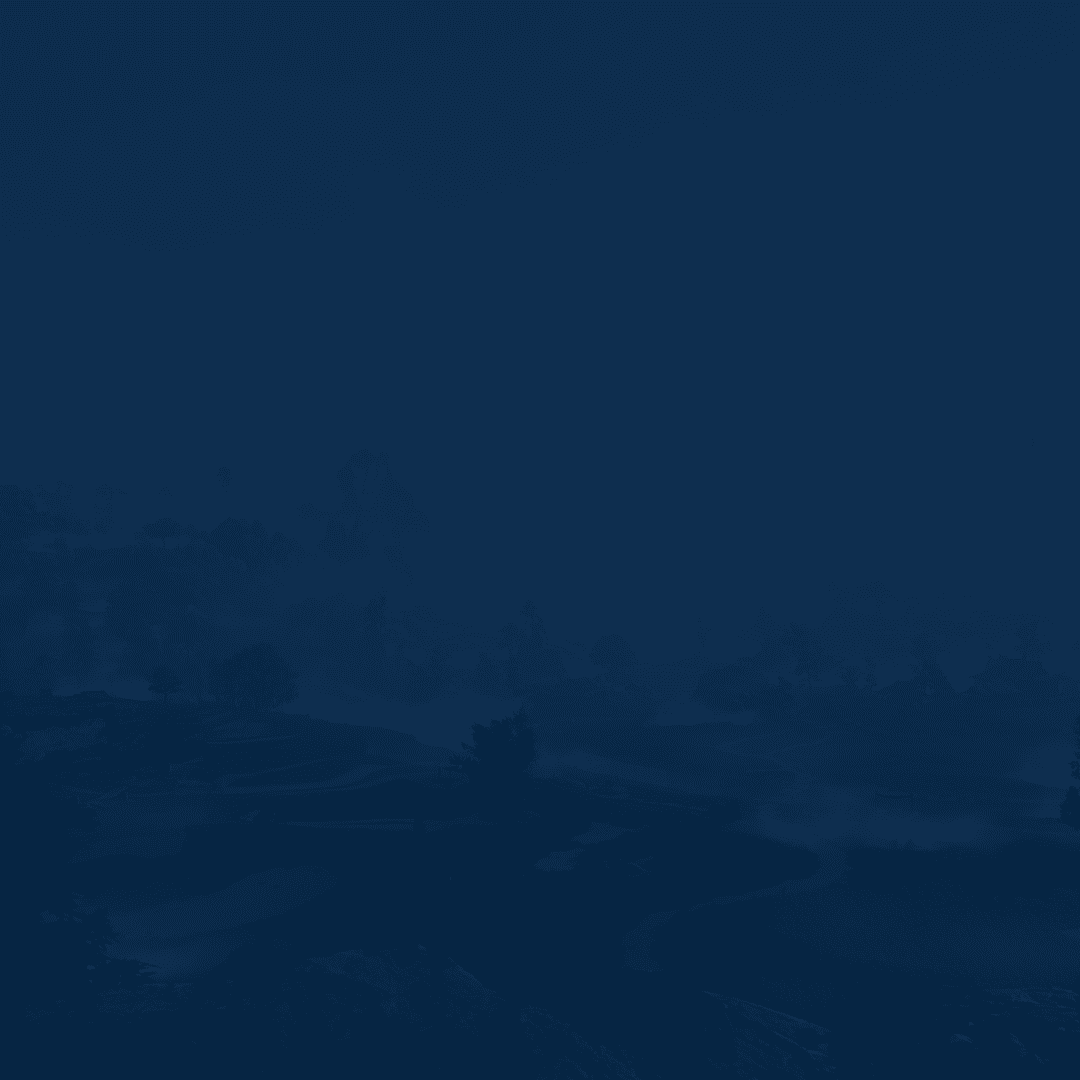Welcome to our complete Where Winds Meet best settings guide. As with most freshly released titles, you want to tweak specific settings before enjoying the game. WWM is huge and full of busy scenes that push your PC hard. Many players struggle with stutters because their setup is not tuned. A few smart changes can fix that and make the game feel new again.
We’ve tested and compared different WWM best settings to find the perfect setups for the game. You’ll enjoy clean frames and steady action without losing much in graphics quality. Follow the steps outlined below to squeeze the maximum out of your rig.
At Skycoach, you can Get Where Winds Meet Powerleveling to skip the grind and enjoy the content in a way you like. From skills unlock to cultivation upgrades, you can get it all here. We guarantee the best price and the fastest completion speed for your order.
Read our other Where Winds Meet guides:
Note: At Skycoach, you can Buy Where Winds Meet Boost at the best prices with fast delivery. Use our special PROMO CODE (in green) hidden in this article for a 20% DISCOUNT.
Best Display Settings
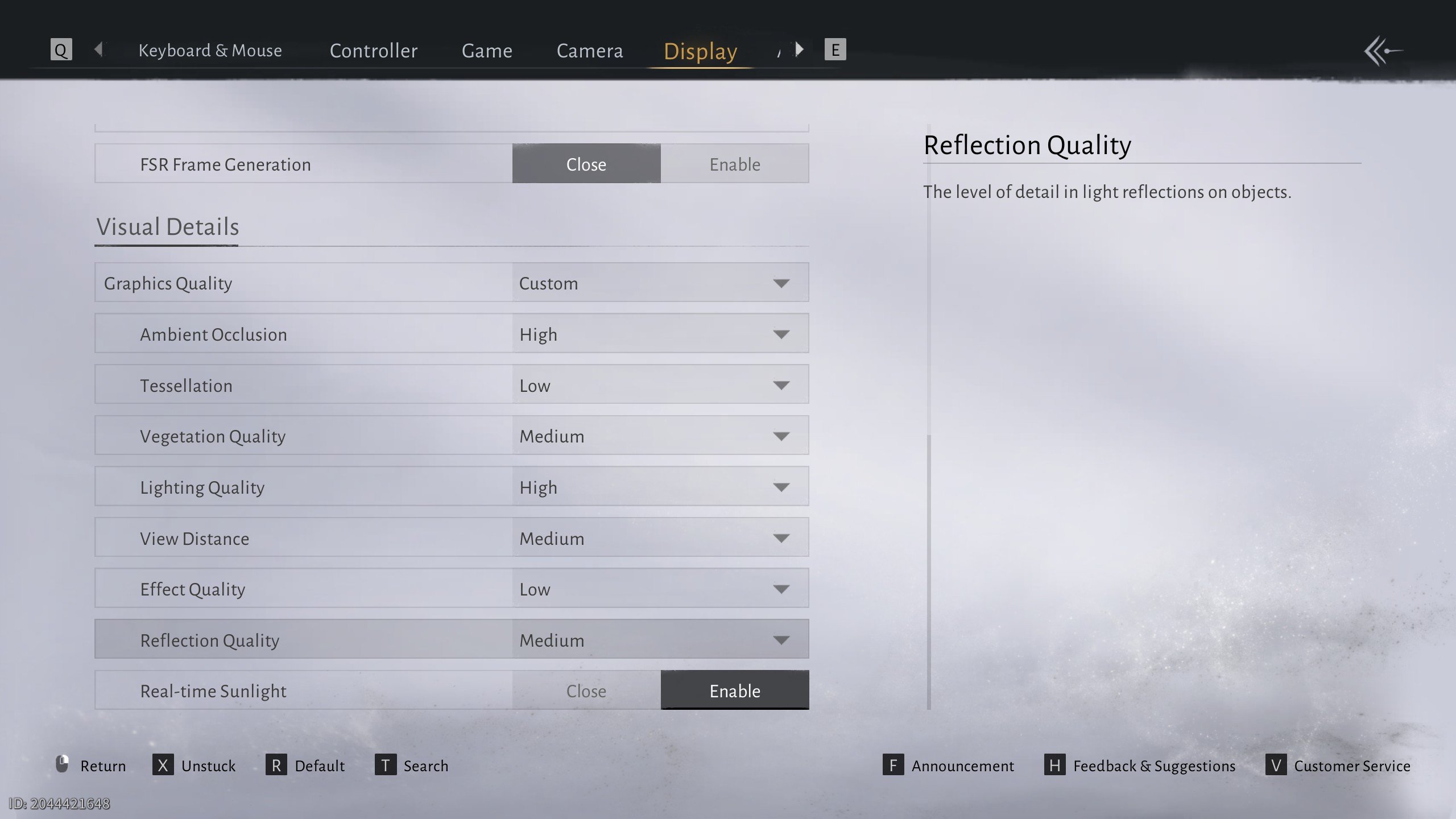
Display settings shape the entire feel of the game. Smooth frames depend on clean setup choices. The game loads large zones with heavy detail. A few smart tweaks can keep everything stable. Fullscreen mode gives the most stable output. It helps your system focus on the game and reduce small frame drops. Here’s a list of the best display settings in Where Winds Meet:
- Display Mode: Fullscreen
- Resolution: 1920 x 1080
- Select Monitor: Your main monitor
- FPS Limit: Unlimited
- V-Sync: Off
- Motion Blur: Off
- Super Resolution Type: FSR Quality
- Anti-Aliasing: Enable
- Graphics Quality: Custom
- Ambient Occlusion: Medium to High
- Tessellation: Low
- Vegetation Quality: Medium
- Lighting Quality: High
- View Distance: Medium
- Effect Quality: Low
- Reflection Quality: Medium
- Real Time Sunlight: Enable
A 1080p resolution keeps the load light, which helps older cards a lot. V-Sync should stay Off unless your monitor needs it. Motion blur should be switched to Off because it makes fights harder to read. Super resolution tools help raise frames without heavy loss.
Medium view distance and vegetation settings reduce the extra work the game engine does far away. Low effect quality helps during large fights with many visual hits. Lighting and sunlight settings keep the world bright without heavy strain. These choices create a simple and strong setup that boosts smooth play.
Best Settings for FPS
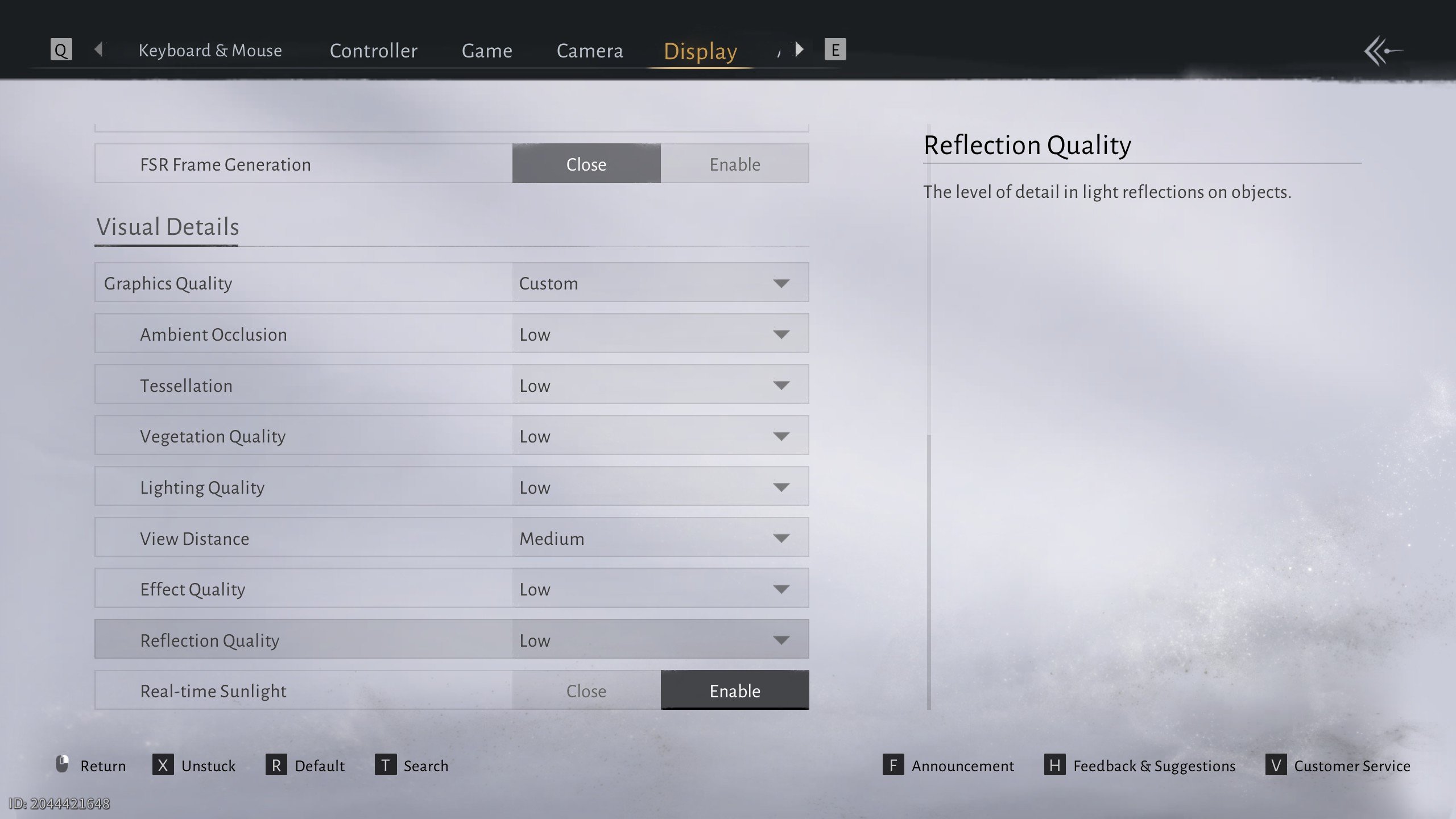
Strong FPS keeps combat smooth and clear. These settings protect your frame rate and help the game feel steady at all times. Check out the best settings for FPS in Where Winds Meet to squeeze every frame even on a low-end PC:
- Display Mode: Fullscreen
- Resolution: 1920 x 1080
- Select Monitor: Your main monitor
- FPS Limit: Unlimited
- V-Sync: Off
- Motion Blur: Off
- Super Resolution Type: FSR Quality
- Anti-Aliasing: Enable
- Graphics Quality: Custom
- Ambient Occlusion: Low
- Tessellation: Low
- Vegetation Quality: Low
- Lighting Quality: Low
- View Distance: Medium
- Effect Quality: Low
- Reflection Quality: Low
- Real Time Sunlight: Enable
Fullscreen mode improves frame control and helps reduce minor drops. A 1080p resolution supports smoother scenes during fast travel and big fights. V-Sync set to Off removes input delay and makes your actions feel sharp. Motion blur on Off keeps every move clear.
Medium world settings lower GPU load without harming the look of the world. Low effect quality keeps busy battles smooth. These choices help you reach stable and strong FPS across every zone.
How to Increase FPS in Where Winds Meet
FPS climbs fast when the game and system work together. Small tweaks can fix stutters and raise frame speed in every zone. Lowering heavy options, improving system focus, and using smart GPU tools make a big difference. See how to increase FPS in Where Winds Meet:
| Tip | How to Do It | Description |
| Fullscreen Mode | Set Display Mode to Fullscreen | This mode keeps the game focused on your screen. It reduces random drops caused by background windows. Frames feel more stable during fast movement. |
| Lower Effect Quality | Set Effect Quality to Low | This setting removes extra load during large fights. It helps your GPU stay cool and steady. Combat scenes feel smoother with fewer dips. |
| Close Background Apps | Stop unused apps in Task Manager | This frees system memory for the game. It also lowers CPU load during open-world travel. Frames rise because your system stays focused. |
| Update GPU Drivers | Install the newest NVIDIA or AMD drivers | New drivers fix bugs and improve frame timing. Many games run smoother with driver updates. This step can raise performance more than expected. |
| Use Super Resolution Tools | Enable DLSS, FSR, or TSR based on the GPU | These tools boost frames by adjusting internal rendering. The world stays clear while your GPU works less. This helps in towns and busy scenes. |
| Clear Shader Cache | Clear the shader cache in your GPU control panel | This fixes stutters from old or broken shader files. The game rebuilds clean shaders and runs smoother after. Combat feels more stable with this step. |
| Balanced Power Plan | Set Windows power plan to Balanced | This plan gives a strong boost speed during gameplay. It also keeps power use stable across all cores. Frames stay even and reduce sudden drops. |
Try these tips on how to make Where Winds Meet run smoother if changing settings doesn’t help. Fullscreen mode gives clean frame control. Lower effect settings protect the GPU during heavy scenes. Closing background apps gives more room for the game engine. Updated drivers help remove spikes and stutters. Super resolution tools raise frames with light visual cost.
A clean shader cache removes hitching during combat. A balanced power plan supports steady CPU work during long sessions. Extra steps help too. Install the game on an SSD for faster loading. Keep hardware cool for better boost speeds. Remove clutter from your desktop to reduce hidden load.
NVIDIA Control Panel Settings
NVIDIA settings can raise FPS and reduce stutters in a big way. These tweaks help your card run the game with clean frame timing. The game loads huge areas and many effects, so driver level settings support smooth play. Small changes here can fix lag that in-game settings cannot handle. Most options aim to lower delay and improve memory handling. These settings help every scene feel sharper and more stable:
- DLSS Frame Generation Override: Latest
- Low Latency Mode: On
- Shader Cache Size: 10GB or 100GB if you have space
- Power Management Mode: Prefer Max Performance
DLSS Frame Generation Override keeps your card on the newest DLSS templates. This helps the game avoid old files that slow down frames. Low Latency Mode reduces delay during fast fights and makes movement feel sharp.
Shader Cache Size controls how much shader data your system can store. A larger cache removes stutters when the game loads new effects. Power Management Mode helps the GPU hold stronger boost clocks. This works best when your temperatures stay safe. These settings give steady gains and make the world feel smooth during long play sessions. BLOG20
AMD Radeon Settings
Now, let’s see how you can raise FPS across all zones if playing on AMD. These tweaks support clean rendering and steady frame timing. Small changes here can fix delay, stutter, and blur. These settings work well on most modern Radeon cards and keep your gameplay smooth:
- FSR: Enable FSR 4 if supported
- Radeon Chill: Cap FPS three frames below monitor refresh
- Anti Lag: Off
- Image Sharpening: Sixty to seventy percent
FSR 4 boosts frames by lowering internal load while staying clear. This helps during open-world travel and large fights. Radeon Chill keeps your frames stable and stops large spikes that cause delay. Anti Lag stays off due to small issues in some scenes. Image Sharpening helps remove blur from TAA and keeps edges clean. These settings give steady gains and help the game feel fast and smooth for long play sessions.
Best Audio Settings
Audio settings shape your comfort more than your FPS. Most choices depend on what feels right for you. Clear sound helps you track fights and enjoy the world. We’ve got a list of recommendations on the best audio settings in Where Winds Meet:
- Master Volume: 80
- SFX Volume: 80
- Music Volume: 80
- Voice Volume: 80
- Background Audio: Close
- Skill Voice: User preference
- Ambient Volume: 80
You also wanna tweak Voice Settings separately:
- Voice Chat Volume: 100 (but you can lower it if feeling uncomfortable)
- Microphone Volume: 60
- Enhanced Background Audio: Close
- Reduce Ambient Sound: 40
- Voice Changer: User preference
- Keep Voice in Background: Close
Background audio should stay closed so other players do not interrupt your focus. Closing extra voice options helps filter noise when you use your mic. The default volume levels keep combat clear and music soft. Lower ambient sound helps you pick up enemy actions faster. Most parts of this menu remain personal, so adjust anything that feels too loud or too soft for your style.
Best Camera Settings
Camera settings change how you see the world and follow fights. Clear sight helps you read danger fast and react with calm timing. The camera should feel steady and never get in your way during battles. A wider view makes movement easier in PvP and open-world scenes. A close view hides too much around your character and can slow your reactions. Check out the best camera settings in Where Winds Meet:
- Camera Zoom: Wide
- Camera Direction Correction: Close
- Horizontal View: Up to Preference
- Vertical View: Up to Preference
- Camera Sensitivity Horizontal: Up to Preference
- Camera Sensitivity Vertical: Up to Preference
- Invert Horizontal Camera: Up to Preference
- Invert Vertical Camera: Up to Preference
This helps with PvP, large fights, and fast movement through crowded areas. The view stays clear without stretching the camera too far from your character. Closing camera direction correction keeps the camera stable. It stops the view from shifting every time your character moves to the side. This gives cleaner control during combat and makes movement feel smooth. The rest of the settings depend on what feels natural for you.
Conclusion
This is the end of our Where Winds Meet best settings guide. Strong performance in the game comes from smart settings and small tweaks. Good display choices help your frames stay smooth in busy scenes. Clean FPS settings protect your fights from slow spots. Driver tools from NVIDIA and AMD add even more speed and control. Clear audio helps you read actions fast, while good camera settings keep the world easy to track. Each step builds a smooth experience that feels ready for long sessions.
F.A.Q.
What are the best settings for Where Winds Meet?
The best settings to balance between FPS and performance include:
- FPS Limit: Unlimited
- V-Sync: Off
- Motion Blur: Off
- Super Resolution Type: FSR Quality
- Anti-Aliasing: Enable
- Graphics Quality: Custom
- Ambient Occlusion: Medium to High
- Tessellation: Low
- Vegetation Quality: Medium
- Lighting Quality: High
- View Distance: Medium
- Effect Quality: Low
- Reflection Quality: Medium
- Real Time Sunlight: Enable
How to improve FPS in Where Winds Meet?
FPS rises with lower effect settings, clean drivers, super resolution tools, and closed background apps.
What is the average FPS in Where Winds Meet?
Average FPS depends on hardware, but most mid-range systems reach 90+ frames with tuned settings.
Is Where Winds Meet well optimized?
The game runs well when settings are adjusted, but large zones can strain systems without proper tweaks.