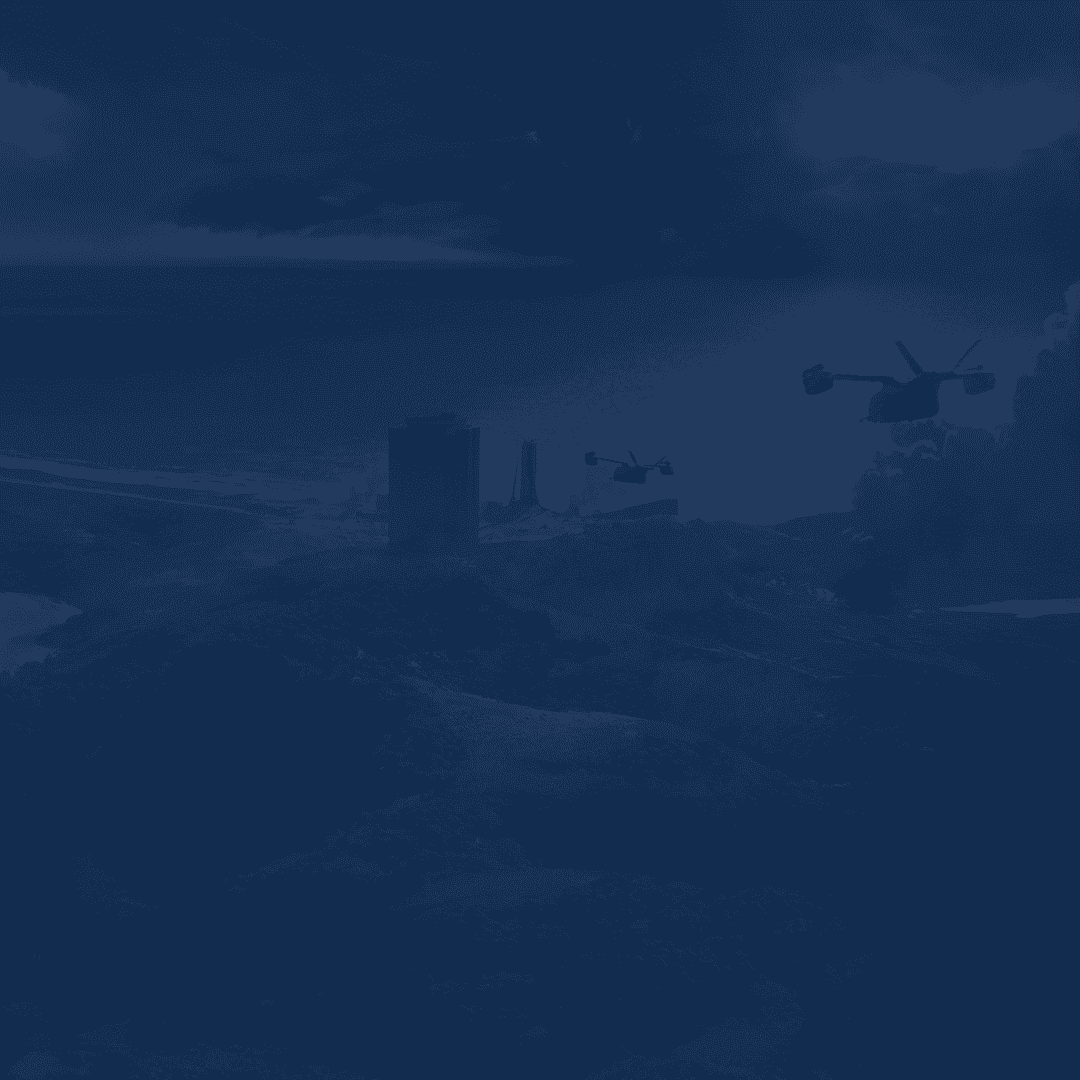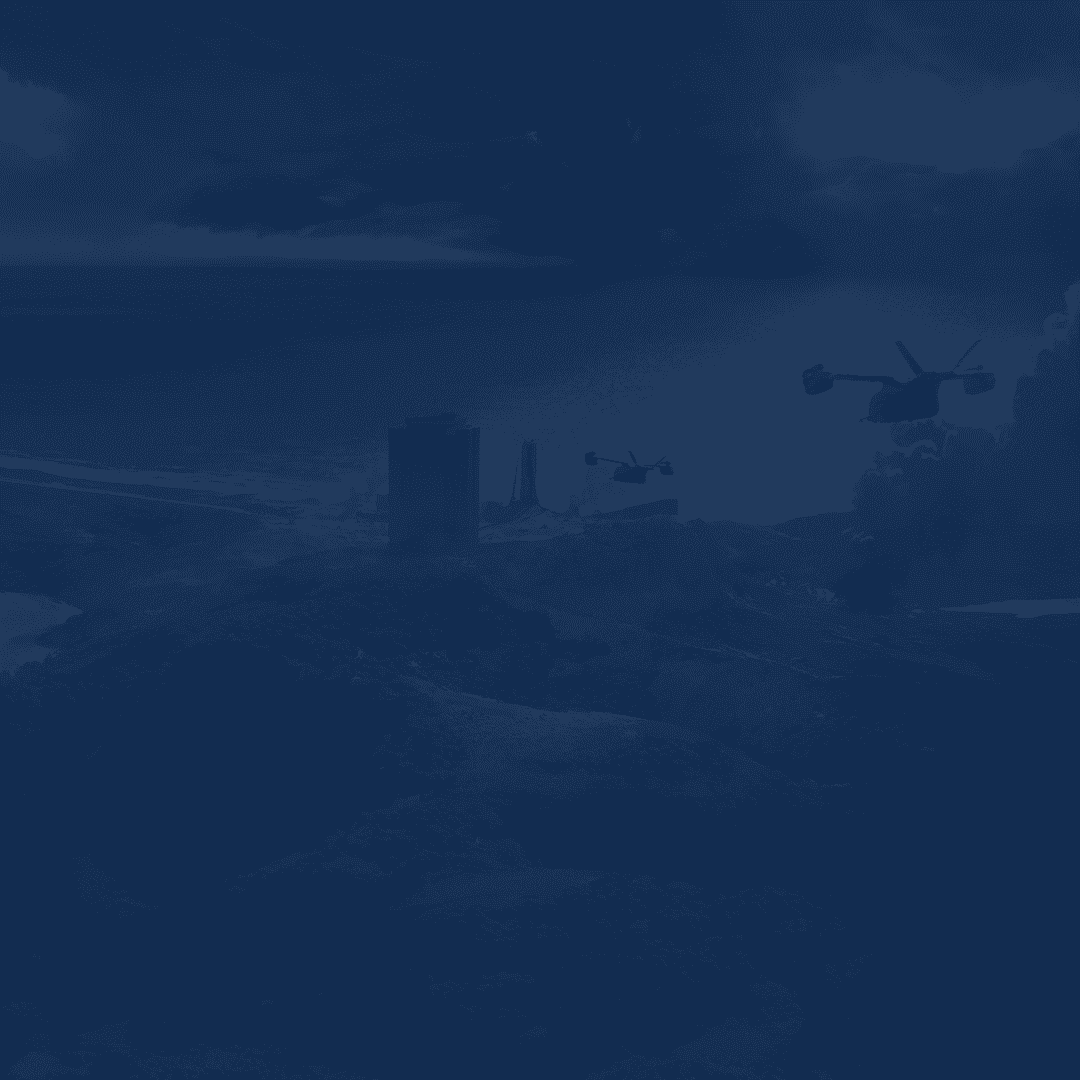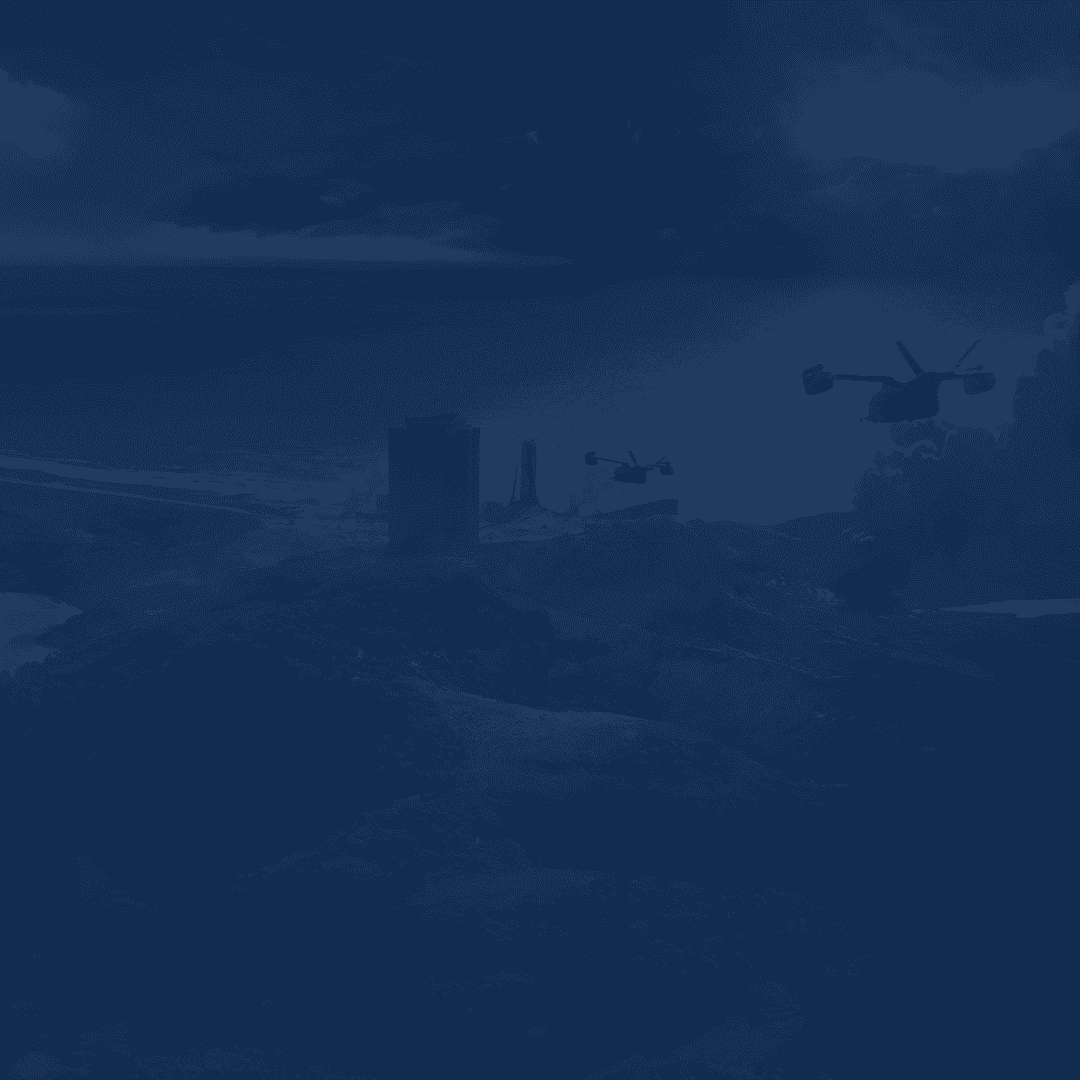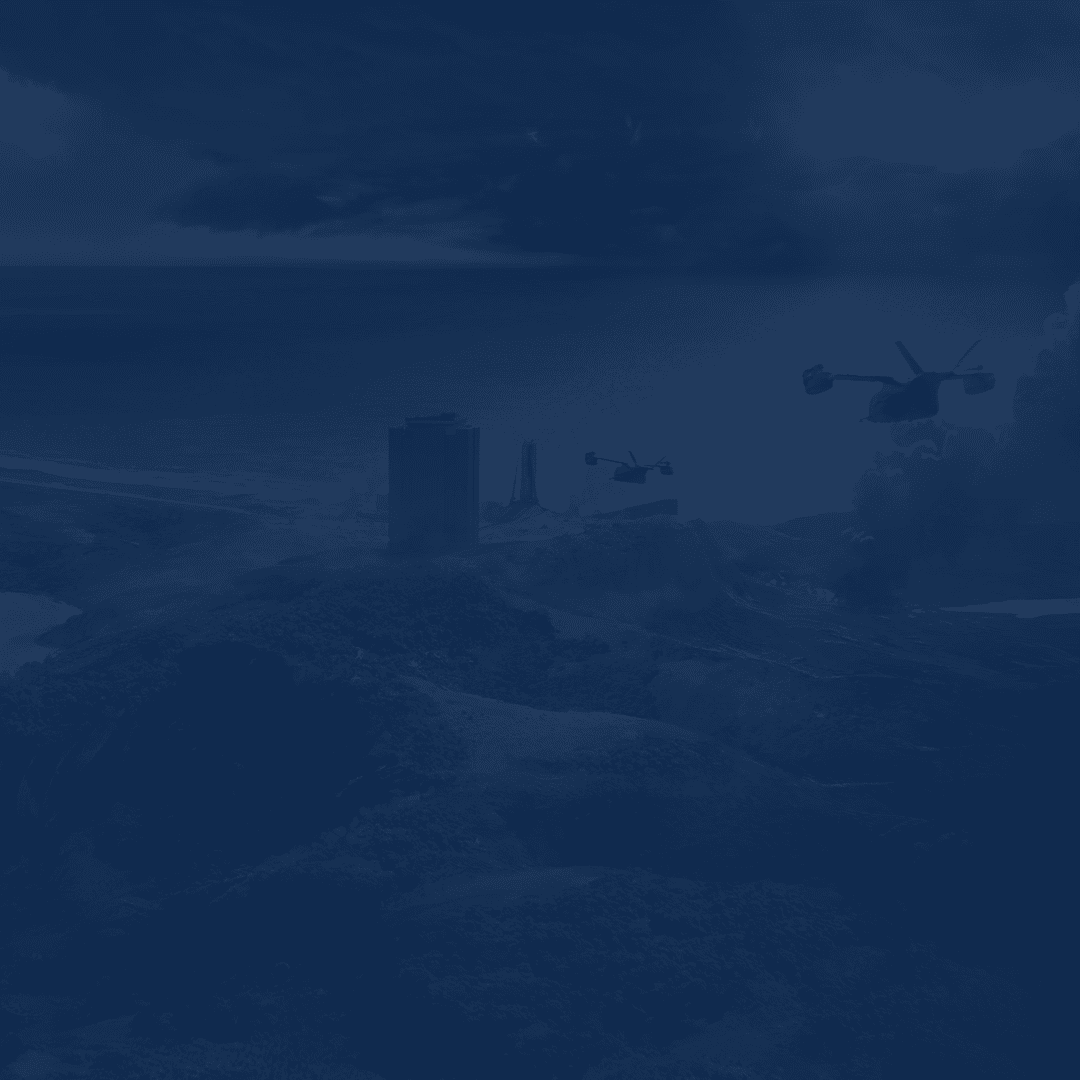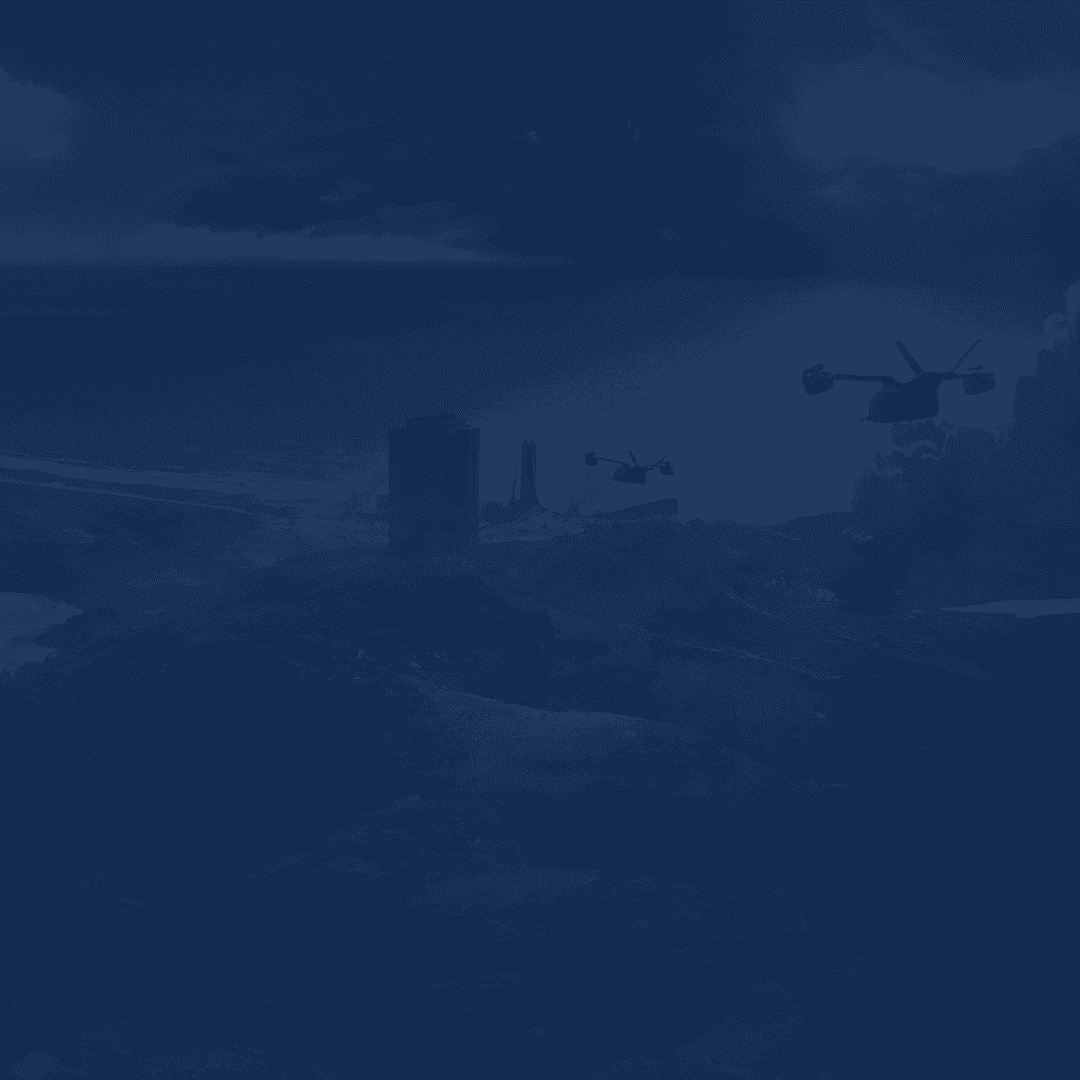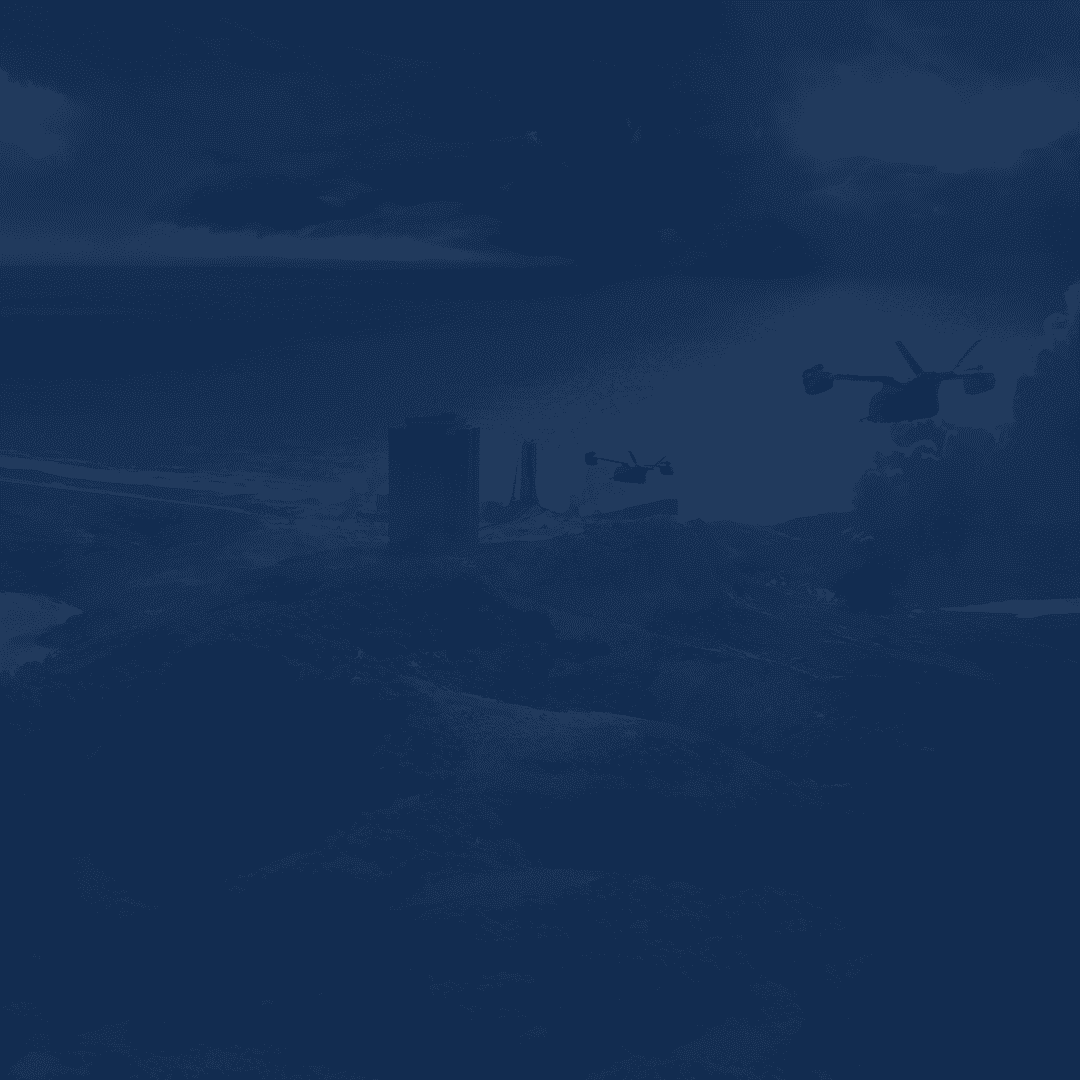Welcome to our complete Battlefield REDSEC best settings guide, soldiers. The game undoubtedly looks amazing, but not all players can enjoy it smoothly enough. Every frame helps you track targets and react faster in fights. Good settings make the game clear, fast, and easy to control.
We’ve got a list of small and bigger changes that can add a big boost to your FPS and cut lag in half. In this article, you’ll BF REDSEC settings for the best performance and visibility. Adjust a few options, restart your match, and you’ll feel the difference the moment the game starts.
Tired of grinding? At Skycoach, you can secure REDSEC Wins and get all the rewards, as well as overall progress. Trust this job to our PROs and forget about improving your K/D ever again.
Read our other Battlefield 6 guides:
Note: At Skycoach, you can Buy Battlefield 6 Boost at the best prices with fast delivery. Use our special PROMO CODE (in green) hidden in this article for a 20% DISCOUNT.
Best Battlefield REDSEC Graphics Settings
Graphics settings in BF REDSEC change how smooth and clear your matches feel. Ideally, you want to balance between quality and performance. But the game is well-optimized, and most players can actually run it on higher settings. In case you’ve got a higher-than-average rig, we’ve got you covered here. Check out the best Battlefield REDSEC graphics settings to use:
- Texture Quality: High
- Texture Filtering: Overkill
- Mesh Quality: High
- Terrain Quality: Low
- Undergrowth Quality: Low
- Effects Quality: Low
- Volumetric Quality: Low
- Lighting Quality: High
- Local Light and Shadow Quality: Low
- Sun Shadow Quality: Medium
- Shadow Filtering: PCF
- Reflection Quality: Low
- Screen Space Reflections: Off
- Post Processing Quality: Low
- Screen Space AO and GI: Off
- High Fidelity Objects Amount: Medium
This setup gives the best mix of clarity and performance. Textures and meshes stay sharp, so enemies and gear are easy to spot. Keeping terrain, foliage, and effects on low removes clutter and improves visibility across open areas.
Lighting on high makes maps look real without draining performance too much. Shadows stay detailed but won’t slow down your GPU. Turning off reflections, ambient occlusion, and heavy post-processing also keeps your FPS stable. You’ll notice faster response times, less stutter, and cleaner visuals.
Advanced Graphics Settings
You can tweak more options when you go to the advanced graphics section. There, you’ll find all the stuff like upscaling, as well as frame generation features, and so on. Below, you can discover a list of the advanced graphics settings in Battlefield REDSEC:
- Fixed Resolution Scale: 100
- Frame Rate Limiter: Off
- Dynamic Resolution Scale: Off
- Nvidia Reflex Low Latency: Enabled
- Anti-Aliasing: Off
- Upscaling Technique: Off
- NVIDIA Multi Frame Generation: Off
- Future Frame Rendering: Off
- Performance Overlay: Simple
Advanced settings fine-tune how the game runs under pressure. Keep the resolution scale at 100 for sharp images without stretching the GPU. Turn off any limiters or dynamic scaling to keep frame rates consistent. Nvidia Reflex Low Latency reduces the delay between your mouse movement and the action on screen. This is one of the most important Battlefield REDSEC settings you want to turn on immediately.
Anti-aliasing and upscaling add extra load. It’s better to leave them off unless your system can handle more. Future Frame Rendering should stay off to avoid input lag. The Performance Overlay can help you monitor frame drops during matches.
Best Battlefield REDSEC Settings for FPS
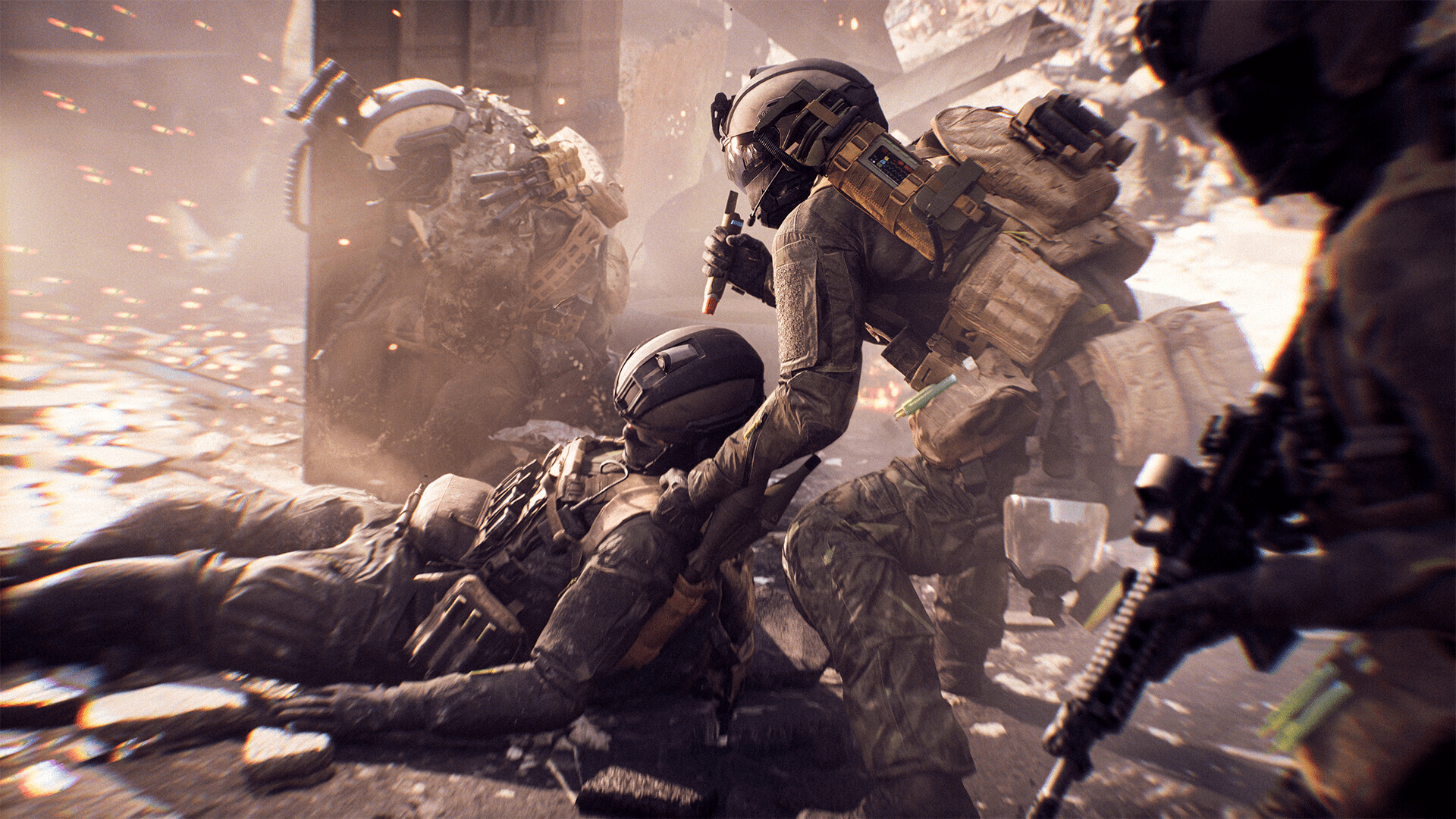
Lower-end PCs need smart tweaks to keep matches smooth. These settings remove heavy effects and focus on performance. The goal is to boost FPS and reduce lag without breaking visibility. Every change below helps your system handle the game better, especially after several matches. Here’s a list of the best Battlefield REDSEC settings for FPS:
- Texture Quality: Low
- Texture Filtering: Low
- Mesh Quality: Low
- Terrain Quality: Low
- Undergrowth Quality: Low
- Effects Quality: Low
- Volumetric Quality: Low
- Lighting Quality: Low
- Local Light and Shadow Quality: Low
- Sun Shadow Quality: Low
- Shadow Filtering: PCF
- Reflection Quality: Low
- Screen Space Reflections: Off
- Post Processing Quality: Low
- Screen Space AO and GI: Off
- High Fidelity Objects Amount: Low
These settings make the game lighter and more stable. Low textures reduce VRAM use and stop stutters. Mesh and terrain on low help with smoother rendering and quicker loads. Turning off foliage and effects clears distractions and keeps FPS consistent. Lighting and shadows on low keep things clear but cost less power.
Reflections and post-processing look nice, but slow down the game. Disabling them gives faster reactions and cleaner visuals. The PCF shadow filter keeps basic depth without cutting frames. Low object detail makes enemies easier to see. It also keeps the map from overloading your GPU. This setup keeps REDSEC responsive even on older PCs. The game looks simple, but runs fast and steady. Test it in the Firing Range first. If it feels smooth, you’re ready for real matches.
Best Battlefield REDSEC Camera Settings
Camera settings change how you see the battlefield and how fast you react. A wider view helps you catch enemies from the side. Turning off visual effects keeps your screen clean and focused. These settings make everything sharper, steadier, and easier to track in motion. See the best Battlefield REDSEC camera settings:
- Field of View: 110 to 120
- Vehicle 3rd Person Field of View: 83
- Weapon Field of View: Wide
- World Motion Blur: 0
- Weapon Motion Blur: 0
- Camera Shake Amount: 50
- Reduce Sprint Camera Bobbing: On
- Chromatic Aberration: Off
- Vignette: Off
- Film Grain: Off
Keep your Field of View high to see more around you. It helps with awareness and aiming during chaotic fights. The weapon FOV on Wide makes your gun take up less space on screen. This gives more room to see what’s ahead.
Turning both motion blurs to zero keeps movement clean and stable. Blurs might look cool, but they hurt visibility when tracking targets. Setting camera shake to 50 reduces screen vibration from explosions and movement. It keeps aim steady even in heavy combat.
Reduce Sprint Camera Bobbing should stay On to prevent visual fatigue. It makes running smoother and easier on the eyes. Chromatic Aberration, Vignette, and Film Grain only add noise. Turn them all Off for a crisp image that helps you spot enemies faster. These camera settings keep the game clear, simple, and ready for fast reaction.
How to Increase FPS in Battlefield REDSEC
Does your game feel laggy? You don’t need new hardware right away. Tweaking some settings, cleaning up your system, and keeping drivers fresh can make a big difference. This is how to increase FPS in Battlefield REDSEC:
| Method | Description |
| Lower Visual Settings | Reduces GPU load by cutting down shadows and effects |
| Disable Screen Space Reflections | Removes real-time reflections to ease rendering |
| Use Fullscreen Mode | Improves focus and lowers input delay |
| Turn Off V-Sync | Removes frame caps and reduces latency |
| Keep Drivers Updated | Ensures best GPU performance and fewer bugs |
| Close Background Apps | Frees memory and CPU power for the game |
| Disable Future Frame Rendering | Reduces lag between input and action |
Start by lowering the visual settings first. This alone boosts performance more than anything else. Shadows, effects, and reflections look nice, but hit FPS hard. Turning them down gives smoother gameplay without changing much in how the game feels.
Fullscreen mode keeps the GPU focused on the game and prevents delay. V-Sync sounds useful, but it often limits performance and adds lag. It’s better to keep it off and use FreeSync or G-Sync if your monitor supports them.
Always keep GPU drivers updated. They fix bugs, improve stability, and sometimes give a free FPS boost. Closing apps like browsers or launchers also helps your PC breathe easier. Disabling Future Frame Rendering shortens input delay.
Best Mouse and Keyboard Settings in BF REDSEC

Your mouse and keyboard setup can make aiming feel smooth or messy. It controls how fast you turn, how steady you track, and how quickly you react. Keeping it simple and consistent helps more than chasing random “pro” settings. Here’s a list of the best mouse and keyboard settings in BF REDSEC for you:
- DPI: 800 for steady tracking and smooth arm movement
- Sensitivity: 15 for consistent aim and natural hand control
- Infantry Aim Sensitivity: 15
- Aim Zoom Sensitivity: 80% for slower scoped aim
- Raw Mouse Input: On for direct, delay-free response
- Crouch: Left Control
- Double Tap Crouch for Slide: Off (use single tap instead)
- Slide: Left Control for easy movement
- Prone: Rear mouse button for quick drops
- Jump and Vault: Separate keys to avoid getting stuck
- Ping: Forward mouse button for quick communication
- Prioritize Interact: On for faster item pickups
- Auto Parachute Deploy: Tethered Only to prevent early pulls
Small settings like these add up fast. Keeping crouch, slide, and prone close helps react better in tight fights. Using Raw Input On removes delay from your mouse movement, giving tighter aim.
Zoom sensitivity at 80% keeps scopes steady. Fast zoom feels twitchy and wastes shots. Setting jump and vault apart stops accidental vaulting mid-gunfight. A separate ping button saves seconds when calling out enemies. If you play with a controller too, lower your dead zone to zero. Keep your max input threshold around thirty for smooth control. This setup works well for both aggressive and calm playstyles. BLOG20
Best Battlefield REDSEC Audio Settings
Sound is one of the most important parts of REDSEC. Hearing footsteps or gunfire before your enemy sees you can win fights. These audio settings focus on clarity, not loudness. You’ll hear what matters most and cut out distractions that ruin focus. Check out the best Battlefield REDSEC audio settings:
- Master Volume: 45
- Sound Effects Volume: 100
- Music Volume: 0
- Commander VO Volume: 100
- Soldier and Campaign VO: 60
- UI SFX Volume: 45
- Hit Indicator: On
Set Master Volume to 45 so you can still hear game details clearly without ear fatigue. Keep Sound Effects at 100. It helps you track movement, reloads, and enemy footsteps better. Turning Music Volume to 0 removes background noise that hides small sounds.
Commander VO and Hit Indicators stay on to catch useful information in fights. Soldier and Campaign VO at 60 is enough to hear callouts but not overpower effects. UI sounds at 45 balance menus and alerts without being annoying. This setup focuses on spatial awareness. You’ll notice footsteps through walls, nearby reloads, or vehicles approaching before others do. Clean audio is a real advantage in the game.
Battlefield REDSEC System Requirements
The game’s visuals and world scale need solid hardware to run smoothly. Even small drops in frame rate can throw off your aim during fights. Below are both minimum and recommended requirements for Battlefield REDSEC.
Minimum PC System Requirements:
- OS: Windows 10
- Processor (AMD): Ryzen 5 2600
- Processor (Intel): Core i5-8400
- Memory: 16GB
- Graphics Card (AMD): Radeon RX 5600 XT 6GB
- Graphics Card (Nvidia): RTX 2060
- Graphics Card (Intel): Arc A380
- DirectX: DX12
- Online Connection: Required
- Hard Drive Space: 55GB HDD
These minimum specs let you run the game at playable settings, but not smoothly at high detail. Expect medium to low graphics with lower frame stability. A solid-state drive is recommended even here since HDDs cause longer load times and stuttering.
Recommended PC System Requirements:
- OS: Windows 11
- Processor (AMD): Ryzen 7 3700X
- Processor (Intel): Core i7-10700
- Memory: 16GB
- Graphics Card (AMD): Radeon RX 6700 XT
- Graphics Card (Nvidia): RTX 3060 Ti
- Graphics Card (Intel): Arc B580
- DirectX: DX12
- Online Connection: Required
- Hard Drive Space: 80GB SSD
These specs are ideal for players who want high frame rates with sharp visuals. You’ll get smoother gameplay, faster loading, and better consistency during big team fights.
Conclusion
This wraps up our guide for Battlefield REDSEC settings, soldiers. With the right tweaks, you can boost FPS, cut input lag, and keep the game running smoothly. These settings focus on balance, as well as clear visuals without sacrificing performance. Test them in the firing range before jumping into full matches to see what feels best for you. Every system is different, but these setups work great for most players.
F.A.Q.
What are the best settings for Battlefield REDSEC?
Here’s an example of the best settings to apply in the game:
- Texture Quality: High
- Texture Filtering: Overkill
- Mesh Quality: High
- Terrain Quality: Low
- Undergrowth Quality: Low
- Effects Quality: Low
- Volumetric Quality: Low
- Lighting Quality: High
- Local Light and Shadow Quality: Low
- Sun Shadow Quality: Medium
- Shadow Filtering: PCF
How much FPS is good for Battlefield REDSEC?
A stable 120-140 FPS feels ideal for most players, especially during large team fights.
What is the best sensitivity for Battlefield REDSEC?
Use around 800 DPI with in-game sensitivity near 15 for balanced precision and control.
What are the best mouse settings for Battlefield REDSEC?
Keep raw input on, aim sensitivity at 15, and zoom sensitivity around 80% for comfort.
How can I make BF REDSEC run better?
Lower lighting and effects settings, disable motion blur, and update GPU drivers regularly.
Is 60 FPS good in Battlefield REDSEC?
Yes, 60 FPS is playable and stable, though higher frames improve aim consistency.
Is Battlefield REDSEC well-optimized?
Yes, it runs well on mid-range hardware if you use tuned settings and an SSD.
What is the average FPS for Battlefield REDSEC?
Most mid-range systems reach 90-100 FPS on balanced settings with consistent performance.