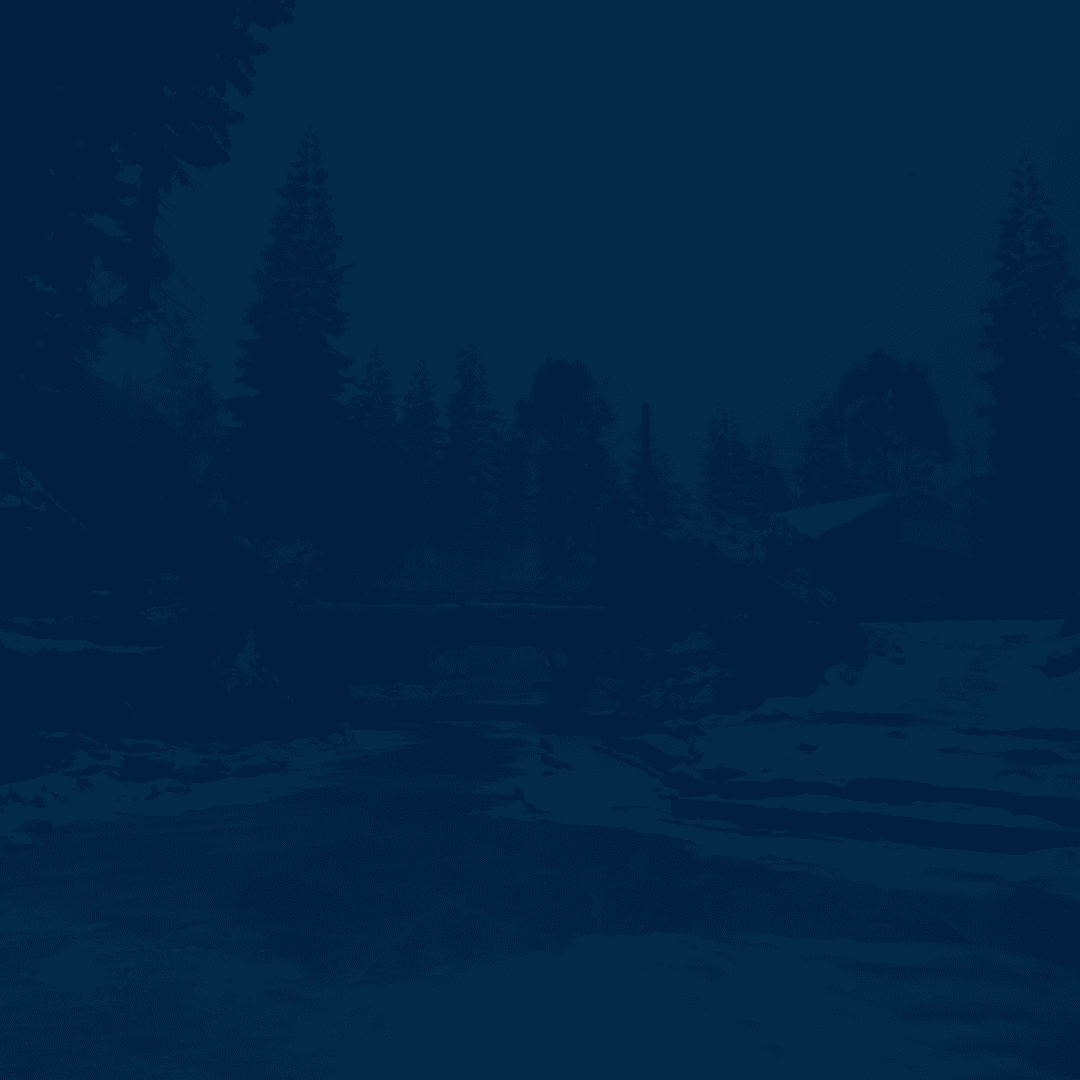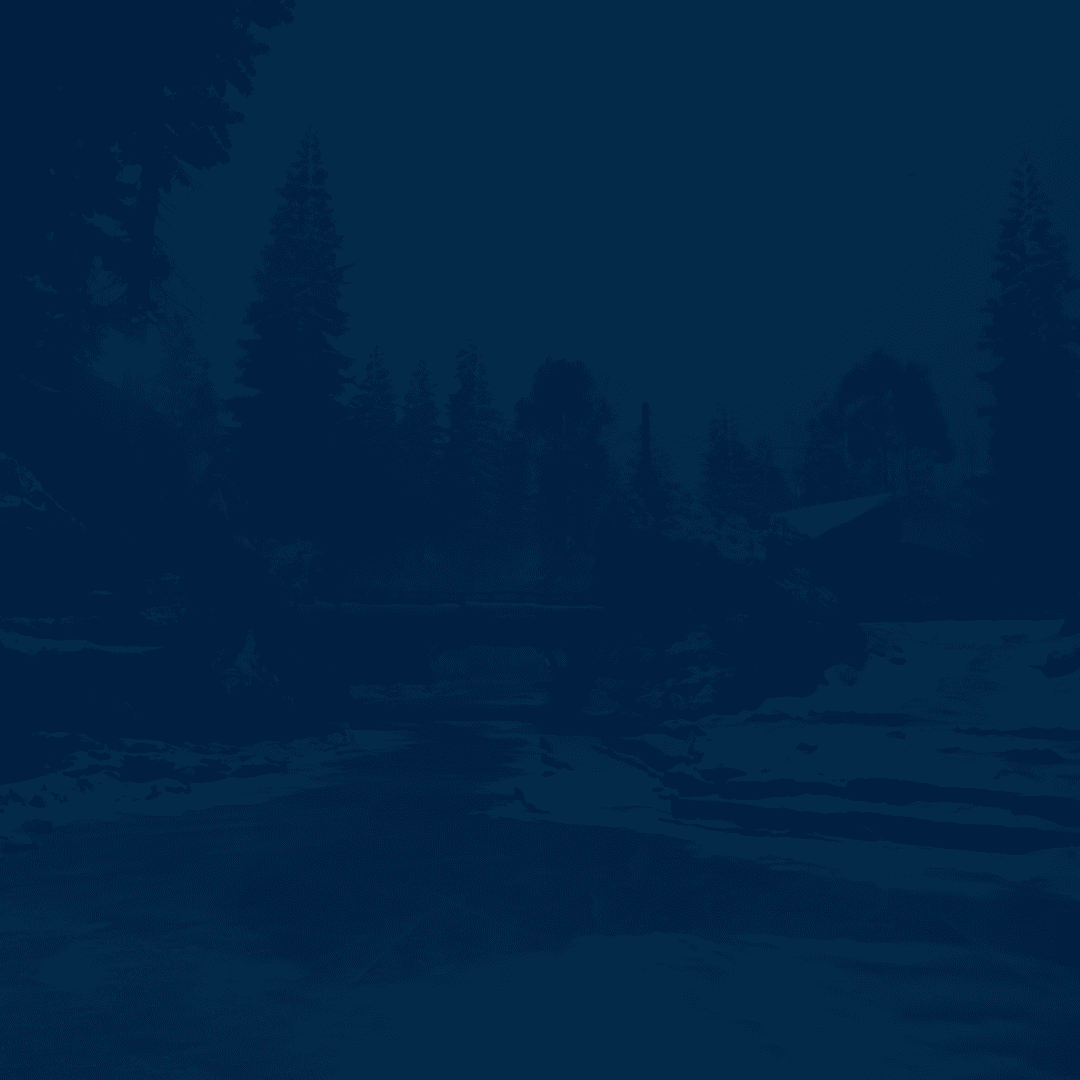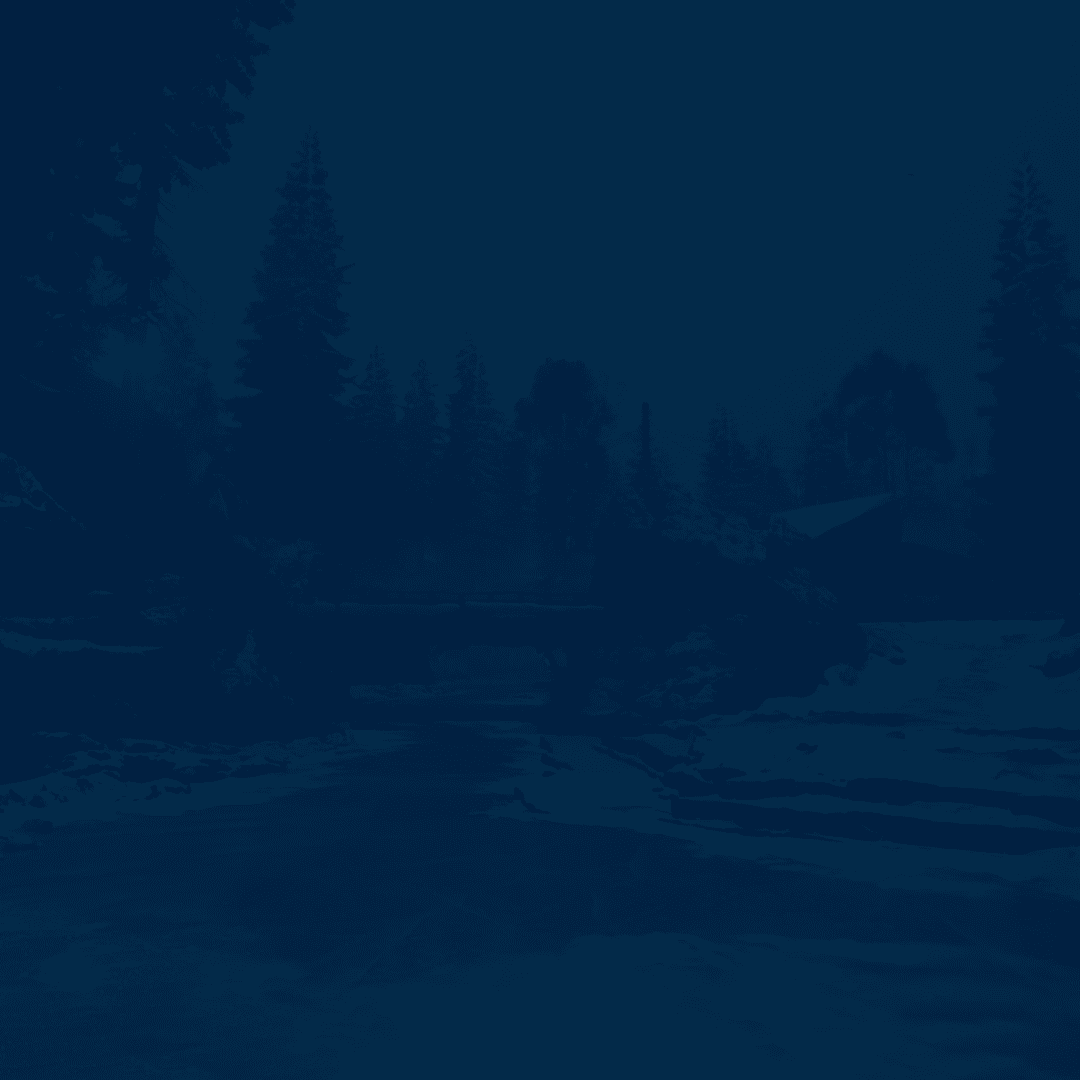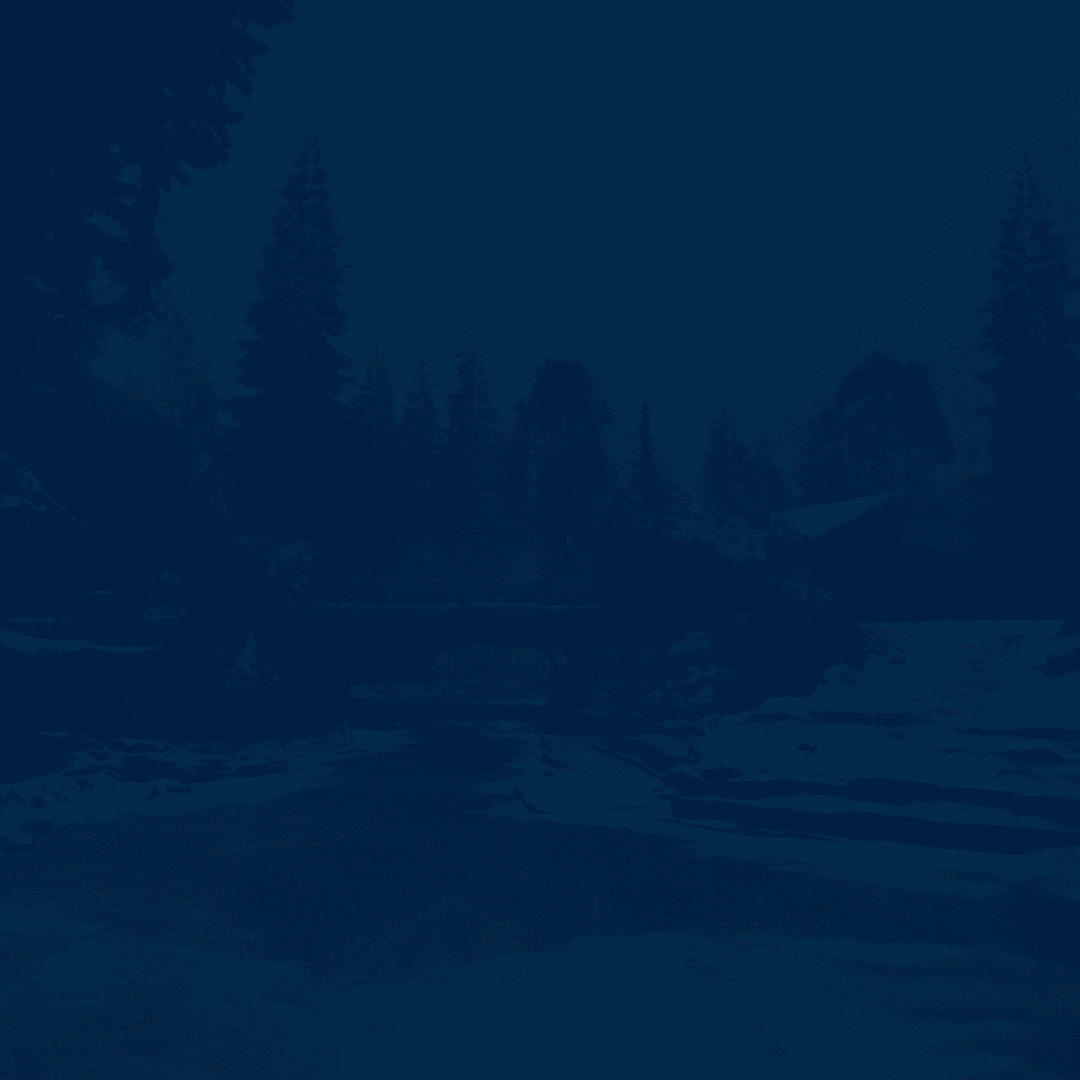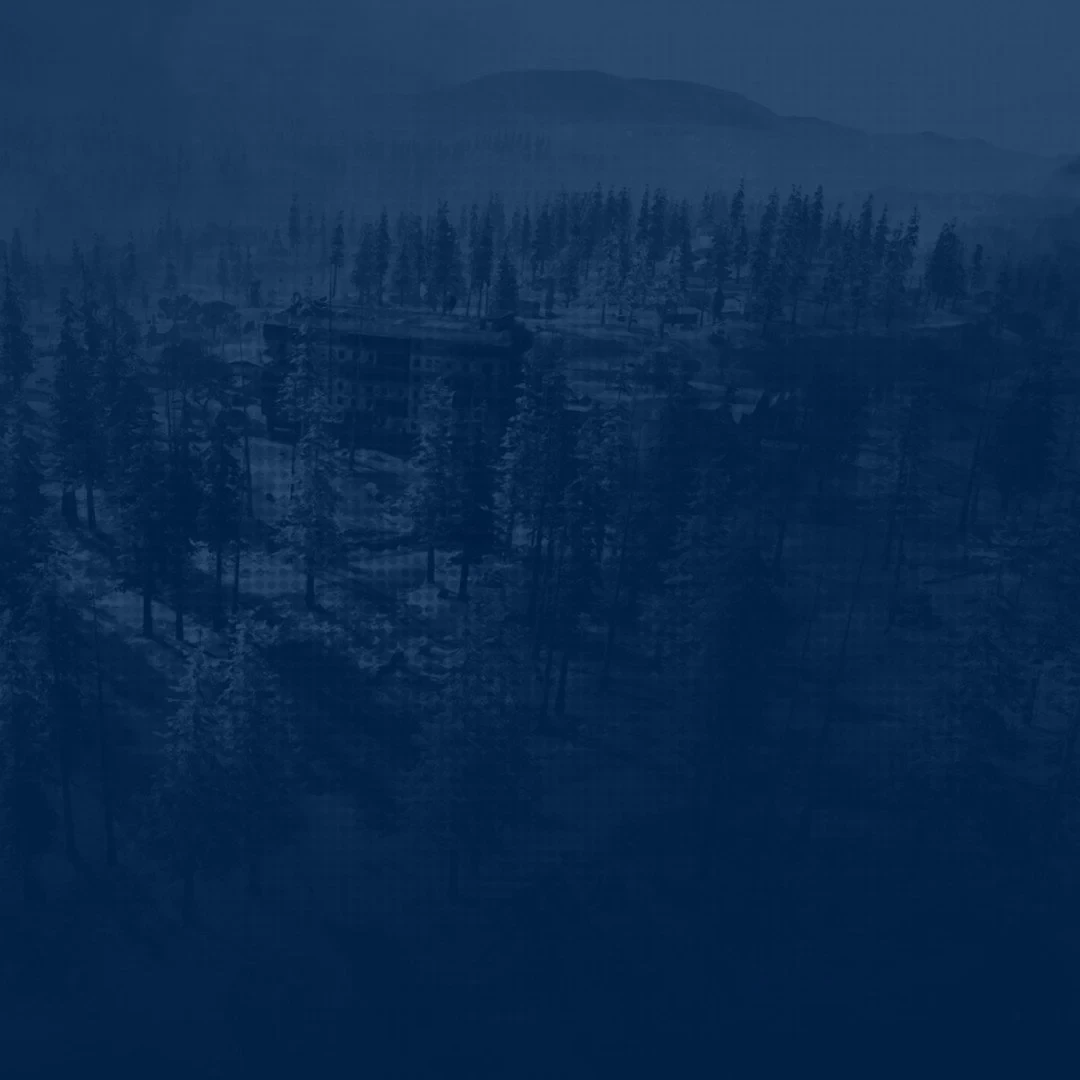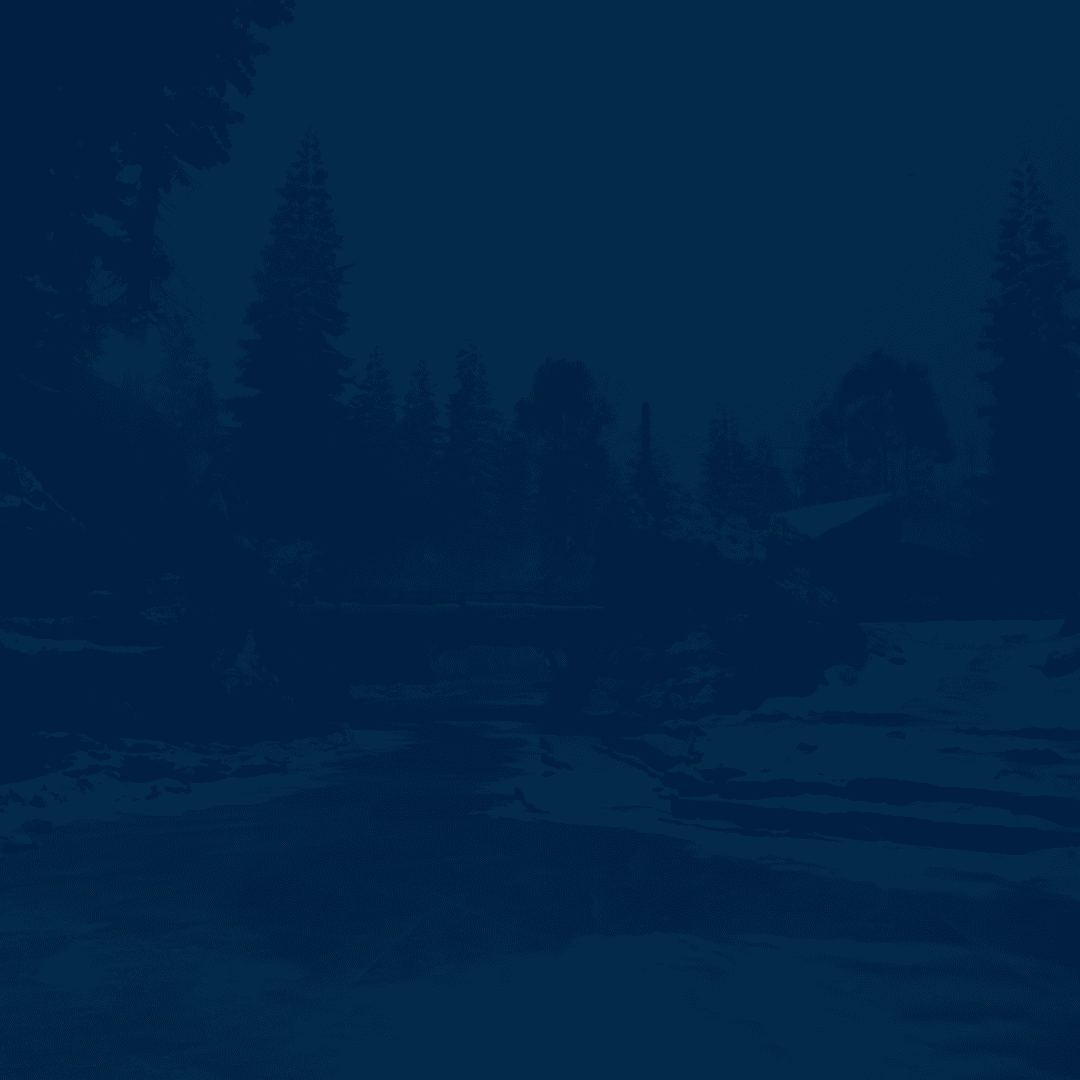Welcome to our guide on the best Black Ops 7 controller settings, soldiers. This game feels completely different. The new movement system makes every fight faster and more unpredictable. Wall jumps, slides, and sudden turns can make or break each round.
To keep up, your controller setup has to feel smooth and responsive. This guide shows you how to tune your sensitivity, aim, and movement settings so you stay sharp in every match. With the right setup, your aim feels locked in and your reactions stay one step ahead of everyone else.
At Skycoach, you can Get Account Leveling and skip the grind to enjoy the game in a way you like. We guarantee the best price and the fastest delivery.
Read our other Black Ops 7 guides:
Note: At Skycoach, you can Buy Black Ops 7 Boost at the best prices with fast delivery. Use our special PROMO CODE (in green) hidden in this article for a 20% DISCOUNT.
Best Input and Sensitivity Settings
Before changing anything else, it’s smart to start with basic Black Ops 7 gamepad settings. Your input and sensitivity choices decide how comfortable your aim and movement will feel in every match. The game rewards players who keep their setup clean and responsive. The goal is to find a balance between control and quick reactions without losing precision. See the best input and sensitivity settings for BO7:
- Aiming Input Device: Controller
- Stick Layout Preset: Standard
- Horizontal Stick Sensitivity: 1.60
- Vertical Stick Sensitivity: 1.60
- Simplified Controls Preset: Off
- Low Motor Strain Preset: Off
- Bumper Ping: Off
- Swap L1/R1 or LB/RB with L2/R2 or LT/RT: Off
- Controller Vibration: Off
- Trigger Effect: Off
The best BO7 sensitivity for controllers is 1.60. It gives great tracking without over-aiming. You’ll find it fast enough for close fights but still steady for long-range duels. If it feels too quick, try lowering it to 1.40 for a smoother feel.
Turning off vibration and trigger effects helps you stay focused during gunfights. Even small distractions can throw off aim in fast matches. Keeping controls simple also makes your reactions more natural and predictable. This helps a lot in clutch moments.
Best Deadzone Settings
Deadzone settings might not sound exciting, but they can change how your aim feels completely. They control how far you have to move your sticks before the game reacts. If your setup feels stiff or your aim drifts on its own, this is the first thing to fix. The best BO7 controller settings for the Deadzone part include:
- Left Stick Min: 1
- Left Stick Max: 99
- Right Stick Min: 1
- Right Stick Max: 99
- Left Trigger: 0
- Right Trigger: 0
This layout keeps your aim fast but not twitchy. Your movements will feel light, and you’ll stay in control during quick fights. If your aim starts to drift a little on its own, bump the minimum stick values up one point at a time.
Most players find that small adjustments here make aiming and movement feel much more stable. Keeping the triggers at zero helps too. It makes your weapon fire the moment you pull, which is perfect for tight fights. Take a few minutes in the firing range to test how it feels.
Best Aiming Settings
We’re moving on with our Black Ops 7 controller settings guide and are jumping to the aiming section. It’ll include sensitivity multiplier, as well as advanced aiming settings. Let’s begin with the sensitivity multiplier first:
- 3rd Person Sensitivity: 1.0
- Ground Vehicles: 1.0
- Air Vehicles: 1.0
- Tablet Sensitivity: 1.0
- ADS Sensitivity Multiplier: 0.83
- ADS Sensitivity Multiplier (Focus): 1.0
- Look Inversion: Standard
Here are the advanced tweaks that tighten things further:
- Look Inversion: Personal Preference
- ADS Sensitivity Transition Timing: Instant
- 3rd Person ADS Correction Type: Assist
- Aim Response Curve Type: Dynamic
- Custom ADS Sensitivity Per Zoom: On
- ADS Sens. Multiplier (Low Zoom): 0.85
- ADS Sens. Multiplier (2x–3x Zoom): 0.85
- ADS Sens. Multiplier (4x–5x Zoom): 0.85
- ADS Sens. Multiplier (6x–7x Zoom): 0.85
- ADS Sens. Multiplier (8x–9x Zoom): 0.90
- ADS Sens. Multiplier (High Zoom): 1.0
- Aim Assist: Target Aim Assist On
- Motion Sensor Behavior: Off
The 0.83 ADS keeps recoil more manageable. This is a part of Black Ops 7 pro gamepad settings you want to tweak. You get smoother micro-adjustments on targets. The dynamic curve adds snap at the start of movement. It still gives control near the end of a swipe. Per-zoom values slow scopes just a touch. Low and mid zooms land headshots more often. Higher zoom keeps speed for tracking strafes. Aim Assist stays on for controller consistency. Motion sensors stay off to avoid random drift.
Best Movement Settings
Let’s get to the best Black Ops 7 settings for gamepad in the movement section. The goal is to stay quick, smooth, and always in control. A few small tweaks can make your character feel more responsive and less clunky when fights get intense:
- Sprint Assist: Tactical Sprint Assist
- Mantle Assist: Off
- Crouch Assist: Off
- Corner Slice: Off
- Wall Jump Assist: Off
- Active Roll Assist: Off
- Slide or Dive Behavior: Tap to Slide
- Automatic Airborne Mantle: On
- Sprint Restore: On
- Slide Maintains Sprint: On
- Wingsuit Activation: Manual
- Wall Jump Activation: Press
- Slide or Active Roll Behavior: Tap to Slide
These settings make your movements smooth and clean. Turning off most assists gives you more control and avoids awkward animations. Tap-to-slide is a favorite because it keeps your movement fast and lets you chain actions easily. Keeping Sprint Restore and Slide Maintains Sprint on makes your momentum feel natural instead of forced.
Automatic Mantle helps when jumping through windows or climbing during fights. You won’t waste time pressing extra buttons. Setting the Wingsuit and Wall Jump to manual means the game only reacts when you want it to. This setup feels flexible, fast, and perfect for players who like to stay on the move. BLOG20
Best FOV Settings
FOV settings make a huge difference in how the game feels and plays. They control how much of the battlefield you can see, which helps with awareness and reaction time. The best Black Ops 7 console settings for FOV find a balance between visibility and comfort, so the screen never feels too zoomed in or stretched out.
- Field of View: 105
- ADS Field of View: Affected
- Weapon Field of View: Wide
- 3rd Person Field of View: 100
- Vehicle Field of View: Default
A FOV of 105 gives you a wide view without making enemies look too small. It’s great for spotting threats from the side while keeping close targets clear. Setting ADS FOV to Affected makes aiming feel smoother since it keeps your view consistent when zooming in. A wide weapon FOV gives guns a smaller profile, opening up more space on-screen.
Keeping third-person FOV at 100 feels natural for operators and movement-heavy moments. The default vehicle view works best for driving since it keeps control steady. These are the best settings if you want a sharper, cleaner look that helps you react faster and play more comfortably in every match.
Conclusion
That wraps up the best controller settings for Black Ops 7. With these tweaks, your aim will feel sharp, your movement smooth, and your view clear in every fight. It takes a few matches to adjust, but once you do, you’ll notice how much more control you have. Remember to test small changes until everything feels right for you. Every player has a slightly different comfort zone. With these settings as your base, you’ll be ready to dominate every lobby with ease.
F.A.Q.
What are the best controller settings for Black Ops 7?
The best controller setup uses the following settings in BO7:
- 3rd Person ADS Correction Type: Assist
- Aim Response Curve Type: Dynamic
- Custom ADS Sensitivity Per Zoom: On
- ADS Sens. Multiplier (Low Zoom): 0.85
- ADS Sens. Multiplier (2x–3x Zoom): 0.85
- ADS Sens. Multiplier (4x–5x Zoom): 0.85
- ADS Sens. Multiplier (6x–7x Zoom): 0.85
- ADS Sens. Multiplier (8x–9x Zoom): 0.90
- ADS Sens. Multiplier (High Zoom): 1.0
How to aim better in BO7 with a controller?
Use dynamic aim response, lower deadzones, and practice gradual ADS control to stay accurate in fights.
Does Black Ops 7 support controllers?
Black Ops 7 fully supports controllers on both consoles and PC versions of the game.
Does Black Ops 7 have aim assist on a controller?
Yes, the game includes several aim assist options that help keep your shots steady during fast fights.
Does Black Ops 7 have crossplay between PC and console?
Crossplay is available across PC, PlayStation, and Xbox. This lets everyone play together.
What is the best ADS sensitivity for a controller in Black Ops 7?
Keep ADS sensitivity around 1.00 for steady aim control. It’s enough to react quickly to enemies.