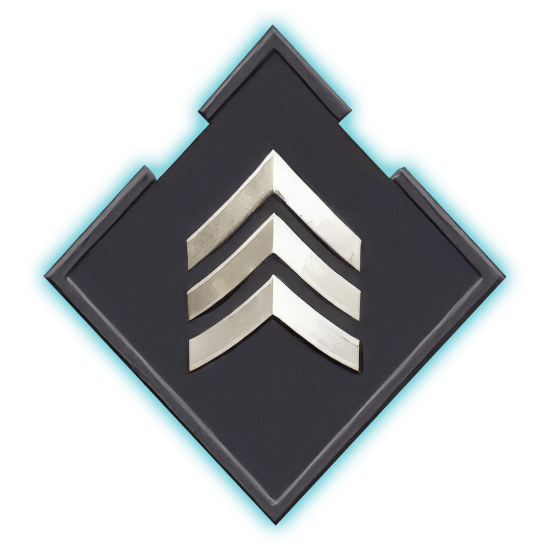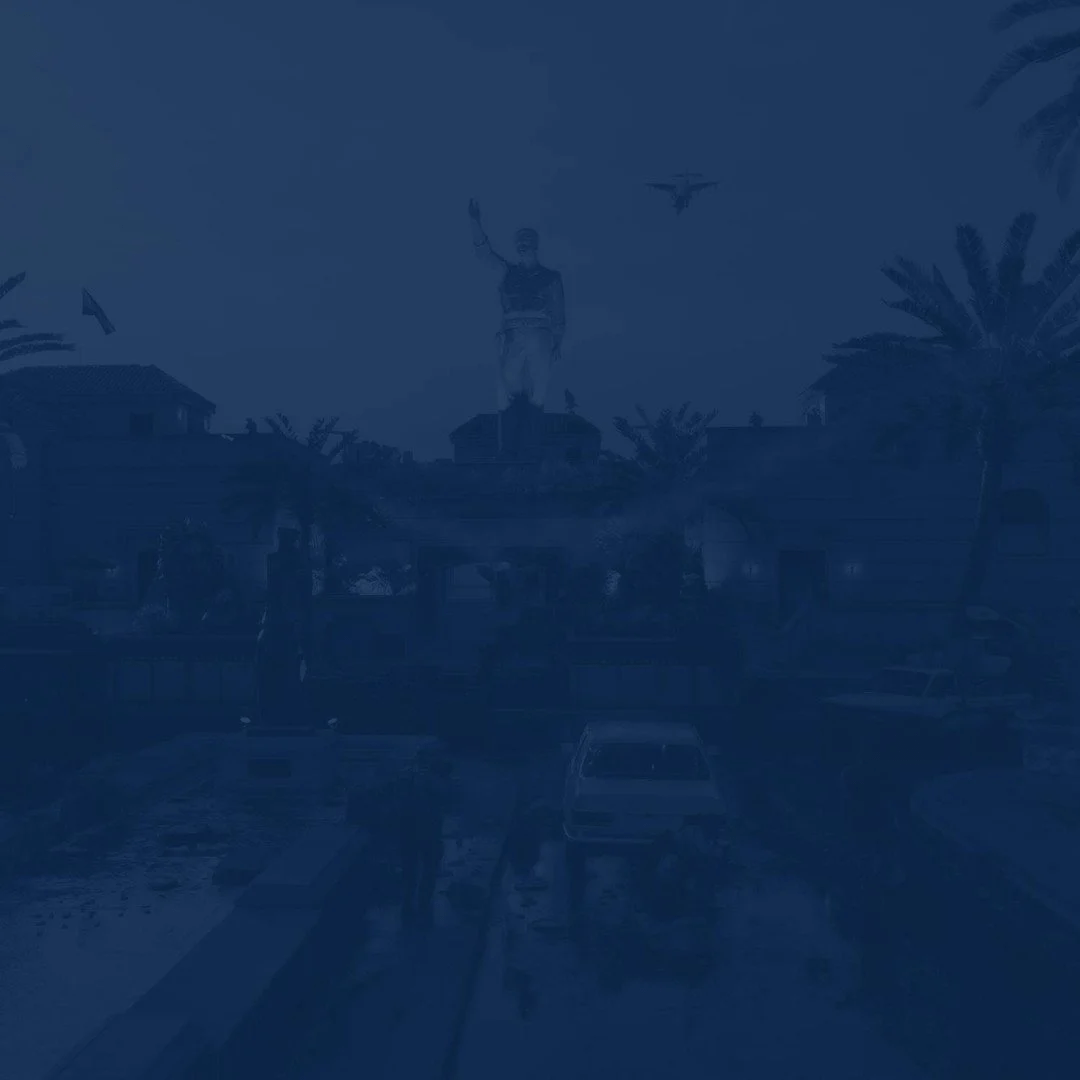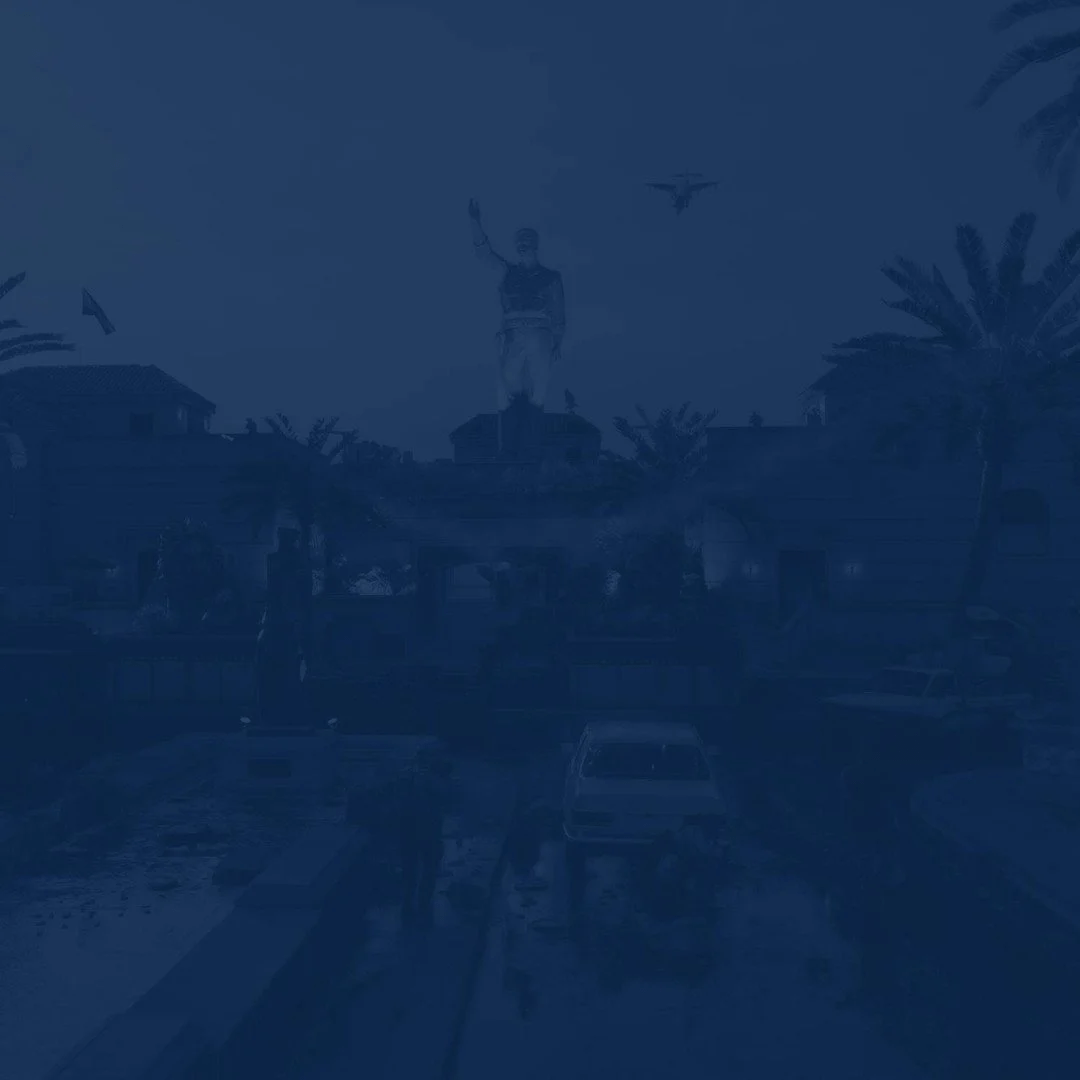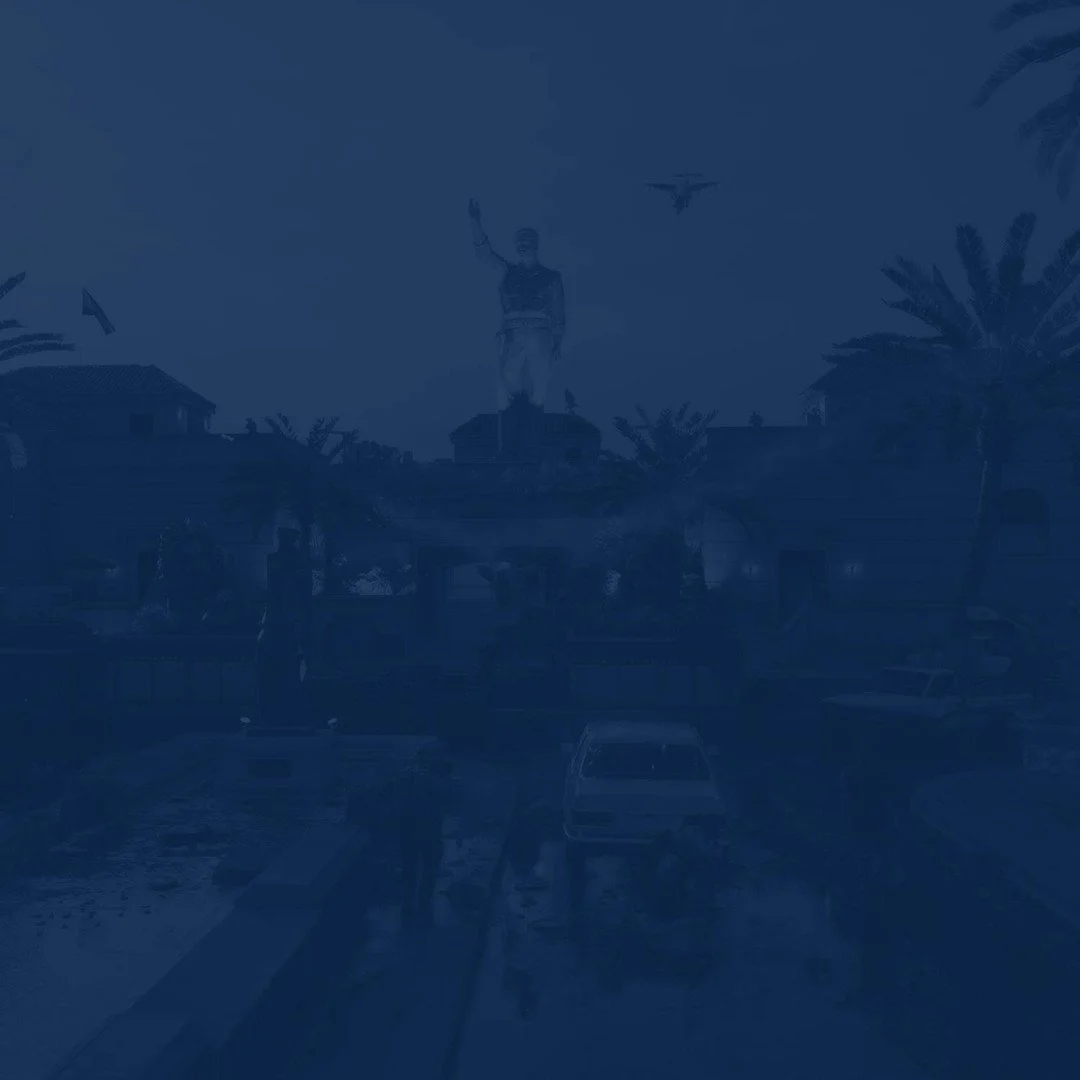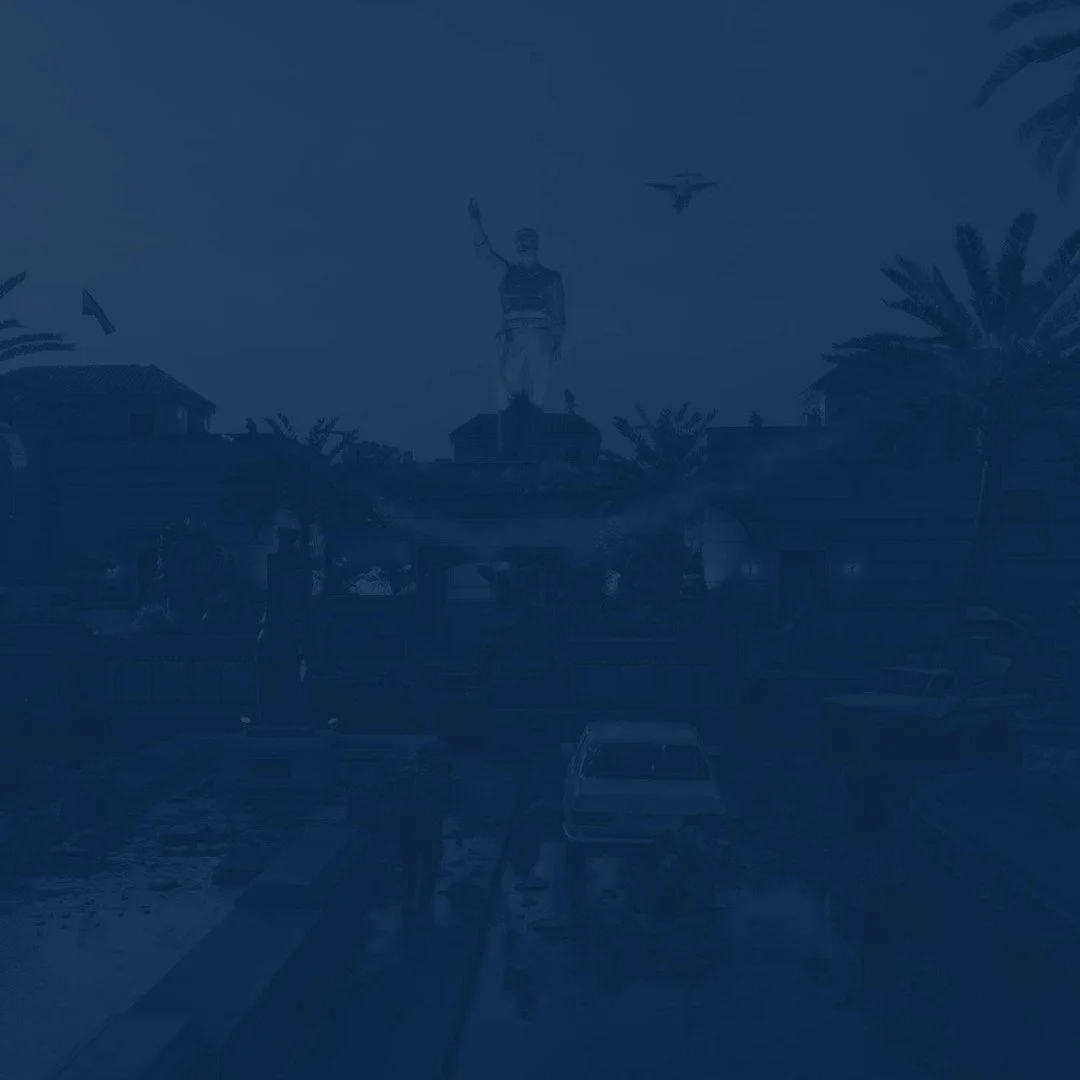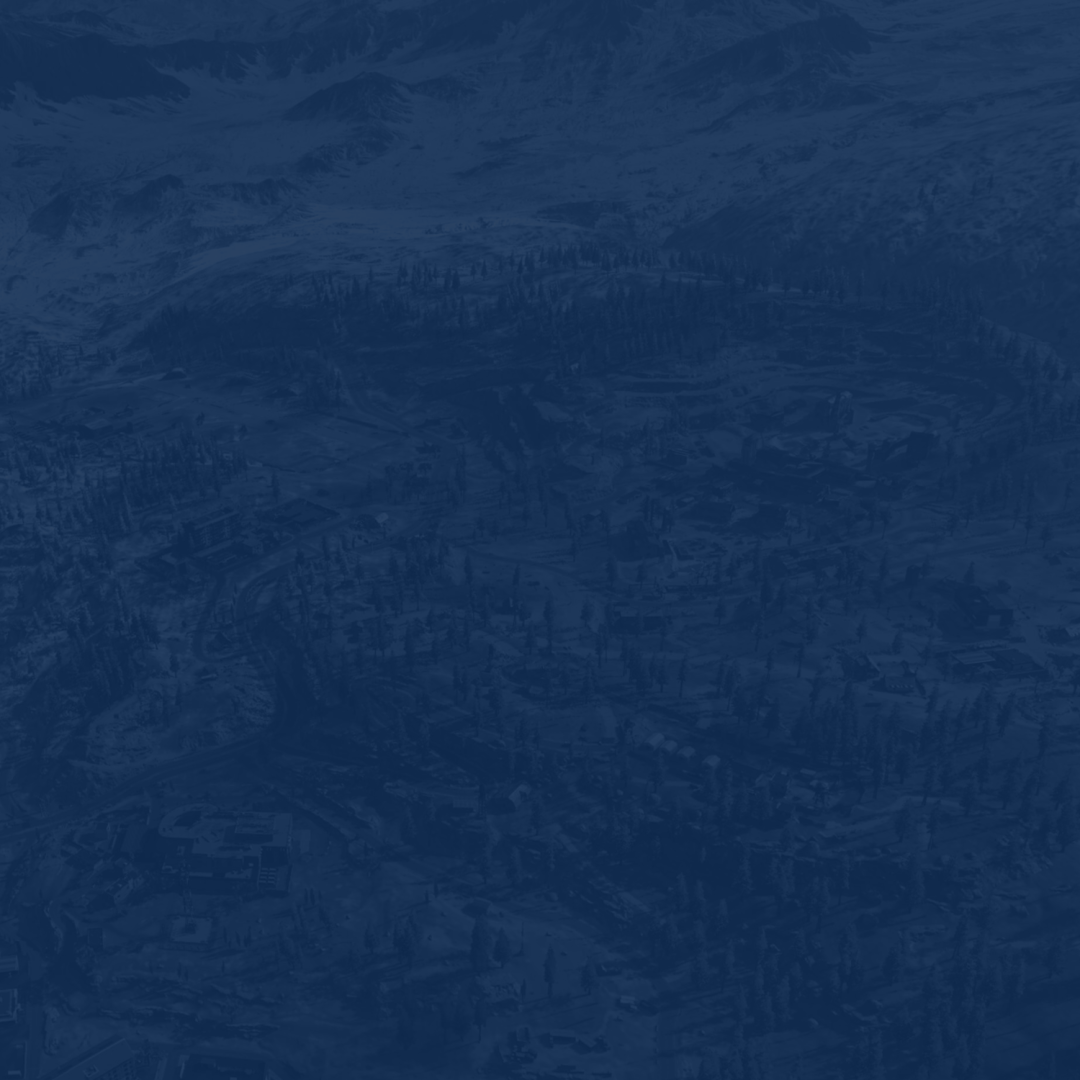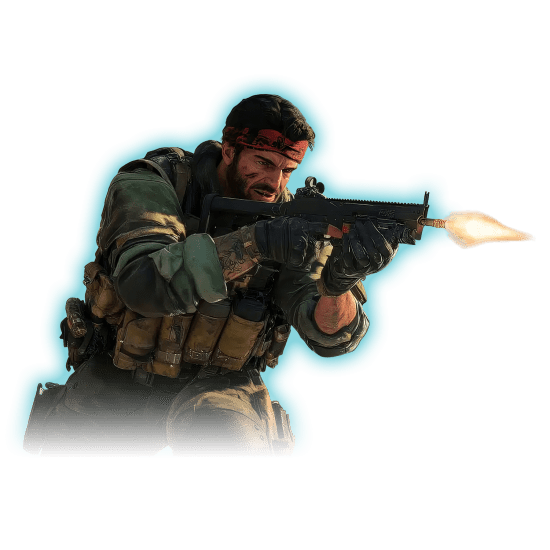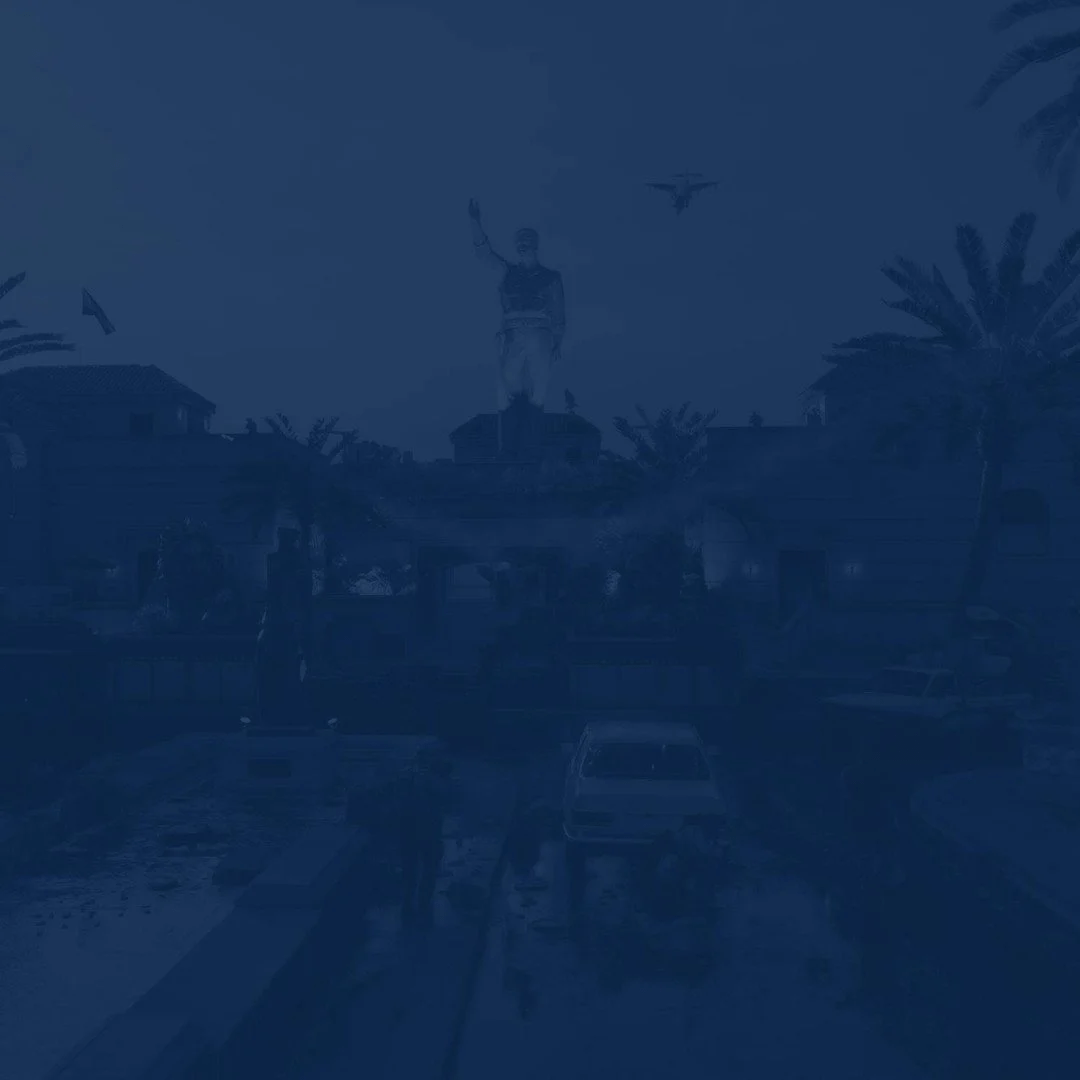In any Call of Duty game every millisecond matters when it comes to a gunfight. The brand-new Black Ops 6, with its updated omni-movement system, brings this rule to a whole new level. In this best Black Ops 6 settings guide, we will explain how to remove any FPS drops and sudden freezes.
By tweaking your Black Ops 6 settings, you can achieve a higher level when it comes to fast-paced multiplayer mode or tactical campaign runs. We will provide you with a ready-made setup for PC, PS5, and Xbox. Enjoy your in-game picture, and look at what BO6 Camos you can get at Skycoach.
Read our other Black Ops 6 guides:
- Best Weapons Tier List
- Best Loadouts
- How to Level Up Fast
- Zombies Guide
- How to Unlock All Mastery Camos
- Best Perks Tier List
Note: At Skycoach, you can Buy Black Ops 6 Boost at the best prices with fast delivery. Use our special PROMO CODE (in green) hidden in this article for a 20% DISCOUNT.
Best Black Ops 6 Graphics Settings for PC
If you are playing the game on a computer, you have a wider range of settings with which to experiment. The impact on FPS will be more visible as well. Here is a list of the best Black Ops 6 graphics settings for PC:
- Upscaling/Sharpening: Off
- Nvidia DLSS Frame Generation: Off
- Texture Resolution: Normal
- Texture Filter Anisotropic: High
- Depth of Field: Off
- Nearby Level of Detail: High
- Particle Resolution: High
- Bullet Impacts: On
- Persistent Effects: On
- Shader Quality: High
- On-Demand Texture Streaming: Optimized
- Local Texture Streaming Quality: Normal
- Shadow Quality: Normal
- Screen Space Shadows: High
- Screen Space Ambient Lightning: High
- Screen Space Reflections: Normal
- Static Reflection Quality: High
- Tessellation: Near
- Volumetric Quality: High
- Deferred Physics Quality: High
- Weather Grid Volumes: High
- Water Quality: All
- VSync: Off
The suggested list of the best BO6 settings 2026 is more suitable for higher-end devices. It balances visual quality and performance. If your PC meets the requirements provided by the developers, you are recommended to use it. It will allow you to enjoy the game’s juicy picture while maintaining a stable FPS level. BLOG20
Best Black Ops 6 Graphics Settings for PS5 and Xbox
Playing on consoles restricts you regarding experiments with the settings. You do not have access to changing Texture Quality or Shader Quality, as well as other impactful options. To squeeze every bit of performance, use these best graphics settings for Black Ops 6 PS5 and Xbox:
- 120Hz Refresh Rate: On
- Brightness: 55%
- Safe Area: Default
- Eco Mode Preset: Off
- World Motion Blur: Off
- Weapon Motion Blur: Off
- Depth of Field: Off
- FidelityFX CAS: On
- FidelityFX Strength: 100
- On-Demand Texture Streaming: Optimized
- Motion Reduction: Off
- Field of View: 120
- ADS Field of View: Affected
- Weapon Field of View: Wide
- Vehicle Field of View: Default
- 1st Person Camera Movement: Least (50%)
- Inverted Flashbang: Off
You can adjust Brightness according to your TV and tweak Field of View accordingly. Most of Black Ops 6 video settings listed are situational and do not really impact your FPS and game performance overall. Set it in a way you like and find comfortable for you.
Best Black Ops 6 Settings for FPS
Running a brand-new game like BO6 on a lower-end PC might be problematic. We have tested several setups to see what settings influence the number of frames more than others. Check out the best Black Ops 6 settings for FPS:
- Upscaling/Sharpening: Off
- Nvidia DLSS Frame Generation: Off
- Texture Resolution: Low
- Texture Filter Anisotropic: Low
- Depth of Field: Off
- Nearby Level of Detail: Low
- Particle Resolution: Low
- Bullet Impacts: On
- Persistent Effects: Off
- Shader Quality: Low
- On-Demand Texture Streaming: Optimized
- Local Texture Streaming Quality: Low
- Shadow Quality: Low
- Screen Space Shadows: Low
- Screen Space Ambient Lightning: Low
- Screen Space Reflections: Low
- Static Reflection Quality: Low
- Tessellation: Near
- Volumetric Quality: Low
- Deferred Physics Quality: Low
- Weather Grid Volumes: Low
- Water Quality: None
- VSync: Off
Pushing everything to Low would give you the highest FPS boost you can notice. You can experiment with several options if your device allows it. Just make sure you have set all BO6 settings for FPS to the lowest, especially those connected with Texture and Shadow. This will make your game look much worse, but the performance boost is worth it.
How to Increase FPS in Black Ops 6
Sometimes, bringing your setup to the lowest does not give the expected results. We have prepared four tips to boost your PC performance to squeeze every extra FPS possible. Here is how to increase FPS in Black Ops 6:
| Close Background Apps |
Closing any apps you are not using while gaming can give your PC a nice performance boost. If you leave them running, they will eat up resources you’d rather have going towards your game. It is a good idea to shut down things like messaging apps, antivirus programs, and any other software you usually have open during the day. This way, you can make sure your system’s focused on running the game smoothly. |
| Update GPU Drivers |
Since Black Ops 6 is a new release, GPU manufacturers are pushing out driver updates regularly to keep up. Make sure you are always running the latest GPU drivers to get the best performance. Updated drivers can help boost your FPS and minimize any stuttering, so it is worth checking for updates often to keep your game running smoothly. |
| Overclock Hardware |
If you are confident with PC hardware, you might consider overclocking your CPU and GPU to squeeze out extra performance. But be careful – this can be risky if you are not sure what you are doing. Before making any tweaks, it is crucial to have a solid cooling setup to prevent overheating and damaging your system. Make sure you know what you are getting into before pushing your hardware further. |
| Disable V-Sync |
When it comes to V-Sync, it is best to leave it off. Turning it on can lower your performance because it locks your FPS to your monitor’s refresh rate. So, if your monitor is 75 Hz, you will not be able to get more than 75 FPS, even if your system could push higher. Keeping V-Sync off lets you enjoy higher frame rates and smoother gameplay, especially if your setup can handle it. |
Treat these tips as additional Black Ops 6 performance settings to play the game comfortably. If they do not help fix the situation, you only have one way out – upgrade your device. Remember that the developers release new Call of Duty games annually, and upgrading your rig is a must-have step if you wish to keep up with their tempo.
Black Ops 6 System Requirements
When purchasing a new game, you want to know if your PC is going to run it for sure. We have prepared a complete list of Black Ops 6 system requirements to get acquainted with. Similar to the previous game from the series, this one is quite a heavy one and requires a good device to launch it.
Minimum System Requirements for PC:
| OS | Windows 10 64-bit |
| CPU | Intel Core i5-6600 or AMD Ryzen 5 1400 |
| RAM | 8 GB RAM |
| GPU | NVIDIA GeForce GTX 960 or AMD RX 470 |
| Storage | 128 GB available space |
Recommended System Requirements for PC:
| OS | Windows 10 64-bit |
| CPU | Intel Core i7-6700K or AMD Ryzen 5 1600X |
| RAM | 12 GB RAM |
| GPU | NVIDIA GeForce RTX 3060 or AMD RX 6600XT |
| Storage | 128 GB available space |
Note: One last tip for a bit of extra performance is to always install the game on your SSD. This removes micro-freezes and allows you to run the game in a smoother way. Trust us, this will make a noticeable difference during 1v1 engagements on smaller maps.
Conclusion
This brings us to the end of our guide describing the best settings to play Black Ops 6. You are now fully prepared to hit the highest place on the multiplayer’s leaderboard. With the tips outlined in this article, you can increase your FPS to the top and enjoy your game’s performance increase. Good luck, and we hope to see you on the battlefield!
F.A.Q.
What are the best settings for Black Ops 6?
Here is a list of the best settings for a medium-end PC:
- Upscaling/Sharpening: Off
- Nvidia DLSS Frame Generation: Off
- Texture Resolution: Normal
- Texture Filter Anisotropic: High
- Depth of Field: Off
- Nearby Level of Detail: High
- Particle Resolution: High
- Bullet Impacts: On
- Persistent Effects: On
- Shader Quality: High
How much FPS is good for Black Ops 6?
Running the game with at least 60 FPS would be enough for smooth gameplay. Just make sure this number is stable, and you do not suffer from sudden drops.
How can I make Black Ops 6 run better?
Try these methods to reach extra performance:
- Close Background Apps
- Update GPU Drivers
- Overclock Hardware
- Disable V-Sync
Is 60 FPS good in Black Ops 6?
Absolutely! Having a stable 60 FPS would be enough to stay competitive in both Multiplayer and Zombies modes.
Is Black Ops 6 well optimized?
The game seems quite optimized, considering it is available on all major platforms and runs smoothly.
What is the average FPS for Black Ops 6?
Players report to have from 60 to 150 on average, making the game available for most players on PC and consoles.