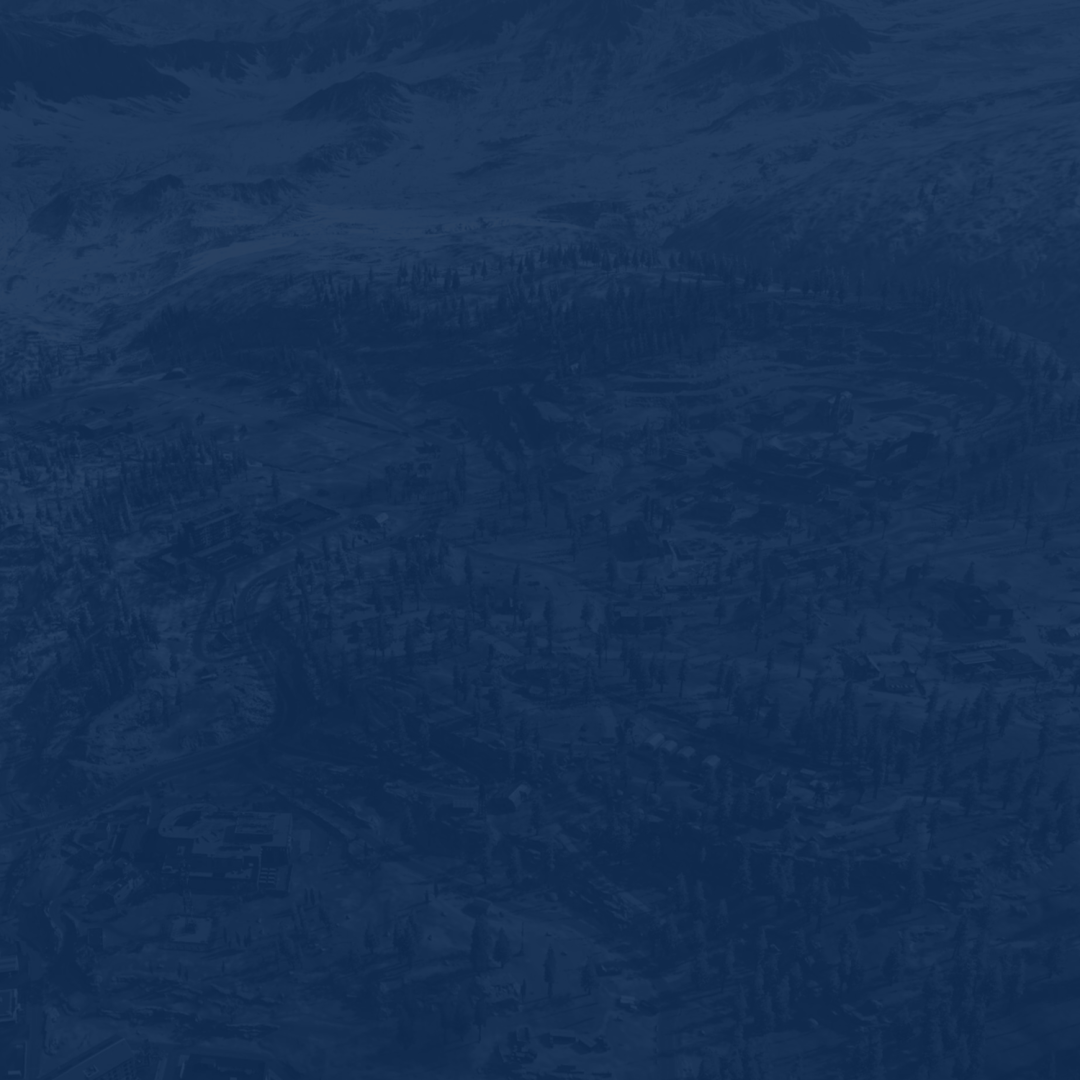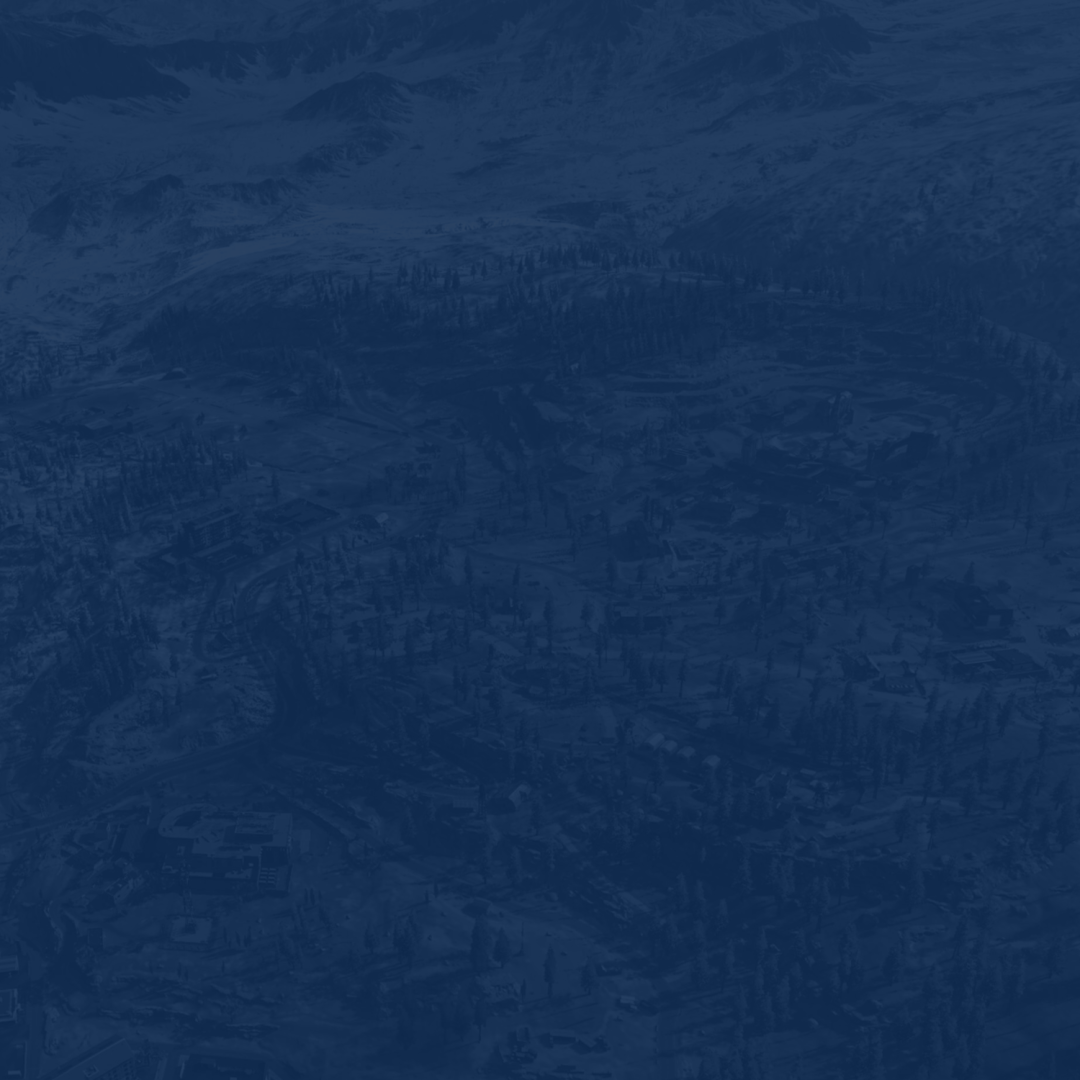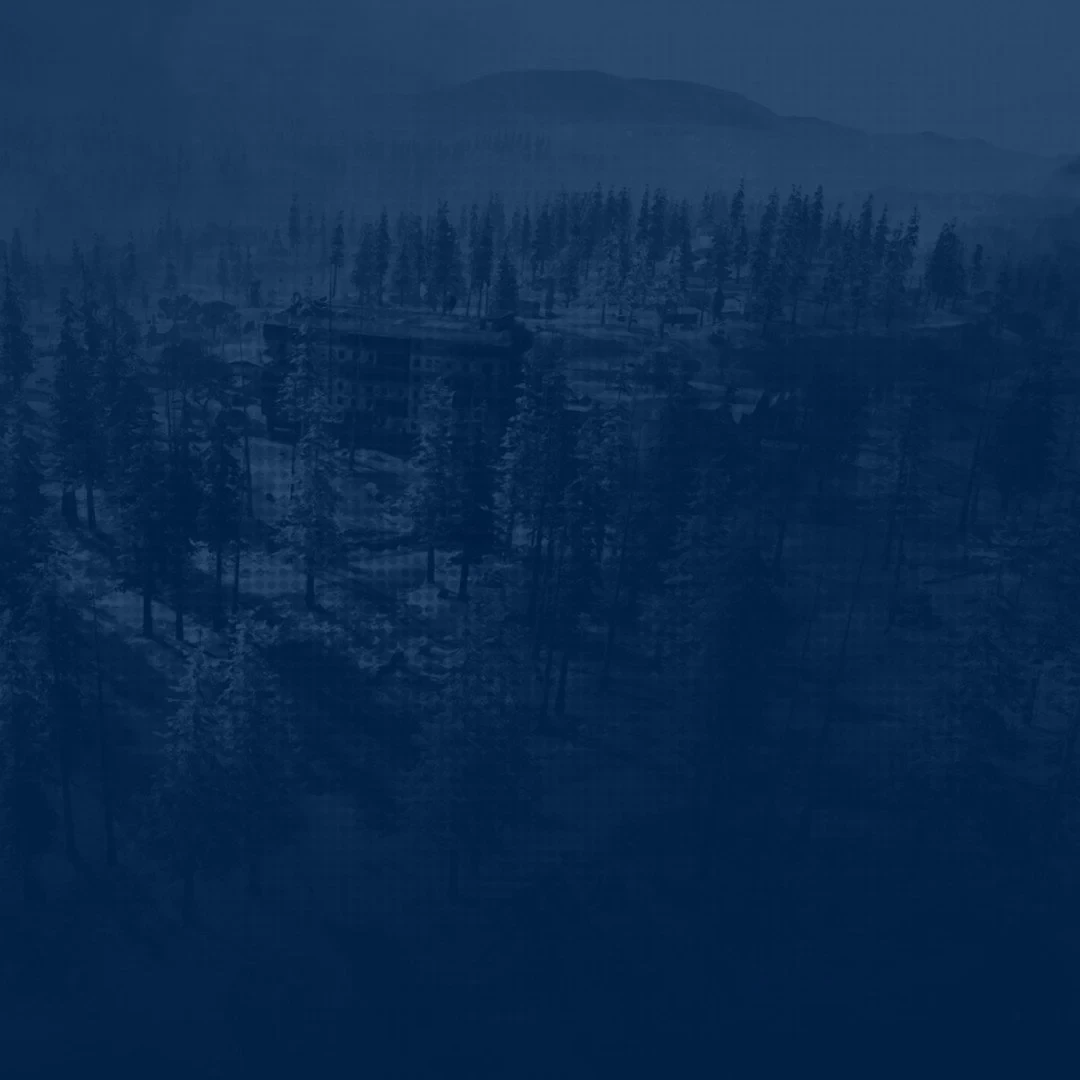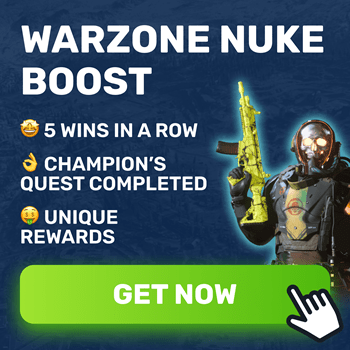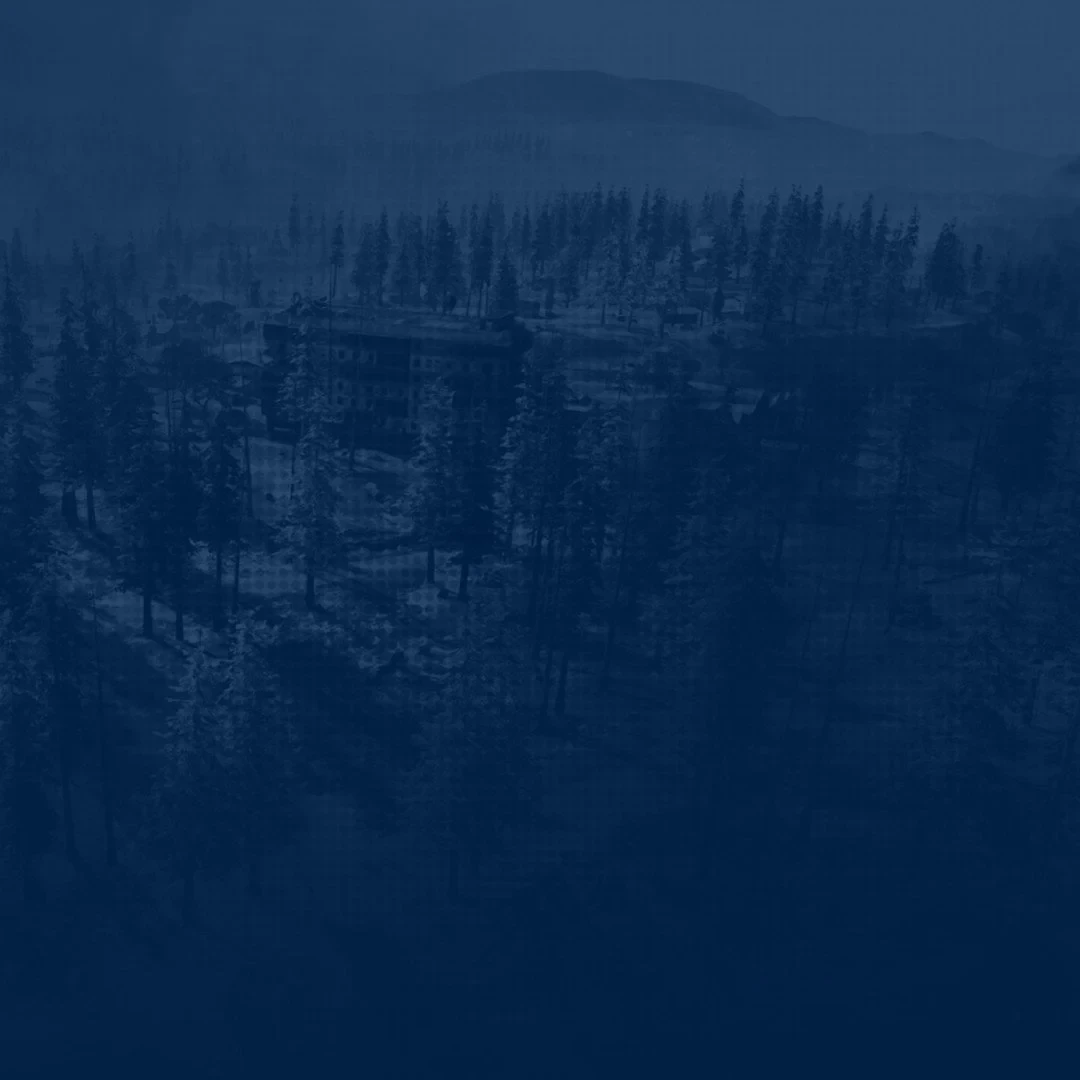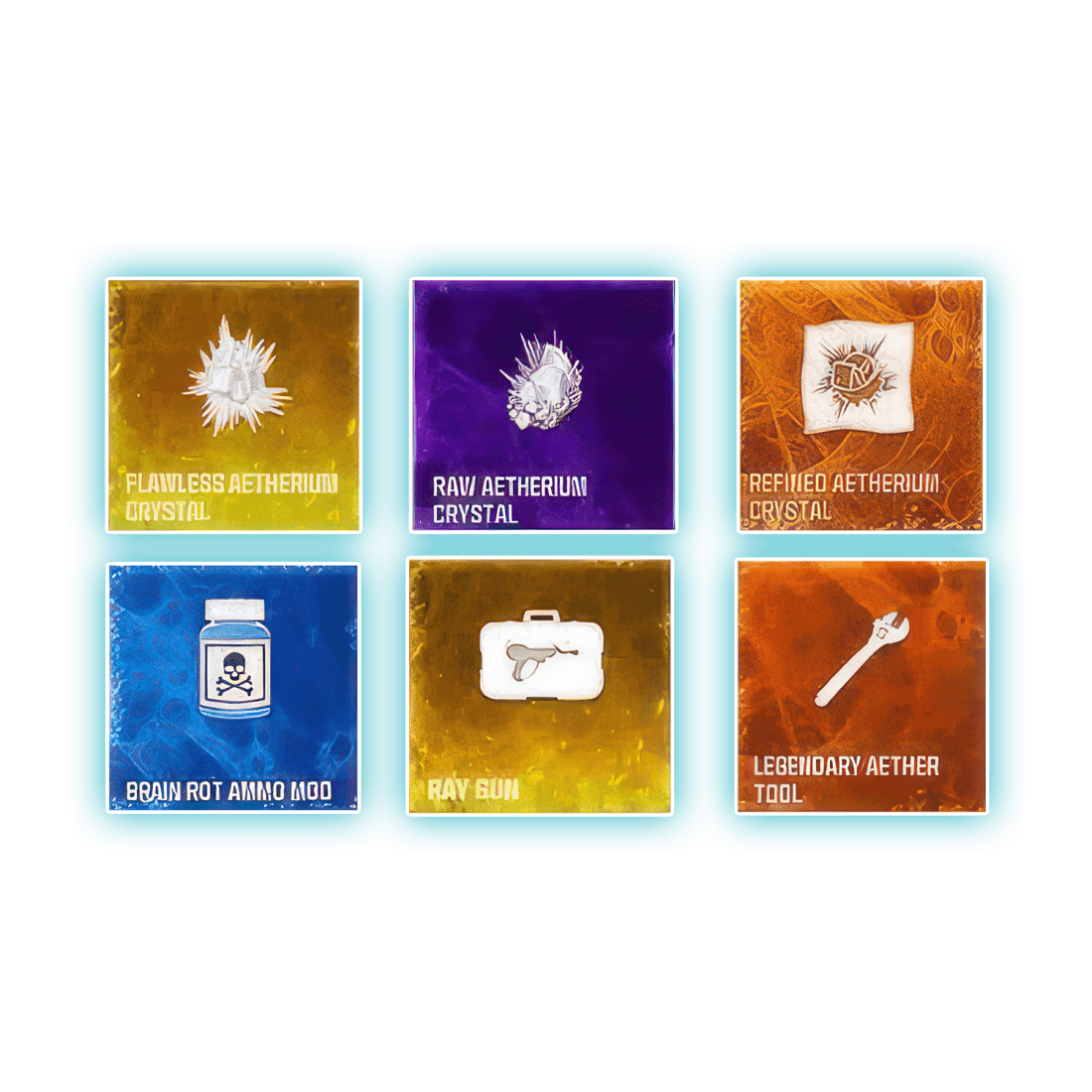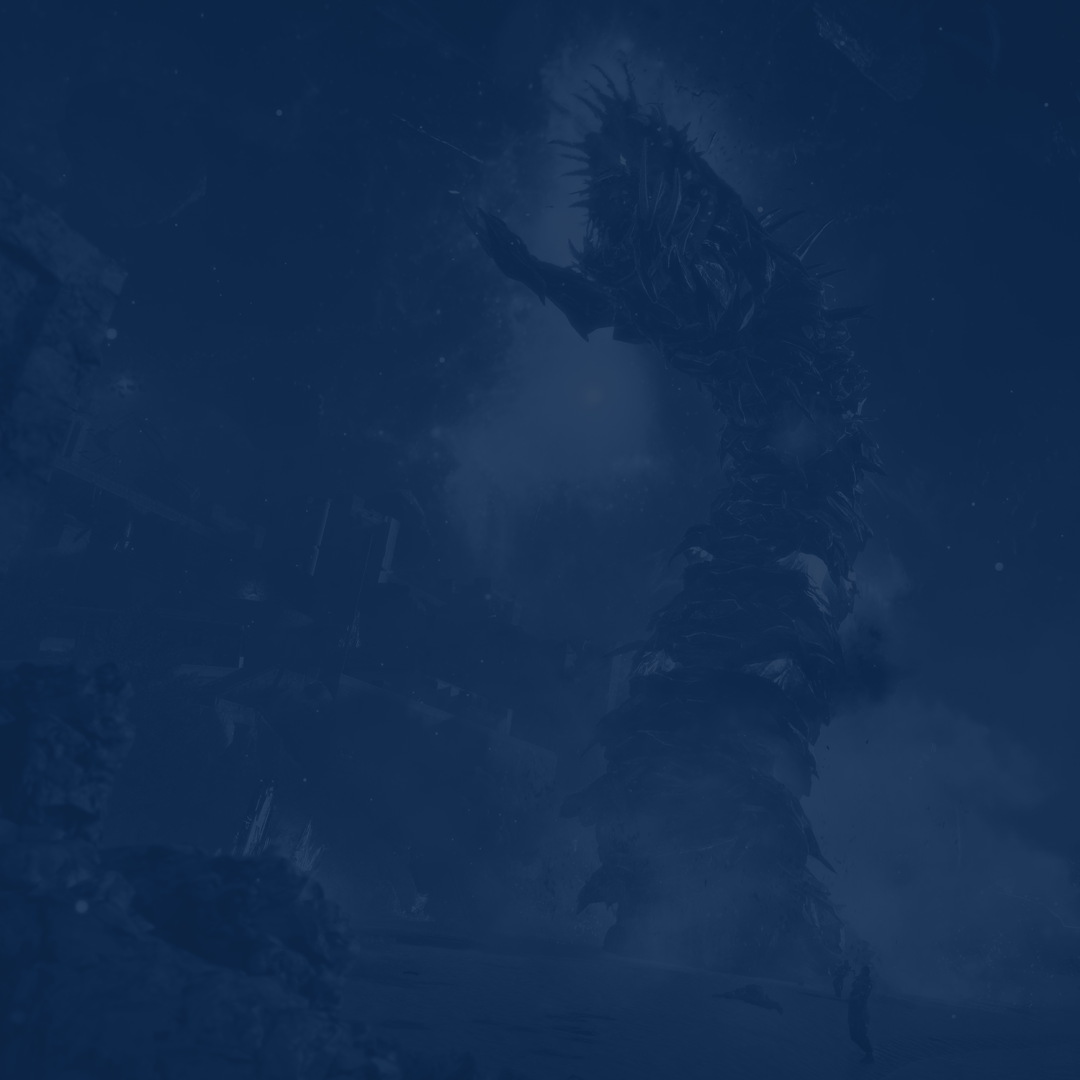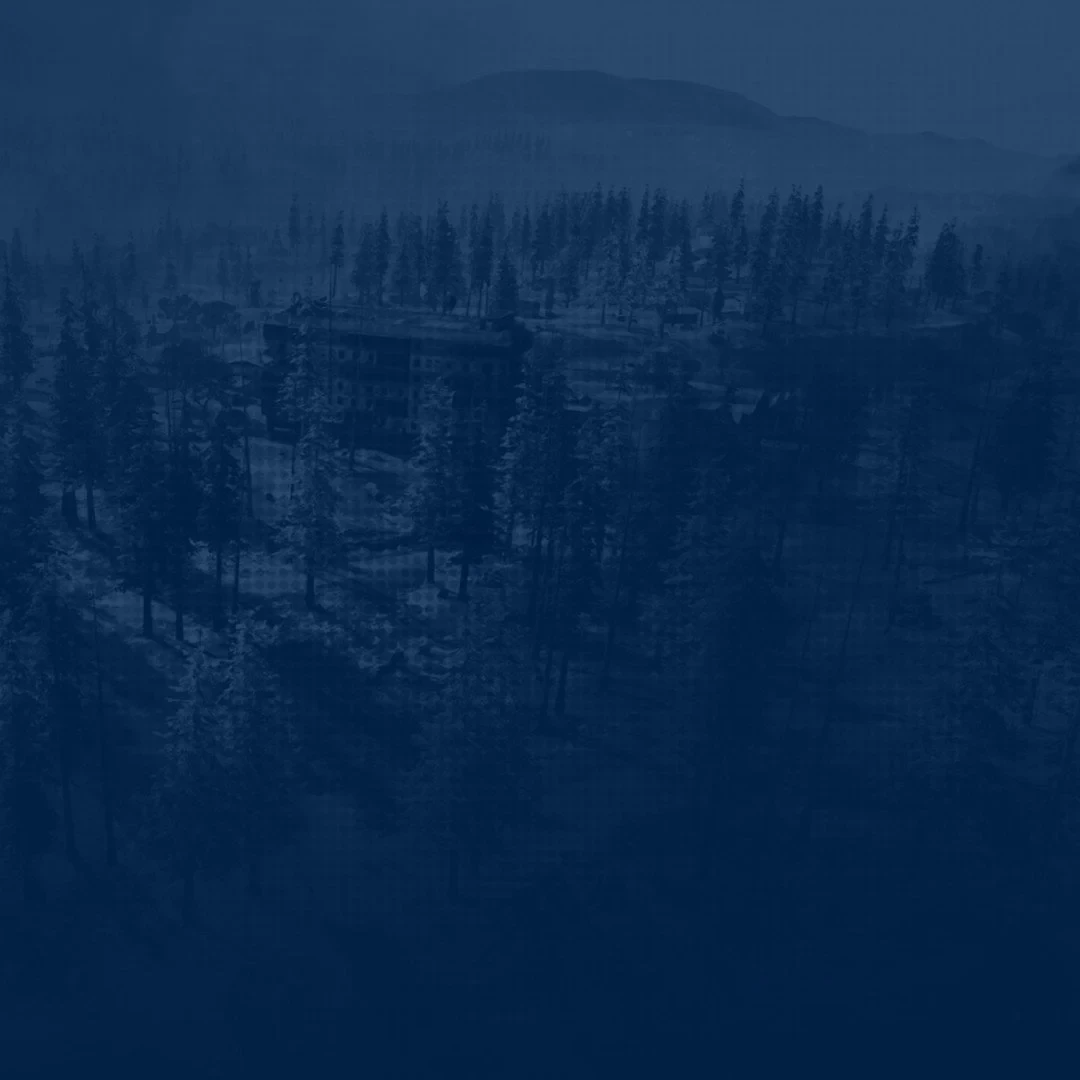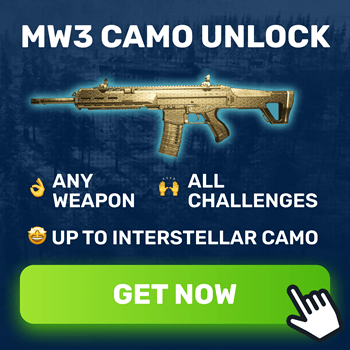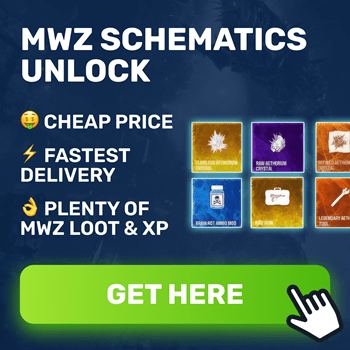What difference a single frame can make in a competitive shooter? To put it briefly, it matters a lot more than you can imagine. Experimenting with your audio and mouse options is also vital if you strive to hit the highest positions. With our guide to the best Warzone settings, you can reach perfectness in every aspect of the game. From squeezing the maximum FPS possible to hearing every step of an approaching enemy, we have you covered.
The title has been available for a while now. Yet many players still struggle to find Warzone settings suiting exactly their device configuration. However, ignoring the importance of this aspect can lead to devastating consequences. So, before entering the battlefield next time, make sure you do what has been described in our article.
By using the recommended Warzone video settings, you will not only increase your FPS but also start seeing enemies better. No matter how powerful your device is, it will not harm your in-game performance for sure. After all, you can always return to your default setup and keep playing as you did before.
Before we jump into the best settings to play Warzone, let us tell you about the special deal we have for you. At Skycoach, you can Buy Warzone Ranked Boost at the best market price. Reach the desired SR and earn the greatest rewards.
IMPORTANT NOTE: Apart from learning about the best settings, you can also Buy CoD Boost from Skycoach. We offer a wide range of products at the lowest market price and with the fastest delivery. You can make your first purchase even CHEAPER if you find a special PROMO CODE (highlighted in green) hidden in this article and get a 20% DISCOUNT.
Best Warzone Graphics Settings
When trying to squeeze out every frame possible, you can still make your game look nice. For this, you can use the following best Warzone graphics settings, combining a decent FPS boost and an appealing game look.
Display
- Display Mode: Fullscreen
- Display Monitor: Select your monitor
- Display Adapter: Your GPU
- Screen Refresh Rate: Maximum for your monitor
- Display Resolution: 1080p
- Dynamic Resolution: Off
- Aspect Ratio: 16:9
- V-Sync: Off
- Custom Framerate Limit: Unlimited
- Display Gamma: 2.2 (sRGB)
- NVIDIA Highlights: Off
- NVIDIA Reflex Low Latency: Enabled + Boost
Details & Textures
- Render Resolution: 100
- Streaming Quality: Normal
- Texture Resolution: Normal
- Texture Filter Anisotropic: Normal
- Particle Quality: Normal
- Bullet Impacts and Sprays: On
- Tesselation: All
- Dismemberment and Gore Effects: On
- On-Demand Texture Streaming: Off
Post-Processing Effects
- Filmic Strength: 1.00
- Film Grain: 0
- NVIDIA DLSS: Performance
- Anti-Aliasing: SMAA T2X
- Depth of Field: Off
- World Motion Blur: Off
- Weapon Motion Blur: Off
Shadow & Lighting
- Shadow Map Resolution: Normal
- Cache Spot Shadows: On
- Cache Sun Shadows: On
- Particle Lighting: Low
- DirectX Raytracing: Off
- Ambient Occlusion: Off
- Screen Space Reflection (SSR): Off
The above-presented best graphics settings for Warzone are perfect if you have a more or less powerful device. Depending on your CPU, GPU, and RAM, you can achieve better or worse FPS numbers. Apart from squeezing every frame, you can also enjoy nice graphics along the way.
When trying to find the best Warzone video settings, always experiment to find the balance between FPS and how well the game looks. Luckily, the game is optimized almost perfectly, and you are not likely to encounter any freezes or FPS spikes if your rig meets the requirements. BLOG20
Best Warzone Settings for FPS
In case your game feels laggy and you notice a lack of frames, this part of the article is for you. Here, you will find the best Warzone settings for FPS to increase your performance to the maximum. Do keep in mind that this setup is all about squeezing every extra frame. It means your game is going to look much worse compared to the setup we have shared above.
Display
- Display Mode: Fullscreen
- Display Monitor: Select your monitor
- Display Adapter: Your GPU
- Screen Refresh Rate: Maximum for your monitor
- Display Resolution: 1920x1080
- Dynamic Resolution: Off
- Aspect Ratio: 16:9
- V-Sync: Off
- Custom Framerate Limit: Unlimited
- Display Gamma: 2.2 (sRGB)
- NVIDIA Highlights: Off
- NVIDIA Reflex Low Latency: Enabled + Boost
Details & Textures
- Render Resolution: 100
- Streaming Quality: Low
- Texture Resolution: Low
- Texture Filter Anisotropic: Low
- Particle Quality: Low
- Bullet Impacts and Sprays: On
- Tesselation: All
- Dismemberment and Gore Effects: On
- On-Demand Texture Streaming: Off
Post-Processing Effects
- Filmic Strength: 1.00
- Film Grain: 0
- NVIDIA DLSS: Performance
- Anti-Aliasing: SMAA T2X
- Depth of Field: Off
- World Motion Blur: Off
- Weapon Motion Blur: Off
Shadow & Lighting
- Shadow Map Resolution: Low
- Cache Spot Shadows: Off
- Cache Sun Shadows: Off
- Particle Lighting: Low
- DirectX Raytracing: Off
- Ambient Occlusion: Off
- Screen Space Reflection (SSR): Off
These Warzone settings for FPS are perfect if you have a low-end PC. Make sure to use them if you have below 60 frames and experience unexpected freezes or drops. Trying these settings would be a good starting point, but do not expect a miracle to happen. If you have a super outdated device, there will be no other choice rather than upgrading it.
How to Increase FPS in Warzone
If you have tried both types of settings and still do not get the desired result, we have you covered. This part of the article contains several tips on how to increase FPS in Warzone to make the game run smoother:
| Update Graphics Drivers | If you have not updated your graphics drivers for a while, this should be your first step to take. Your GPU’s manufacturer should release fresh drivers on a constant basis. The simplest method to obtain the most recent updates is to go to the website of the graphics card manufacturer and download them there. |
| Disable V-Sync | Your device might be capable of more than you think, but the V-Sync function limits its capabilities. Make sure you have vertical synchronization disabled before entering your next match. This function limits your FPS to prevent random screen tearing. However, you are not likely to notice any difference if you turn it off. |
| Close Background Apps | Running other programs when playing Warzone can consume extra resource your device might not have. To conserve these resources, make sure you have all unnecessary apps closed. This rule is applied to any messengers or browser you might have run just to listen to music, for example. |
| Overclock Hardware | If you are an experienced PC user, you can try overclocking your device. To be more exact, you are interested in both CPU and GPU. If done correctly, you can significantly improve your rig performance. |
Combining these tips with the best Warzone settings 2026 we shared above will definitely result in significant changes. If not, the only way out is to upgrade your PC since there is nothing else you can try to achieve better performance.
Best Warzone Mouse Settings
The next part of the article might be a bit controversial since mouse settings are a personal thing. However, a lot of players are still trying to find the perfect values relying on the data from the Internet. If you have come here with this idea in mind, here are the best Warzone mouse settings to try:
- Mouse Sensitivity: 8
- Mouse DPI: 400
- Polling Rate: 1000Hz
- ADS Sensitivity Mode: Relative
- ADS Sensitivity Transition Timing: Instant
- Monitor Distance Coefficient: 1.77 for 16:9
- ADS Sensitivity Multiplier: 1
- Custom Sensitivity Per Zoom: Off
- Invert Mouse: Off
- Mouse Acceleration: 0.00
- Mouse Filtering: 0.00
- Mouse Smoothing: Off
In the long run, finding the best settings in this aspect can be quite problematic. You can only do this by running through experiments. The only advice we can give to you is that the best Warzone DPI usually varies from 400 to 800. Use these numbers and experiment with everything else we have listed above to find what suits you best. BLOG20
Best Warzone Audio Settings
Just like in any competitive shooter, you gain an advantage over your opponent when you can hear their steps from afar. This lets you prepare for a gun fight in advance and take a better position. This is exactly what you need when playing a game like Warzone, where you do not have a second chance. To ensure you never need one, we have prepared the best Warzone audio settings:
- Audio Mix: Boost Low
- Master Volume: 100
- Music Volume: 0
- Dialogue Volume: 30-40
- Effects Volume: 100
- Juggernaut Music: Off
- Hit Marker Sound Effects: MW
- Mono Audio: Off
The main goal here is to minimize less important sounds and maximize the ones you really need. Therefore, you should always have Music Volume set to 0, as it can distract from the game at times when you are fully concentrated. The same goes for Dialogue Volume, but you do not need to turn it off completely. Just make sure you have lowered it enough to hear everything else better than dialogues.
Warzone System Requirements
If you have not launched the game yet, getting acquainted with Warzone system requirements is the first step you need to take. By doing so, you can define whether your PC can run it on either lower or higher settings. Luckily, the game is well-optimized, meaning almost any player can run it comfortably (60 FPS or higher). Anyway, check out the table below to see what the devs expect your device to be:
Warzone Minimum System Requirements for PC:
| OS | Windows 10 64-bit |
| CPU | Intel Core i3-6100 or AMD Ryzen 3 1200 |
| RAM | 8 GB RAM |
| GPU | NVIDIA GeForce GTX 960 or AMD Radeon RX 470 |
| Storage | 125 GB available space |
Warzone Recommended System Requirements for PC:
| OS | Windows 10 64-bit |
| CPU | Intel Core i5-6600K or AMD Ryzen 5 1400 |
| RAM | 12 GB RAM |
| GPU | NVIDIA GeForce GTX 1060 or AMD Radeon RX 580 |
| Storage | 125 GB available space |
Additionally, you should double-check that the game is set up on your SSD. This is a crucial consideration in a multiplayer shooter with a high speed like Warzone. By doing this, performance can be improved, and stuttering can be decreased.
Conclusion
To sum up our guide for Warzone best settings, we hope you have found what you have been looking for. In our article, we have done everything to cover the most vital options you can adjust to enhance your in-game performance. From experimenting with graphics to tweaking mouse and audio settings, this should help you a lot. Do not be afraid of trying to create your own best setup rather than looking for one all the time.
Also, make sure to save our article to bookmarks and return to this page later on. We might update this text to share some new details concerning what settings you want to try. This is it for now, and we will see you on the battlefield!
F.A.Q.
What are the best settings for Warzone?
Here is a list of the best Warzone settings:
- Render Resolution: 100
- Streaming Quality: Normal
- Texture Resolution: Normal
- Texture Filter Anisotropic: Normal
- Particle Quality: Normal
- Bullet Impacts and Sprays: On
- Tesselation: All
- Dismemberment and Gore Effects: On
- On-Demand Texture Streaming: Off
How much FPS is good for Warzone?
Having a stable 60 FPS or above is what you need to enjoy smooth gameplay in Warzone.
What is the best sensitivity for Warzone?
Most players set their mouse sensitivity to 8 when playing Warzone. However, this value is subjective and you should experiment yourself to find the best alternative for you.
What are the best mouse settings for Warzone?
Speaking of the best mouse settings for Warzone, it is a personal thing. The only advice you can rely on here is that your DPI should always be from 400 to 800 points.
How can I make Warzone run better?
The first thing you want to do is to disable V-Sync and lower your graphics settings. If this does not help, try upgrading your GPU drivers and reinstall the game on your SSD instead of HDD.
Is 60 FPS good in Warzone?
This number of frames is more than enough to play the game comfortably.
Is Warzone well optimized?
Yes, Warzone features decent optimization, meaning almost any player can run it on their device.
What is the average FPS for Warzone?
The majority of players have between 60 to 140 FPS or even more.