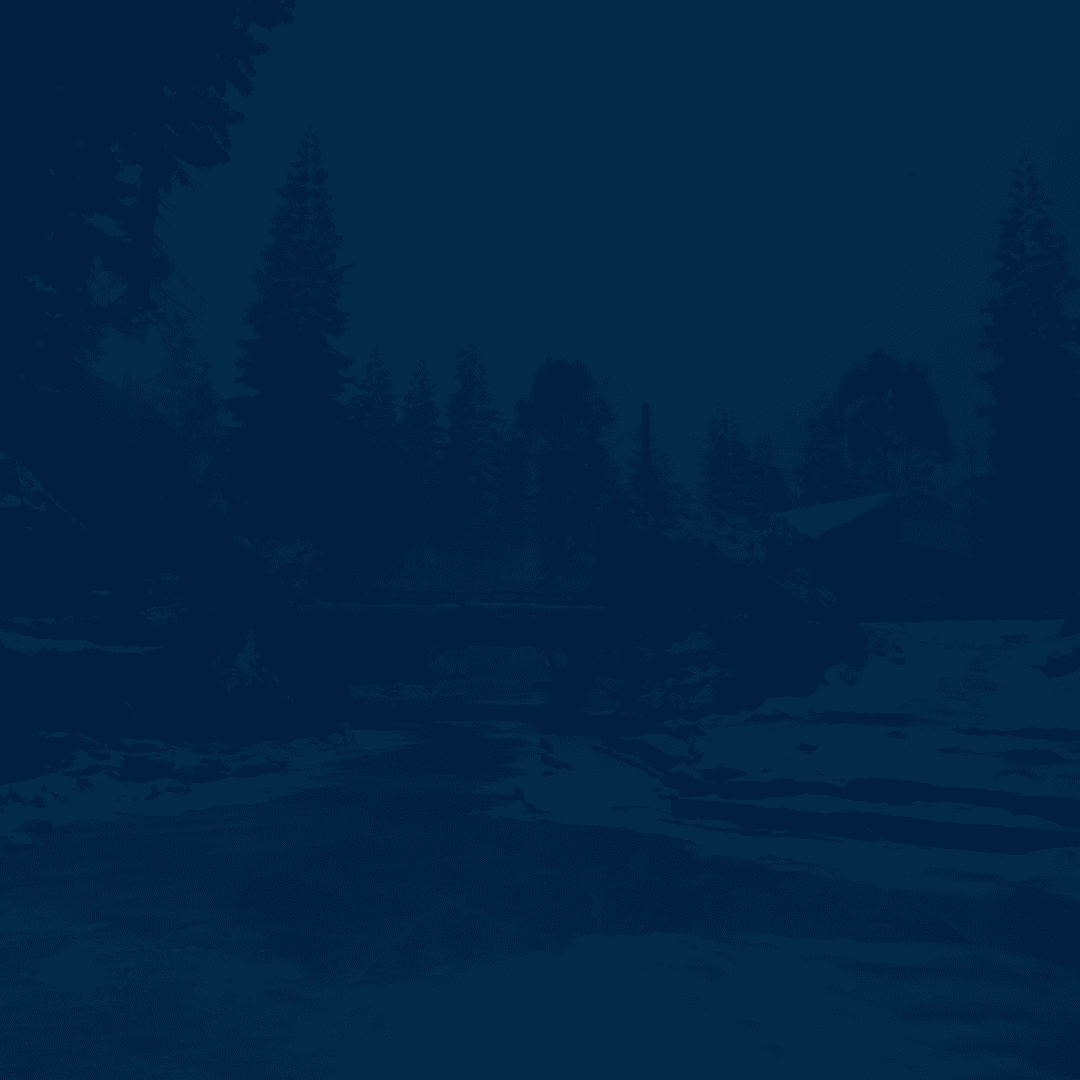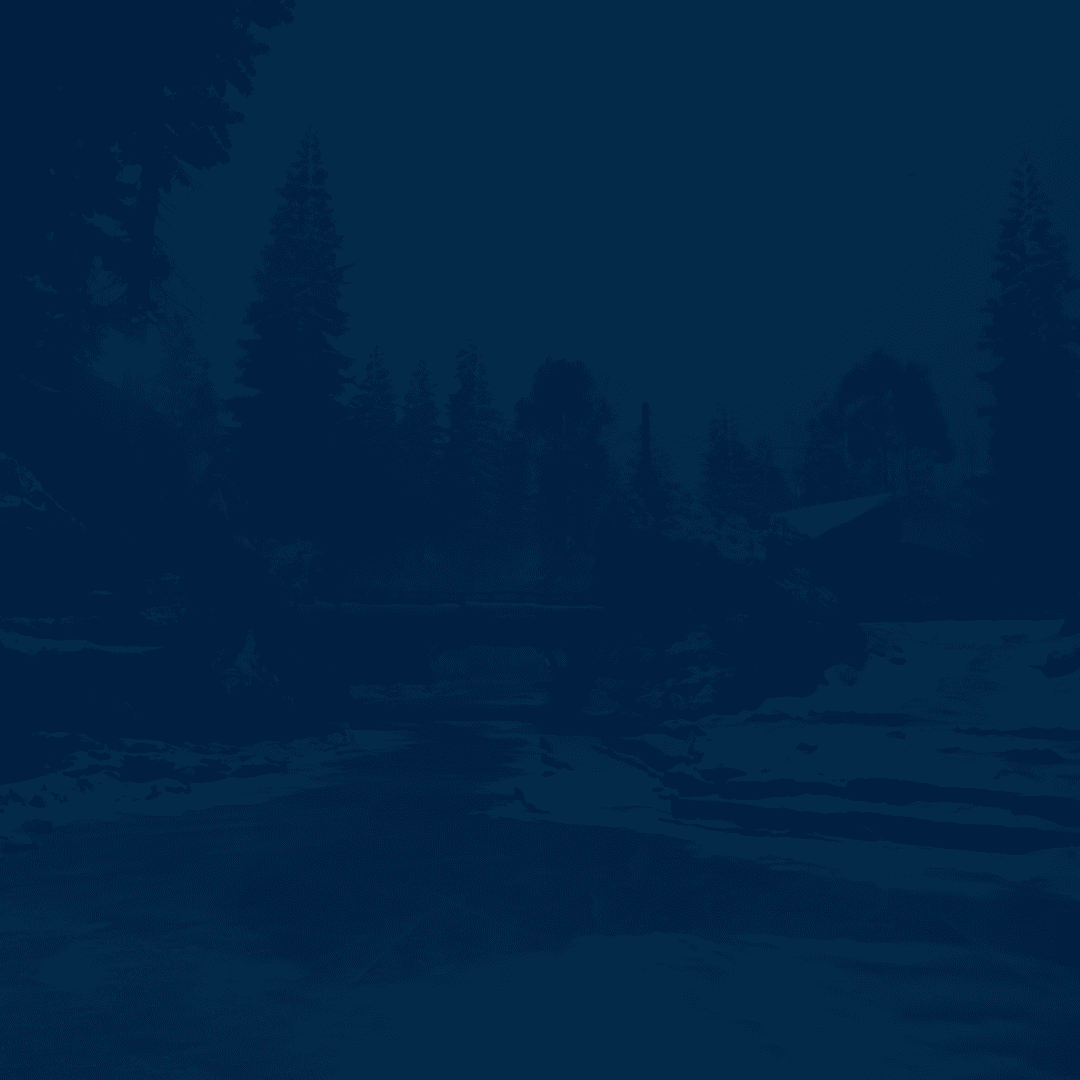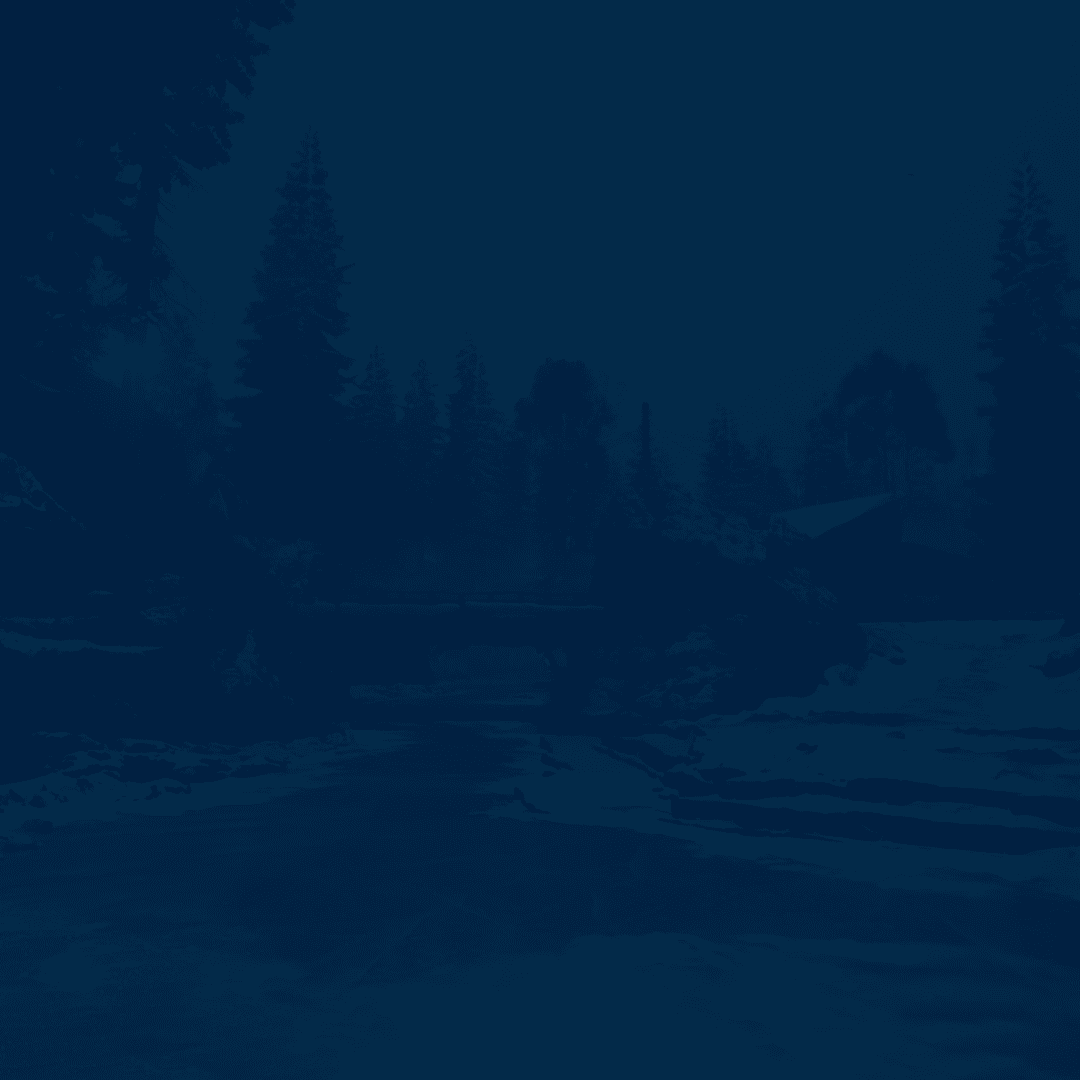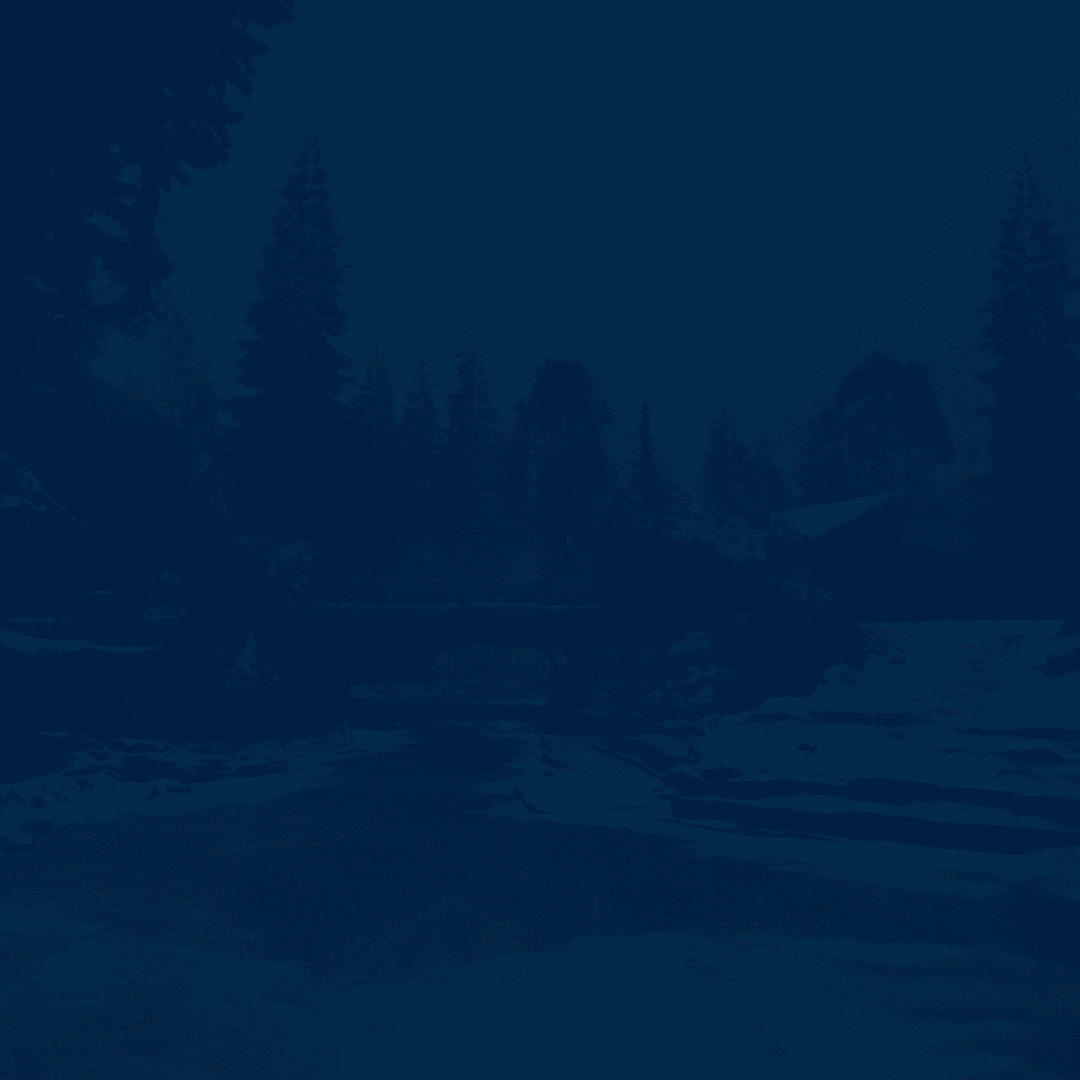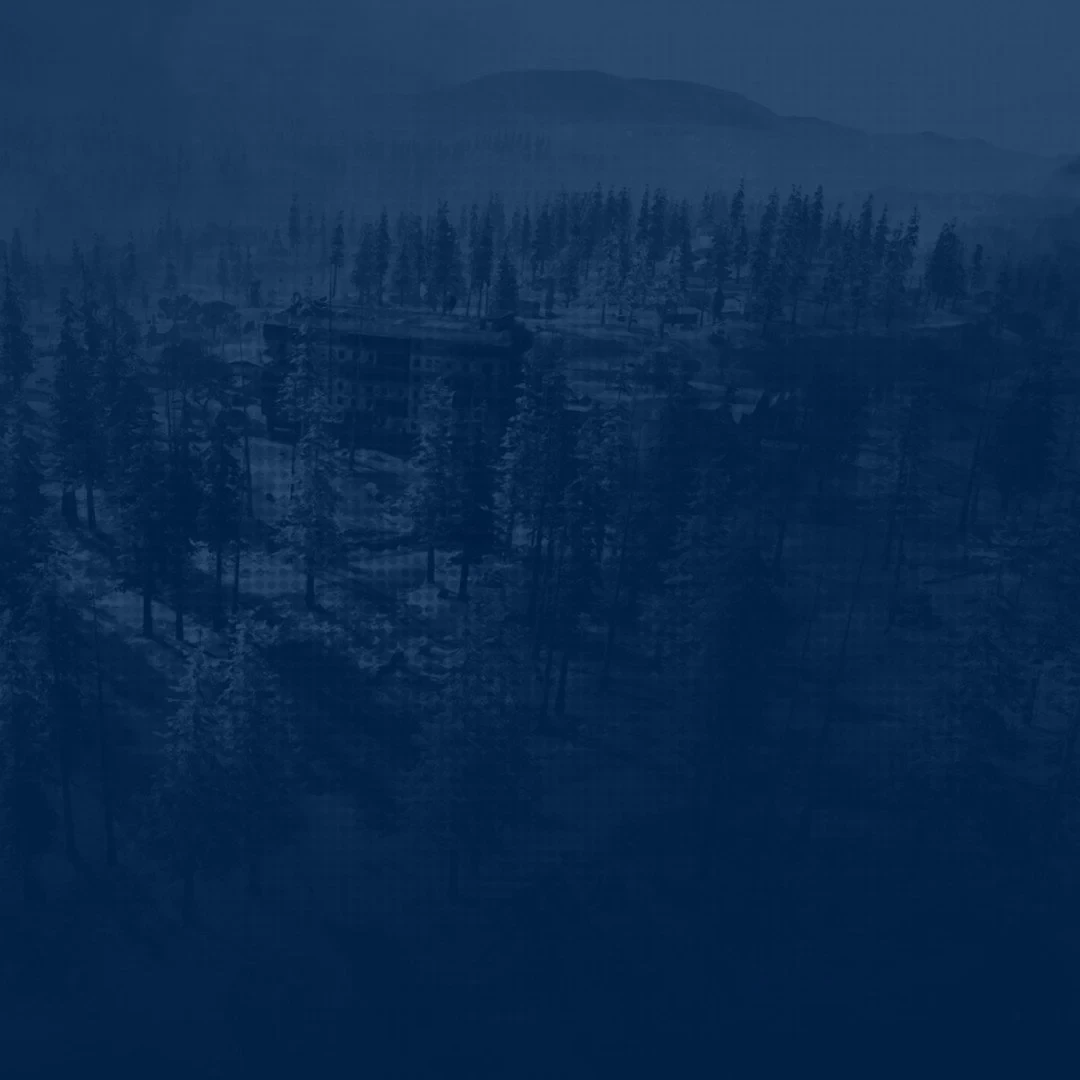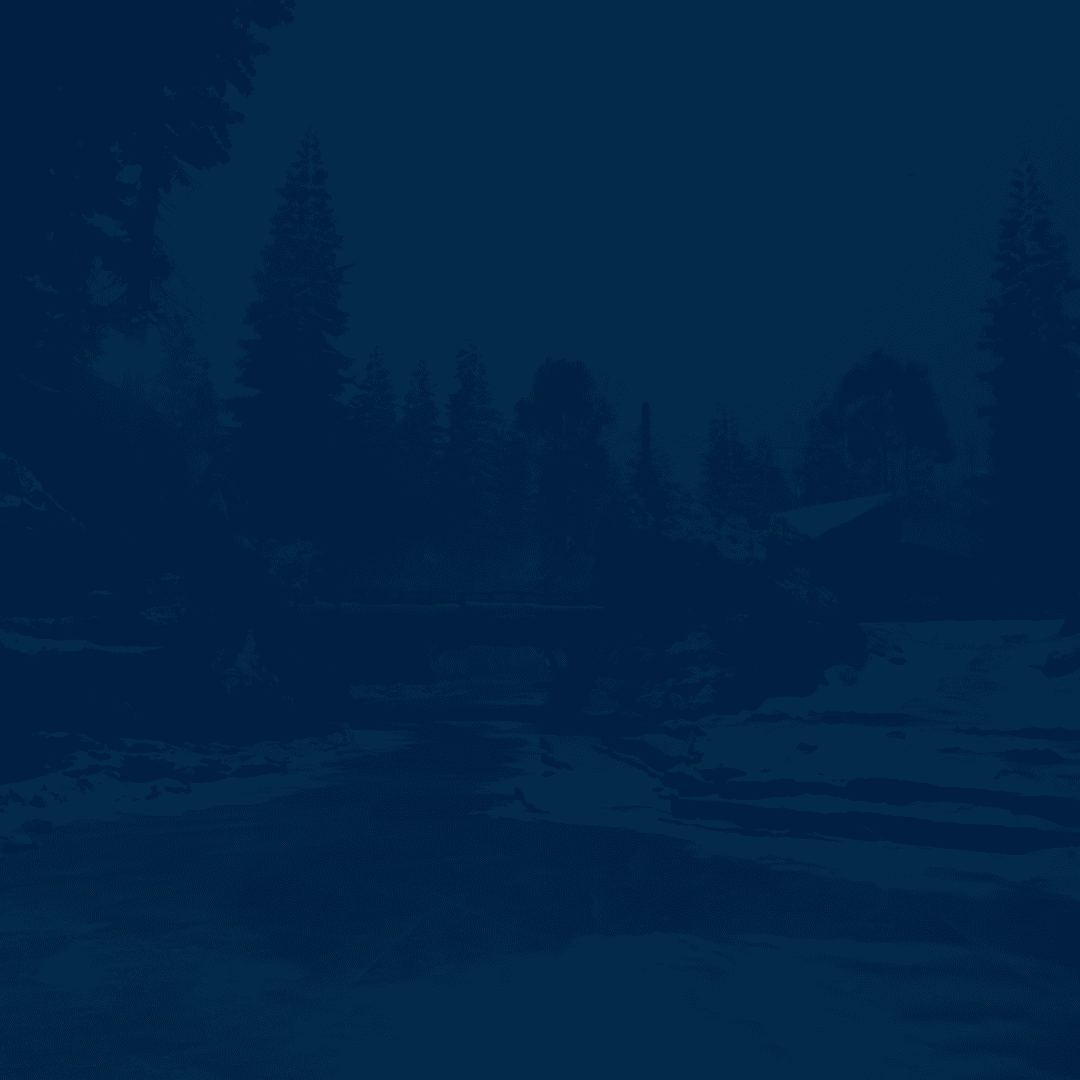Call of Duty is a game with a big emphasis on its multiplayer. In every multiplayer game, you have to have the right settings. Settings make you worry less about how you do it and more about what you do. In the case of graphics settings, the right setup also lowers the input lag. Contrary to what people think, even the slightest change can make you much more competitive. After all, it’s the details that matter. Anything that gives you a leg up over your opponent is another frag made. We will tell you all about the best settings to play Black Ops 7. After this guide, you’ll be ready to dominate the servers.
And if you fought the settings instead of your opponents, why not try our CoD Hourly Boosting service? It’ll help you reset your KDA and get into better lobbies faster.
Read our other Black Ops 7 guides:
Note: At Skycoach, you can Buy Black Ops 7 Boost at the best prices with fast delivery. Use our special PROMO CODE (in green) hidden in this article for a 20% DISCOUNT.
Best Black Ops 7 Graphics Settings

Let’s start off our guide with the most important thing in multiplayer shooters: graphics. They influence how well you can see the enemy and how fast you can react. Unintuitively, having all visuals maxed out is not good for visual clarity. Instead of making you see the opponents better, ultra settings usually give you a prettier picture. All post-processing effects, such as motion blur and lens flare, can seriously hinder your vision. To add to that, some visual settings may not improve the picture while tanking your performance. First, we will discuss PC graphics settings, then move on to PS5 and Xbox Series. Take a look at the best Black Ops 7 graphics settings:
| Setting Name | Option | Explanation |
| Display Mode | Borderless Windowed/Fullscreen Exclusive | Borderless Windowed works better on DX12 systems. |
| Screen Refresh Rate | The highest available | Matches the frames output to your monitor. |
| Resolution | Your highest resolution | Self-explanatory |
| Display Gamma | Depending on your monitor. | Usually, 2.2 or 2.4 is recommended. |
| Brightness | 55-70 | It’s recommended that you set it slightly higher than the standard setting. For most people, about 55-60 will be enough. |
| Low Latency | On/On + Boost. | Note that on lower-end systems, On + Boost may introduce lags. |
| V-Sync | Off | Never turn it off in competitive games. It introduces input lag and limits server response time. |
| Custom Frame Rate Limit | 250 | The higher the better. The higher the framerate, the lower the input lag. Even if it goes beyond your refresh rate, you still get the benefit of lower server response time. |
| Render Resolution | 100 | You can go over that if you feel like the game is too blurry for your taste. Another case is if you have a GPU that’s too good for your display. Say you have an RTX 5070 and a 1080p monitor. You can crank it up to 150 or 200. |
| Dynamic Resolution | Off | Even if you struggle with FPS, it’s not recommended to turn it on. |
| Upscaling/Sharpening | FidelityFX CAS | The best upscaling algorithm for COD’s engine. You can also try DLSS or DLAA, but to our taste, FX CAS demonstrates the best results. |
| Frame Generation | Off | Huge input lag while bringing artifacts to the image. |
| Ray Tracing | Off | In theory, it can help you spot enemies in reflections earlier than they spot you. In reality, though, it floods the image with so many reflections you won’t see much. Plus, it’s a very performance-heavy setting. |
| VRAM Scale Target | 80 | Don’t put it too high. |
| Variable Rate Shading | On | Significantly increases performance while not really ruining the picture. One of the best ways to increase FPS in Black Ops 7. |
| Texture Resolution | Medium/High | You can actually even set it to Ultra. It doesn’t influence FPS unless you’re out of VRAM. If you fit your GPU’s VRAM, you’re good. |
| Texture Filter Anisotropic | High/Ultra | Usually, it costs you about 1% in performance to make the image much clearer. Worth the investment. |
| Depth of Field | Off | Narrows your vision by blurring the edges of the screen. Another setting to never turn on in multiplayer games. |
| Detail Quality | Medium/High | Purely taste-based. It doesn’t really influence your framerate. If you can’t stand remote objects turning to a polygon mishmash, don’t set it too low. |
|
Particle Resolution |
High/Ultra | Despite what it says, it doesn’t have a big influence on your GPU. If you set it too low, the particles will show visible jaggies. It can obstruct your vision, and you won’t notice the enemy moving. |
| Bullet Impacts | Off | It clutters your VRAM the longer the match lasts. Plus, it looks kinda ugly. |
| Persistent Effects | Off | Same thing. It leaves the explosion marks, broken glass, etc. While adding realism, it lowers clarity by introducing more visual clutter. |
| Shader Quality | Low/Medium | One of the most taxing Black Ops 7 video settings. While turning it too low makes the game look like a PS3 title, turning it too high doesn’t give any noticeable difference. Don’t set it more than High. Otherwise, your performance will drop hard. Ultra shaders cost like 30% of the framerate. |
| On-Demand Texture Streaming | Auto | It doesn’t influence performance. Instead, it strains your internet bandwidth and your drive. If you’re on a limited internet speed or have a limit on download size, don’t use it. |
| Local Texture Streaming Quality | Low | Big effect on your VRAM. Don’t use it higher than that. |
| Shadow Quality | Medium/High | Low and Medium settings have jaggies on shadows. Plus, the draw distance becomes shorter. Having high shadows may actually give you an advantage as you might see enemies’ shadows before you see them. It’s a pretty costly setting, so drop it to medium to squeeze more frames. |
| Screen Space Shadows | Off | They look awful and add visual noise. It will look like there’s a TV static in areas where it’s applied. |
| Occlusion and Screen Space Lighting | Off | Though without it, the game looks extremely flat, it gives a nice performance boost. If you don’t want to run the game in potato mode, maybe turn it to medium. |
| Screen Space Reflections | Off | Another high-impact setting. In CoD games, this setting looks awful. One of the more important BO7 settings for increasing FPS. |
| Static Reflection Quality | Low/Medium | Static reflections are not that taxing, but they don’t look good no matter what. Even on higher settings, they’re still pixelated. |
| Terrain Quality | Medium/High | They don’t affect the framerate much, but they look really good. They add depth to all the stones and small things lying around the battlefield. If you really want to have a clean picture, you can drop them to low. |
| Volumetric Quality | Medium | This one is really interesting because it significantly influences performance. Turning it down too low introduces pixelization, same as with Particles, turning it too high kills the FPS. A sweet spot is the medium setting with Upscaling set to Quality or Native. |
| Deferred Physics Quality | Off | This setting affects moving objects, such as cloth or capes. Not really important to overall clarity. |
| Weather Grid Volumes Quality | Off | There aren’t many places where this setting applies, but if the map has it, be sure it will affect performance. You don’t play the multiplayer to observe the wave pattern, do you? |
| Water Quality | Off/Low | This setting has a pretty significant influence on performance. It does look nice, but we can’t justify setting it any higher than low. |
These are all the important video settings for BO7, broken down. We’ve tested the settings to provide the best balance between visual clarity and performance. The description section gives you further details to tweak your settings to your taste.
Best Console Graphics Settings for Black Ops 7

Console visual settings are, unfortunately, quite limited. Despite that, there are still some things that you can do to improve the overall clarity. Here are the best graphics settings for Black Ops 7 for PS5 and Xbox Series:
- 120 Hz Refresh Rate: If your TV or display supports 120 Hz, turn it on. It doubles the frame rate at the expense of visual quality, but it drastically reduces input lag and response time. Honestly, you won’t even notice a visual quality difference. It’s one of the best Black Ops 7 settings for FPS on consoles.
- Gamma/Brightness: Set it to 55-70, depending on how dark your image is. It is recommended to raise it above normal to better see the darker areas.
- World Motion Blur: Off. If you’re playing in a 60 Hz mode, it will make your game so much worse. Noticing an enemy while turning is much harder. Without it, you sacrifice the smoothness of the image, but at least you’ll see the enemy. On 120 Hz it’s not that bad, but it’s not worth having it.
- Weapon Motion Blur: On/Off. It doesn’t influence visual perception that much, but it adds some nice effects.
- Depth of Field: Off. Limits your field of view by blurring everything outside your scope. You won’t be able to tell a friend from the foe in the blurry area.
- FidelityFX CAS: On. It adds minor upscaling to your image without overblurring. You can further tweak it with the next setting.
- FidelityFX CAS Strength: Don’t set it too high. The sweet spot is between 70 and 80.
- On-Demand Texture Streaming: Minimal. You can also set it to auto. It strains your internet connection, so if you have a high ping, turn it off.
- Field of View (FOV): 100-110. Don’t set it too high, as it will be harder to aim, unless you have a really big screen. Setting it too low may cause motion sickness.
- ADS Field of View: Affected. Makes your image change because of the ADSing. Without it, it becomes much harder to aim.
- Weapon Field of View: Wide. Unless you’re playing on a 4:3 screen in 2025.
- 3rd Person Field of View: 93. Setting it high technically allows you to pick enemies from the angles. It makes aiming much harder.
- Vehicle Field of View: Default. There are vehicles in this game? Just kidding. Leave it as it is.
- 1st Person Camera Movement: Least (50%). No point in having a super shaky cam. It obstructs aiming.
- 3rd Person Camera Movement: Least (50%). Same case here.
- 3rd Person ADS Transition: 3rd Person ADS. It’s a 3rd person mode. Switching between first and third person can be jarring.
- Inverted Flashbang: On. At night, it’s a lifesaver. If you don’t want to repeat the meme with the dude getting flashbanged repeatedly on CS, don’t turn it off.
And that’s about it for the visual settings for consoles. Things you can change here are mostly about convenience rather than performance. Anyway, if you plan on playing competitive games, a 120 Hz monitor is a must-have. It’s a day and night between it and 60 Hz. Of course, this is also the biggest boost to console performance. BLOG20
Best Audio Settings for Black Ops 7
First recommendation: play with headphones on. It’s crucial to hear enemy footsteps and voicelines indicating killstreaks. We will cover only the most important Black Ops 7 audio settings, as the majority are subjective.
- Enhanced Headphone Mode: It’s a double-edged sword. For some, it improves the audio, while for others it makes it worse. Try it for yourself.
- Audio Mix: Sucker Punch or Headphones Bass Boost. Both make it more satisfying to land the shots, and you also hear the footsteps much better.
- Reduce Tinnitus Sound: On. If you don’t want to go deaf early, turn it on.
Every other setting is subjective. You can try using Assymetrical Hearing Compensation to further improve the sound. We also recommend turning off the music in-game, so that it doesn’t obstruct your hearing of the enemies.
Best BO7 Interface Settings
In this part, we will discuss the Readability options and the Gameplay HUD. First, we will talk about the Color Customization options.
Readability Settings
Select Color Customization from the readability, and let’s go over it first. Initially, Color Customization was designed to aid people with color vision deficiency. Over time, players realized that it’s actually useful to see enemies more clearly. In the Color Customization menu, you can select what colors to use for different elements of the game. You can select colors for multiple things, such as:
- You
- Team
- Party
- Enemy
- Neutral
- Contested
If you scroll down below, you can select Color Filter presets. Here, you can apply a color filter not only to your interface but also to the game’s visuals. You can tweak the World Color Intensity and Interface Color. It’s very handy even if you don’t have any visual difficulties. Now let’s move on to the Gameplay HUD.
Gameplay HUD
Starting from BO6, there’s a new option to select HUD presets. They’re pretty varied, but unfortunately, you can’t move around the interface by yourself. All elements can only be placed at certain points on your screen. Still, it’s pretty neat. Selecting the appropriate HUD preset is purely subjective, but the most popular are Standard and Classic. Here are some more recommendations on gameplay HUD:
- Turn Off the Compass: Navigate to the HUD Widget Visibility tab. From there, find Compass and select “Off”
- HUD Bounds: Set them up closer to the center, instead of being scattered on the screen’s edges. This will help you gather information faster.
- Turn the Crosshair Lines to Static: If the crosshair moves too much, it’ll be harder to shoot while moving around. It will constantly increase and decrease in size.
- Turn on Telemetry: It will help you identify any issues with your network connection. It will also help you identify if you drop any frames.
The rest of the settings are up to you. We don’t recommend tinkering with them too much, though. They’re pretty specific and aren’t really giving you any advantage.
Conclusion
With the best BO7 settings for 2025 we provided, you can be sure you are set to win. Now the only thing lying between you and your enemy is your reaction time. If you are looking for the best controller settings, you can take a look at our Best Black Ops 7 Controller Settings guide. It’ll help you to improve your gameplay even further!
F.A.Q
What are the best settings for Black Ops 7?
- For graphics: turn off depth of field, motion blur, and turn on Variable Rate Shading.
- For audio: switch the audio mix to Sucker Punch or Headphone Bass Boost
- For interface: tweak the colors for the game and turn the crosshair lines to static.
How much FPS is good for Black Ops 7?
We’d say that 120 is more than enough. Higher than that is just diminishing returns.
How can I make Black Ops 7 run better?
Be realistic about your PC’s capabilities and turn down the visuals. Clear the RAM before starting the game with special software. Close all unnecessary applications that you won’t use during the game.
Is 60 FPS good in Black Ops 7?
Not really; with modern technologies, it’s no longer the highest fps possible. Try getting at the very least 75 or higher. This will significantly reduce the input lag.
Is Black Ops 7 well optimized?
Yes, it’s pretty well optimized and will easily get 100+ fps on most modern devices.
What is the average FPS for Black Ops 7?
Somewhere between 60-144. Playing at 60 fps is suboptimal. Even if you don’t own a 120 Hz display, try getting as high an fps as possible. It will reduce the server response time to compensate for input lag.