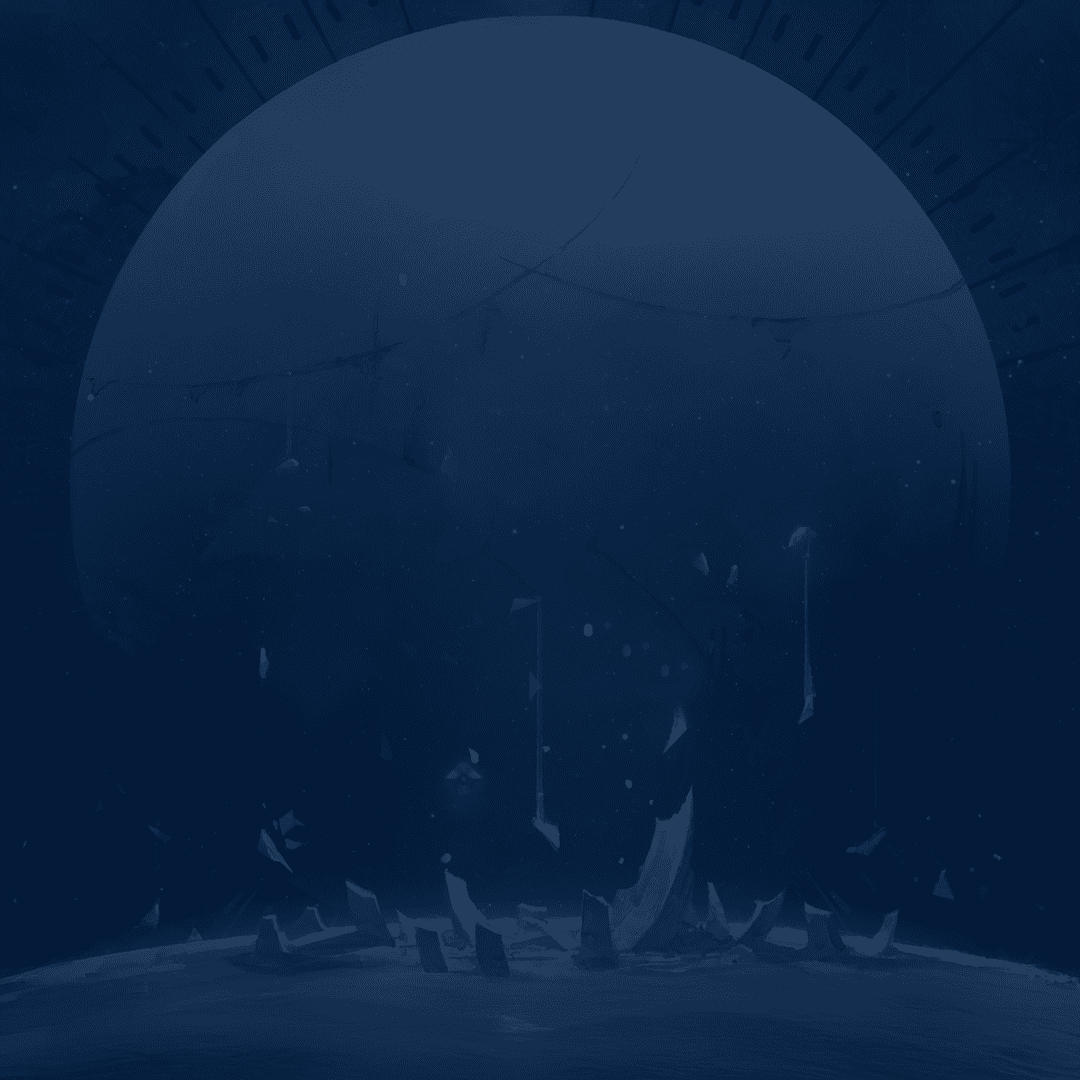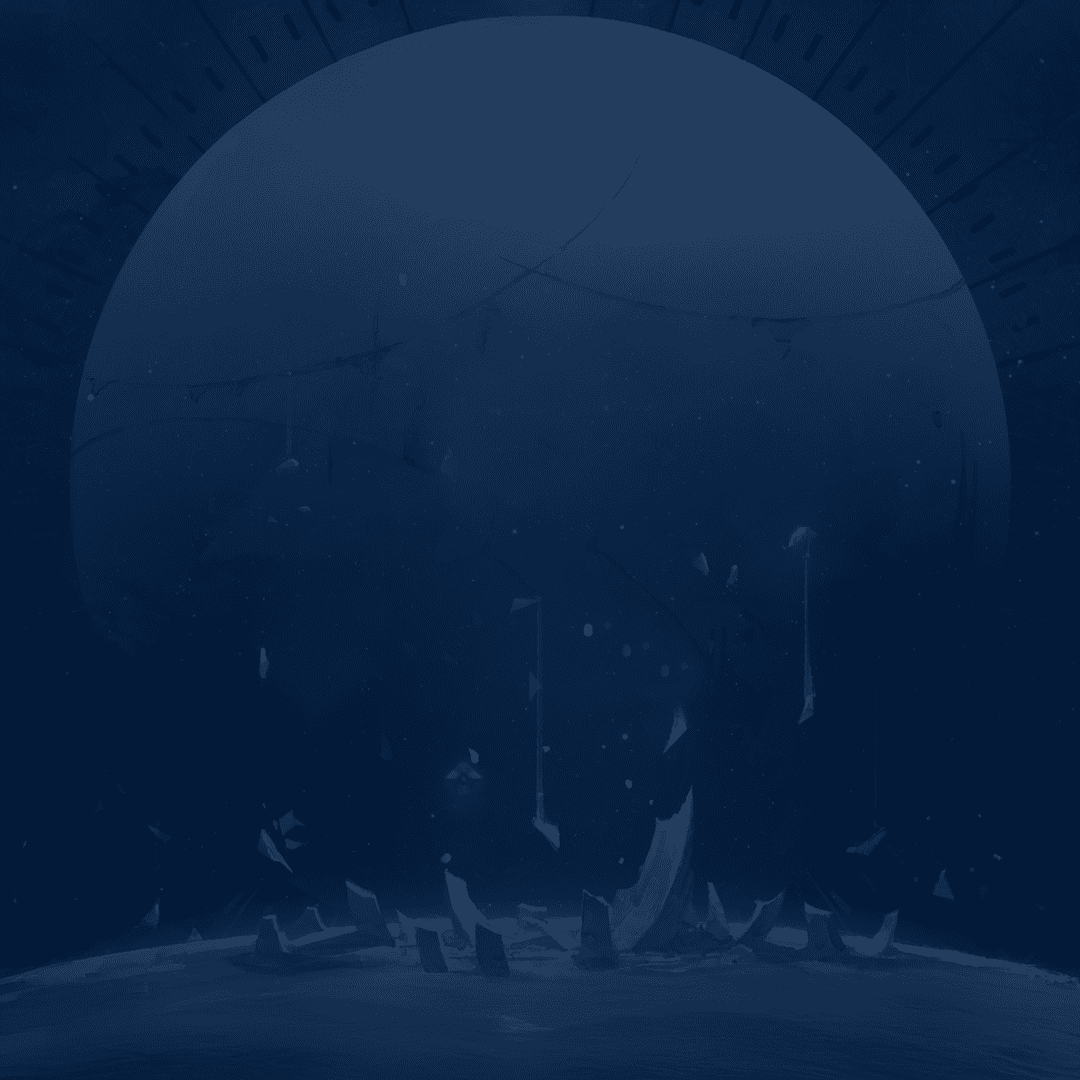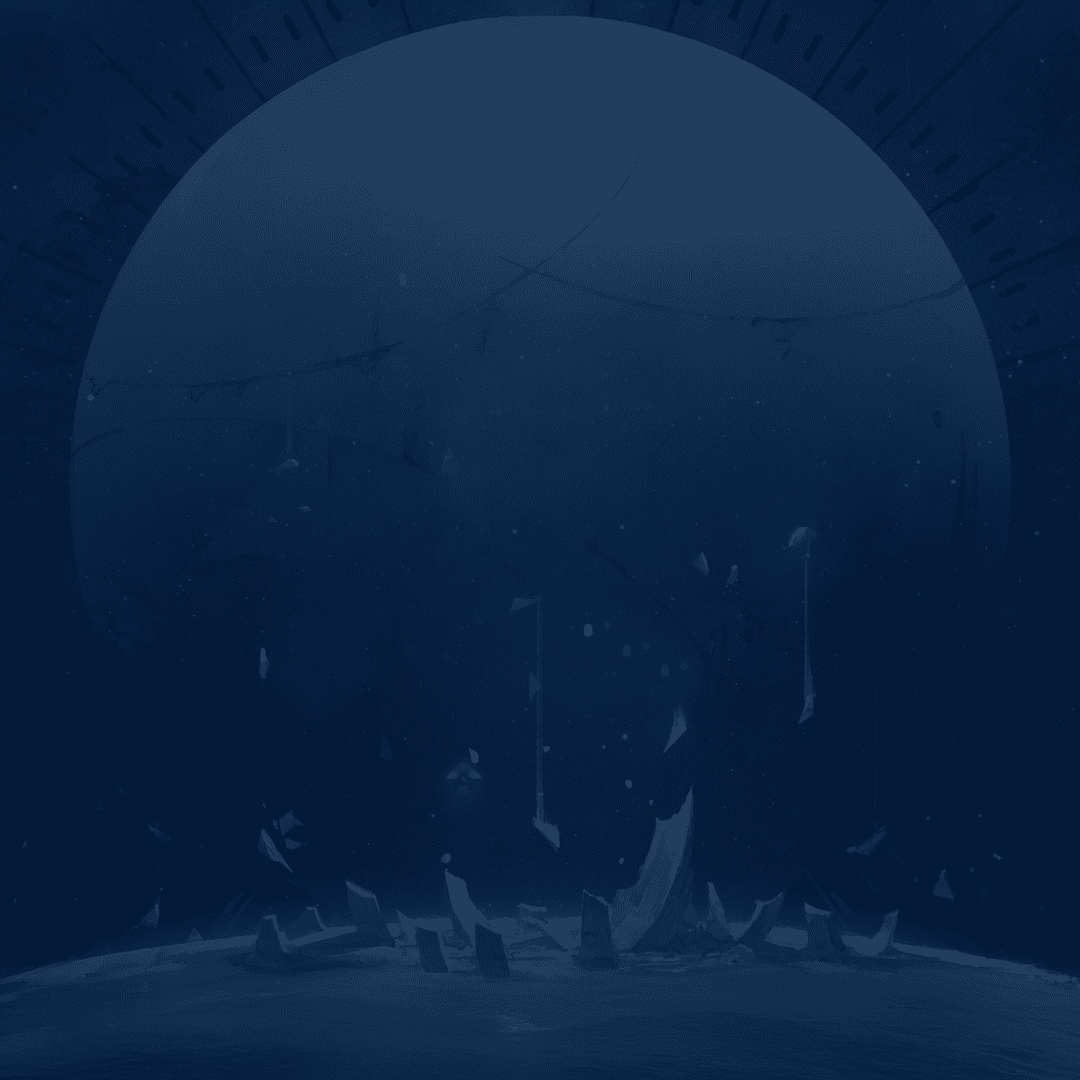Destiny Rising is the new installment in the Destiny franchise and the first game to come out exclusively on mobile platforms. Long story short, this is an official gacha game developed by NetEase in collaboration with Bungie. There’s no official support for PC, but we all want to know if the game can be played on something bigger than your phone. And the answer is – yes. There are programs available on PC that allow you to emulate an Android environment and therefore run Android games.
In this guide, we’ll explain how to play Destiny Rising on PC and walk you through the best emulators available, show you step-by-step installation methods, and share the performance settings that ensure smooth gameplay. Since this is an “unofficial” method, you should expect some level of technical issues that are coming from both the game and emulator compatibility. That being said, you’ll still be able to experience the game fully.
And if you’d prefer to focus on enjoying the game instead of grinding, Skycoach can help with a Destiny Rising Team Level Boost. With professional players powering up your account, you’ll reach higher levels faster, unlock activities sooner, and spend more time enjoying endgame content.
Read our other Destiny Rising guides:
Note: At Skycoach, you can Buy Destiny Rising Boost at the best prices with fast delivery. Use our special PROMO CODE (in green) hidden in this article for a 20% DISCOUNT.
Best Emulators for Destiny Rising
 Android emulators have been around for quite some time, and since there’s no difference between iOS and Android versions of the game, these emulators are the only way to play the game on PC. The way they work is they replicate the mobile phone environment (you can literally pick the specific phone model), which allows you to run any application from it.
Android emulators have been around for quite some time, and since there’s no difference between iOS and Android versions of the game, these emulators are the only way to play the game on PC. The way they work is they replicate the mobile phone environment (you can literally pick the specific phone model), which allows you to run any application from it.
Right now, there seem to be two most promising and stable emulators that can run the game pretty much flawlessly as long as you match the emulator’s minimal system requirements. They’re also both free.
Here’s a quick comparison of each Destiny Rising PC emulator's strengths:
| Emulator | Key Advantages | Best For |
| BlueStacks | Most popular emulator, stable performance, strong community support, macros, multi-instance features. Requires the Pie 64-bit version to avoid crashes. | Players who want proven reliability and advanced tools. |
| MuMuPlayer | Lightweight emulator, high FPS support, excellent for lower-end PCs, customizable performance settings, strong Vulkan support. | Players who prioritize smooth visuals and optimization. |
Both emulators give you access to Destiny Rising with mouse and keyboard support or Bluetooth controllers, meaning you can choose the setup that feels most natural. In the next sections, we’ll go step by step through installation and setup for each option. What is especially cool is the fact that the game seems to support the native keyboard/mouse controls and even has a unique settings tab with proper HUD icons for it. This just tells you that the developers have predicted that people would play on PC, so they included these right away.
How to Play Destiny Rising on PC with BlueStacks
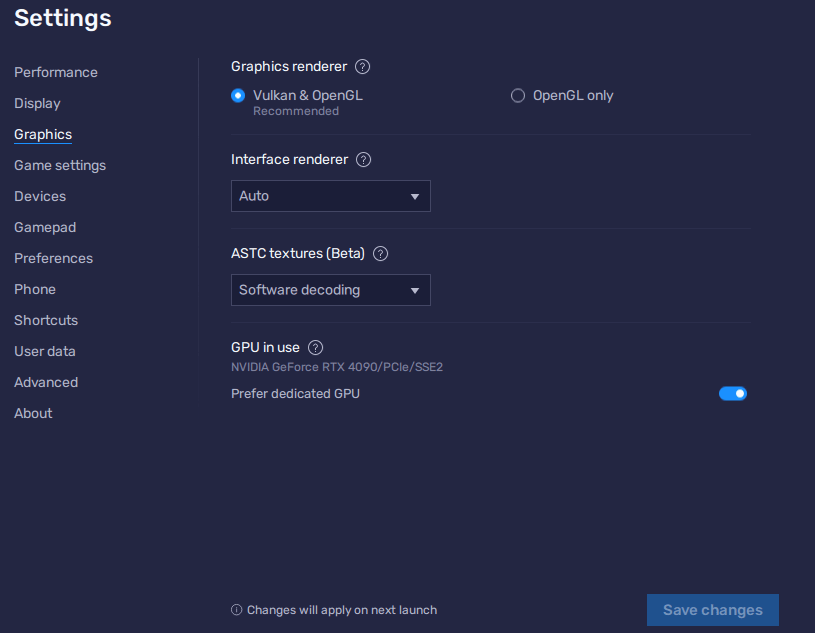
BlueStacks is the most widely used Android emulator and one of the best options for running Destiny Rising on PC. The key is to install the BlueStacks 5 Pie 64-bit version, as other builds may cause the game to crash. Once you have the right version, you can quickly get the game running and optimize settings for smooth performance.
Follow these steps to get the Destiny Rising BlueStacks version working:
- Download BlueStacks 5 Pie 64-bit from the official website. BLOG20
- Install BlueStacks, then open it and click on App Player in the bottom-left corner.
- Launch the Google Play Store inside BlueStacks and sign in with the same Google account you used to pre-register for Destiny Rising.
- (Optional but recommended) Install Gmail inside the emulator. Some players receive their early access or registration links via email, and these links only open properly on Android.
- Search for Destiny Rising in the Play Store and install the game.
- Once installed, you’ll see Destiny Rising in your BlueStacks home screen. Click to launch.
Before playing, it’s worth adjusting BlueStacks settings for better performance:
- Performance: Set CPU and RAM allocation to the highest available for your PC. Enable High Frame Rate and set it to 120 FPS if supported.
- Display: Switch to Landscape mode and use 1920x1080 resolution (or 1440p if your monitor supports it).
- Graphics: Select Vulkan as the renderer. The game often fails to load under OpenGL or DirectX.
- Other Settings: Enable GPU acceleration and hardware encoding if you have a dedicated graphics card.
With these changes, Destiny Rising should run smoothly on BlueStacks without crashes. If you run into stability issues, check that you are indeed using the Pie 64-bit version and not another build.
How to Play Destiny Rising on PC with MuMuPlayer
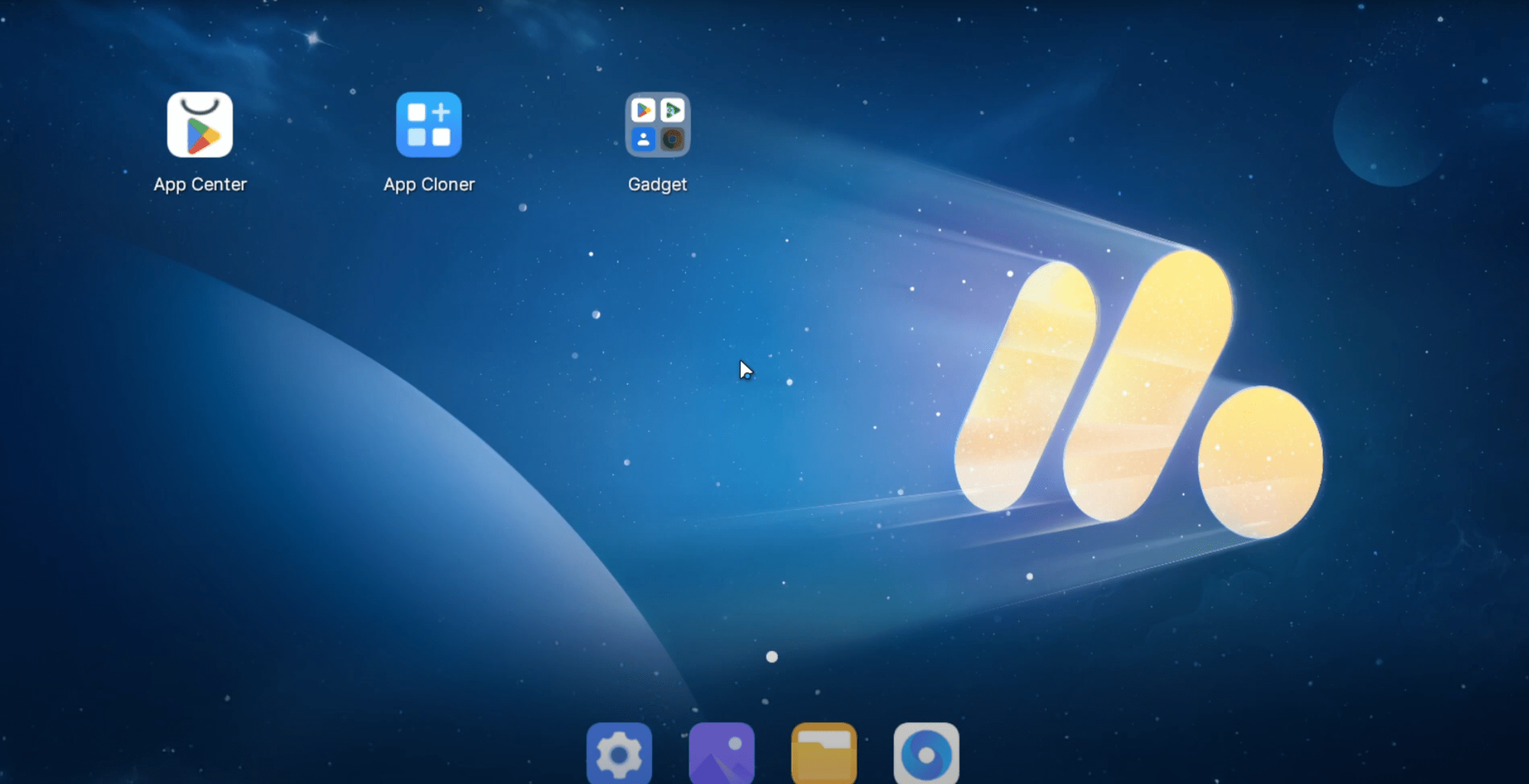
MuMuPlayer is another excellent emulator that works well with Destiny Rising. It’s lightweight, optimized for high FPS, and often runs more smoothly on lower-end PCs compared to heavier emulators. During testing, many players found that Destiny Rising performs best on MuMu when using the Vulkan graphics renderer.
Follow these steps to get the Destiny Rising MuMuPlayer in a playable state:
- Download MuMuPlayer from the official website.
- Install the emulator and launch it.
- Sign in to the Google Play Store using the account you registered with for Destiny Rising.
- Search for Destiny Rising in the Play Store and install the game.
- Once installation finishes, you’ll see the Destiny Rising icon on the MuMu home screen.
To get the best experience, adjust your emulator settings before playing:
- Graphics Renderer: Set to Vulkan for stable performance.
- Resolution: Choose 1920x1080 or higher, depending on your monitor. MuMu supports ultrawide and 2K/4K resolutions.
- FPS Limit: Cap at 60 FPS if your PC struggles, or raise to 120+ on stronger setups.
- Performance Allocation: Assign at least 2 CPU cores and 2GB RAM for smooth gameplay. Higher-end PCs can allocate more.
- V-Sync: Enable if you encounter screen tearing; otherwise leave it off for maximum frames.
- Controller Support: MuMu allows you to connect PlayStation, Xbox, or third-party controllers, or you can configure custom keybinds for mouse and keyboard.
MuMuPlayer treats the game as if it’s running on a tablet, which means you can stretch the display to widescreen and enjoy Destiny Rising with much sharper visuals than a phone could offer.
Best Settings for Smooth Gameplay
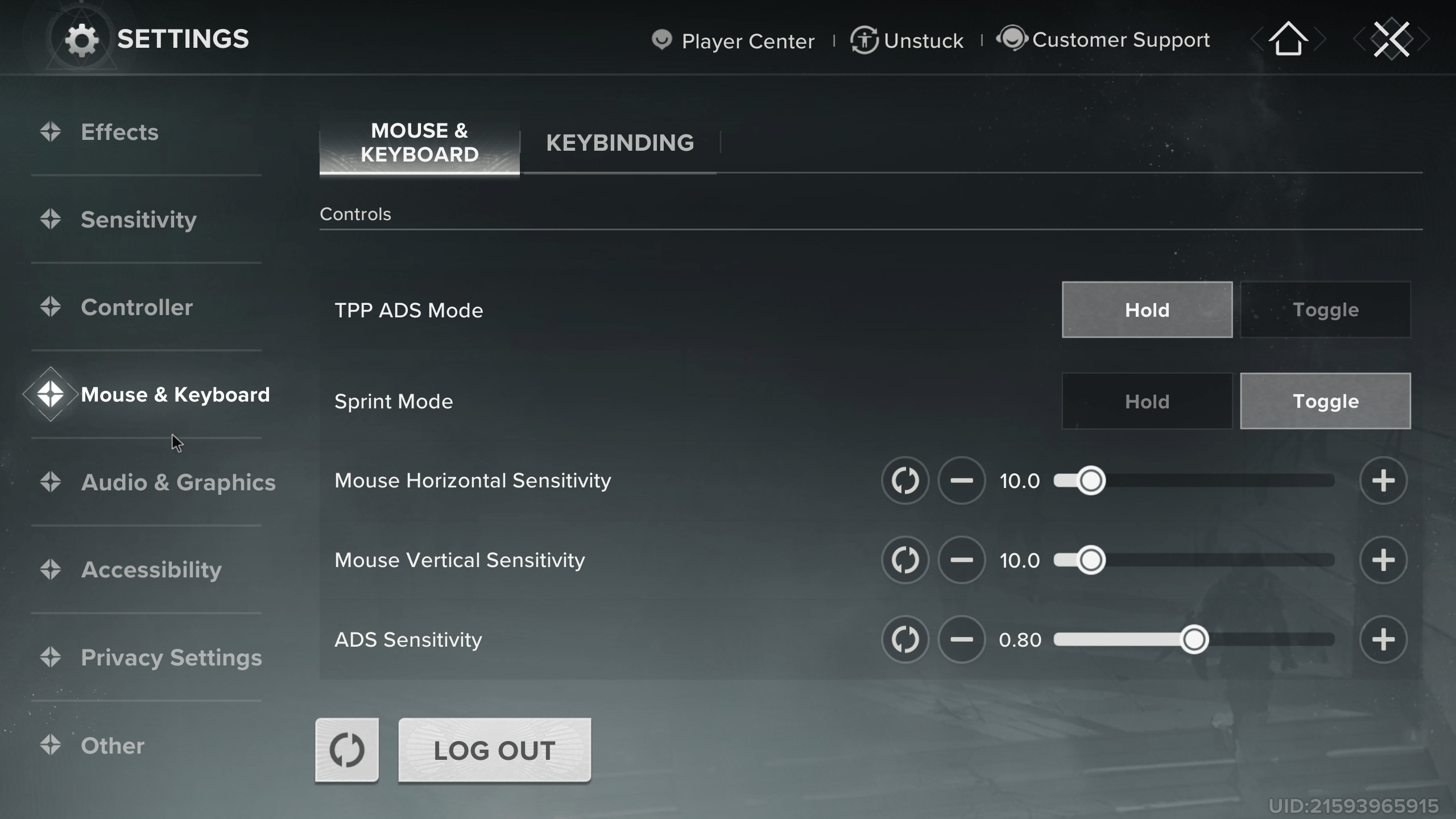
Once you have the game installed through an emulator, fine-tuning your Destiny Rising PC settings is essential for smooth performance and sharp visuals. Both BlueStacks and MuMuPlayer give you detailed control over graphics, resolution, and hardware usage. By adjusting these correctly, you can avoid crashes, stuttering, or screen tearing.
Here are the key settings to focus on:
- Graphics Renderer: Use Vulkan. Both emulators run Destiny Rising far more reliably on Vulkan compared to OpenGL or DirectX, which may cause crashes or loading errors.
- Performance Allocation: Assign at least 2 CPU cores and 2 GB of RAM. If you’re on a high-end PC, allocate more for better stability and frame rates.
- Resolution: Set to 1920x1080 (landscape) as the baseline. Players with stronger GPUs can raise this to 1440p or higher.
- FPS Settings: Enable High Frame Rate mode. Cap at 60 FPS for low- to mid-range setups, or push to 120 FPS+ if your monitor and PC can handle it.
- Full Screen Mode: Both BlueStacks and MuMu allow you to launch the game in full screen for an immersive experience.
- Controller Support: Connect an Xbox, PlayStation, or third-party Bluetooth controller, or configure custom keybinds for mouse and keyboard inside the emulator.
- Advanced Options: Enable hardware encoding and dedicated GPU acceleration if available. On MuMu, you can also use V-Sync to reduce tearing, though disabling it can boost FPS.
These adjustments make Destiny Rising run like a proper PC title, giving you the benefits of higher resolution, better controls, and a stable frame rate without overheating your phone or draining its battery.
How to Solve Crashes and Performance Problems
Even with the correct emulator, Destiny Rising may run into performance issues or crashes if settings aren’t configured properly. Most of these problems are simple to fix by adjusting emulator options or reinstalling the correct version.
Here are the most common issues and solutions:
- Game Crashes on BlueStacks
- Cause: Using the wrong build of the emulator.
- Fix: Make sure you’ve installed BlueStacks 5 Pie 64-bit. Other versions often crash on launch.
- Stuck on Loading Screen (BlueStacks)
- Cause: Wrong graphics renderer.
- Fix: Switch to Vulkan in settings. OpenGL and DirectX often fail at the NetEase splash screen.
- Lag or FPS Drops
- Cause: Limited system resources allocated to the emulator.
- Fix: Increase CPU and RAM allocation in emulator settings. Lower the FPS cap to 60 if your PC struggles.
- Screen Tearing or Artifacts
- Cause: Frame output not matching display refresh rate.
- Fix: Enable V-Sync in MuMu or reduce FPS cap to half your monitor’s refresh rate.
- Controller Not Working BLOG20
- Cause: Controller not paired or not mapped correctly.
- Fix: Reconnect via Bluetooth or USB, then re-map buttons in the emulator’s gamepad settings.
- Login or Activation Issues
- Cause: Using the wrong account or iOS registration.
- Fix: Be sure you pre-registered on Google Play with an Android account, even if you’re playing on PC.
By ensuring you have the right emulator build, graphics renderer, and performance settings, Destiny Rising should run consistently without major problems.
Conclusion
As of right now, the Android emulators are the only way to play Destiny Rising on your PC, and it seems that it's going to stay that way forever. Even if this game is not part of the canon (which might change in the future), Rising undoubtedly gives us a fresh take on the universe of Destiny and refreshes the gameplay by introducing named characters and their unique abilities. The good news is, you can try the game out for free.
F.A.Q.
Can you play Destiny Rising on PC?
Yes. Destiny Rising doesn’t have an official PC client, but you can play it through Android emulators like BlueStacks or MuMuPlayer.
What emulator is best for Destiny Rising?
There are two most popular choices for emulators:
- BlueStacks: Most stable, strong community support, macros, and multi-instance features.
- MuMuPlayer: Lightweight, higher FPS, great for mid-range PCs.
Does Destiny Rising support controllers on PC?
Yes. Both emulators support controller input. You can connect Xbox, PlayStation, or third-party controllers via Bluetooth or USB.
Why does Destiny Rising crash on BlueStacks?
It usually crashes if you install the wrong version. Always use BlueStacks 5 Pie 64-bit and set graphics to Vulkan.
Is Destiny Rising free-to-play on PC?
Yes. Just like on mobile, the game is free to download and play. You only need a Google Play account linked to the emulator.