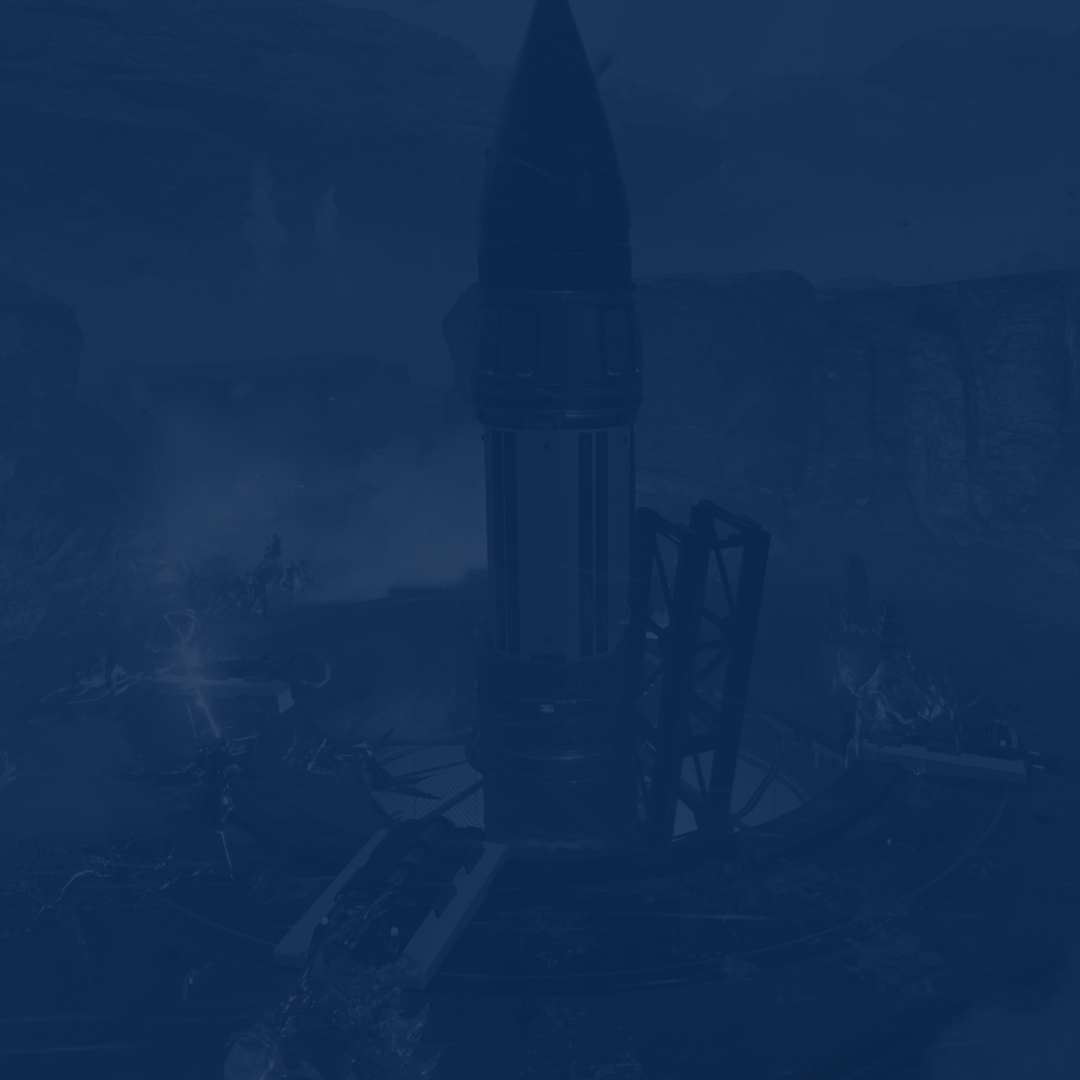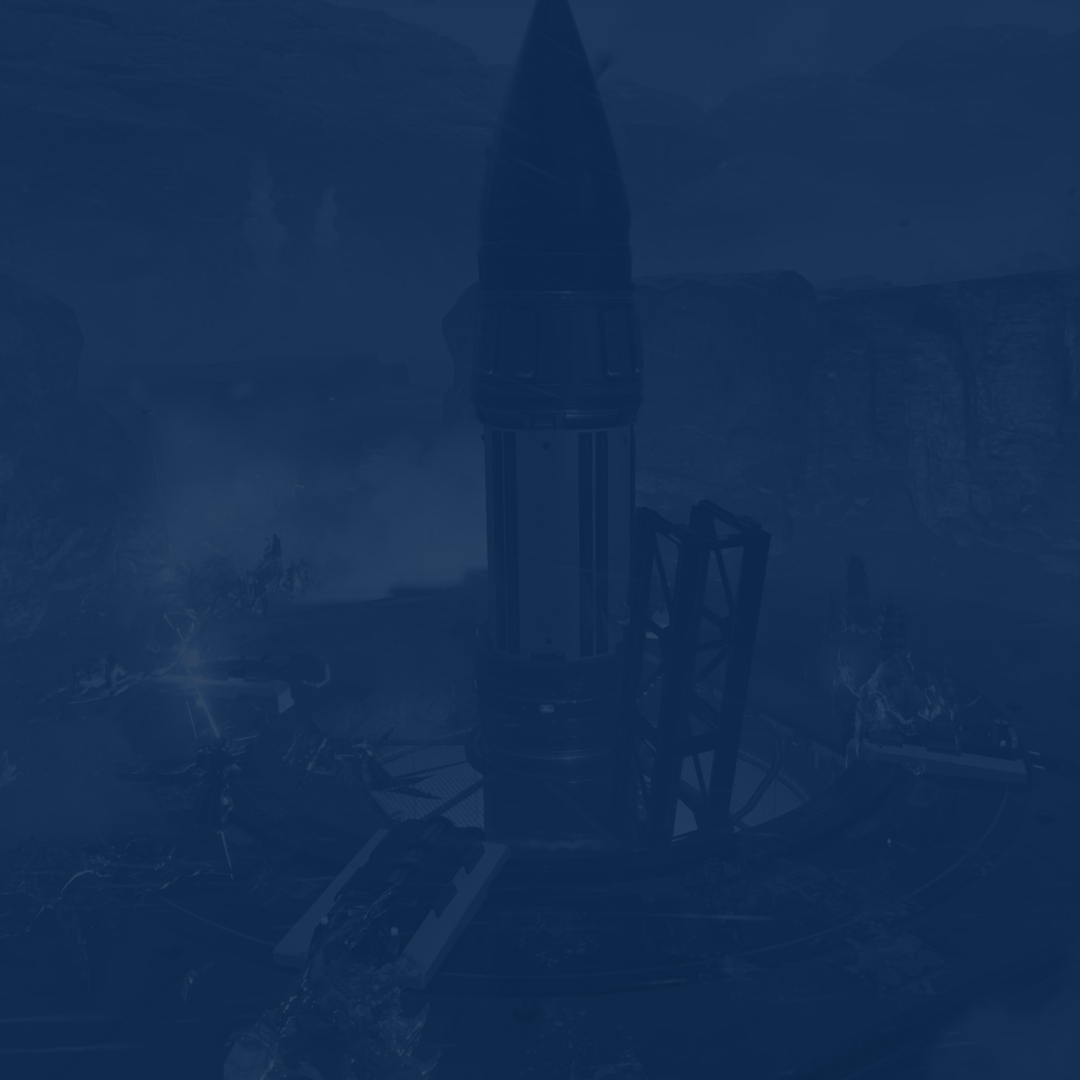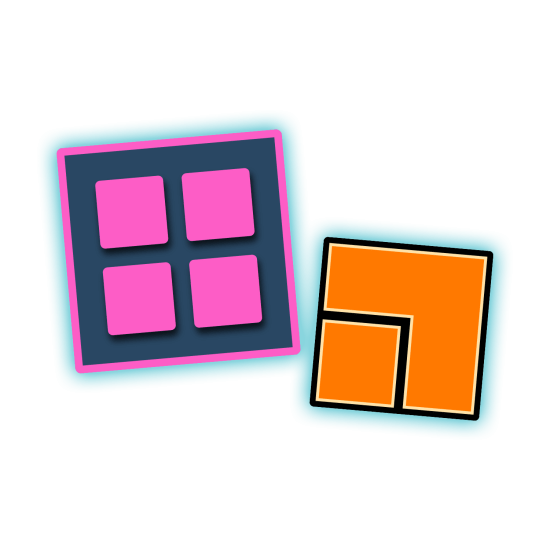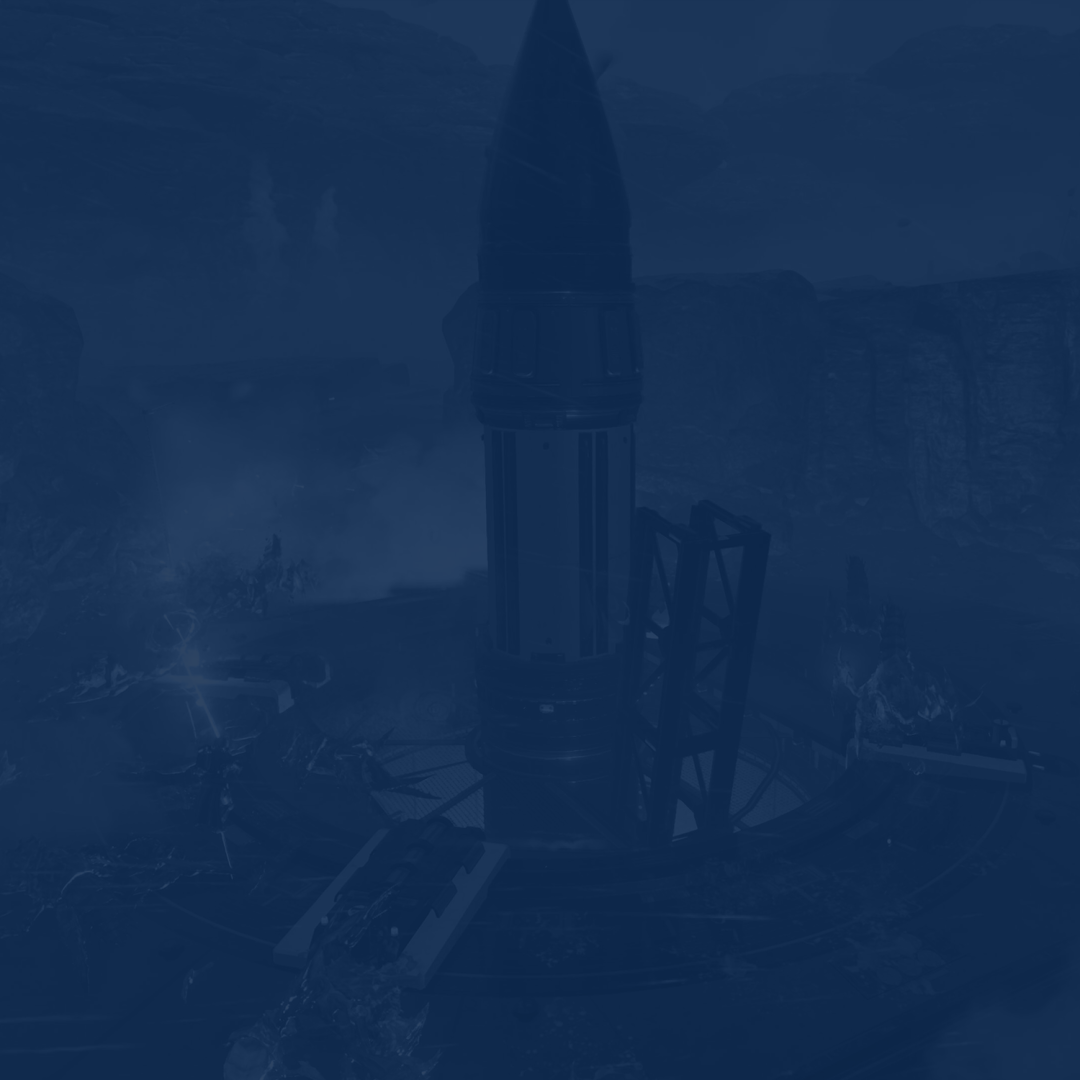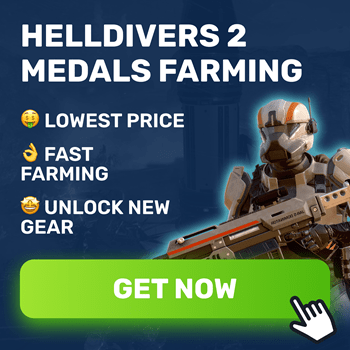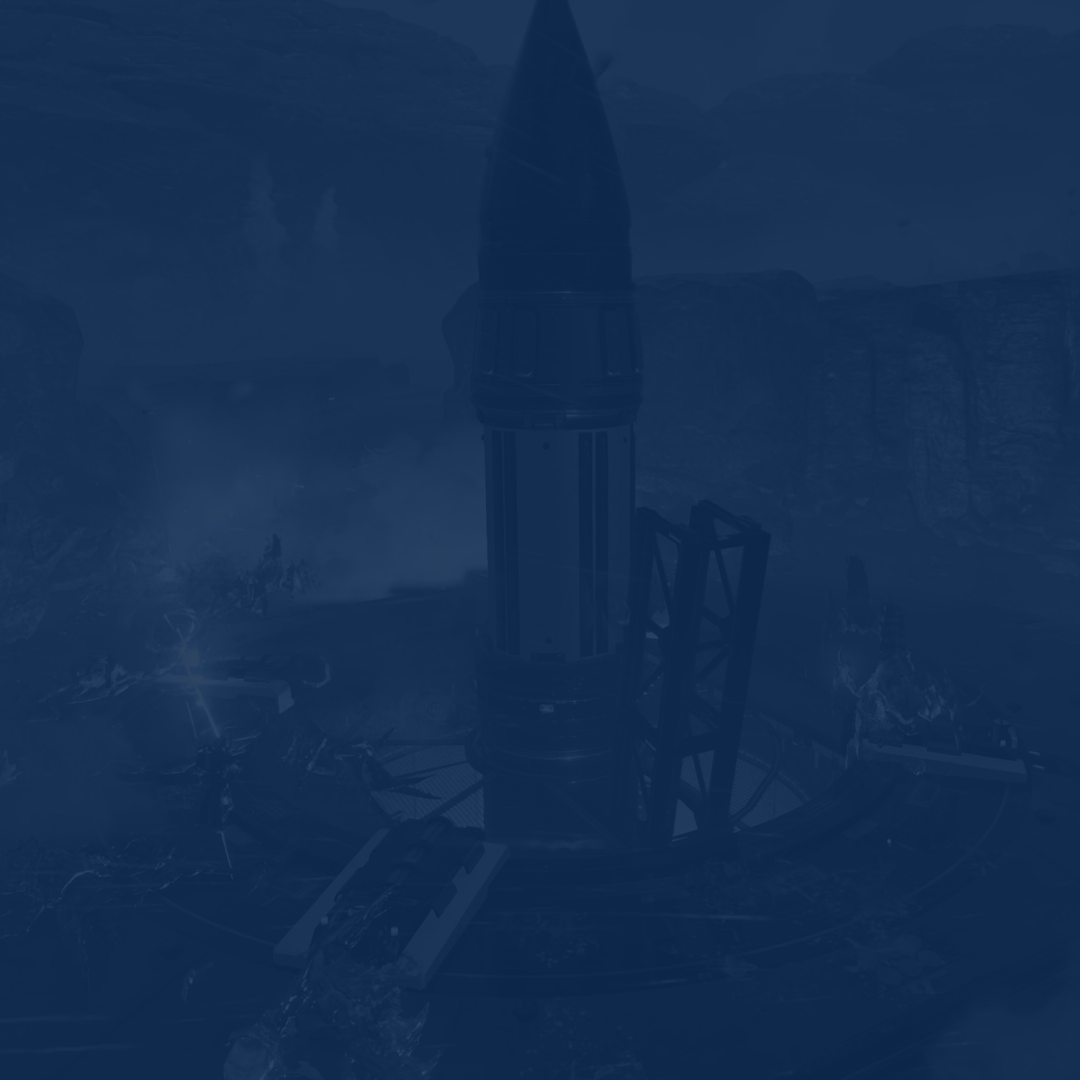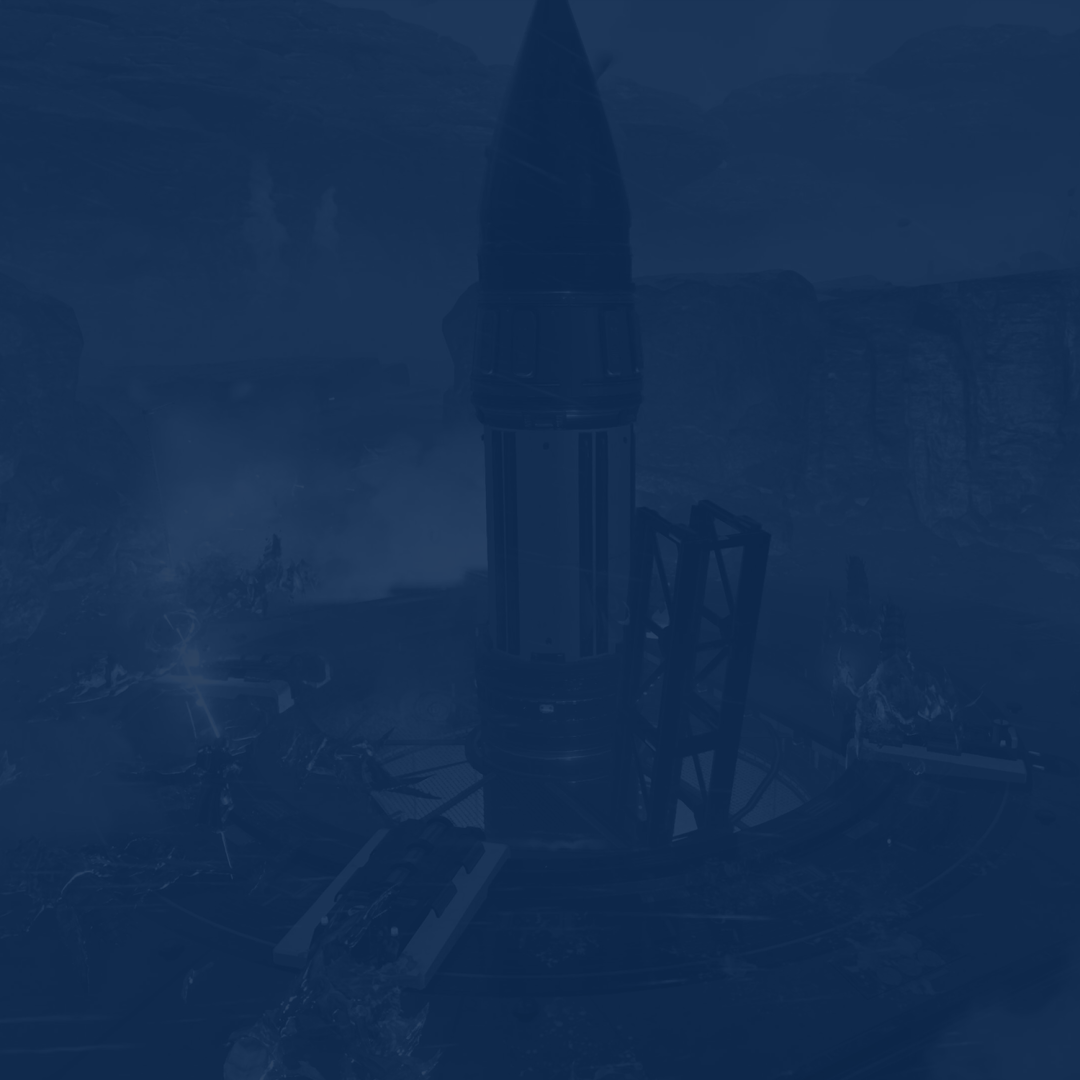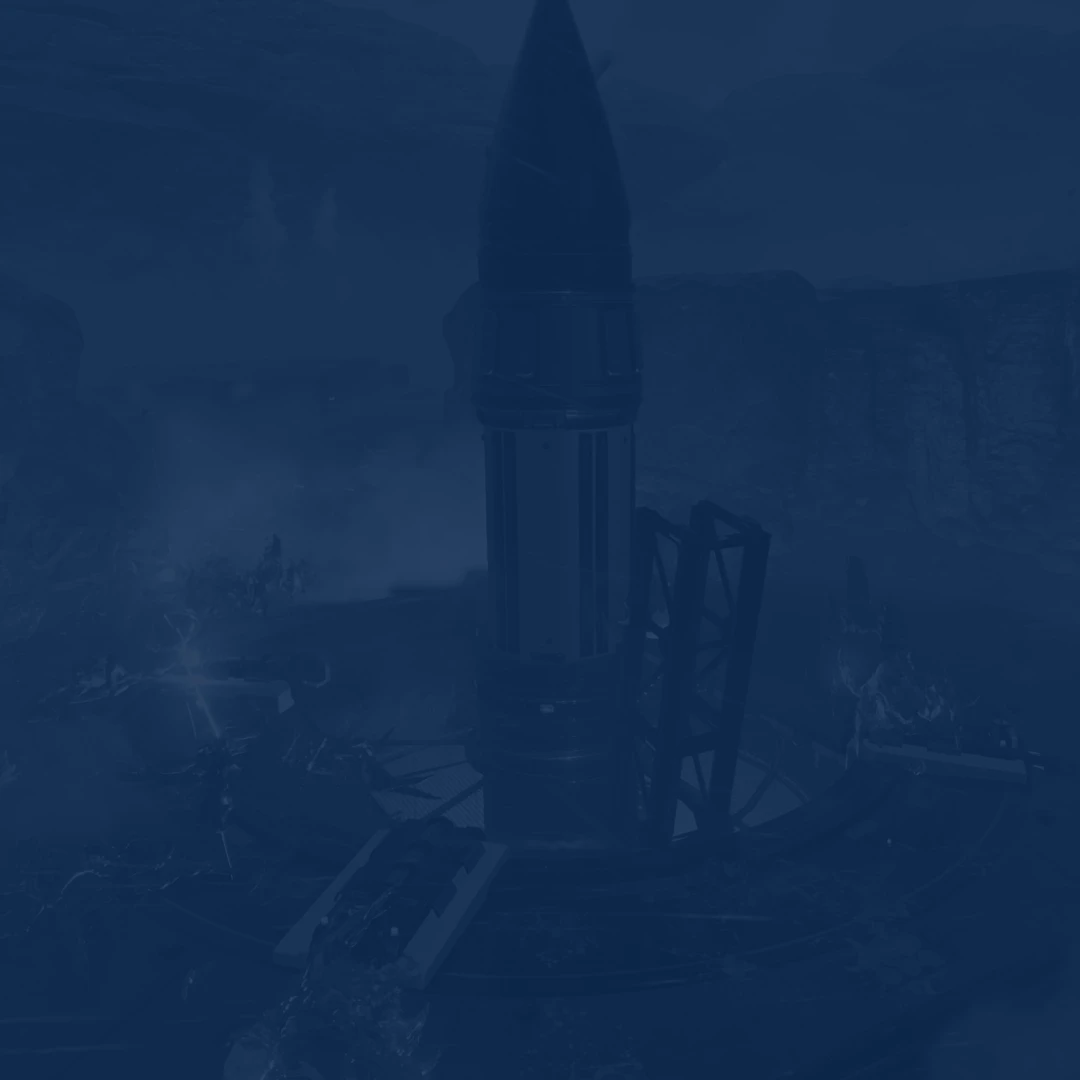Welcome, fellow soldiers! As the battle rages on against the relentless alien forces, finding the best Helldivers 2 settings becomes paramount to ensure you enjoy every second of your gameplay. Whether you are a seasoned veteran or a fresh recruit, ensuring the game’s stability and maximum performance can significantly elevate your success on the battlefield.
In this guide, we delve into the intricacies of fine-tuning your Helldivers 2 settings to achieve an optimal balance between graphical fidelity and FPS performance. With advancements in gaming technology and the evolving landscape of hardware capabilities, this year presents new opportunities to push the boundaries of your Helldivers 2 performance settings no matter if you wish to enjoy the picture or squeeze out every frame possible.
Join us as we explore the best Helldivers 2 settings for FPS, reduce input lag, and minimize visual distractions without compromising the immersive world you are about to plunge into. From adjusting graphical presets to optimizing hardware configurations, we will equip you with the knowledge and tools needed to dominate the alien menace with unparalleled precision and efficiency.
So, gear up, soldiers, and prepare to dive into the fray with newfound vigor and Helldivers 2 pro video settings used by the most experienced players out there. The galaxy awaits your heroics, and with the right setup at your disposal, victory is but a keystroke away. Let's embark on this journey together and elevate your gaming experience to new heights!
Before we share how to increase FPS in Helldivers 2, we would like to tell you about one of the most popular products available on our website. We bet you are not a big fan of tiresome grinding. That is why we offer you to Buy Helldivers 2 Medals Farming service at Skycoach and trust this job to our PROs instead. We guarantee the lowest price and the fastest completion time of your order!
IMPORTANT NOTE: Apart from learning about the best settings, you can also Buy Helldivers 2 Boost from Skycoach. We offer a wide range of products at the lowest market price and with the fastest delivery. You can make your first purchase even CHEAPER if you find a special PROMO CODE (highlighted in green) hidden in this article and get a 20% DISCOUNT.
Check out some of our most popular Helldivers 2 Boosting services below:
Best Helldivers 2 Settings to Increase FPS
In the following part of our article, we will delve into the topic of the optimal Helldivers 2 settings for FPS, unraveling the secrets behind achieving optimal performance in this title. We dive deep into the game's settings, exploring each option meticulously to identify the configurations that can significantly boost your FPS without sacrificing visual quality. From adjusting resolution and texture settings to fine-tuning shadow and lighting effects, every aspect is meticulously examined to ensure you enjoy the best Helldivers 2 video settings and play with comfort.
Whether you are battling hordes of alien foes solo or coordinating with your squad in intense multiplayer skirmishes, these carefully curated best Helldivers 2 settings 2025 will empower you to maintain fluid gameplay and gain a competitive edge. Join us as we unlock the path to smoother framerates and unparalleled performance!
Below, you can see a list of the best Helldivers 2 graphics settings to ensure maximum FPS boost and gameplay stability:
- Depth of Field: Off
- Texture Quality: See how much GPU’s VRAM you have
- Object Detail Quality: Medium
- Render Distance: Medium
- Shadow: Low
- Particle Quality: Low
- Reflection Quality: Low
- Space Quality: High
- Ambient Occlusion: Off
- Screen-Space Global Illumination: Off
- Vegetation and Rubble Density: Medium
- Terrain Quality: High
- Volumetric Fog Quality: Low
- Volumetric Cloud Quality: Low
- Lighting Quality: Medium
- Anti-Aliasing: Off (set it to “On” if Render Scale is Native)
As it is often the case with other modern games, tweaking Shadow, Reflection, Volumetric, and Screen Space options influences your title’s performance more than anything else. Also, do not forget to experiment with the Helldivers 2 video settings you see above since they might change depending on your rig specs. BLOG20
How to Boost Helldivers 2 Performance on PC
While having the best Helldivers 2 graphic settings provides the most significant impact on your game’s performance, there are other tips you can try to further boost your FPS:
- Adjust Graphics Settings: Experiment with lowering graphical settings such as texture quality, shadow quality, and anti-aliasing. While sacrificing some visual fidelity, this can lead to a substantial increase in FPS. Find the right balance between performance and visuals that suits your preferences;
- Update Graphics Drivers: Ensure your graphics drivers are up to date. Manufacturers often release updates that include performance optimizations for new games like Helldivers. Regularly check for updates through your graphics card manufacturer's website or using automatic update utilities;
- Close Background Applications: Close unnecessary background applications and processes that consume system resources. This includes web browsers, media players, and other non-essential software. Running Helldivers with fewer background tasks can free up CPU and RAM, improving overall performance;
- Optimize Hardware: Consider overclocking your CPU and GPU if you are comfortable with it. Overclocking can provide a performance boost, but it is essential to do it cautiously and ensure proper cooling to prevent overheating;
- Disable V-Sync & FPS Limit: Disabling V-Sync and any FPS limits can unlock the full potential of your hardware, allowing the game to render as many frames as possible. However, this may lead to screen tearing, so it's recommended to pair this with a high-refresh-rate monitor or use adaptive sync technologies like G-Sync or FreeSync if available.
By using these tips in practice and combining them with the best graphics settings for Helldivers 2 we have shared above, you can significantly improve your title’s performance and enjoy smooth gameplay even when the hordes of aliens are storming your squad.
Check out some of our most popular Helldivers 2 Boosting services below:
Is There Helldivers 2 FPS Config?
As of now, there is NO official Helldivers 2 FPS config 2025 since the game has been released recently and looks well optimized for all the platforms it is available on. However, we remain vigilant and ready to update this article should such a configuration become available in the future.
Stay tuned for any developments or community-driven optimizations that may arise, as we strive to provide the most up-to-date and comprehensive guidance for enhancing your experience, including config Helldivers 2 if such appears any day.
Helldivers 2 System Requirements
Now that you know everything about the best settings to play Helldivers 2, it is high time to talk about what rig you should have to enjoy this game. In case you have not bought the title yet but are about to do so, you might be interested in checking out what Helldivers 2 system requirements look like. While the game is optimized well enough, certain players might face FPS drops, freezes, and so on. The reason for all this might be your PC specs.
Helldivers 2 Minimum System Requirements for PC:
| OS | Windows 10 64-bit |
|---|---|
| CPU | Intel Core i7-4790K or AMD Ryzen 5 1500X |
| RAM | 8 GB RAM |
| GPU | NVIDIA GeForce GTX 1050 Ti or AMD Radeon RX 470 |
| Storage | 100 GB available space |
Helldivers 2 Recommended System Requirements for PC:
| OS | Windows 10 64-bit |
|---|---|
| CPU | Intel Core i7-9700K or AMD Ryzen 7 3700X |
| RAM | 16 GB RAM |
| GPU | NVIDIA GeForce RTX 2060 or AMD Radeon RX 6600XT |
| Storage | 100 GB available space |
It is also important to note that we highly suggest that you install the game on your SSD to ensure you have the smoothest experience possible.
Conclusion
To sum up, navigating the battlegrounds of Helldivers 2 demands not only tactical prowess but also optimized performance for seamless gameplay. Through this guide, we have explored a spectrum of strategies to elevate your experience, from fine-tuning graphical settings to hardware optimizations. By striking the perfect balance between visual fidelity and FPS performance, you can immerse yourself fully in the chaos of battle without compromise.
As the fight against the alien menace continues to evolve, so too will the quest for optimal settings. Keep your gear sharp, your settings refined, and your spirit undaunted. Together, we shall triumph over adversity and emerge victorious in the ever-expanding universe of Helldivers 2.
F.A.Q.
What is the best graphics setting for Helldivers 2?
The best graphics setting for Helldivers 2 varies depending on individual preferences and hardware capabilities, but generally, a balance between visual fidelity and performance, such as Low to Medium settings, is recommended for an immersive and smooth gaming experience.
How do I make Helldivers 2 run better on PC?
To make Helldivers 2 run better on PC, optimize graphical settings, update graphics drivers, close unnecessary background applications, consider hardware upgrades or overclocking, and ensure V-Sync and FPS limits are disabled for maximum performance.
Is Helldivers 2 well optimized?
Yes, Helldivers 2 is well optimized, providing smooth gameplay experiences on a variety of hardware configurations.
What is the average FPS for Helldivers 2?
The average FPS for Helldivers 2 typically falls between 60 to 120 frames per second, ensuring a fluid gaming experience for most players.
Is 60 FPS good in Helldivers 2?
Yes, 60 FPS is generally considered good in Helldivers 2, providing smooth gameplay and responsiveness for most players.
What are the best settings Helldivers 2?
- Depth of Field – Off
- Texture Quality – Low
- Object Detail Quality – Medium
- Render Distance – Medium
- Shadow – Low
- Particle Quality – Low
- Reflection Quality – Low
- Space Quality – High
- Ambient Occlusion – Off
- Screen-Space Global Illumination – Off
- Vegetation and Rubble Density – Medium
- Terrain Quality – High
- Volumetric Fog Quality – Low
- Volumetric Cloud Quality – Low
- Lighting Quality – Medium
- Anti-Aliasing – Off