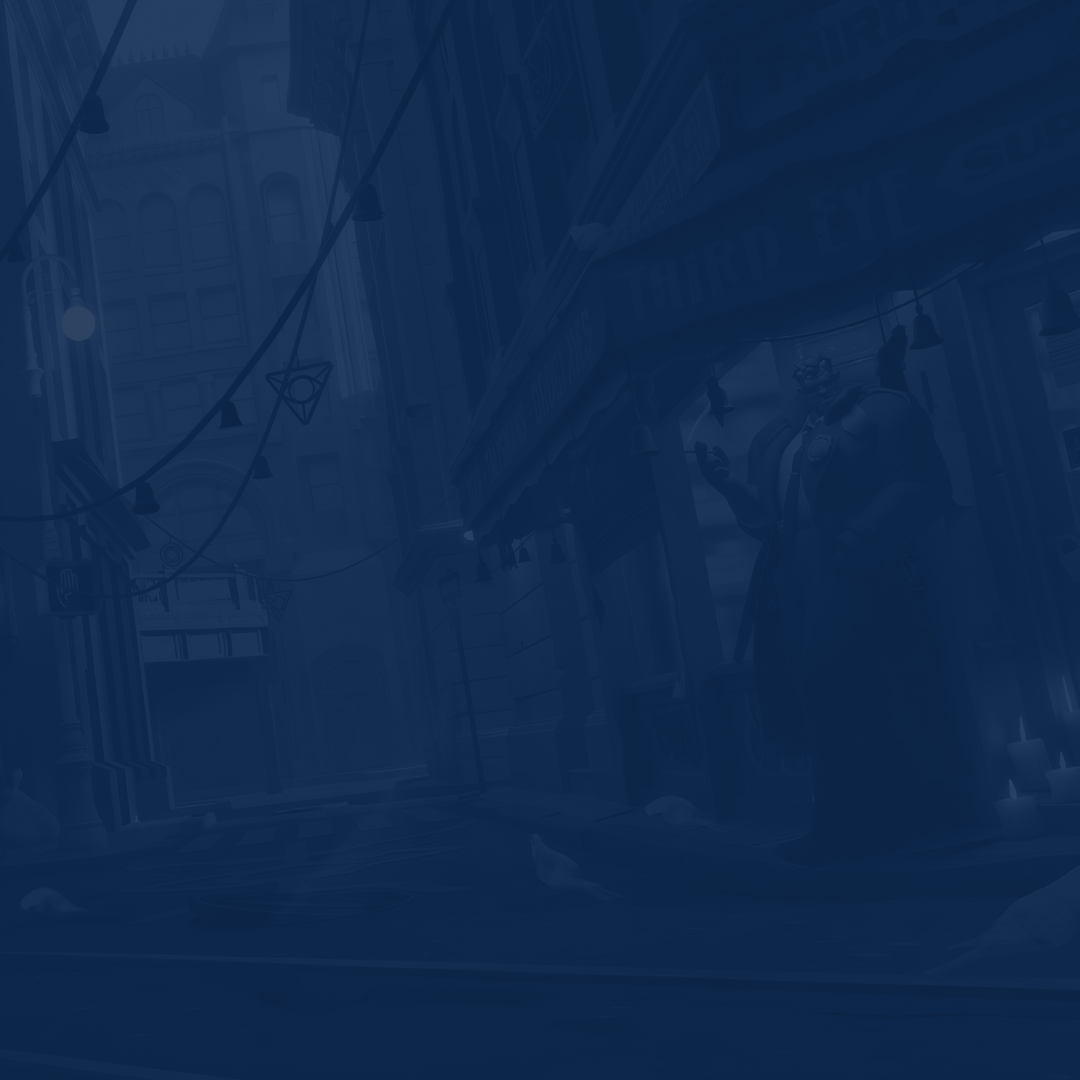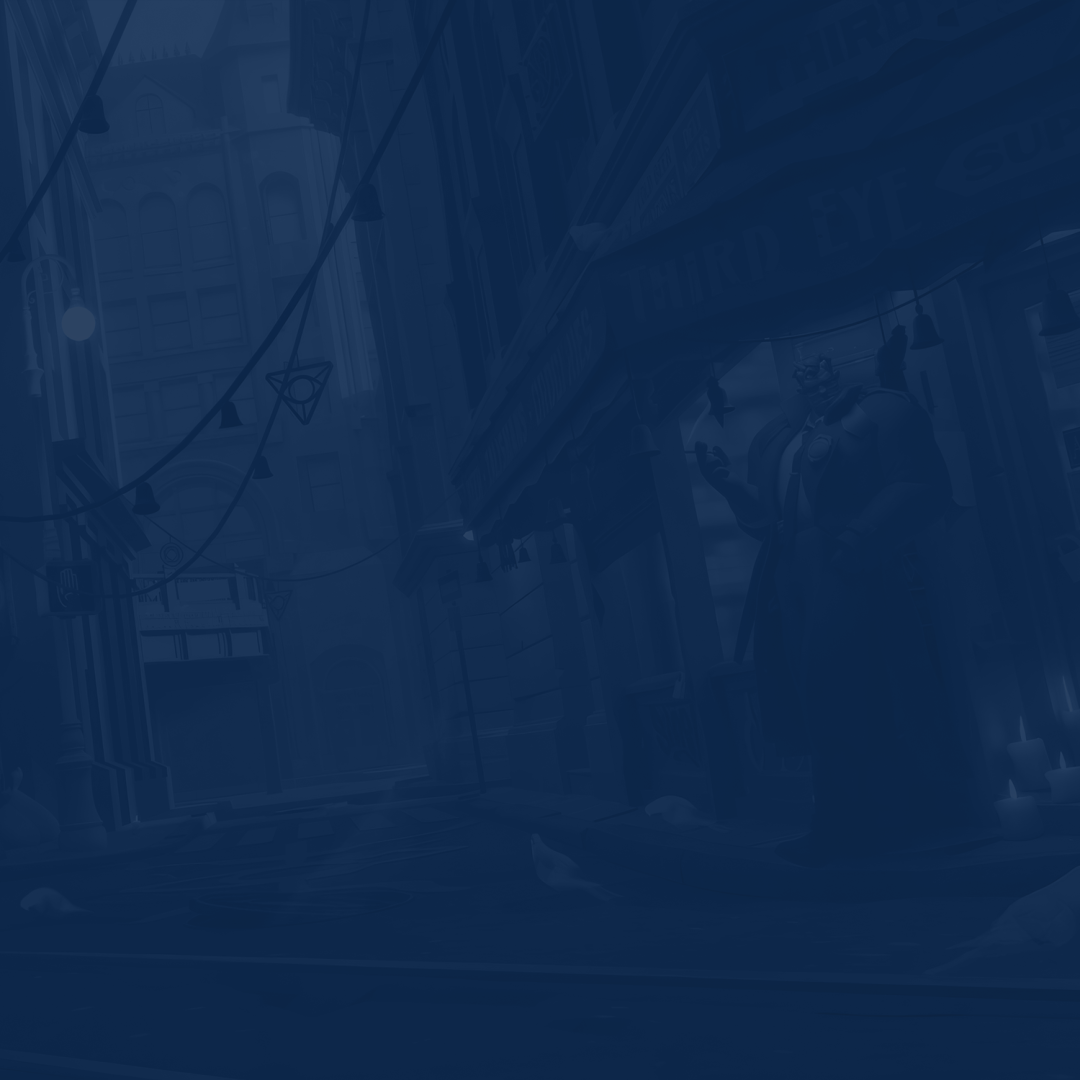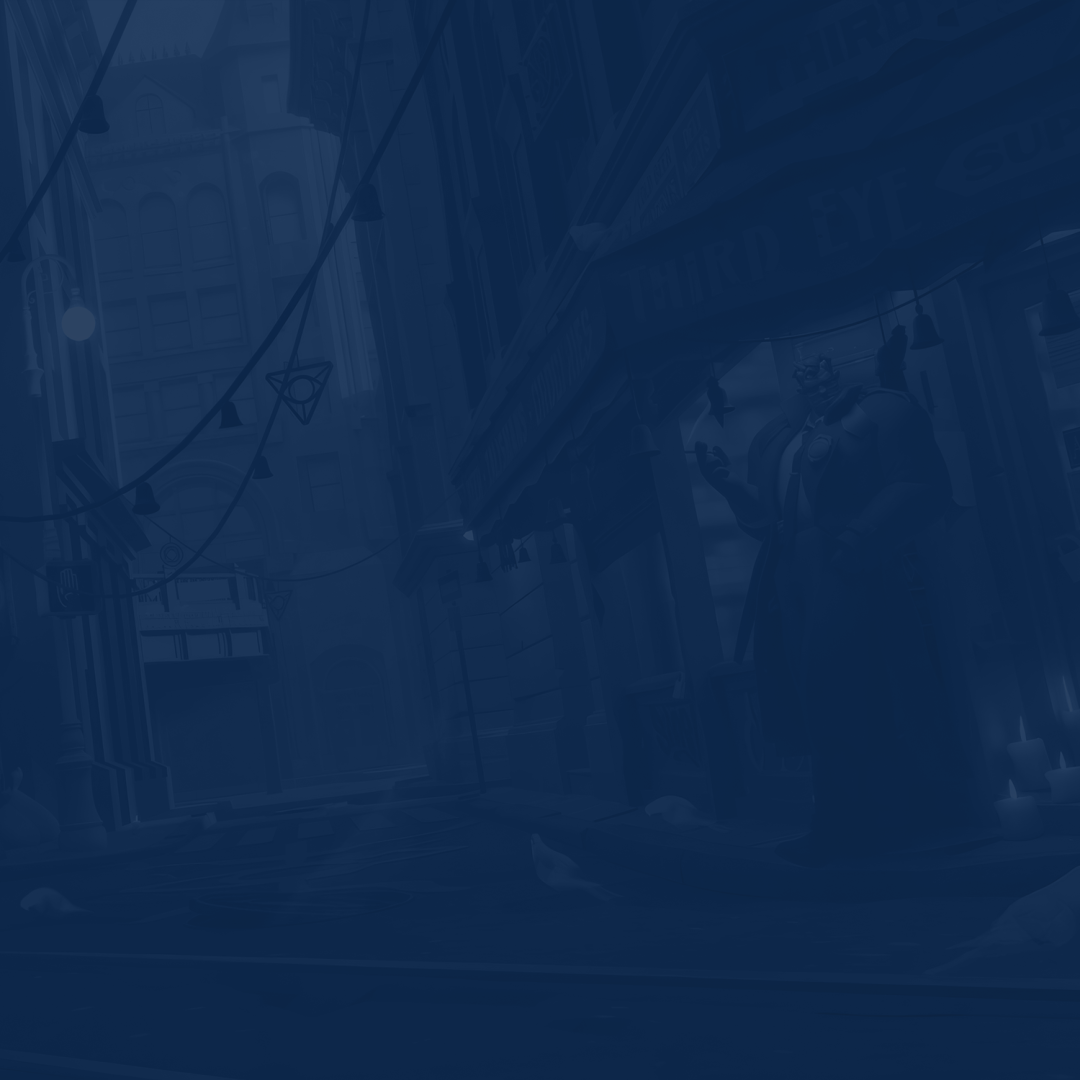When playing a competitive shooter like Deadlock, you want to make sure your PC is at peak performance. Every frame is a matter of winning or losing a match. No micro freeze or lag is allowed if you wish to achieve flawless results. In this best Deadlock settings guide, we will explain how to make your title run smoother.
No Deadlock settings can help you achieve victory if you are playing with the wrong team. Skycoach can help you Win Any Match, as we have the most skilled PROs working with us. We guarantee the desired number of matches won and the top win rate possible.
Read our other Deadlock guides:
IMPORTANT NOTE: Apart from learning about the best settings, you can also Buy Deadlock Boost from Skycoach. We offer a wide range of products at the lowest market price and with the fastest delivery. You can make your first purchase even CHEAPER if you find a special PROMO CODE (highlighted in green) hidden in this article and get a 20% DISCOUNT.
Best Deadlock Video Settings
Starting with the basics, you want to adjust things like Resolution, Aspect Ratio, and Brightness. While tweaking video settings does not give such a noticeable FPS boost, they make your game look nice. Check out a list of the best Deadlock video settings:
- Aspect Ratio: 16x9
- Resolution: Your monitor’s native resolution
- Window Mode: Full Screen
- Full Screen Brightness: 90%
- Rendering: Vulkan (vulkan)
- Full Screen Focus Behavior: Off
- Reduce Flashing Effects: Off
You can safely experiment with the Rendering settings. Changing it to Direct3D 11 (dx11) is possible if you are using a lower-end PC. The same goes for Brightness – find the most comfortable percentage for your screen. Using these Deadlock settings will remove blurriness many players struggle with. The correctly chosen Aspect Ratio, Resolution, and Rendering options are key to making your game look sharp.
Best Deadlock Graphics Settings
The only thing you want from graphics in a competitive shooter is its simplicity. Yes, Deadlock is made beautifully, yet many particles can distract you during a fight. Instead of enjoying the top-notch creep model, you want to have the maximum FPS. Here is a list of the best Deadlock graphics settings to balance between performance and visual quality:
- Upscaling Technology: FSR2 (TAA)
- Scaling Mode: Performance/Balanced
- Screen Space AO: Off
- Distance Field AO: Off
- Motion Blur: Off
- Texture Quality: Medium
- Shadow Quality: Medium
- Distance Field Shadows: Off
- Area Lights: Off
- Displacement Mapping: Off
- Depth of Field: On
- Post Process Bloom: On
- MBOIT: Off
- Effects Bloom: On
- VSync: Off
You need a mid-tier PC to run the game with these settings applied. With this setup, you can enjoy a stable 60 FPS while enjoying the picture you see on the screen. Tweaking a few ticks or sliders is also an option if you need more frames to play comfortably. BLOG20
Best Deadlock Settings for FPS
If you use a low-end PC yet want to enjoy your favorite game, we are here to assist you. By applying these best Deadlock settings for FPS, you can get rid of lags and boost the number of frames:
- Upscaling Technology: FSR2 (TAA)
- Scaling Mode: Native AA
- Screen Space AO: Off
- Distance Field AO: Off
- Motion Blur: Off
- Texture Quality: Low
- Shadow Quality: Low
- Distance Field Shadows: Off
- Area Lights: Off
- Displacement Mapping: Off
- Depth of Field: Off
- Post Process Bloom: Off
- MBOIT: Off
- Effects Bloom: Off
- VSync: Off
The key changes here concern the Scaling Mode, Texture Quality, and Shadow Quality. You also want to eliminate minor features like Depth of Field, post-process blur, and Effects Bloom. Their impact might not seem significant at first glance, yet disabling them can squeeze a few extra frames.

How to Increase FPS in Deadlock
If applying the settings for low-end PCs did not help, the game is not over yet. We have gathered several tips to boost your FPS and avoid lagging in fights full of action. Here is how to increase FPS in Deadlock:
| Close Background Apps | Turning off the applications you do not use when playing can boost your PC performance for a bit. Leaving them open can consume extra system resources you want to save for the game. We highly recommend closing apps like messengers, antivirus software, and everything you use on a daily basis. |
| Update GPU Drivers | Deadlock is a fresh game, and GPU manufacturers try to release the corresponding driver updates as often as possible. Always check if you have the latest GPU drivers installed. This will help you improve FPS and reduce stuttering. |
| Overclock Hardware | Confident PC users can overlock CPU and GPU for increased performance. This trick can be dangerous if you are not confident in your abilities. Before changing any settings, make sure you have a stable cooling system to avoid overheating. |
| Optimize Launch Options | Customizable launch options are another way to improve the game’s performance. You can use launch options like "-high" to make your PC prioritize the title above all else. Commands like "-novsync" and "-novid" will always make the game run without V-Sync and skip the intro you see at launch. |
| Disable V-Sync | Speaking of V-Sync, it is important to keep it disabled all the time. Activating it results in reduced performance since your FPS will be fixed to your monitor’s refresh rate. This means you might not be able to enjoy more than 75 FPS if your monitor is only 75 Hz. |
These extra Deadlock performance settings are your last hope to make the game run better. If none of the tips help, the only way out is to upgrade your device. Since the game is constantly developing, its system requirements will increase in the future. It means you will have to go for this upgrade sooner or later if you wish to keep playing comfortably.
Best Deadlock Mouse Settings
Finding comfortable mouse settings in shooters is always a matter of time and one's own preferences. Every player uses a different mousepad, DPI, and so on. If you still wish to try a pre-created setup, here you go. In this part of the guide, we have outlined the best Deadlock mouse settings:
- Mouse Sensitivity: 2.10
- Zoom Sensitivity Ratio: 1.00
- Invert Mouse: Off
- Toggle Zoom: On
We have run the testing with the mouse set to 400 DPI. If you are playing at a higher DPI, you want to lower your in-game sensitivity accordingly. For example, set the sensitivity to 1.05 if you are using 800 DPI instead. With these settings applied, you can do a 360 turn comfortably, even if you own a smaller mousepad.
Best Deadlock Audio Settings
In Deadlock, hearing your opponents move around or cast specific abilities can save your life. Similarly to other competitive shooters, you always want to play in your headphones and listen to everything that happens on the map. These best Deadlock audio settings can help you with that:
- Master Volume: 100
- Game Sound Volume: 100
- Menu Music Volume: 0
- Voice Chat Volume: Personal Preference
Other options like the Push to Talk keybind are left to your preferences. You can leave it “T” by default or change to any other button you find comfortable.
Deadlock Config for Maximum Performance
Configs can help you make the game run a bit smoother than they usually do. In return, they make the title look worse since you sacrifice the visual quality for the sake of extra frames. Here is the best Deadlock config you can use for maximum performance:
- cl_input_enable_raw_keyboard 1
- engine_low_latency_sleep_after_client_tick 1
- set shadows 0
- cl_updaterate 60
- cl_interp_ratio 1
- cl_resend 0
- cl_ragdoll_limit 0
- func_break_max_pieces 0
- fps_max 0
- fps_max_tools 0
- fps_max_ui 60
- mobile_fps_increase_during_touch true
You need to put these commands into the autoexec.cfg file in the "cfg" folder. This folder can be found if you right-click the Deadlock game in your Steam, choose "Properties," go into "Installed Files," and press "Look Through."
After that, you open the "game" folder, head to "citadel" and finally click "cfg." Once you are done with that, do not forget to use the exec autoexec command in your game’s console every time you start it up.
Conclusion
You now know the best settings to play Deadlock, meaning we have reached the conclusion of our guide. We are sure you have managed to improve your game’s performance and stability. With the settings we have shared in this article, you can reach the maximum FPS and hit every opponent’s headshot. Do not be afraid to experiment with the settings you see. The game is constantly developing, and they can add new options to adjust. This is it for now, and we will see you in Deadlock!
F.A.Q.
What are the best settings for Deadlock?
The best settings for Deadlock are:
- Upscaling Technology: FSR2 (TAA)
- Scaling Mode: Performance/Balanced
- Screen Space AO: Off
- Distance Field AO: Off
- Motion Blur: Off
- Texture Quality: Medium
- Shadow Quality: Medium
- Distance Field Shadows: Off
- Area Lights: Off
- Displacement Mapping: Off
- Depth of Field: On
- Post Process Bloom: On
- MBOIT: Off
- Effects Bloom: On
- VSync: Off
How much FPS is good for Deadlock?
Make sure you always have at least 60 FPS to enjoy smooth gameplay and avoid stuttering.
What is the best sensitivity for Deadlock?
Many players consider the 2.10 value to be the perfect sensitivity if you are playing at 400 DPI.
What are the best mouse settings for Deadlock?
Here is a list of the best mouse settings for Deadlock:
- Mouse Sensitivity: 2.10
- Zoom Sensitivity Ratio: 1.00
- Invert Mouse: Off
- Toggle Zoom: On
How can I make Deadlock run better?
Use these tips to improve Deadlock performance:
- Lower graphics quality
- Update GPU drivers
- Use special configs
- Run the game on SSD
- Close background apps
Is 60 FPS good in Deadlock?
Having a stable 60 FPS during the most intense fights is a good value for playing Deadlock comfortably.
Is Deadlock well-optimized?
Deadlock is a well-optimized game despite being in its early stage of development.
What is the average FPS for Deadlock?
Most players confirm they have between 60-240 FPS, depending on the PC configuration.