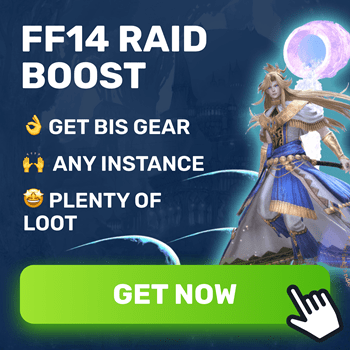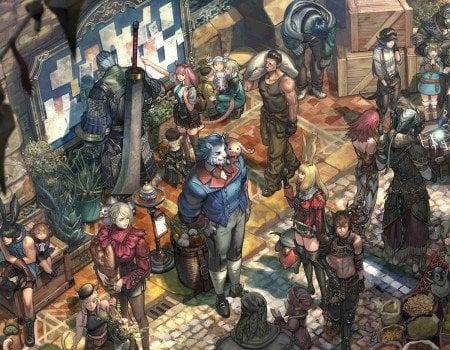Hey there, heroes of Eorzea! Ready to unlock the full visual splendor of Final Fantasy 14? In this guide, we’ll explore the best FF14 graphic settings that will give you that nice balance between good performance and quality. Since the latest patch, a few things have changed in terms of how the game works and what resources of your PC it uses. Besides, if you’ve updated your harware, it is highly recommended to go into settings and change certain things.
The game is actually remarkably well-optimized, and it runs pretty well even on a laptop or using old graphics cards like the GTX 1050 TI or anything from that era. You can tune the FF14 video settings in such a way to make the game run on almost anything.
In this guide, we’ll go over the most impactful and most overlooked settings and explain what they change. There’s a bunch of options that are grouped up into different sections, such as Resolution, General settings, etc. For the best performance and good quality, you’re going to want to go through all FF14 settings one by one and change them to something that your system can handle.
Before we get into that, if you ever find yourself running low on Gil, you can Buy FFXIV Gil at Skycoach. This is the fastest and safest way to top up your in-game wallet for however many millions of gil you want. You can go anywhere from 10 mils to 1 billion Gil! Whether you’re trying to buy a house or saving Gil for something else, Skycoach really is the best place to get Gil.
IMPORTANT NOTE: Apart from learning about the best settings, you can also Buy Final Fantasy XIV Boost from Skycoach. We offer a wide range of products at the lowest market price and with the fastest delivery. You can make your first purchase even CHEAPER if you find a special PROMO CODE (highlighted in green) hidden in this article and get a 20% DISCOUNT.
Best FF14 Video Settings

At the top of the System Configuration menu, you’ll see your Graphics Settings presets. If you click on that, a drop-down menu will appear revealing various options:
- High (Desktop)
- High (Laptop)
- Standard (Desktop)
- Standard (Laptop)
- Maximum
- Custom
What we recommend to do is choose the Maximum Preset, so that you can go down from there, disabling or lowering some settings to see how much the performance will increase. Now, we shall go over the best FF14 video settings in order and explain them one by one.
- Enable dynamic resolution
Automatically adjusts resolution levels for optimum performance. Turn it off, because this setting doesn’t work as intended. In intense scenes the graphics quality goes down pretty significantly making the game look terrible.
- Screen Space Ambient Occlusion (SSAO)
This setting has a significant impact on performance, and by extension, this is the best FF14 settings for FPS. Turning it off can increase your FPS by 25-30%. If you prefer a compromise, set it to HBAO+ Standard, which still provides a 3D texture effect but with better performance compared to the maximum setting. When you’re facing a boss or something like that, you can turn that off completely because you won’t have time to look at the depth effect of 3D objects anyway. BLOG20
- Real-Time Reflections
Real-Time Reflections add realism by reflecting the environment on glossy surfaces like water and polished floors. For FF14 pro video settings, turning this setting off yields only a minor performance improvement of about 5-7%, which might not be significant enough to justify the visual downgrade. These reflections become especially noticeable during rainy weather or on reflective surfaces. Although turning them off won't drastically improve performance, keeping them on high or maximum helps maintain the game's immersive visual quality.
- Transparent Lighting Quality
Transparent Lighting Quality affects elements like water, making the lighting and reflections more realistic. This is one of the most important FF14 settings for FPS. When set to normal, it can improve performance without a significant drop in visual quality. This setting adds an extra layer of fluid animations, enhancing the realism of water surfaces. Disabling or lowering it won't make a noticeable difference in scenes without water but can boost performance in areas where water is present.
- Occlusion Culling
Occlusion Culling is a technique that reduces the detail of objects that are far away or not directly visible to the player, thereby improving performance. Do not overlook this as one of the best FF14 settings 2026. This is particularly useful for systems with lower-end GPUs or laptops. By checking this option, the game removes certain background details, like grass, from the rendering process when they're not in the player's immediate view. This reduction in rendering load can help achieve better performance on less powerful hardware.
- Parallax Occlusion
Parallax Occlusion Mapping enhances the detail of textures, giving them a more three-dimensional appearance. However, higher settings can sometimes fake details, resulting in a less clean look. Lowering or turning off this setting can reduce the burden on your GPU and improve performance while maintaining a cleaner visual experience. This is how you increase fps in FF14. While it might seem like higher settings improve visuals, they often add unnecessary detail that doesn't contribute significantly to the overall experience.
- Full-Screen Mode
Not many gamers realize the difference that these FF14 performance settings make. Playing in full-screen mode can provide a performance boost of 5-10% compared to windowed or borderless window modes. This is because full-screen mode allows the game to take full control of the display, reducing the overhead associated with managing windowed applications. If you don't need to switch between the game and other applications frequently, full-screen mode is a simple way to improve performance.
- Gamma Correction
The default gamma correction setting is 50, which can make the game's visuals appear flat and washed out by reducing contrast. Not many veteran gamers consider this the best FF14 graphics settings. However, lowering this setting to around 40 can enhance the contrast, making the visuals more vibrant and detailed. Adjusting gamma correction can help achieve a more visually appealing image without the need for external filters.
- Character Lighting
Last but not least, on our list of the best graphics settings for FF14, increasing the character lighting setting makes your character appear brighter and more evenly lit. This is useful for enhancing visibility, especially in darker environments or during nighttime scenes. By amplifying the lighting around your character, this setting ensures that your character stands out more clearly against the background.
Conclusion
Final Fantasy 14 is not known to have cutting-edge graphics, however, in certain situations, specifically in the raids and other intense fights where all kinds of spells and effects are filling up your screen, any PC is going to lose lots of frames. The worst-case scenario is to experience a lag or a freeze when the game stops for a second. If that happens during a boss fight, this could lead to a raid wipe. That’s why you cannot neglect the importance of going through the graphics settings and changing stuff to see if you can squeeze out a few more frames.
In this guide, we’ve given you the best settings to play FF14. We purposefully did not list every single setting, focusing on the ones that can really make a difference. But, luckily for everyone, if these aren’t enough, there are more settings you can play around with to see if you can get an even better configuration.
F.A.Q.
What is the best graphics setting for FF14?
- Enable dynamic resolution: Off
- Screen Space Ambient Occlusion (SSAO): Off or HBAO+ Standard
- Real-Time Reflections: High or Maximum
- Transparent Lighting Quality: Normal
- Occlusion Culling: On
- Parallax Occlusion: Lower or Off
- Full-Screen Mode: On
- Gamma Correction: 40
- Character Lighting: High
How do I make FF14 run better on PC?
You can play around with settings or enable the adaptive resolution which changes the way the game looks automatically to keep the same FPS.
Is FF14 well-optimized?
Yes, FF14 is very well-optimized. It runs good even on laptops and PCs with older GPUs. However, it is still worth to go over the settings to see what can be improved in terms of perfomance.
What is the average FPS for FF14?
While the exact number is not known because nobody bothered to make that analysis, it would be safe to assume that the average FPS is way higher than 60.
Is 60 FPS good in Final Fantasy 14?
60 FPS for such an old game is good enough, but it can be easily surpassed on more or less modern PC configurations.
What are the best settings for FF14?
- Maximum preset as a starting point
- Disable dynamic resolution and SSAO
- Set Transparent Lighting Quality to normal
- Enable Occlusion Culling
- Lower Parallax Occlusion
- Play in full-screen mode
- Adjust gamma correction to around 40