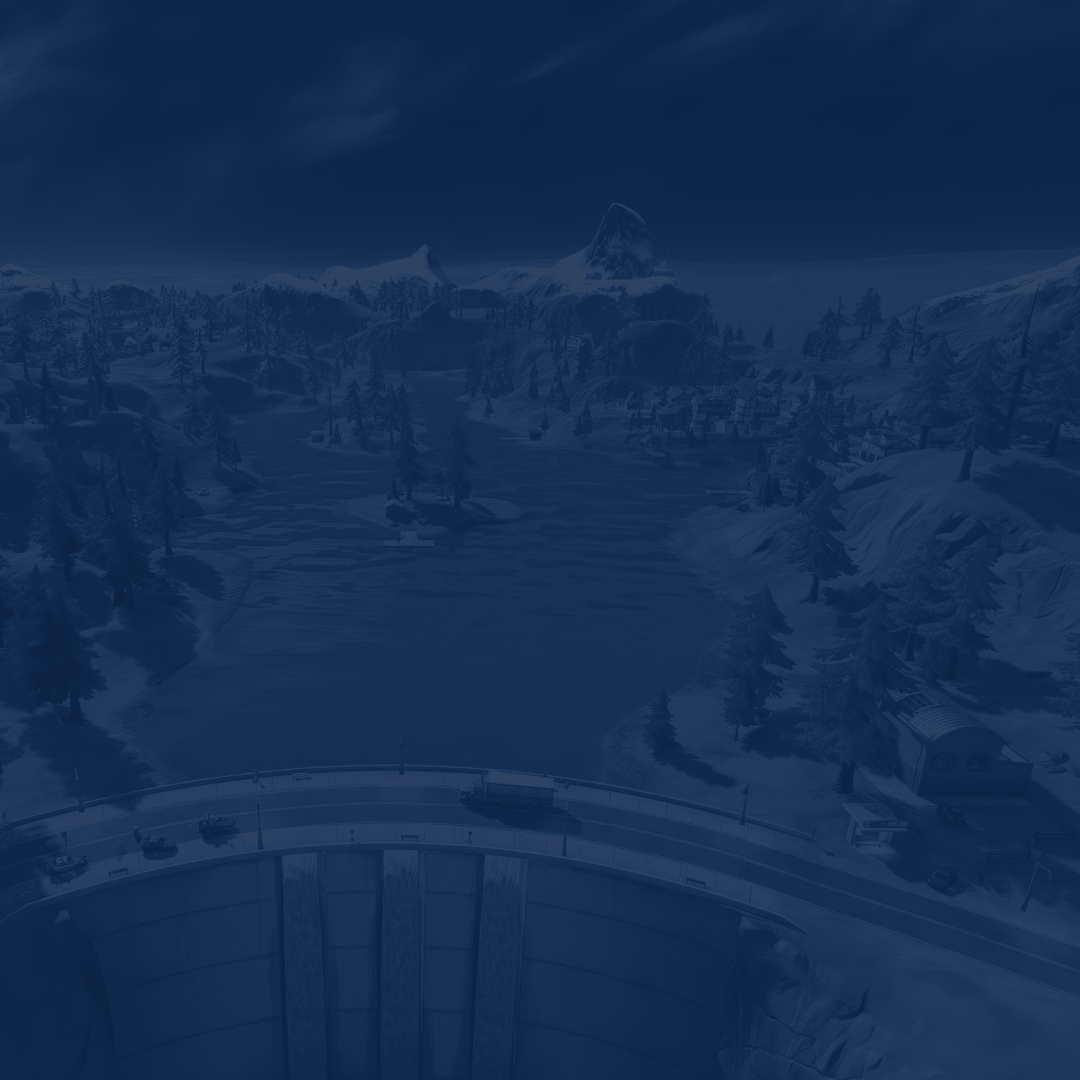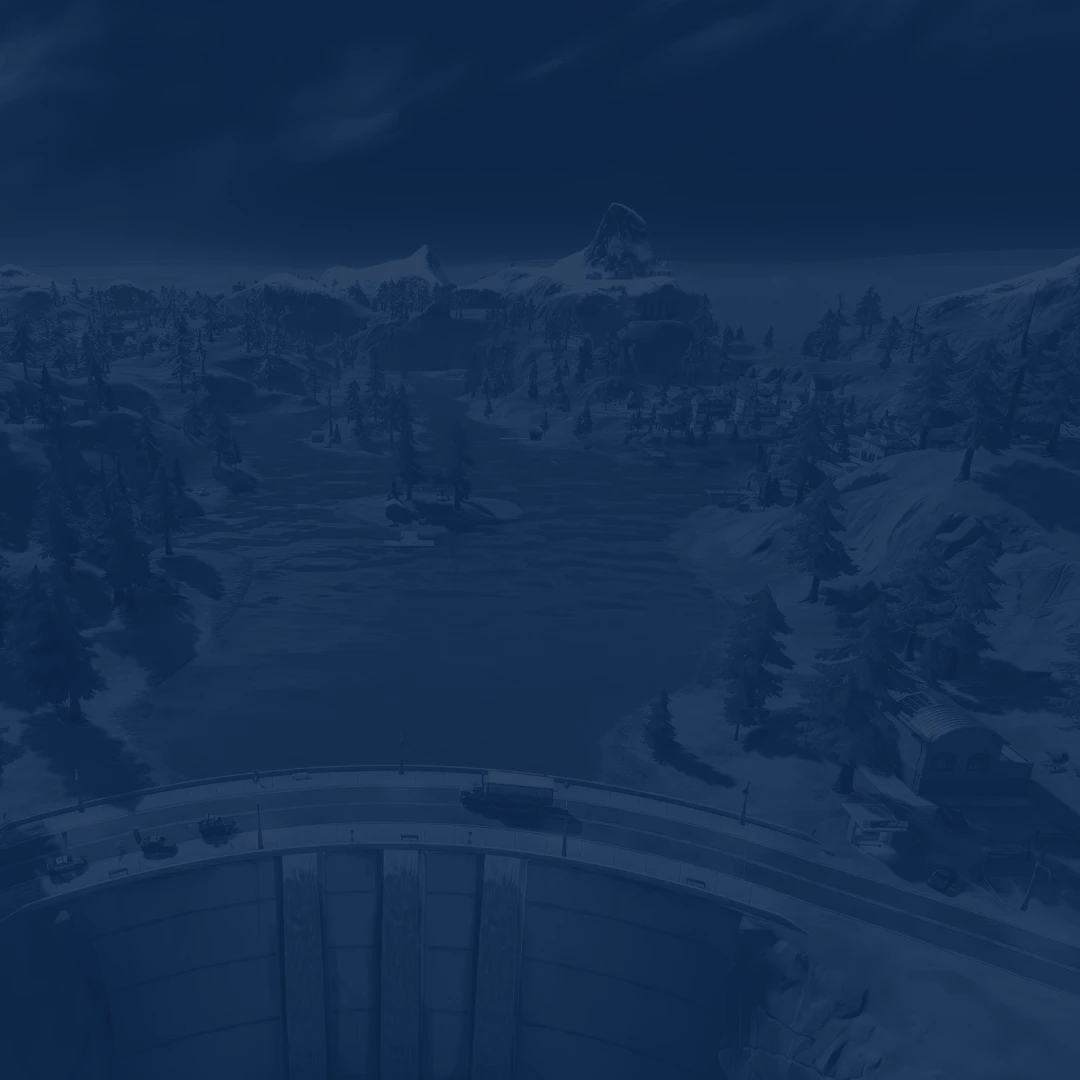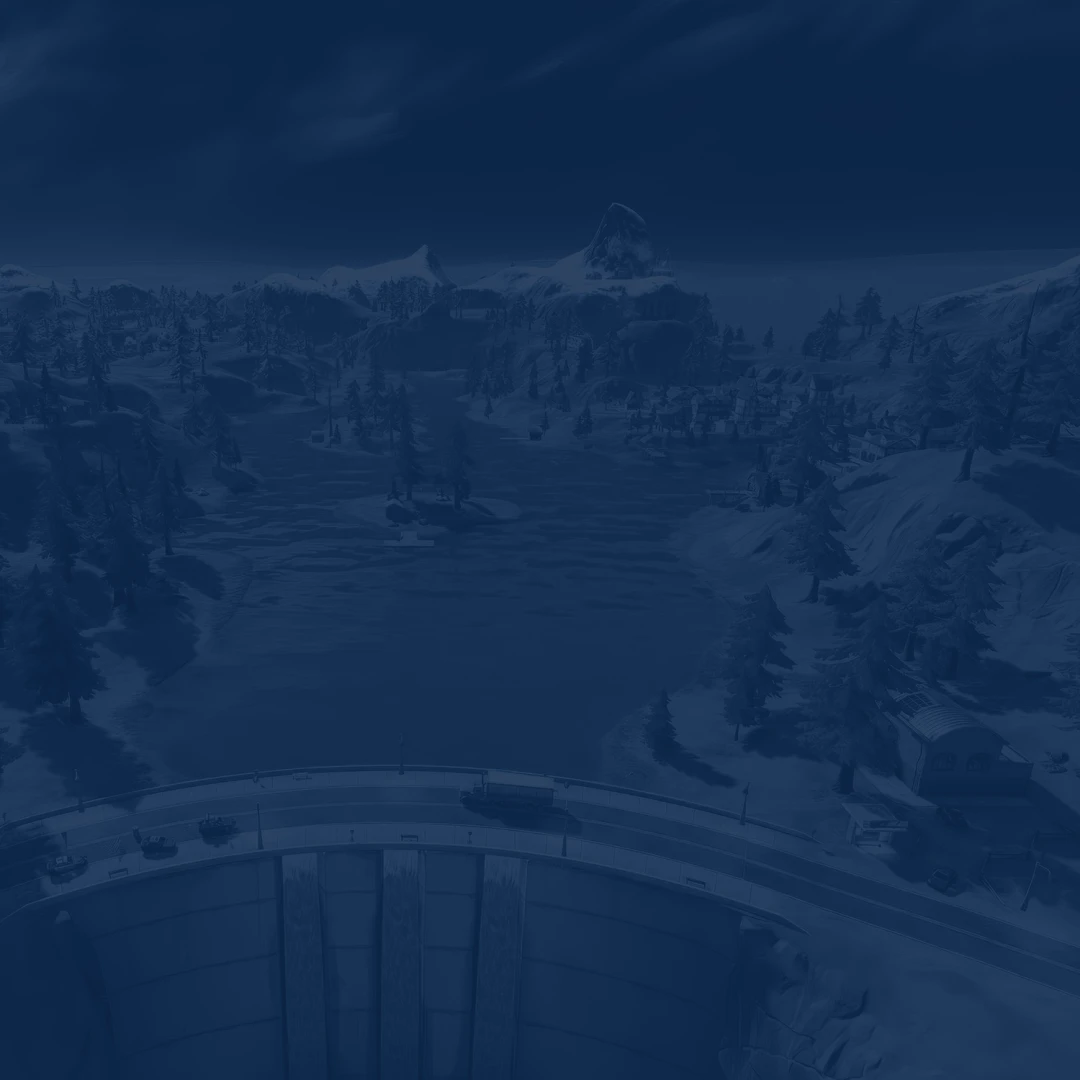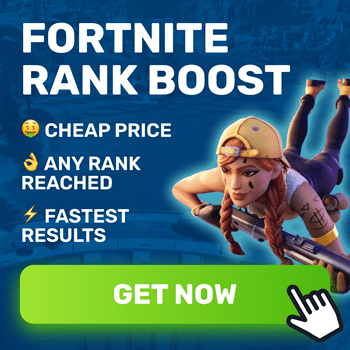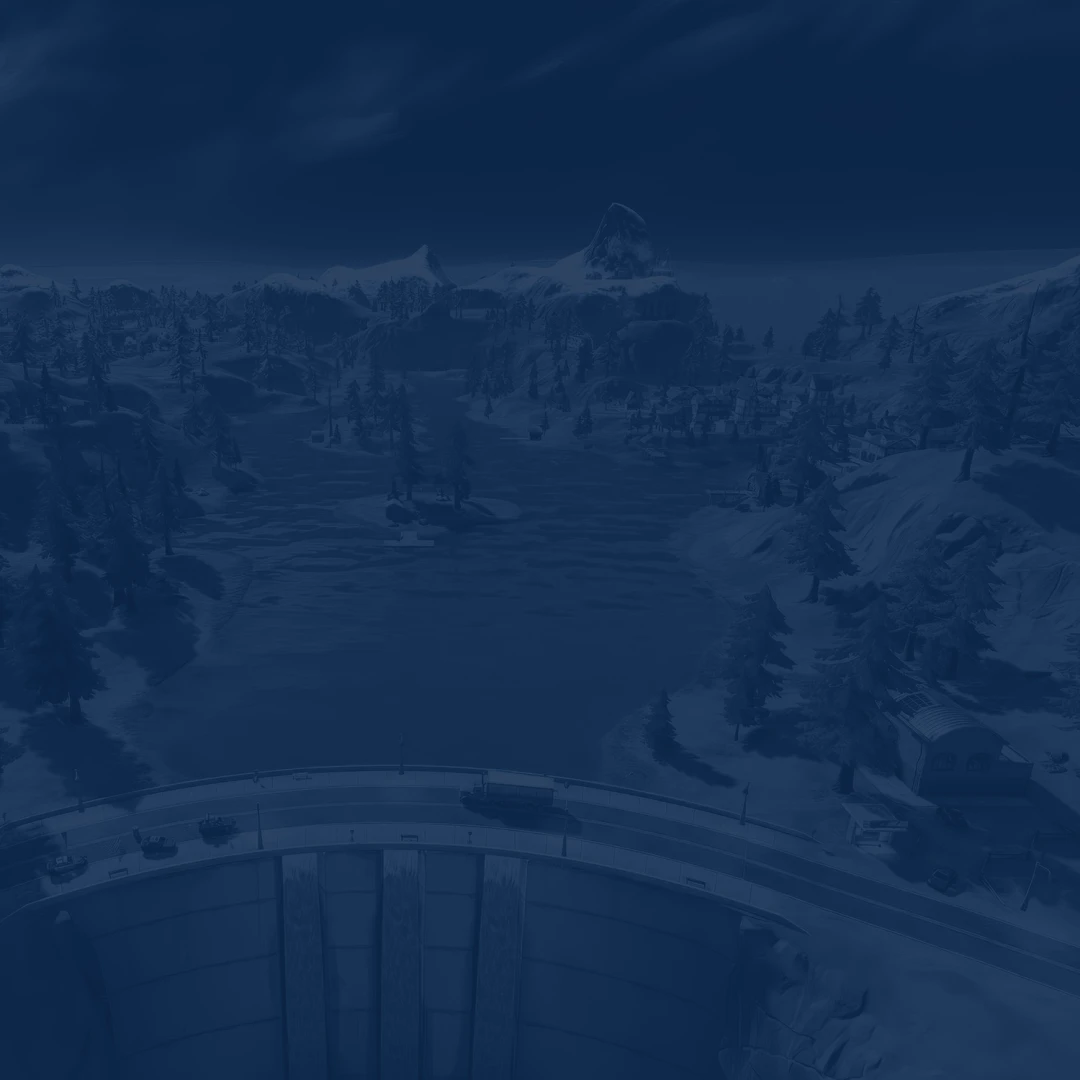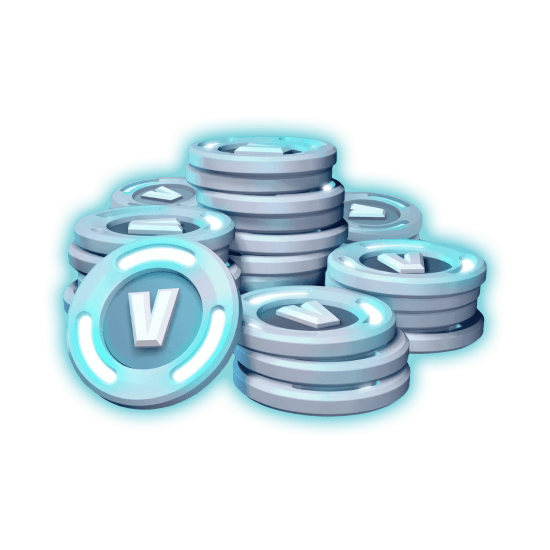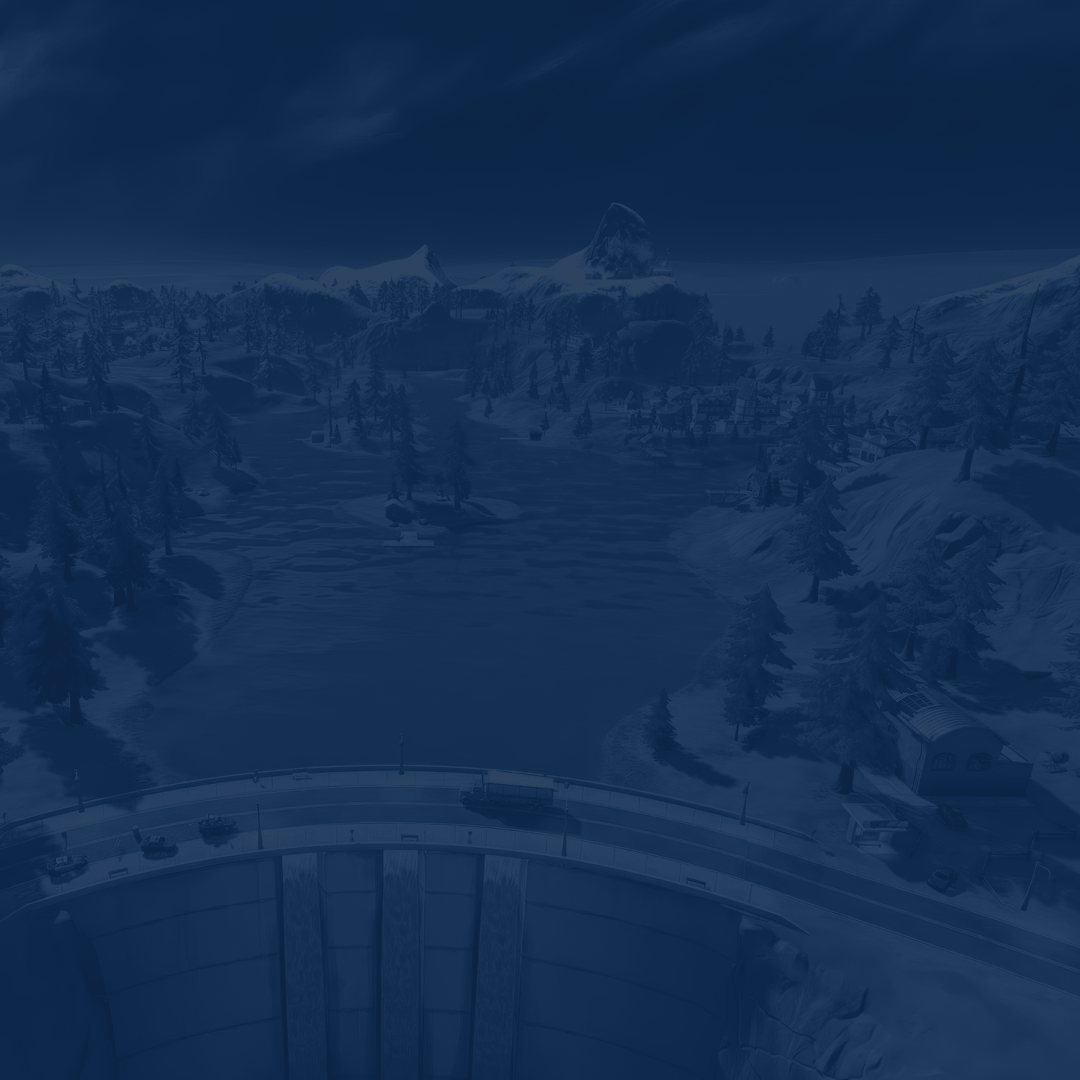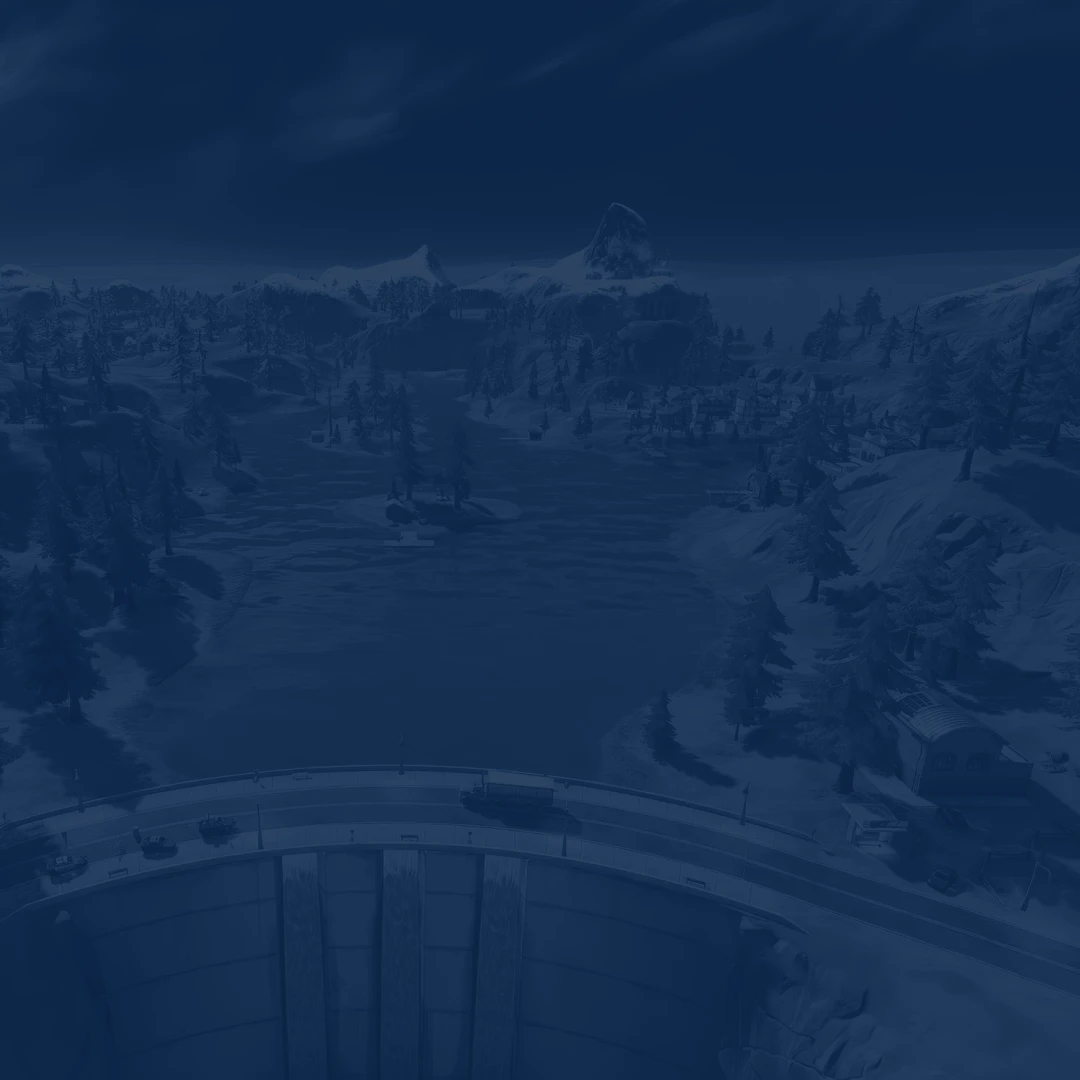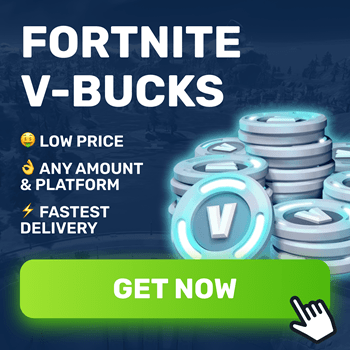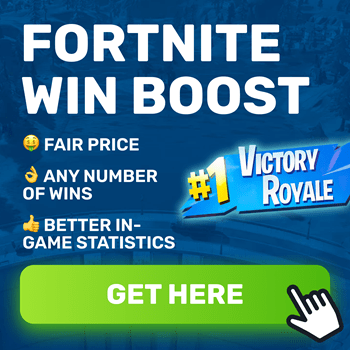Do you know what makes a difference between a win or lose in Fortnite? Of course, your drop spot, movement, and the guns you are using are essential. However, it all starts with configuring your game. Our list of the best Fortnite settings will help you maximize FPS boost and overall performance. It does not matter what device you are using, you will see noticeable changes after reading this guide.
Why is that so important to tweak your Fortnite settings you may ask? Well, it is in your interest to optimize your gameplay to be better than others. From squeezing out every additional frame to finding your ideal sensitivity. You need to work on every aspect before plunging into a competitive mode for sure.
Even if you are only starting out, you need to experiment with Fortnite video settings to make the title look pretty. It is especially crucial for those who are playing on a low end PC. This and many other aspects will be covered within the pages of this guide.
Before we get to the best settings to play Fortnite, check out what we have prepared for you. At Skycoach, you can Buy Fortnite Rank Boost at an affordable price. Our PROs will gladly help you climb the ladder all the way up to Unreal. We work with any platform and support the Zero Build mode as well. Forget about grinding the rank and trust this job to real professionals.
Read our other Fortnite guides:
- Best Guns
- How to Get Free V-Bucks
- Best Settings
- Monthly Redeem Codes
- OG Guide
- Mythic and Exotic Weapons Tier List
Note: At Skycoach, you can Buy Fortnite Boost at the best prices with fast delivery. Use our special PROMO CODE (in green) hidden in this article for a 20% DISCOUNT.
Best Fortnite Graphics Settings
If you want to stay competitive and show consistent results, you do not really care about the way your game looks. The only thing you are after is to find a way to squeeze additional frames. Moreover, you want to make the title run smoothly without freezes and screen tearing. For this, we have prepared a list of the best Fortnite graphics settings below.
For your convenience, we have split this part of the article into two. First, we will focus on what settings you want to use specifically for a low end PC. After that, we will move on to players who have high end PC configurations. We highly encourage you to experiment to find your own best Fortnite video settings in the long run. You never know how your device reacts to this or that change described further. So, see how this or that option works specifically for you and tweak it accordingly.
Best Fortnite Graphics Settings for Low End PC
If you have not updated your device for a while, the only goal here is to achieve a stable 60 FPS in the game. This will let you move and shoot smoothly without getting interrupted by sudden freezes or stuttering. For this, check out the best Fortnite graphics settings for low end PC in the list below:
- Window Mode: Fullscreen
- Resolution: Your monitor’s native resolution
- Frame Rate Limit: Unlimited
- 3D Resolution: 100%
- View Distance: Epic
- Shadows: Off
- Anti-Aliasing: Off
- Textures: Low
- Effects: Low
- Post-processing: Low
- V-Sync: Off
- Motion Blur: Off
- Rendering Mode: DirectX 11
- Nvidia Reflex Low Latency: On + Boost
- Ray Tracing: Off
By selecting these options, you can significantly improve your FPS and overall game performance. While this configuration does affect the way your title looks, it is worth it anyway. If applying these settings did not help much, make sure to read the article further. There, we also share a few tips on how you can enhance frame values. BLOG20
Best Fortnite Graphics Settings for High End PC
Now, let’s discuss what your configuration can look like on a modern device. In this case, you do not need to sacrifice picture quality just to squeeze an additional frame. You can enjoy smooth gameplay and juicy graphics without compromising on anything. The following best Fortnite graphics settings for high end PC list is for you:
- Window Mode: Fullscreen
- Resolution: Your monitor’s native resolution
- Frame Rate Limit: Unlimited
- 3D Resolution: 100%
- View Distance: Epic
- Shadows: Off
- Anti-Aliasing: High
- Textures: High
- Effects: High
- Post-processing: High
- V-Sync: Off
- Motion Blur: Off
- Rendering Mode: DirectX 11
- Nvidia Reflex Low Latency: On + Boost
- Ray Tracing: On
Do keep in mind that you can turn up any of the mentioned options even higher. However, it all depends on how powerful your rig is. Try to experiment and see how it goes for you. You can adjust it as high as you like if you do not notice any significant decreases in frame rate.
Best Fortnite Settings for FPS
In case you have a completely outdated device, you can still play this game. Luckily, it is well optimized, and the devs have done much work to let everyone enjoy it. On top of that, you can experiment with your game configuration to make it work properly on practically any PC. Try using our best Fortnite settings for FPS to squeeze out every frame you can:
- Window Mode: Fullscreen
- Resolution: Your monitor’s native resolution
- Frame Rate Limit: Your monitor’s refresh rate
- 3D Resolution: 100%
- View Distance: Medium
- Shadows: Off
- Anti-Aliasing: Off
- Textures: Low
- Effects: Low
- Post-processing: Low
- V-Sync: Off
- Motion Blur: Off
- Rendering Mode: DirectX 11
- Nvidia Reflex Low Latency: On + Boost
- Ray Tracing: Off
Do not be afraid to experiment with “View Distance”, as it does not affect your ability to spot other players. The same goes for other crucial game objects, as well as player-built structures. If you are using these Fortnite settings for FPS and still do not get the desired result, you can turn it down to “Low”.
While this preset looks similar to the one we have shared above, it has a few important differences. Anyway, it is arguably the best Fortnite settings 2026 you can opt for if your goal is to have the maximum FPS. This will make your game look worse, but you can enjoy the highest performance after all.
How to Increase FPS in Fortnite
If you have tried any of the above-described configurations and still got nothing, we have you covered. The following part of the article describes the methods you can use to boost your device performance. These are the steps you need to take to increase FPS in Fortnite to the maximum:
| Keep Your Background Apps Shut | Your goal is to make your system prioritize Fortnite above all else. For this, you want to keep your background apps closed while playing. For example, listening to music in your browser will not have a positive effect on your performance. The same goes for everything else you can possibly run together with the game. |
| Updating Graphics Drivers is Vital | When was the last time you updated your graphics drivers? We bet there have been plenty of new releases during this period. It does not matter what GPU you are using, getting regular updates is essential. This can save you from sudden FPS drops, freezes, and other unpleasant surprises when playing. |
| Overclocking Hardware | If you are desperate, try overclocking your CPU and GPU. If you manage to do this correctly, you can enjoy a noticeable FPS boost in Fortnite. However, if you are an inexperienced user, you should not try this method alone. |
| Disable V-Sync | While V-Sync prevents screen tearing, this function is a big NO in most modern games. The reason for this is that it limits your FPS to your monitor’s refresh rate. This means you cannot squeeze extra frames in case you have a 120Hz monitor. So, we highly recommend that you turn V-Sync as soon as you get into the game next time. |
| Set the Game to High Priority | First, you want to have Fortnite running in the background. Then, you need to open Task Manager and find the game’s process there. Right-click on it and select “Set priority”. Here, you need to choose “High” and confirm your action. |
By opting for the described Fortnite performance settings, you can get extra frames on top of what you already have. Just be careful before taking some of these steps, as they can influence your PC. For example, setting the game to “High” priority can cause unexpected crashes or freezes. Give it a try and see how it goes exactly for you.
Best Fortnite Sensitivity Settings
Since your primary in-game goal is to survive, your reaction matters above everything else. You need to learn to land critical shots from any distance. Consistency in accuracy means you can win any gunfight, even if you have a bad positioning. By finding the best Fortnite sensitivity settings, you will play more comfortably. Experimenting with your sensitivity is key to find what suits you perfectly. However, we have a few tips that can help you speed up this process.
- X-Axis Sensitivity: 10%
- Y-Axis Sensitivity: 10%
- Targeting Sensitivity: 28%
- Scope Sensitivity: 28%
Do remember that most Fortnite players stick to 800 DPI. We have compiled this list above with this idea in mind. As you can see, it is better to start with a lower value. If you think it is too slow for you, begin increasing it gradually. Shortly after, you will see what numbers are ideal for you. BLOG20
Best Fortnite Audio Settings
Apart from accurate shooting and fast reaction, you also need to hear your opponent approaching. For this, you need to find the best Fortnite audio settings that suit exactly you. However, there are some basic rules you need to follow in any case. For example, turning down “Music Volume” to zero or at least less than 20% and others. Check out the list below to see what we are talking about:
- Music Volume: Off
- Sound Effects Volume: 100%
- Voice Chat Volume: Between 10% to 80%
- Cinematics Volume: Less than 20%
- Dialogue: Less than 20%
- Sound Quality: High
- 3D Headphones: On
- Background Audio: Personal Preference
- Subtitles: Personal Preference
- Visualize Sound Effects: On
- Voice Chat: Personal Preference
Do not be afraid to tweak some of the described audio settings to find your golden middle. They might look a bit different depending on what headphones you are using. The way they transmit sound also matters. So, the final configuration always stays up to your own preferences.
Fortnite System Requirements
Have you not started playing Fortnite yet? Then, check out its system requirements to see what you can expect. Who knows, you might not even get a chance to play it. Also, you can suggest whether you are going to use higher or lower settings. Getting ahead of things, we can state that the devs optimized the game perfectly. This means that almost any device can run it with no problem.
Fortnite Minimum System Requirements for PC:
| OS | Windows 10 64-bit |
| CPU | Intel Core i3-3225 |
| RAM | 8 GB RAM |
| GPU | Intel HD 4000 or AMD Radeon Vega 8 |
| Storage | 30 GB available space |
Fortnite Recommended System Requirements for PC:
| OS | Windows 10 64-bit |
| CPU | Intel Core i3-3225 |
| RAM | 8 GB RAM |
| GPU | Intel HD 4000 or AMD Radeon Vega 8 |
| Storage | 30 GB available space |
Another tip here is that you should always install Fortnite on your SSD. This will prevent your game from sudden freezes and longer loadings. Additionally, it will enhance the title's general functionality and smoothness. We assure you that this is very vital, especially in a survival game like this when there is no room for error.
Conclusion
As we are summing up our guide for Fortnite best settings, we hope you have found what you have come here for. We have tried to cover every crucial aspect of configuring your game. From finding a perfect balance between the way your title looks to maximizing FPS. Do remember that there is always space for experiments. Depending on your PC and its overall state, your settings might look different from what we have shared.
Make sure to stay with us, as we might update this article in the future. The devs might add a few extra options that can possibly improve your game performance. If something like this happens, we are waiting for you here again. Bye for now, and we hope you always score the 1st place!
F.A.Q.
What are the best Fortnite settings?
Here's a full list of the best settings to go for:
- Window Mode: Fullscreen
- Resolution: Your monitor’s native resolution
- Frame Rate Limit: Unlimited
- 3D Resolution: 100%
- View Distance: Epic
- Shadows: Off
- Anti-Aliasing: Off
- Textures: Low
- Effects: Low
- Post-processing: Low
- V-Sync: Off
- Motion Blur: Off
- Rendering Mode: DirectX 11
- Nvidia Reflex Low Latency: On + Boost
- Ray Tracing: Off
How do I optimize Fortnite FPS?
Lowering your resolution can significantly boost your FPS and make the game run smoother. Apart from that, you should downgrade all graphics parameters to the lowest value. However, you will notice a significant picture quality drop.
How to get 300 FPS in Fortnite?
Here are the steps you need to take:
- Lower your graphics settings to a minimum
- Experiment with the resolution
- Turn off V-Sync
- Update graphics drivers
- Keep all background applications closed
How many FPS is good for Fortnite?
Having at least a stable FPS of 60 is enough for most average players. Just make sure you do not have any unexpected freezes, stuttering, or screen tearing. However, if you have a high-end PC, you can expect to get between 120-240 frames instead.
What is the best sensitivity for Fortnite?
If you are playing with 800 DPI, your ideal Fortnite sensitivity should be around these values:
- X-Axis Sensitivity: 10%
- Y-Axis Sensitivity: 10%
- Targeting Sensitivity: 28%
- Scope Sensitivity: 28%
How can I make Fortnite run better?
Optimize your settings to fit your hardware's capabilities by modifying the graphics quality, resolution, and other performance-related variables to make Fortnite operate more smoothly. In order to free up system resources, make sure background apps are reduced as well.
Is 60 FPS good in Fortnite?
In most cases, having 60 FPS is enough to play Fortnite comfortably. You just need to make sure your frames are stable and never drop below this mark.
Is Fortnite well optimized?
The devs optimized Fortnite superbly well. Practically any PC gamer can enjoy this game and get at least 60 FPS or even more.
What is the average FPS for Fortnite?
Depending on your PC configuration, your average FPS in Fortnite will be between 60 to 120.