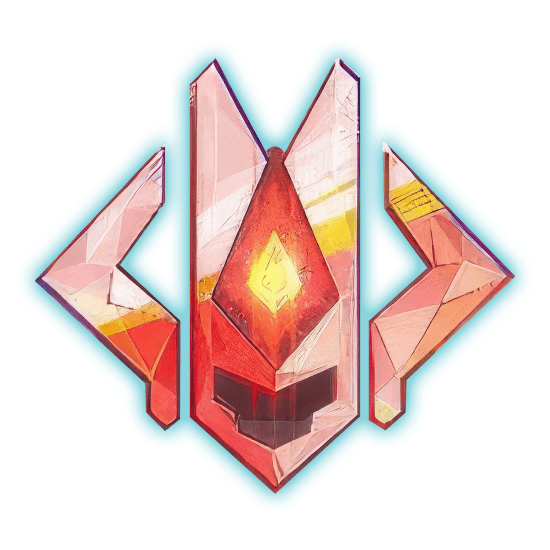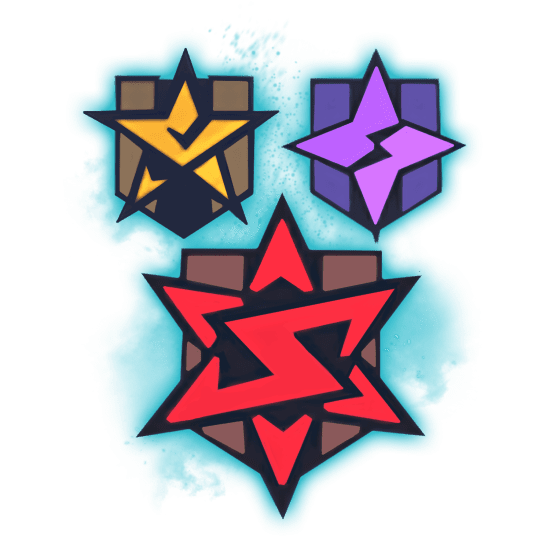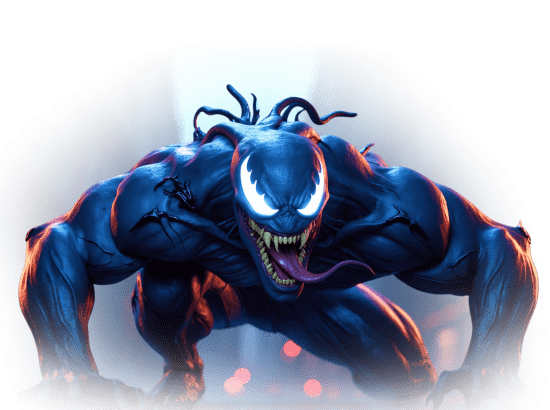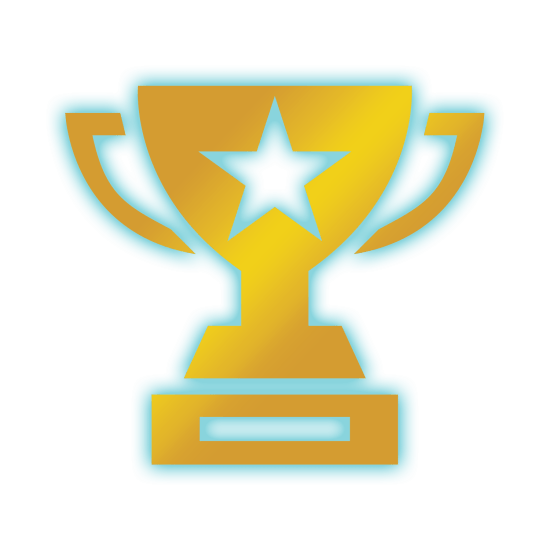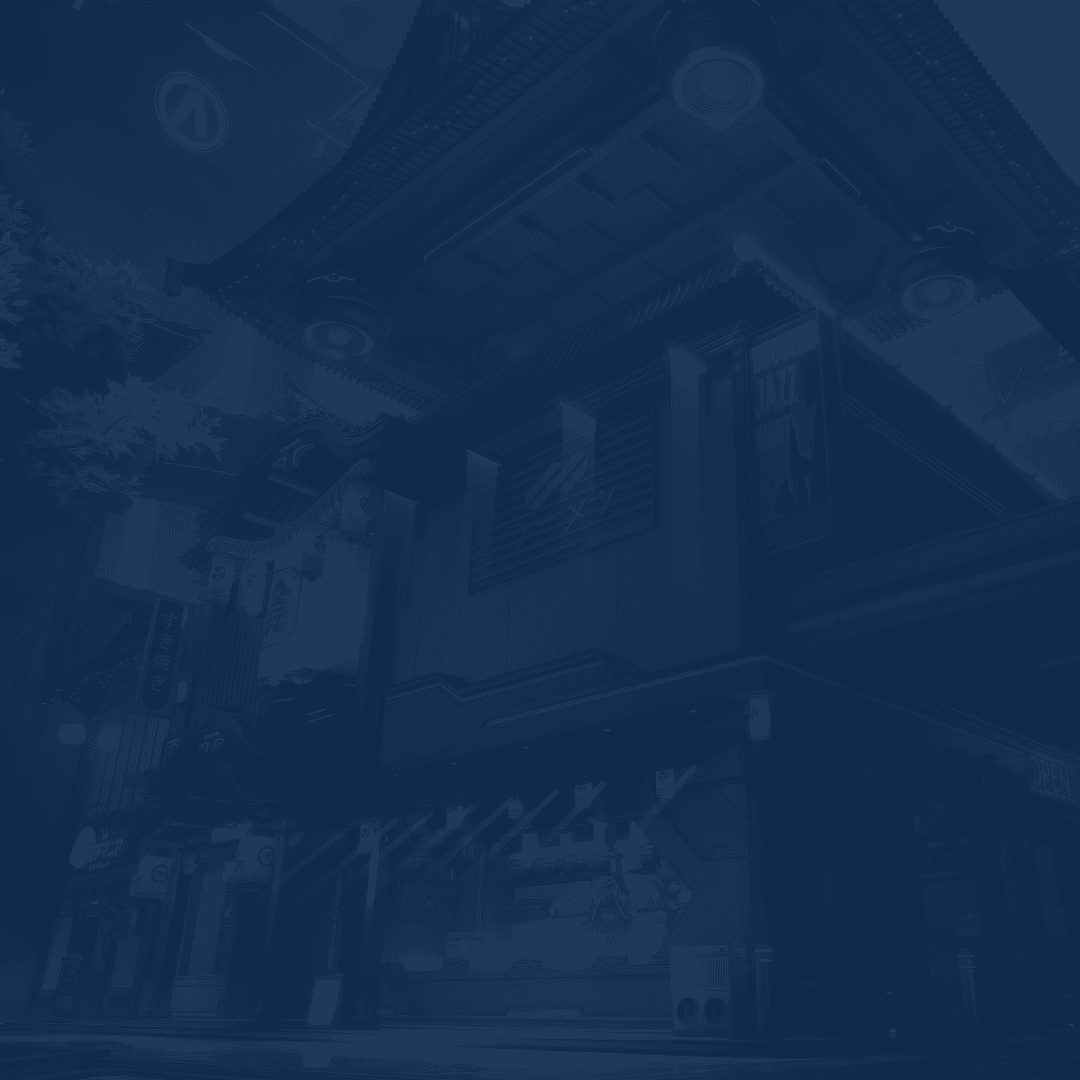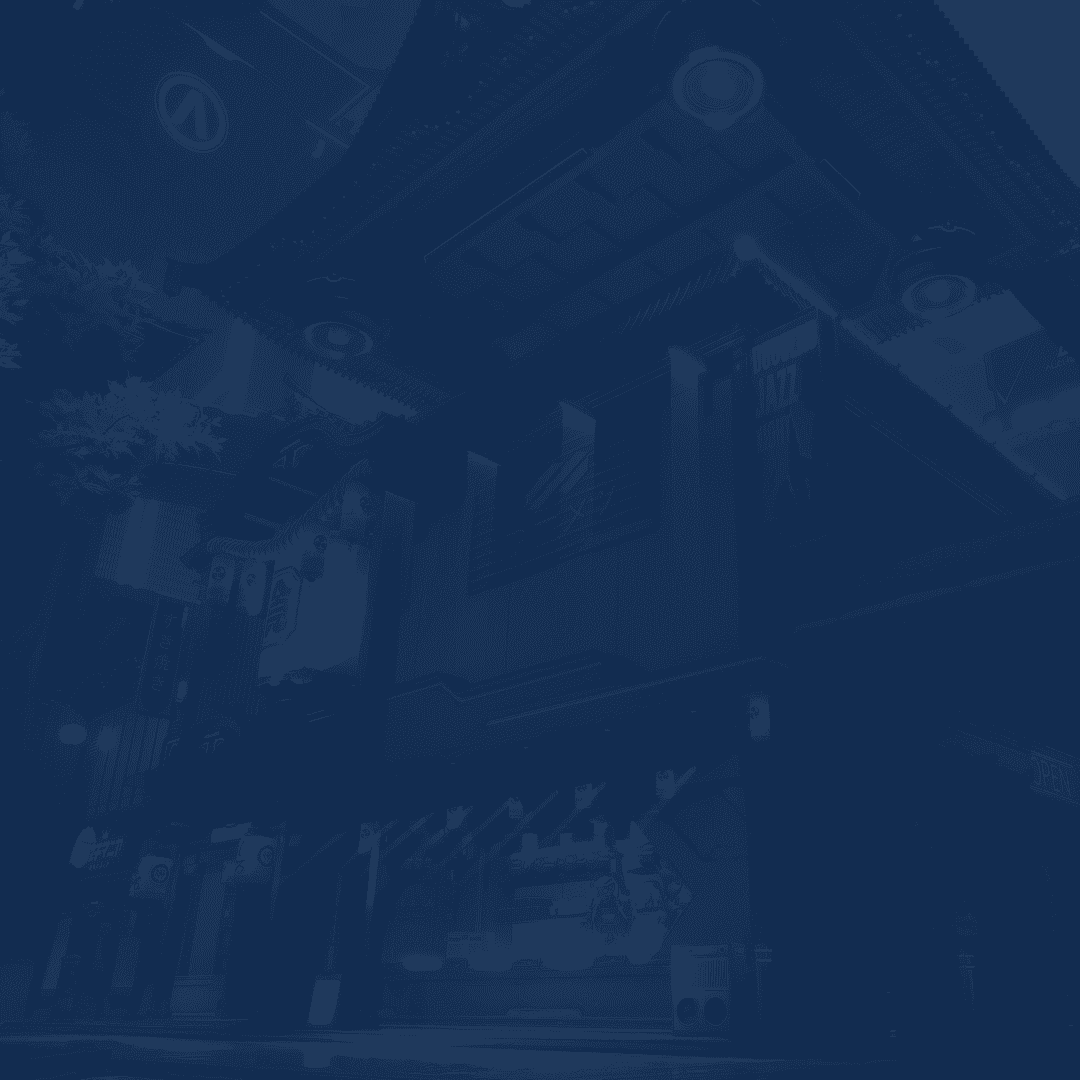In this guide, we’ll show you how to play Marvel Rivals on mobile phones through various cloud services. With Marvel Rivals not officially available on mobile, cloud gaming services provide the best alternative to play it on the go. Whether you want to stream it via GeForce Now, Steam Link, or JoyArk, this guide will walk you through everything you need to know. Below, we break down each service, covering the requirements, setup process, and additional tips to help you get the best performance.
By the way, if you need a little extra help getting started in this game, you should Buy Marvel Rivals Rank Boost at Skycoach. Playing Marvel Rivals on mobile with cloud gaming lets you jump into the action anytime, anywhere. But let’s be real—getting used to new controls, dealing with lag, and keeping up with experienced players isn’t always easy. If you want to rank up faster, sharpen your skills, and grab exclusive rewards without the grind, a pro boosting service can help you stay ahead while enjoying the game on your phone.
Check out our other Marvel Rivals guides:
- Best Settings Guide
- Best Characters
- Competitive Mode Guide
- Achievements Guide
- Marvel Rivals Codes
- Mister Fantastic Guide
Note: At Skycoach, you can Buy Marvel Rivals Boost at the best prices with fast delivery. Use our special PROMO CODE (in green) hidden in this article for a 20% DISCOUNT.
Playing Marvel Rivals on GeForce NOW
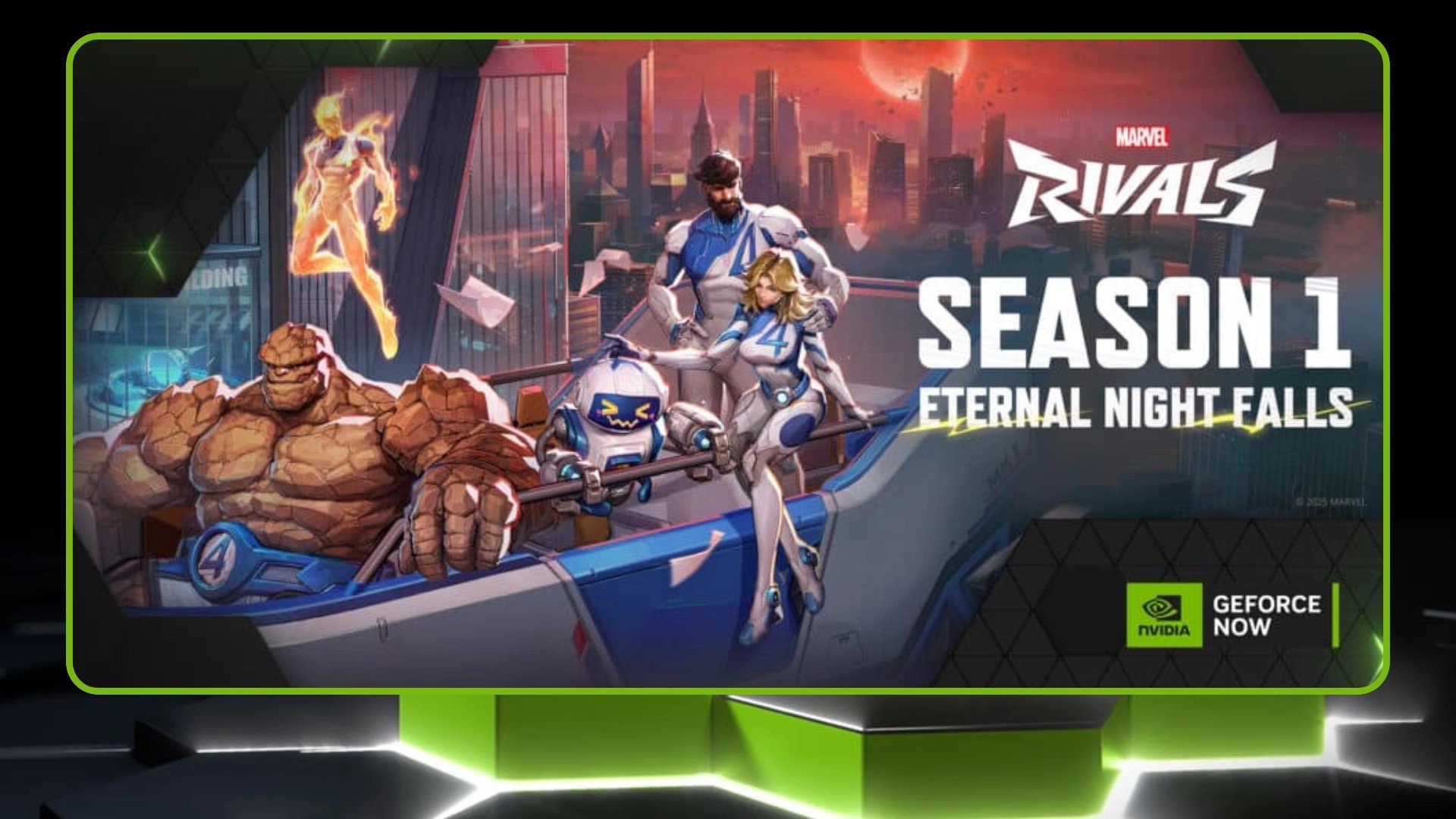
Even though the official Marvel Rivals mobile version has not been announced, you can already play the game through one of the most popular cloud services out there.
Marvel Rivals runs smoothly on GeForce NOW, making it one of the best ways to play on mobile through cloud gaming. With 4K resolution, high refresh rates, and ultra-low latency streaming, you can enjoy the game at max settings without needing a powerful PC. Just keep in mind that your experience will depend on which GeForce NOW tier you go with.
Pros:
- No need for high-end hardware – Play on almost any device, including mobile, tablets, and TVs.
- Access to high performance settings – Play in up to 4K resolution at 120 FPS with the Ultimate membership.
- No downloads or storage requirements – Skip long installs and patches by streaming directly.
Cons:
- Free tier has long queue times – Especially during peak hours, as server capacity is limited.
- Input lag on lower tiers – Performance can suffer with high latency or poor connection.
- Requires strong internet – Recommended 50 Mbps for Ultimate tier to avoid lag.
This means that you can get a smooth Marvel Rivals Android gameplay experience and compete in ranked mode like players on officially supported platforms.
What You Need to Play Marvel Rivals on GeForce NOW
To play Marvel Rivals on GeForce NOW, you don’t need a gaming PC, but you do need a compatible device and a stable internet connection.
Minimum Requirements:
| A compatible device | PC, Mac, Android, iOS, Chromebook, NVIDIA Shield, or Smart TV with GeForce NOW support. |
| A GeForce NOW account | Free, Performance, or Ultimate membership. |
| Stable internet connection |
|
| A game library that includes Marvel Rivals | You must own the game on Steam to stream it through GeForce NOW. |
GeForce NOW supports various providers worldwide, but server availability differs. Users on Free and Performance tiers may experience queues due to limited server capacity, while Ultimate members get priority access. BLOG20
How to Set Up GeForce NOW for Marvel Rivals
Setting up GeForce NOW to play Marvel Rivals is straightforward, but choosing the right settings and membership can make a huge difference in performance. Follow these steps to get started:
1. Sign Up for GeForce NOW
- Visit the GeForce NOW website and create an account.
- Choose between the Free, Performance, or Ultimate tier.
2. Install the GeForce NOW App
- Download and install the GeForce NOW app on your PC, Mac, Android, or iOS device.
- Alternatively, access it via a browser on Chromebooks and Smart TVs.
3. Link Your Steam Account
- Open GeForce NOW and log in.
- In Settings, link your Steam account to access Marvel Rivals.
4. Search for Marvel Rivals and Launch the Game
- Use the search bar to find Marvel Rivals.
- Click Play and wait for the session to start.
- Free users may have to wait in a queue before accessing the game.
5. Adjust Your Settings for Best Performance
- Free Tier users should lower in-game settings to reduce lag.
- Performance Tier supports 1440p, but keeping the resolution at 1080p helps maintain smooth gameplay.
- Ultimate Tier players can maximize settings for 4K at 120 FPS.
If you’ve been searching for Marvel Rivals iOS download, you ended up with nothing. So, instead, download the Geforce Now and enjoy the game.
Performance: Is GeForce NOW Worth It for Marvel Rivals?
The tier you choose significantly impacts how well Marvel Rivals plays on GeForce NOW.
| Free Tier | Performance Tier ($10/month) | Ultimate Tier ($20/month) |
| Uses an RTX 3050 server configuration. | Uses a higher-end GPU setup with up to 1440p resolution. | Provides 4K at 120 FPS and 1080p at 240 FPS. |
| Queue times can exceed 2 hours during peak hours. | Less waiting time compared to Free Tier. | Zero queue times and RTX 4080-level performance. |
| Input lag, stuttering, and FPS drops make gameplay inconsistent. | Generally smooth gameplay, but capped at 60 FPS. | Best option for those playing on mobile with an external controller. |
| Limited to 1080p at 60 FPS. |
For mobile users, the Performance tier is the best balance of affordability and playability. The Ultimate tier is recommended for 4K gaming on larger screens.
Additional Tips for a Better Experience
Playing Marvel Rivals GeForce NOW mobile can be a great alternative to traditional PC gaming, but to get the best experience, a few adjustments can help minimize latency, improve performance, and ensure smoother gameplay.
- Use a wired connection or 5GHz Wi-Fi to reduce input lag and maintain stable performance.
- Enable NVIDIA Reflex (if available) to reduce latency and improve responsiveness.
- Close background apps on your device to free up system resources and prevent unnecessary slowdowns.
- Consider using a Bluetooth controller for better control precision on mobile.
- Free users should expect long wait times due to high demand, especially during peak hours.
Making these optimizations will help you get the most out of GeForce NOW, ensuring that your cloud gaming session with Marvel Rivals is as smooth and responsive as possible. While the Ultimate Tier offers the best experience, even lower tiers can perform well with the right settings and a strong internet connection.
Playing Marvel Rivals on Mobile with Steam Link
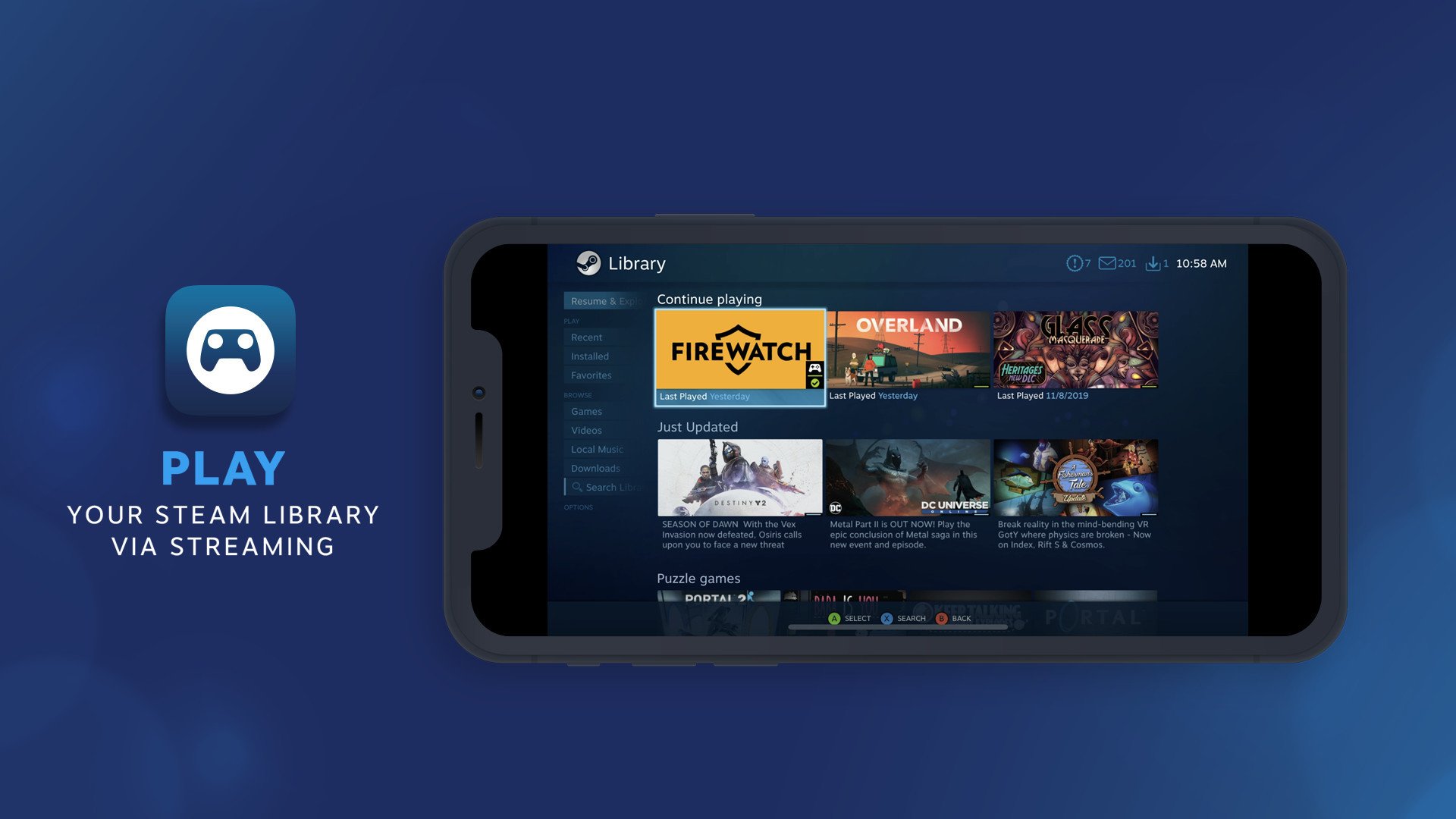
Steam Link is a free and easy way to play Marvel Rivals on your phone by streaming it directly from your PC. It’s perfect for playing anywhere at home—on the couch, in bed, or even on the go if you have a strong internet connection. Since it relies on remote play, your experience will depend on both your PC’s performance and your network speed.
This method has its benefits and drawbacks:
Pros:
- No additional cost since Steam Link is free to use
- Lets you play Marvel Rivals from anywhere with a good connection
- Compatible with controllers for a better experience
Cons:
- Requires a PC running Marvel Rivals at all times
- Heavily dependent on network stability and speed
- May introduce minor input lag, making it less ideal for competitive play
While Steam Link isn’t a perfect substitute for a native mobile version, it’s a great workaround for players who want flexibility in how and where they play. With the right setup, it’s possible to enjoy Marvel Rivals from nearly anywhere without investing in extra hardware.
What You Need to Play Marvel Rivals on Steam Link
Before you get started with Steam Link, you’ll need a few key things to ensure a smooth experience. While this method is free, it does require a gaming PC and a stable internet connection.
Minimum Requirements:
| A gaming PC that meets the system requirements to run Marvel Rivals. |
| A smartphone or tablet (Android or iOS) with the Steam Link app installed. |
|
A strong internet connection:
|
| Steam installed on your PC with Remote Play enabled. |
| A Bluetooth controller (optional, recommended) for smoother gameplay. |
Since Steam Link doesn’t rely on external cloud servers like GeForce NOW or JoyArk, your experience will depend entirely on the power of your PC and the quality of your network connection. With the right setup, it can be one of the best ways to play Marvel Rivals on mobile without additional subscription costs.
How to Set Up Steam Link for Marvel Rivals
Setting up Steam Link is quick and straightforward, but following the steps carefully will help you avoid common issues. Here’s how to get everything ready for Marvel Rivals Steam Link mobile:
1. Download the Steam Link App
- Go to the Google Play Store or Apple App Store and install Steam Link.
2. Enable Remote Play on Your PC
- Open Steam and go to Settings > Remote Play to enable the feature.
3. Connect Your Mobile Device to Steam
- Open the Steam Link app and make sure both your PC and phone are on the same network (for the initial setup).
- Select your PC from the detected devices list and enter the PIN code displayed on your mobile screen.
4. Optimize Your Connection
- Use 5 GHz Wi-Fi for lower latency and faster data transfer.
- If playing remotely, configure internet streaming in Steam settings to allow access from different networks.
5. Launch Marvel Rivals and Start Playing
- Once connected, open Steam Link, navigate to your Steam Library, and launch Marvel Rivals.
- If using a Bluetooth controller, make sure it’s paired with your phone for better gameplay.
Once you’re all set up, you can jump into Marvel Rivals on your phone with ease. Just remember that your experience depends on your internet connection, so tweaking your settings and ensuring a stable network can make a big difference in performance.
Performance & Gameplay Experience
Steam Link offers a solid streaming experience, but its performance depends entirely on your internet connection. A strong network will result in smooth gameplay, while a weak connection can lead to stuttering and lag.
For the best experience:
| Local Wi-Fi (Same Network) | Remote Play (Mobile Data or Different Wi-Fi Network) |
| The ideal setup with minimal input lag. | Allows gaming on the go, but requires fast mobile data (4G/5G) or a high-speed Wi-Fi network. |
| Works well for casual and semi-competitive gameplay. | May introduce noticeable input lag, making fast reflex actions harder to pull off. |
If you’re playing casual matches, Steam Link works well. However, for highly competitive games, even slight latency can be frustrating. It’s important to adjust your expectations based on your connection strength. BLOG20
Additional Tips for the Best Experience
If you want the smoothest gameplay possible, consider these tips:
- Use a wired connection for your PC – This reduces latency and improves streaming quality.
- Stick to 5 GHz Wi-Fi – Slower 2.4 GHz connections can cause stuttering and lag.
- Adjust Steam Link settings – Lowering stream quality may help if you experience lag or frame drops.
- Use a controller – Touchscreen controls can be difficult in a fast-paced game like Marvel Rivals.
- Test different network conditions – Some public Wi-Fi networks may block Steam Link, so test your setup before relying on it for remote play.
By following these tips, you can significantly improve your experience and reduce frustrating interruptions. While Steam Link isn’t perfect for every scenario, a few tweaks to your setup can make it a great way to enjoy Marvel Rivals on the go.
Playing Marvel Rivals on Mobile with JoyArk
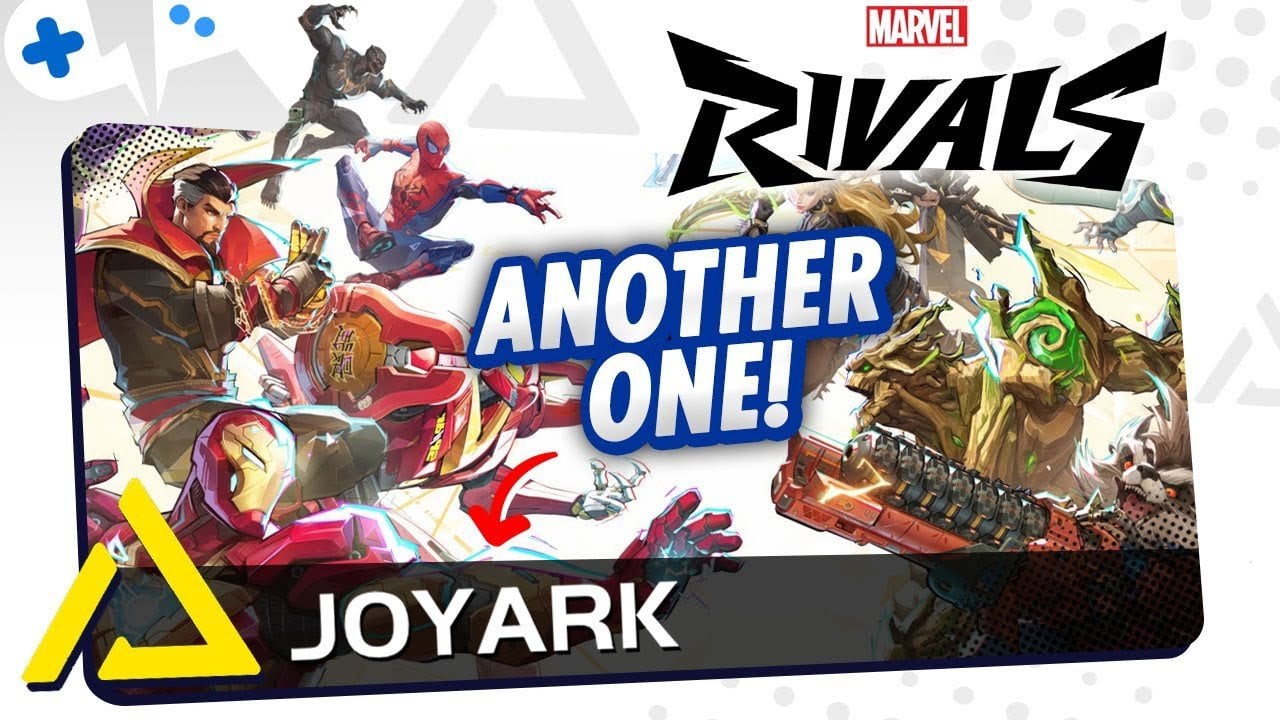
JoyArk is a mobile-exclusive cloud gaming platform that lets you stream PC games on your phone or tablet. Unlike GeForce NOW or Steam Link, JoyArk does not require a gaming PC—it runs games on its own servers and streams them to your device.
Pros:
- No Gaming PC Required – Runs entirely on JoyArk’s cloud servers.
- Supports Both iOS and Android – Available on a mobile browser or the JoyArk app.
- Subscription and Pay-Per-Hour Options – Flexible pricing.
Cons:
- Limited Resolution & Streaming Quality – Max resolution is 1600x900, and streaming tech feels outdated.
- Potential Latency Issues – Server locations are unclear, and input lag can be noticeable.
- Game Library Restrictions – Some games use shared accounts instead of allowing you to log in with your own.
While JoyArk isn’t the most well-known cloud gaming service, it does offer a workaround for games that block virtual machines (VMs), making it one of the few options to play Marvel Rivals on mobile. However, performance and latency depend heavily on your location and server availability, making the Marvel Rivals JoyArk mobile experience hit-or-miss.
What You Need to Play Marvel Rivals on JoyArk
To play Marvel Rivals on JoyArk, you’ll need a JoyArk account and a valid game license on a supported platform. Unlike Steam Link, you don’t need a PC—but you do need a stable internet connection.
Requirements:
| A mobile device (iOS or Android). |
| A JoyArk account (requires email verification). |
| A subscription or pay-per-hour credits to access the service. |
| A game license (Steam or another third-party store). |
| 15 Mbps minimum internet speed (30+ Mbps recommended). |
| A Bluetooth controller (recommended for a better experience). |
Since JoyArk does not support desktop browsers, you must access it via the JoyArk app or their mobile web portal.
JoyArk offers three-tier monthly subscriptions but also allows hourly credit purchases, making it more flexible than most cloud gaming services. However, only credit cards work for subscriptions, while hourly credits accept PayPal.
How to Set Up JoyArk for Marvel Rivals
Setting up JoyArk is fairly simple, but you must own the game on Steam or another third-party store before playing.
1. Create a JoyArk Account
- Go to web.joyark.com and sign up.
- Verify your email to activate your account.
2. Subscribe or Buy Playtime Credits
- JoyArk requires a monthly subscription or pay-per-hour credits.
- Choose your preferred option and add funds (credit card for subscriptions, PayPal for hourly playtime).
3. Search for Marvel Rivals
- Use the search bar to find Marvel Rivals in the JoyArk game library.
- Ensure that you own the game on Steam before proceeding.
4. Launch the Game
- Click "Play Now" and wait for the JoyArk server to connect.
- If asked to log into Steam, enter your credentials (unless the game is pre-loaded).
5. Adjust Graphics & Controls
- Set resolution to 720p for smoother performance.
- Use a Bluetooth controller instead of on-screen touch controls.
Once loaded, you can now play Marvel Rivals on your mobile device!
Performance: How Well Does JoyArk Handle Marvel Rivals?
As far as Marvel Rivals cloud gaming mobile methods go, JoyArk is a playable option, but performance varies depending on your location. Unlike GeForce NOW’s tiered hardware, JoyArk runs on RTX 3060-powered servers—which are decent for 1080p gaming.
However, JoyArk’s streaming tech is limited, capping out at 1600x900 resolution. Even with 100+ FPS in-game, the stream may still feel like 30 FPS due to its encoding limitations.
Latency is another concern. Some users found their JoyArk server connected to Germany, even if they were in a different country. This caused input lag issues, making high-precision aiming difficult. If you experience delays, melee or tank characters (e.g., Hulk, Punisher) may perform better than long-range heroes.
Additional Tips for a Better Experience
Playing Marvel Rivals on JoyArk is possible, but a few tweaks can help improve the experience:
- Lower the resolution to 720p for smoother performance.
- Use a mobile controller like a Backbone (iOS) or Razer Kishi (Android) for better control.
- Connect to a 5GHz Wi-Fi network instead of 2.4GHz to reduce lag.
- Check your server location—if you’re connected to a distant server, performance will suffer.
- Expect queue times during peak hours (not as bad as GeForce NOW, but still present).
- Game updates take longer due to JoyArk’s slow 11 Mbps download limit, so plan accordingly.
If you're really dedicated to playing the game on your phone, you can make JoyArk work for you.
Is JoyArk Worth It for Marvel Rivals?
JoyArk is one of the only ways to play Marvel Rivals on mobile without a gaming PC, making it an attractive option for players who don’t want to use Steam Link or GeForce NOW.
However, JoyArk’s streaming limitations, potential latency issues, and questionable account practices make it less reliable than other cloud gaming platforms.
If you’re close to a JoyArk server and don’t mind some latency, it can be a viable mobile gaming solution. But if you’re looking for a premium experience, GeForce NOW’s paid tiers are a much better choice. This concludes our Marvel Rivals mobile cloud gaming guide.
Conclusion
While the Marvel Rivals mobile release date has not been announced, cloud gaming makes it possible to enjoy the game on the go. Each method—GeForce NOW, Steam Link, and JoyArk—offers a different experience, with varying trade-offs in terms of cost, performance, and accessibility.
For the best overall experience, GeForce NOW’s Ultimate tier is the strongest option, delivering high-quality visuals and minimal latency, though it requires a solid internet connection and a paid membership. Steam Link is a great free alternative if you already have a gaming PC, but its performance depends heavily on your home network. JoyArk, while offering a way to play without a PC, comes with server inconsistencies and streaming limitations that may impact gameplay.
Ultimately, the best choice depends on your setup and priorities. If you want top-tier performance and don’t mind paying, GeForce NOW is the way to go. If you prefer a free solution and have a gaming PC, Steam Link is a solid option. If you lack a PC but still want to play, JoyArk provides a workaround, though with some caveats.
Regardless of which method you choose, optimizing your settings, internet connection, and input devices will ensure the smoothest possible gameplay. With these cloud gaming solutions, you can take Marvel Rivals anywhere—whether at home or on the move.
F.A.Q.
Can I play Marvel Rivals on mobile?
Marvel Rivals does not have an official mobile version. However, you can play it on mobile using cloud gaming services like GeForce NOW, Steam Link, or JoyArk, which stream the game from a PC or cloud server to your mobile device.
How do I play Marvel Rivals on my phone?
You can play Marvel Rivals on your phone using cloud gaming methods:
- GeForce NOW – Stream the game from NVIDIA’s cloud servers.
- Steam Link – Stream it from your own gaming PC to your phone.
- JoyArk – A cloud gaming platform that supports mobile streaming.
Each method requires stable internet and a compatible device.
Is Marvel Rivals coming to Android or iOS?
There is no official announcement for an Android or iOS version of Marvel Rivals. The game is currently designed for PC and may not be optimized for mobile play. However, cloud gaming services allow players to stream it on mobile.
What is the best way to play Marvel Rivals on mobile?
The best option depends on your needs:
- For the best performance: GeForce NOW (Ultimate Tier).
- For free streaming: Steam Link (if you own a gaming PC).
- For flexibility without a PC: JoyArk (but has potential latency issues).
- A fast internet connection (preferably 5GHz Wi-Fi) is crucial for a smooth experience.
Does Marvel Rivals work with a mobile controller?
Yes! You can connect a Bluetooth controller (like an Xbox or PlayStation controller) or use mobile controllers like Backbone (iOS) or Razer Kishi (Android) for a better gaming experience. Steam Link and cloud gaming apps support controller input.