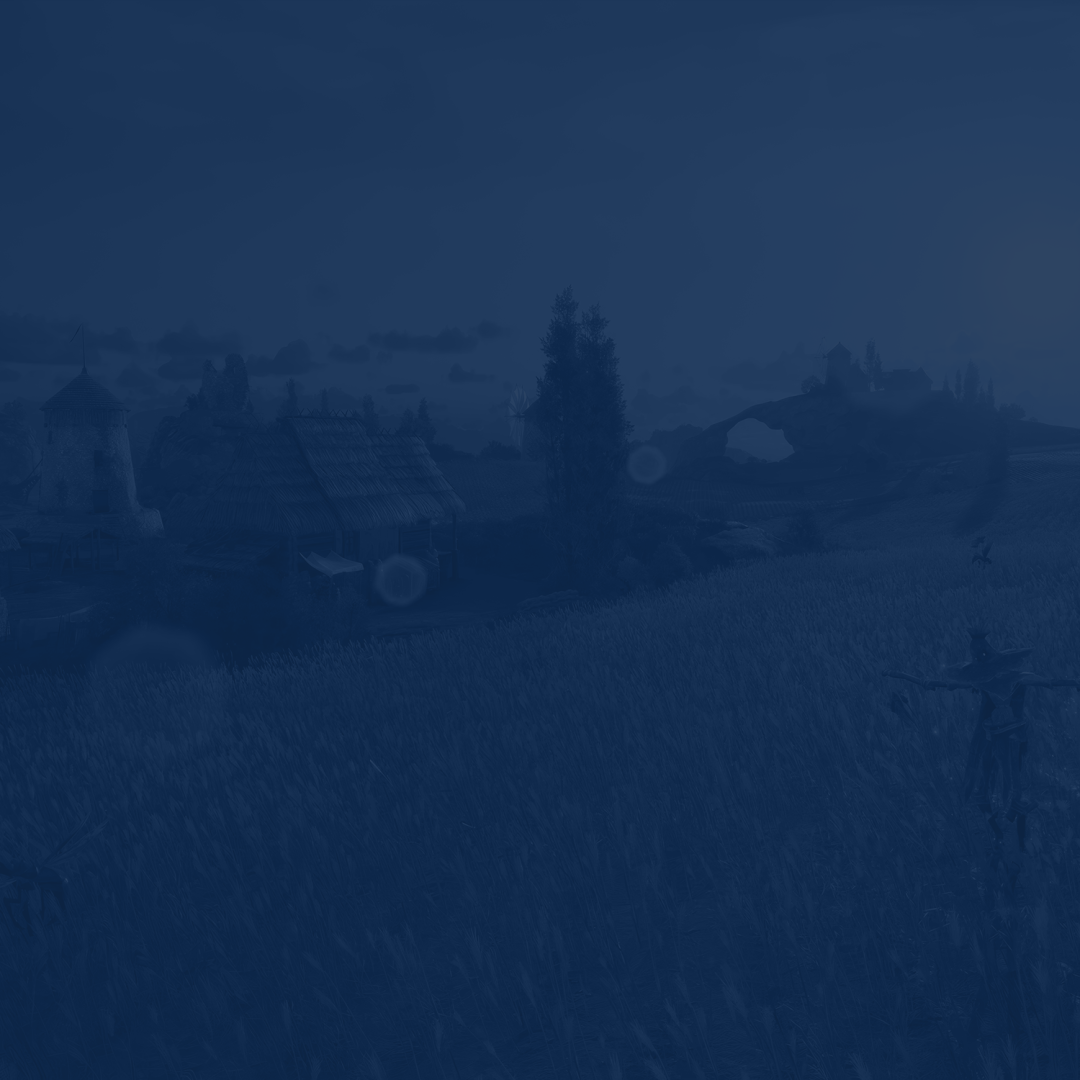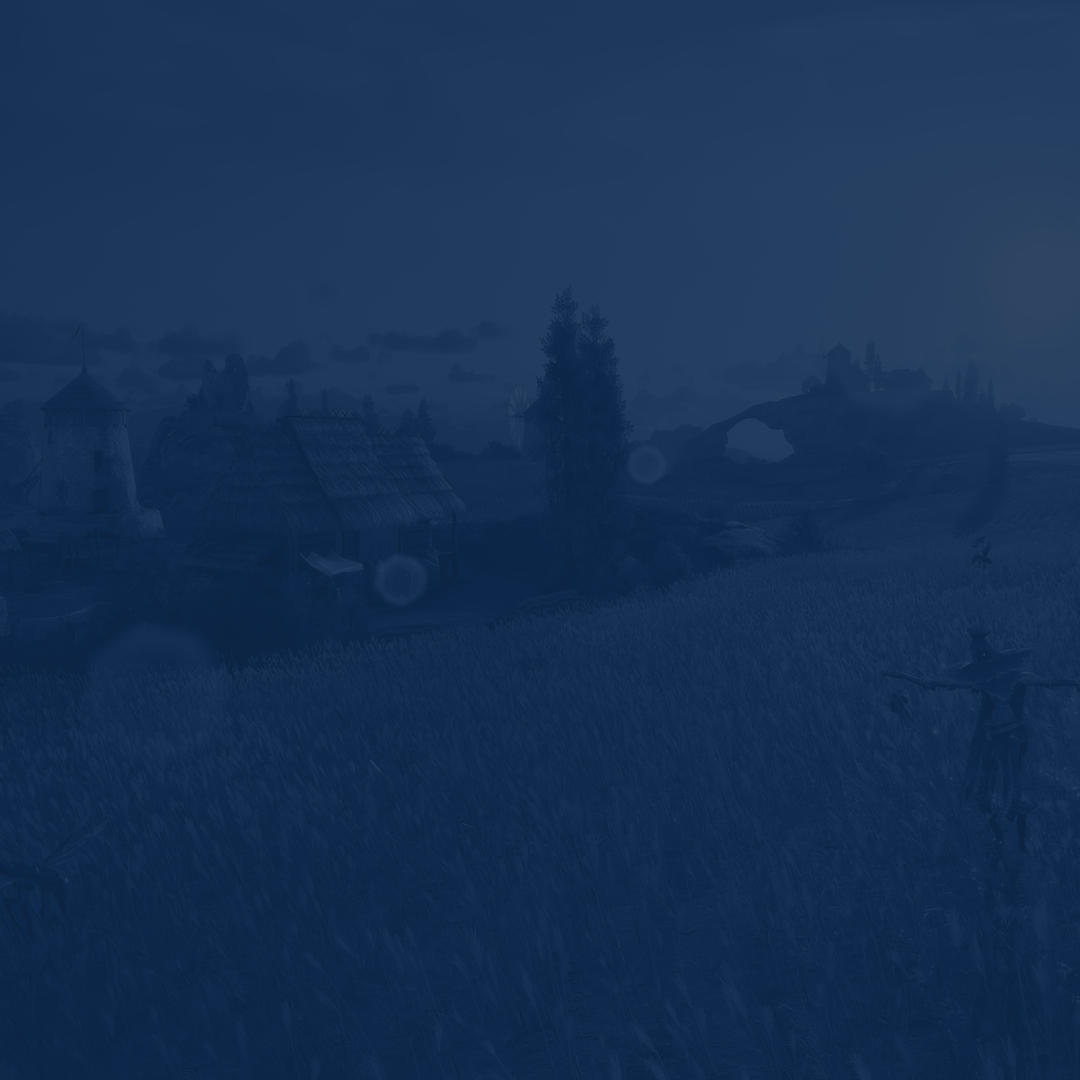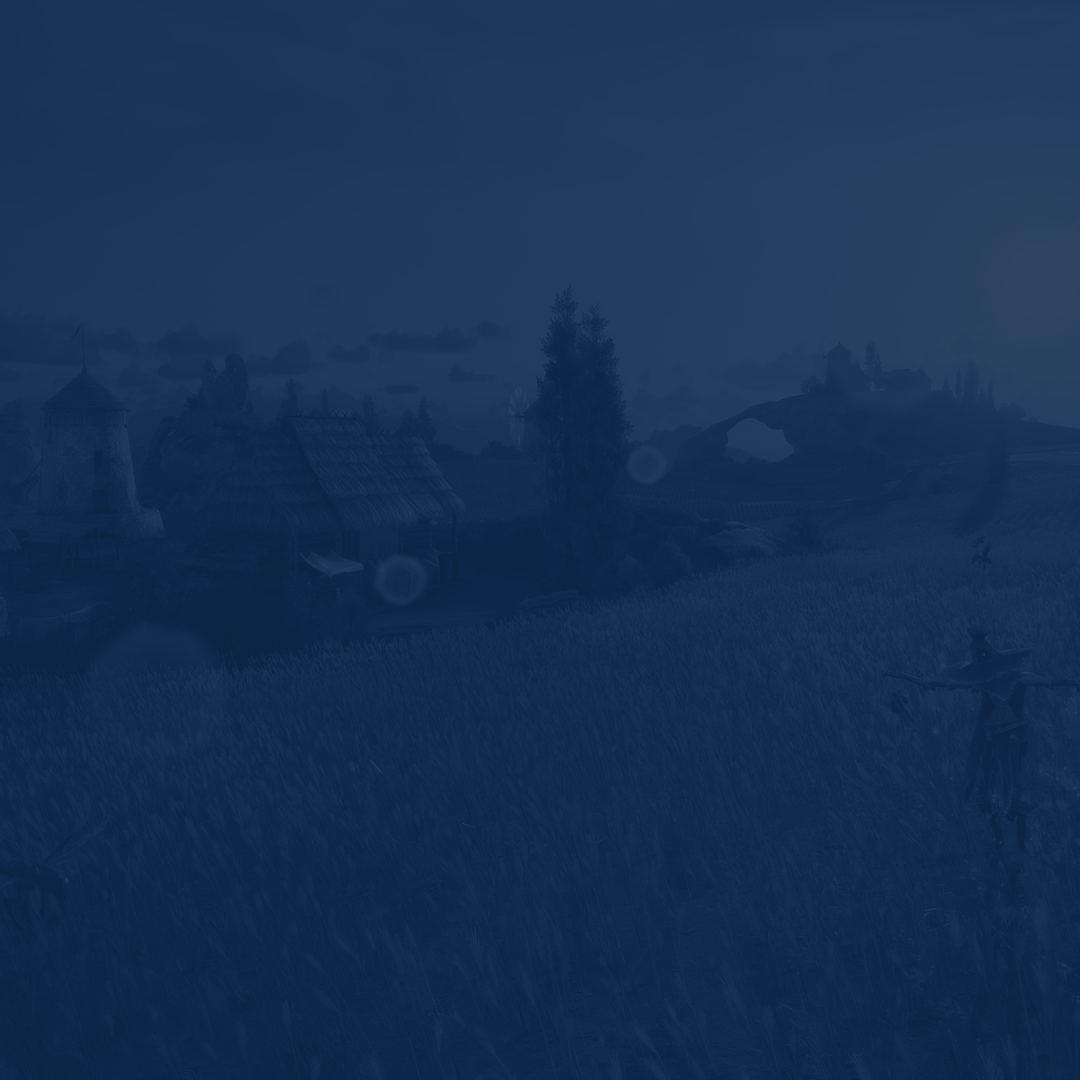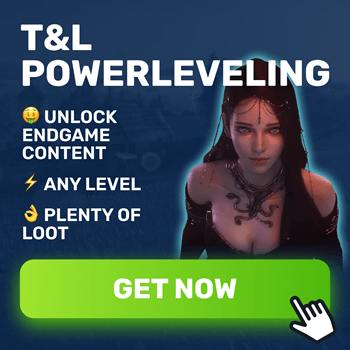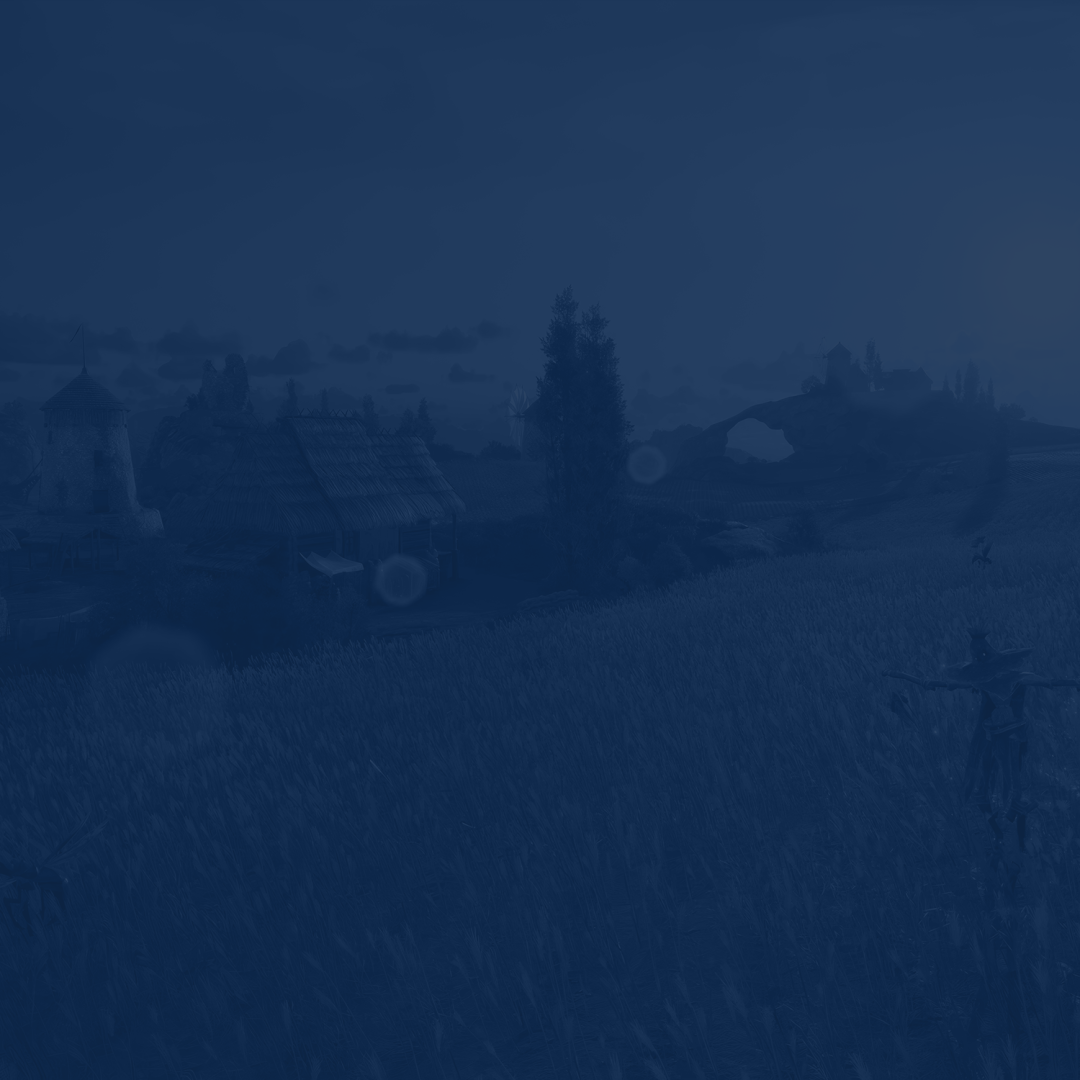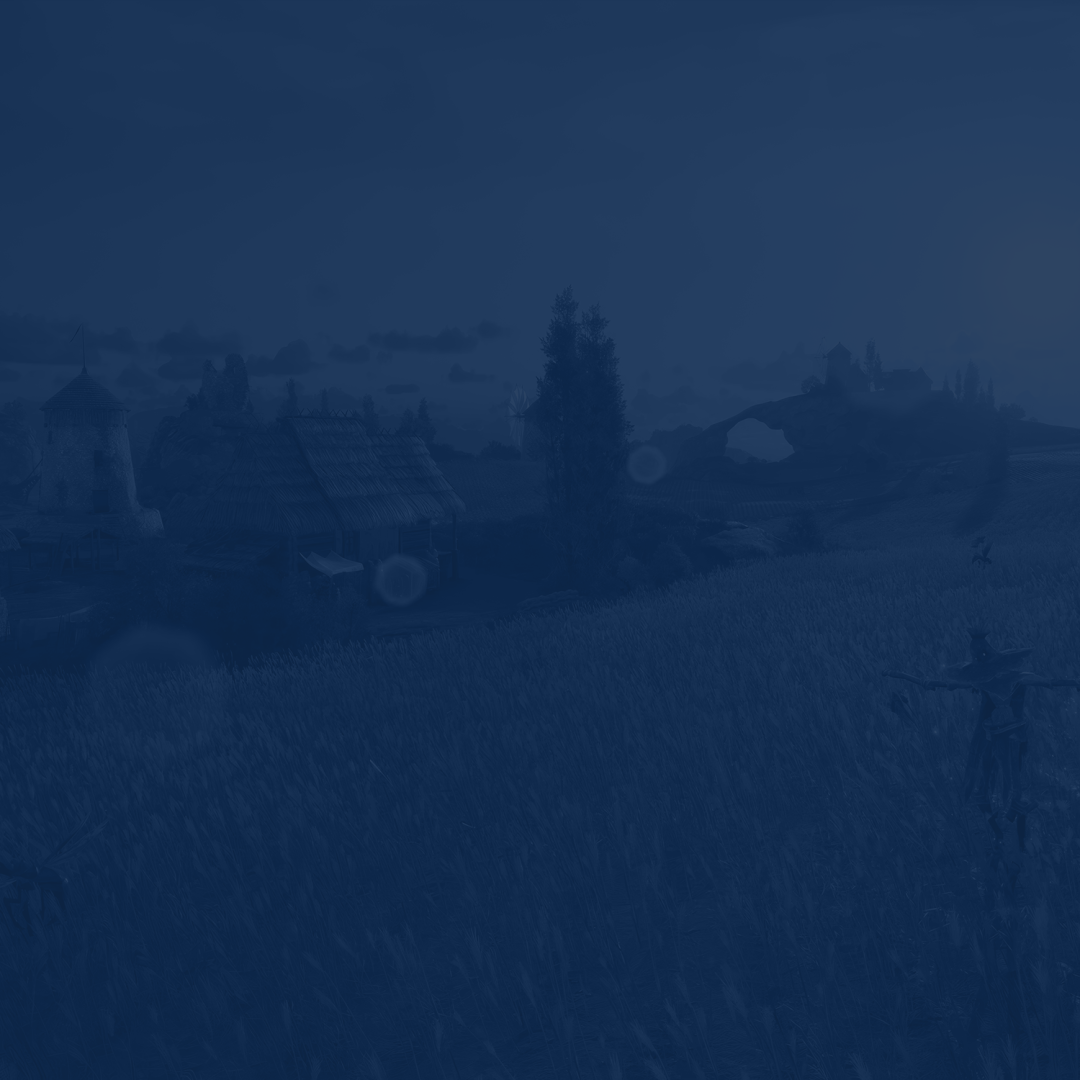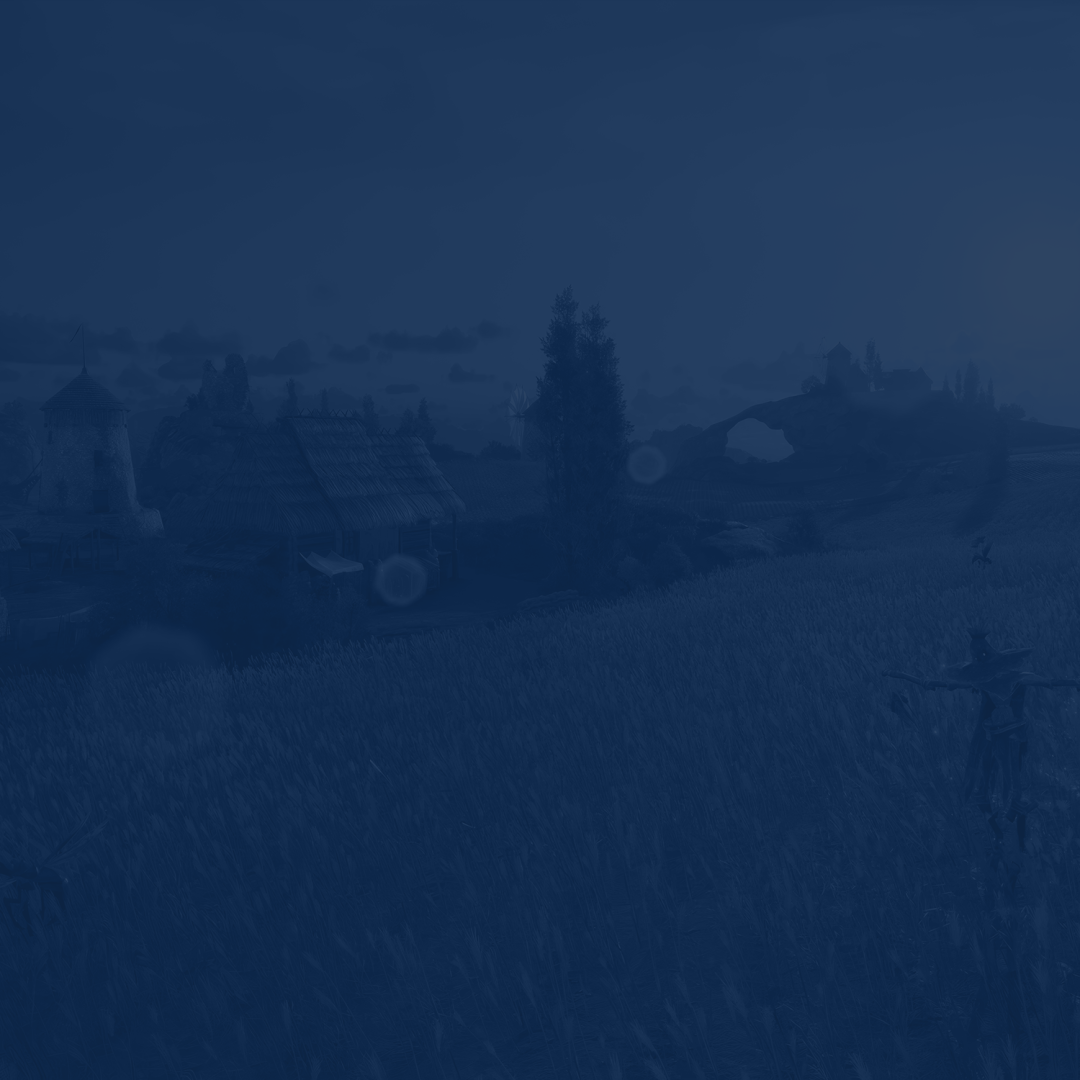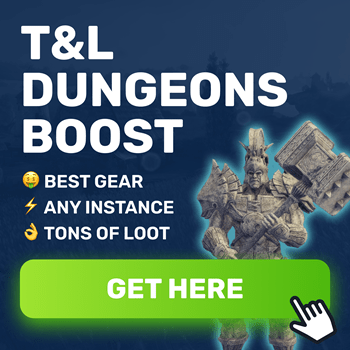Throne and Liberty can be a heavy load on your PC, similar to other fresh releases. Many players wish to try out this game yet encounter frame drops and sudden freezes. The first solution that crosses one’s mind is to upgrade your PC. Do not rush with such a decision, as we have prepared some tips to try out first. In this Throne and Liberty best settings guide, we will share tips on improving your FPS while maintaining visual aesthetics.
Read our other articles:
- Throne and Liberty Gearing Guide
- Throne and Liberty Taedal's Tower Guide
- Throne and Liberty Contracts Guide
- Throne and Liberty Beginner's Guide
- Throne and Liberty Best Builds
- Throne and Liberty Best Weapons Tier List
Note: At Skycoach, you can Buy Throne and Liberty Boost at the best prices with fast delivery. Use our special PROMO CODE (in green) hidden in this article for a 20% DISCOUNT.
Best Throne and Liberty Graphics Settings 2024
Since we are dealing with a brand-new project, it has two opposite sides: the game looks nice yet lacks optimization. You can enjoy the title’s picture if you have a powerful device, but most players struggle to run it on at least 60 frames. This is especially noticeable during large-group PvE and PvP encounters. Here is a list of the best Throne and Liberty graphics settings 2024 to balance between performance and visual quality:
- Anti-Aliasing: Low
- Ambient Occlusion: Low
- Screen Space Reflection: High
- View Distance: High
- Character Count: Low (for PvE) or High (for PvP)
- Post-Processing: High
- Character Quality: High
- Shading Quality: High
- Shadow Quality: Medium
- Distant Shadow Quality: Medium
- Texture Quality: High
- Anisotropic Filtering: x16
- Effect Quality: High
- Vegetation Quality: Medium
You can also adjust a range of Advanced settings to make the game look better:
- Depth of Field: Off
- Motion Blur: Off
- Chromatic Aberration: Off
- Lens Flare: Off
- Level of Detail: Low
- Character Shadow Quality: Medium
- Lighting Quality: Medium
- Terrain Quality: Medium
- Volumetric Clouds: Medium
- Volumetric Fog: Medium
- Shader Preloading: Epic
- Hair Strands: Off
- Optimize Large-Scale Combat: On
- Use DirectX 12: On
You can count this list to be Throne and Liberty settings for performance, as it saves the game’s juicy picture yet grants extra frames as well. These options would suit most players who have medium-powerful PCs. You can always adjust less important sliders like Terrain Quality or Lightning Quality, as they impact your FPS severely. Also, you always want to check your CPU and GPU temperature so as not to make your device overheat when playing.
Throne and Liberty Screen Settings
Screen settings in Throne and Liberty are usually left untouched, with all sliders set by default. You can tweak the Resolution to a lower position if you feel like it. Lowering it from your native one can add a bunch of frames and improve performance in general. In return, you will lose in picture quality. If you are using a medium-powerful PC, go for these screen settings:
- Screen Mod: Fullscreen
- Resolution: Native
- Frame Rate Limit: No Limit
- Vertical Sync: Off
- Resolution Rate: 100%
- NVIDIA DLSS: Balanced
The combination of the graphics and screen settings we have just shared should provide you with at least 60 FPS. This number can decrease during group fights when you will have a ton of other players and Amitoi surrounding you. BLOG20
Best Throne and Liberty Settings for Low-End PC
Running a game released in 2024 requires a PC that was assembled around this date. If you wish to try out T&L on an outdated device, be prepared for freezes and frame drops. This is not the end of the day, as you can try to improve the number of frames by adjusting the in-game settings further. Check out the best Throne and Liberty settings for a low-end PC:
- Anti-Aliasing: Low
- Ambient Occlusion: Low
- Screen Space Reflection: Low
- View Distance: Medium
- Character Count: Low (for PvE) or High (for PvP)
- Post-Processing: Low
- Character Quality: Low
- Shading Quality: Low
- Shadow Quality: Low
- Distant Shadow Quality: Low
- Texture Quality: Low
- Anisotropic Filtering: x16
- Effect Quality: Low
- Vegetation Quality: Low
As for Advanced settings, adjusting everything to the lowest possible is also recommended:
- Depth of Field: Off
- Motion Blur: Off
- Chromatic Aberration: Off
- Lens Flare: Off
- Level of Detail: Low
- Character Shadow Quality: Low
- Lighting Quality: Low
- Terrain Quality: Low
- Volumetric Clouds: Low
- Volumetric Fog: Low
- Shader Preloading: Low
- Hair Strands: Off
- Optimize Large-Scale Combat: On
- Use DirectX 12: On
The most straightforward decision is to set everything to Low. These TL best settings will provide you extra frames yet make your game look much worse. The only exception here is the View Distance and Character Count settings. You do not want to lower these settings to the very bottom. If you do this, other players will have a competitive advantage over you.
As for other screen settings, they remain unchanged and look as follows:
- Screen Mod: Fullscreen
- Resolution: Native
- Frame Rate Limit: No Limit
- Vertical Sync: Off
- Resolution Rate: 100%
- NVIDIA DLSS: Balanced
In case you have a super slow PC, you can switch your Resolution from native to lower. The same goes for Vertical Sync since you might want to turn it to have your FPS locked at 60. Having stable frames is better than experiencing sudden drops between 60-70 or around this mark.
How to Make Throne and Liberty Run Smoother
Using the lowest settings might not help you in the way you expect it. If that is your case, you can try more tips to optimize your PC performance. In this part of the guide, we explain how to make Throne and Liberty run smoother:
| Updating GPU Drivers | The first thing you want to start with is to check if a new batch of drivers were released for your GPU. TL is a new release, and all graphics cards manufacturers will do this shortly for sure. |
| Closing Background Apps | If you are one of those players who always have their browser open or you are using several messengers, it is time to chance your habits. Make sure you always have all unnecessary background apps turned off when playing T&L. This will help you squeeze every bit of performance you need. |
| Overclocking Hardware | Trying to overclock your CPU and GPU if none of the tips above help can be a way out. Just make sure you are an experienced PC user before conducting such experiments. Otherwise, your device can overheat, which leads to its failure. |
Consider combining these tips with the best Throne and Liberty settings for FPS we cover earlier. This should help you increase your FPS to a stable number of 60. If nothing helps, it is time to upgrade your PC. We can expect that the game’s system requirements will only grow as the developers add more content in the future. This will require a better device anyway. If playing T&L is your goal for the long term, the earlier you decide to opt for an upgrade, the better.
Throne and Liberty System Requirements
If you have not yet downloaded the game, you might wonder if you PC can run it at all. In this part of the guide, we have prepared a table with Throne and Liberty system requirements to consider. We have covered both options: minimum and recommended ones. Remember that this data is approximate, and your game can lag harder during massive fights.
Minimum System Requirements for PC:
| OS | Windows 10 64-bit |
| CPU | Intel Core i5-6500 or its AMD analog |
| RAM | 8 GB RAM |
| GPU | NVIDIA GeForce GTX 960 or its AMD analog |
| Storage | 63 GB available space |
Recommended System Requirements for PC:
| OS | Windows 10 64-bit |
| CPU | Intel Core i5-11600k or its AMD analog |
| RAM | 8 GB RAM |
| GPU | NVIDIA GeForce GTX 1660 or its AMD analog |
| Storage | 63 GB available space |
Also, make sure your title is installed on your SSD. This is especially important when playing CPU-heavy games like Throne and Liberty. It will reduce micro freezes and make the game run smoother overall.
Conclusion
To conclude our guide for Throne and Liberty best settings, you are now fully prepared to explore the world of Solistium. By applying the settings we have suggested, you will improve FPS, get rid of micro freezes, and make the title run noticeably smoother. You can always experiment and adjust the suggested setup according to your PC and personal taste. If you enjoy the visual quality over performance, you might want to sacrifice a few frames for that. The same works and vice versa.
F.A.Q.
What are the best FPS settings for Throne and Liberty?
Here is a list of the best settings to improve FPS in T&L:
- Anti-Aliasing: Low
- Ambient Occlusion: Low
- Screen Space Reflection: Low
- View Distance: Medium
- Character Count: Low
- Post-Processing: Low
- Character Quality: Low
- Shading Quality: Low
- Shadow Quality: Low
- Distant Shadow Quality: Low
- Texture Quality: Low
How to improve FPS in Throne and Liberty?
Boosting FPS can be done by lowering graphics settings, turning off background apps, and overclocking your device.
How to cap Throne and Liberty at 60 FPS?
Open the game’s settings and set the Max FPS Limit to 60 or any other value you need.
Should I set max FPS for Throne and Liberty?
If your PC works smoothly and does not overheat, you can set max FPS to enjoy the best gameplay experience and graphics picture.
Is Throne and Liberty well optimized?
It depends on your PC, but many players report they are having sudden FPS drops, meaning the game is yet to be optimized further.