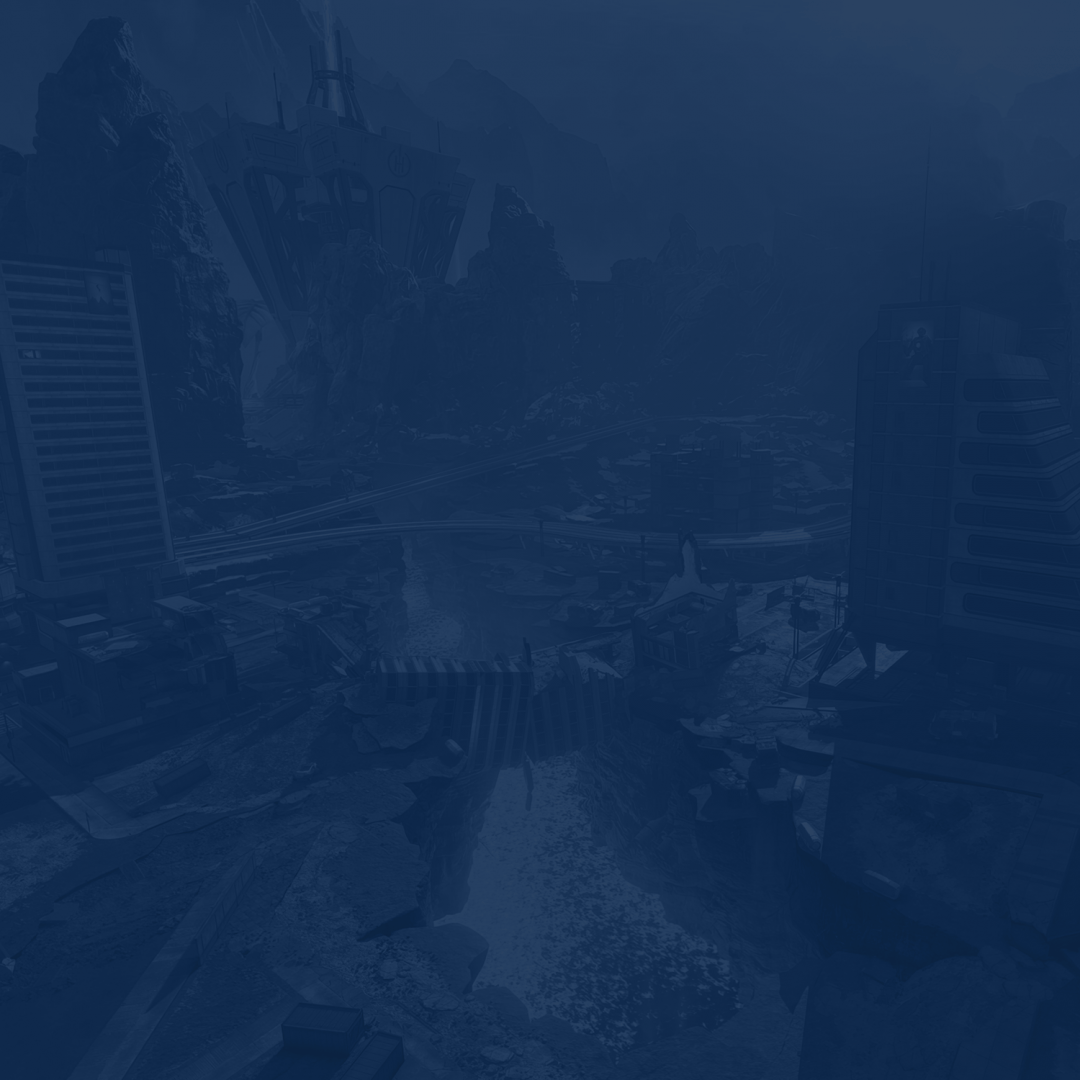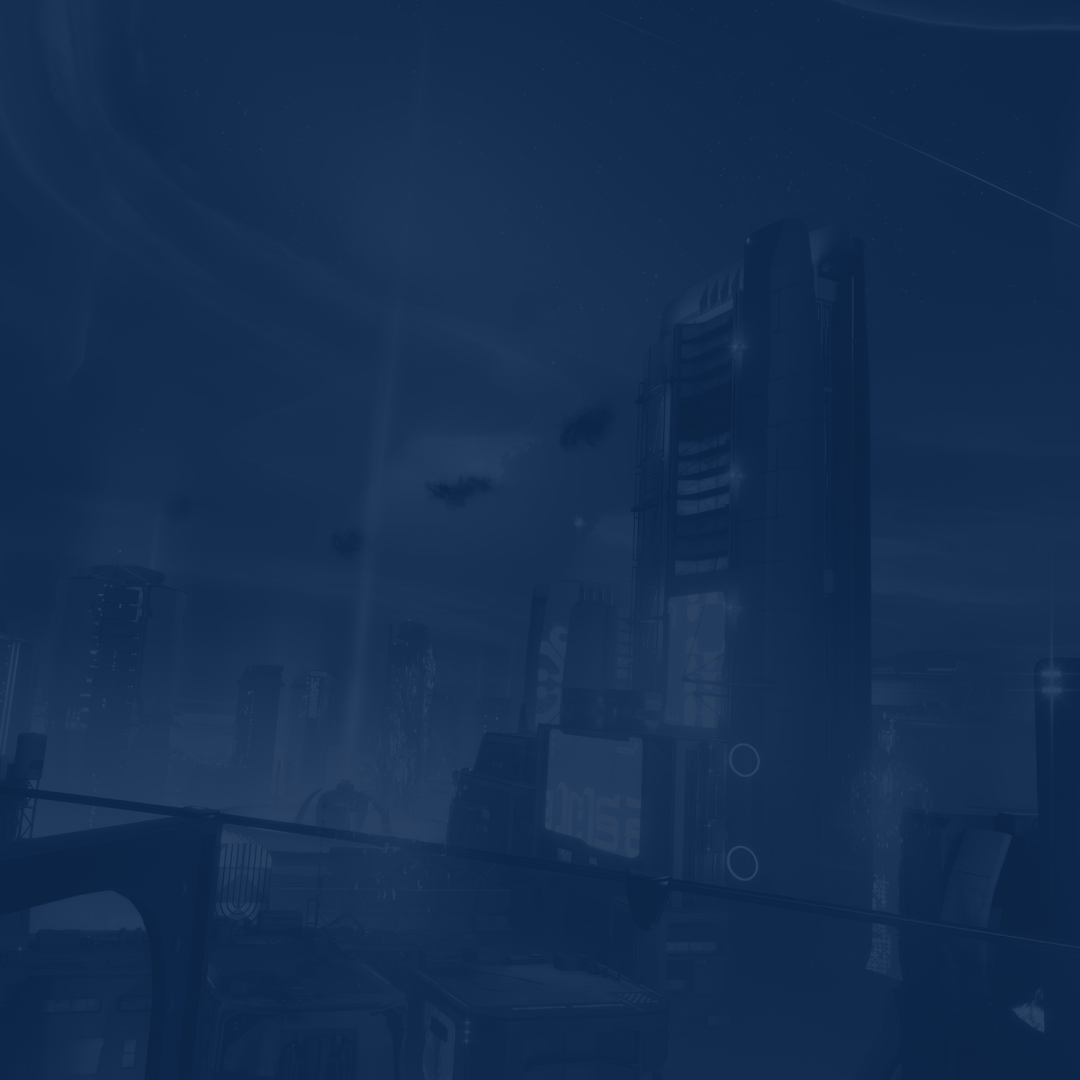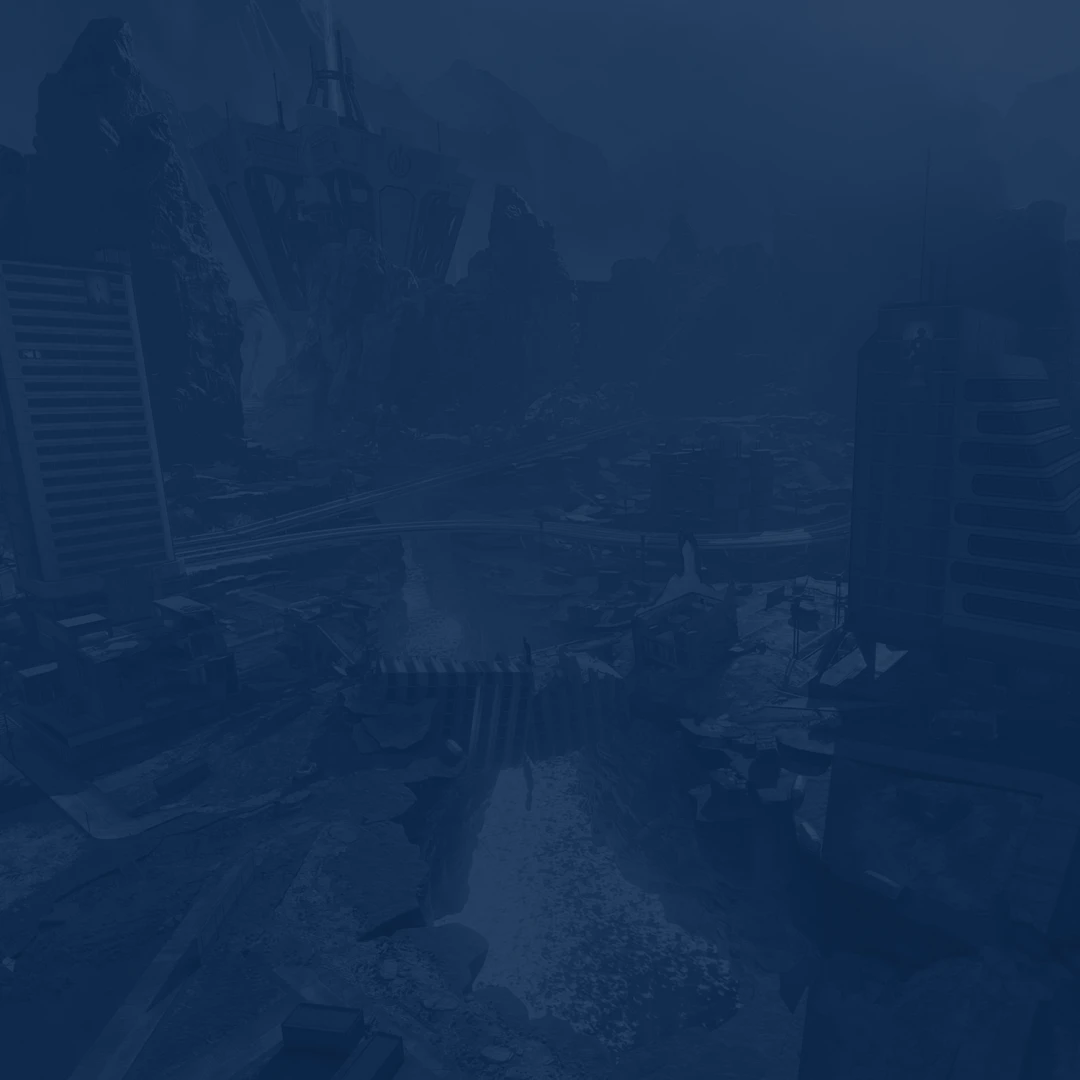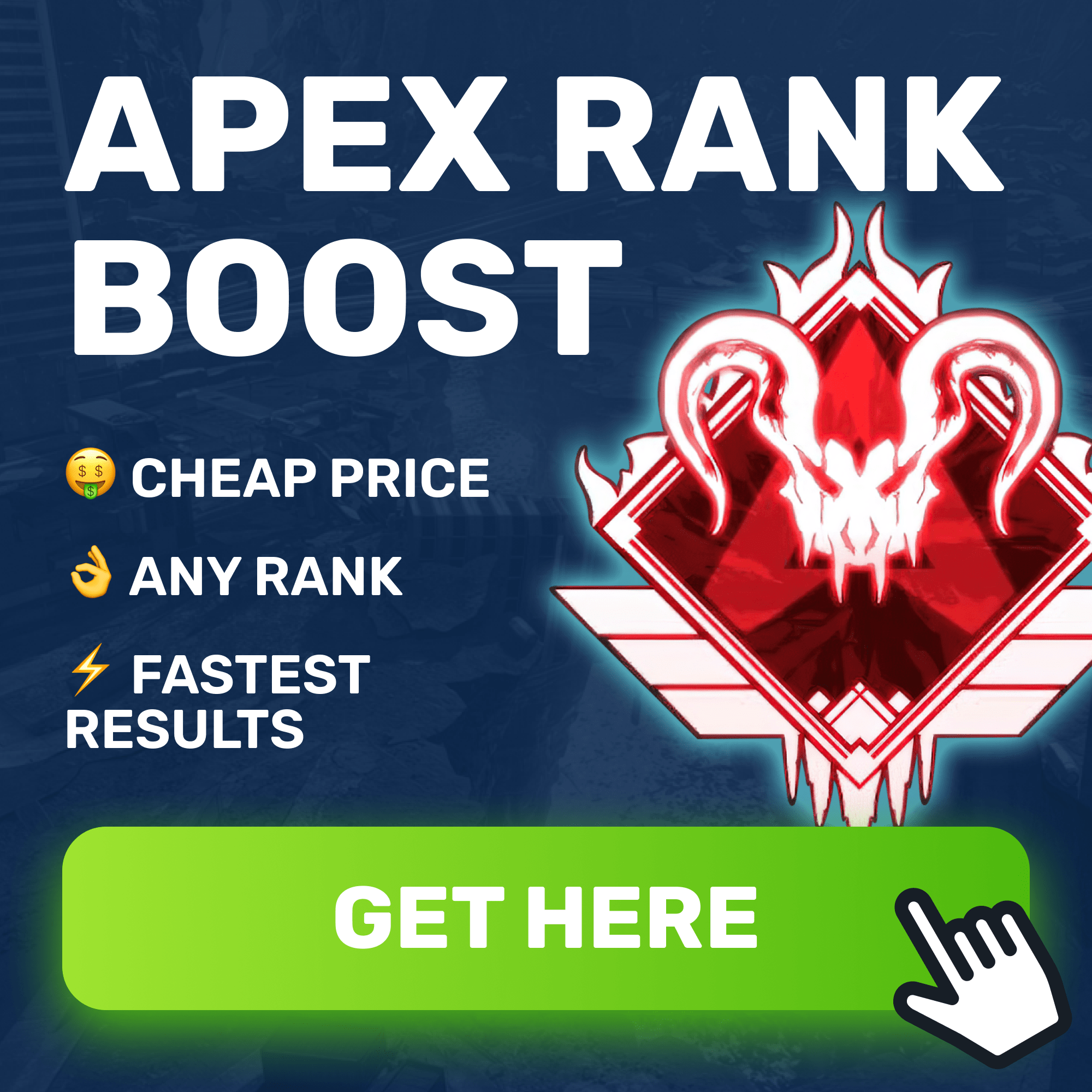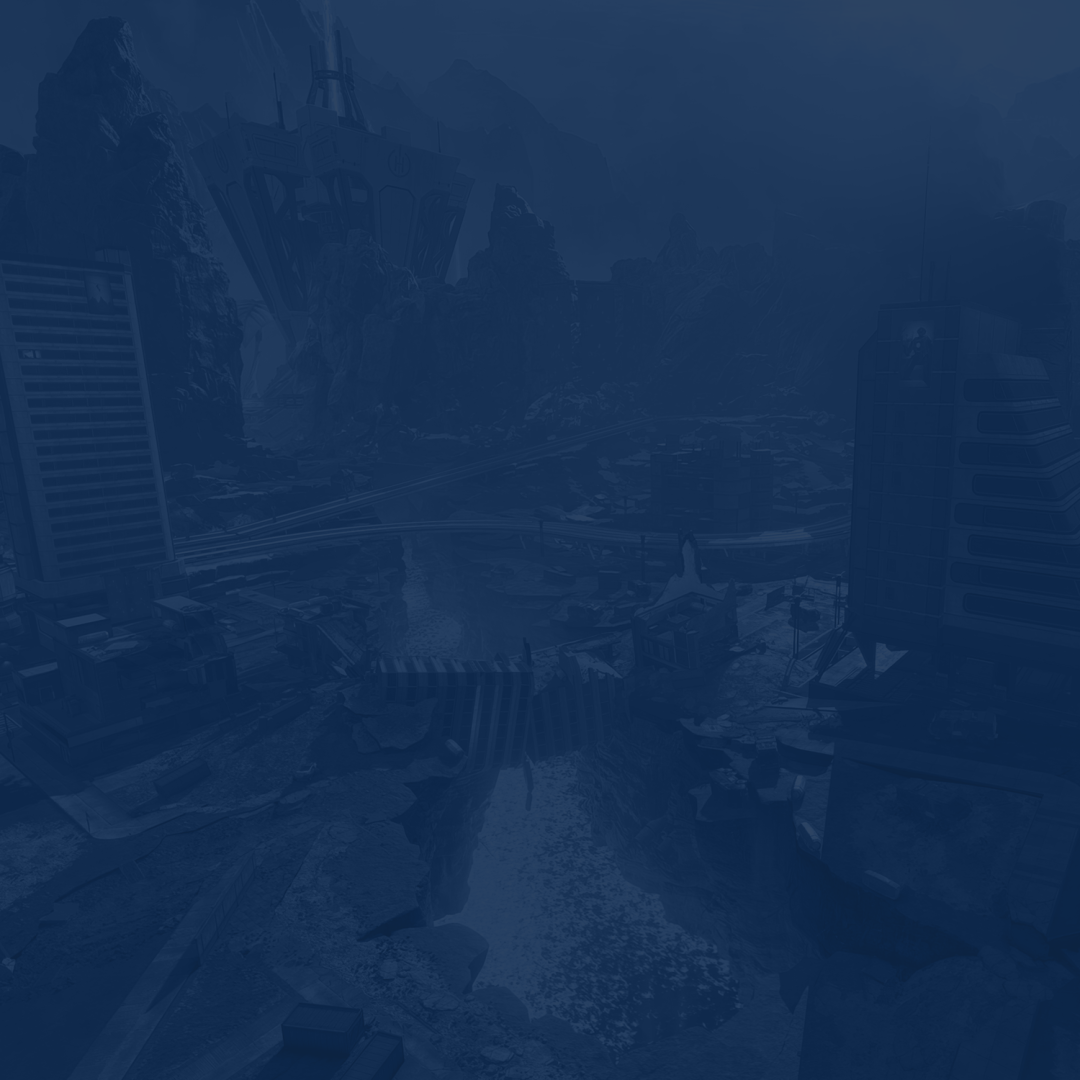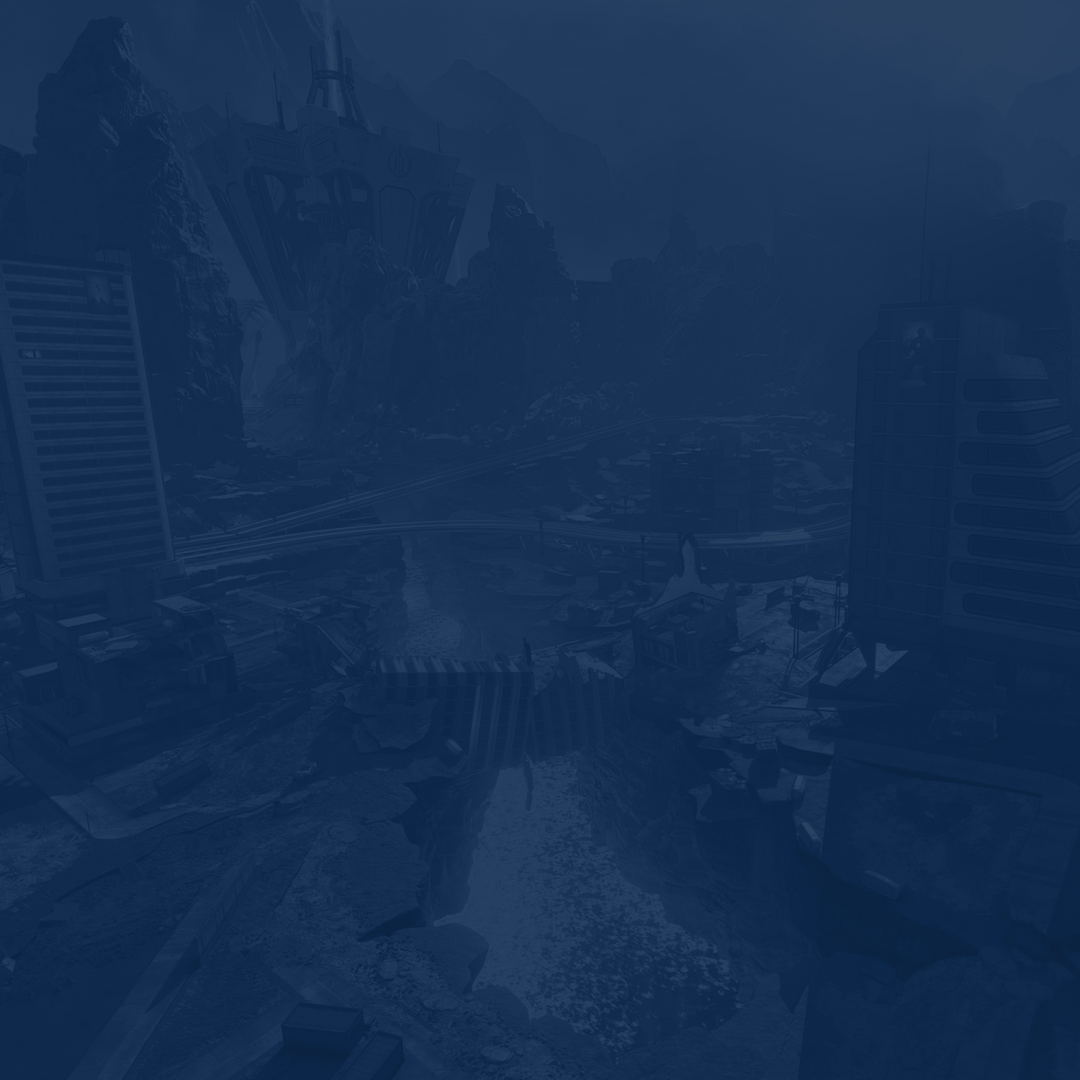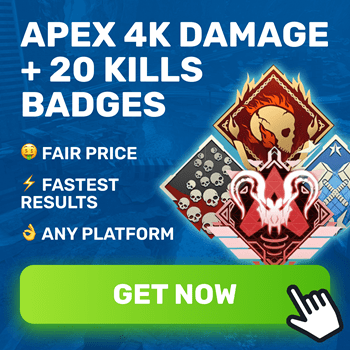Apex Legends is known to be a very well-optimized game. It runs great on most modern systems, making it easy to pick up and play at the highest level without touching any settings at all. However, if you want to get an extra edge over other players, changing some settings will definitely do you good. In this guide we will describe the best Apex Legends settings that will make your game run even better. Custom settings often come into play during serious tournaments and competitions. All PRO players have their own settings when competing, especially when it comes to controls and some graphics options.
That said, we’re going to cover all major Apex Legends settings and provide the best values for each of them that will most likely increase the game’s performance, which will lead you to have a better experience at the game and potentially get more wins.
If you want to get more wins and increase the rank for sure, you could Buy Battle Royale Rank Boost at Skycoach. Whether you're striving to reach the top tiers or seeking to enhance your win ratio, our team of seasoned professionals is here to help.
With Skycoach, you gain access to a dedicated squad of skilled gamers who understand the intricacies of Apex Legends inside out. We'll strategize, coordinate, and execute gameplay techniques that are guaranteed to boost your rank and maximize your success on the battlefield.
IMPORTANT NOTE: Apart from learning about the best settings, you can also Buy Apex Legends Boost from Skycoach. We offer a wide range of products at the lowest market price and with the fastest delivery. You can make your first purchase even CHEAPER if you find a special PROMO CODE (highlighted in green) hidden in this article and get a 20% DISCOUNT.
Check out some of our most popular Apex Legends Boosting services:
Apex Legends Best Graphics Settings
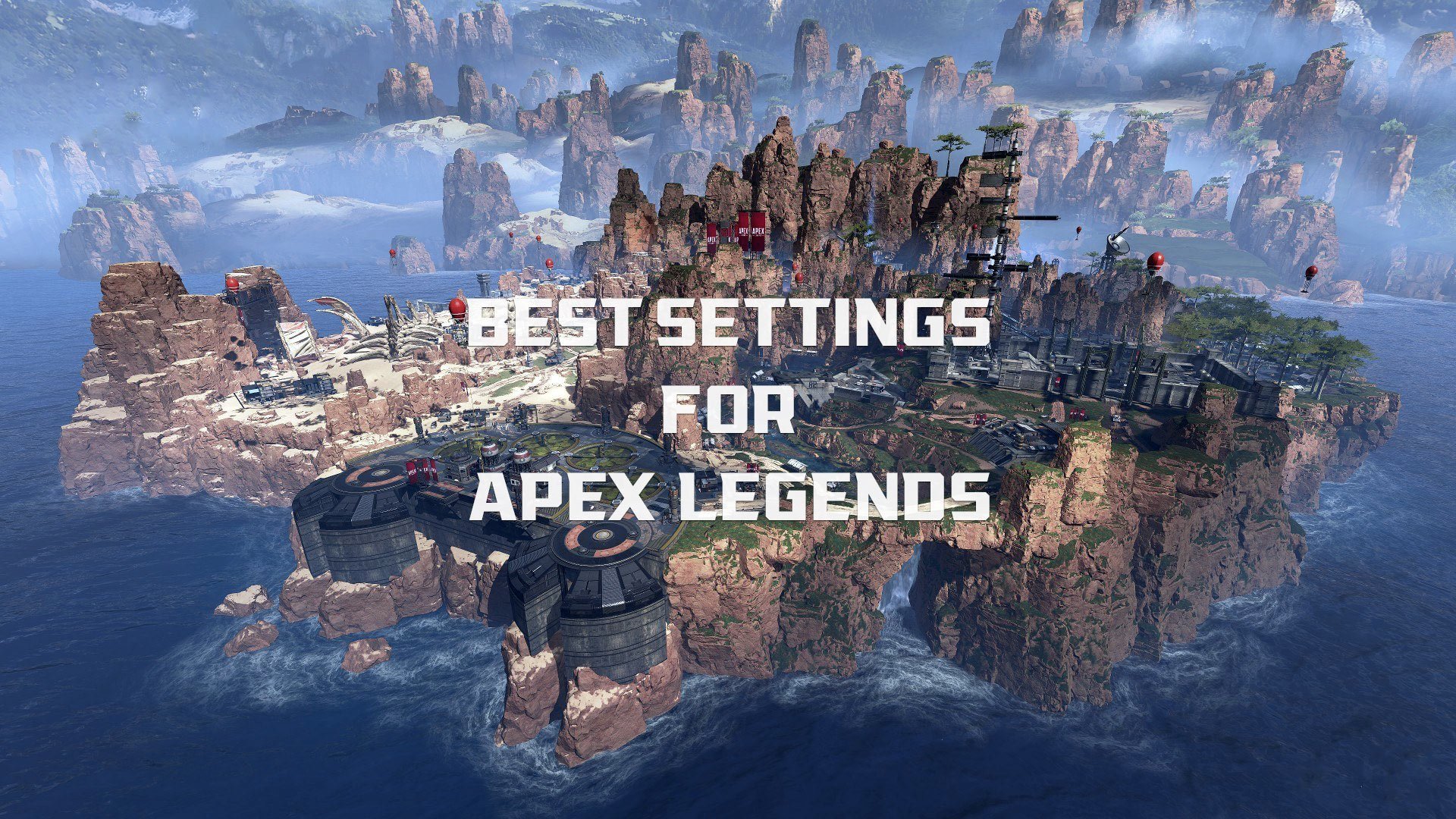
We’ll start with one of the most important types of settings in the game - Apex Legends video settings. We’re all gamers, so we know how well the game looks and how fast it runs; all of it depends on this category of settings. All of them can be reliably separated into two groups - important ones and not important ones. The important settings are the ones that we don’t really want to tune down too much. We want to keep things like textures high because they affect the overall look of the game.
Meanwhile, some of the less important things, such as motion blur or model detail, are not important for finding the best Apex Legends video settings. These settings use a sizeable amount of computer resources, but they can be turned off because they don’t really impact the image fidelity as much as the texture settings or shadow level. BLOG20
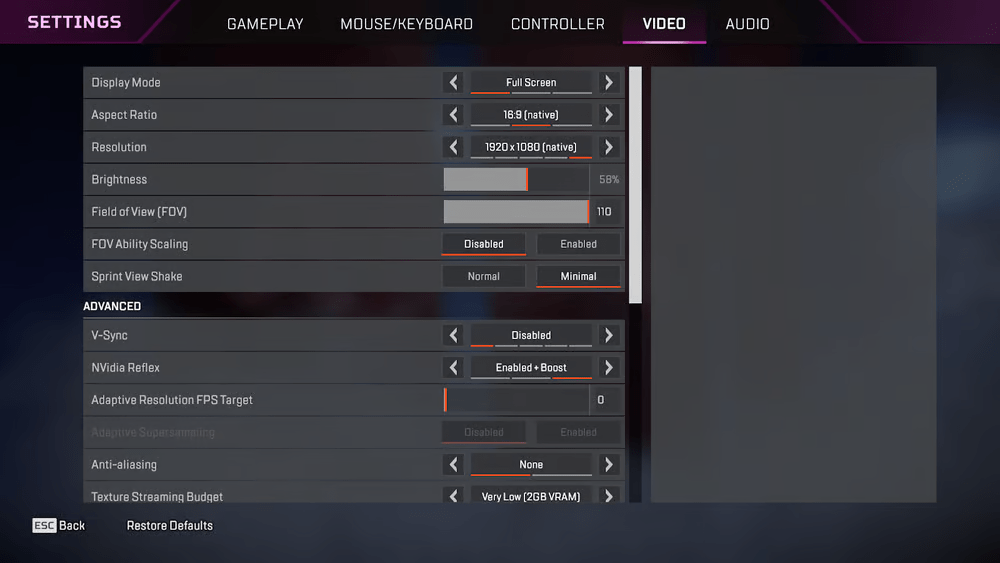
There is also another type of setting. In recent years, the game developers have added more options that allow to virtually scale down or up the resolution without changing the screen resolution of the game to achieve the best Apex Legends settings for fps. You can downscale or upscale the game’s assets, which will look worse, as the textures will be stretched out and look blurry, but the performance will go up significantly. There are many more tools and settings that you can use to increase fps in Apex Legends, and some of them even depend on the graphics card brand that you own.
Anyways, without further ado, let’s list the settings and explain the best values for each one.
| Setting | Value | Explanation |
| Display Mode | Full Screen | Optimal for maximizing frames per second, providing a smoother gaming experience. |
| Aspect Ratio | Native | Matches your monitor's aspect ratio, ensuring proper scaling and visual clarity. |
| Resolution | Native | Matches your monitor's native resolution, enhancing visual fidelity and sharpness. |
| Field of View | 110 | Offers a balanced perspective, catering to both focused gameplay and broader awareness on the battlefield. |
| FOV Ability Scaling | Disabled | Prevents changes in FOV and sensitivity during movement abilities, ensuring consistent aiming precision. |
| Sprint View Shake | Minimal | Reduces screen shake while sprinting, enhancing visibility and reducing distractions during gameplay. |
| V-Sync | Disabled | Eliminates input lag and uncaps framerate for smoother gameplay responsiveness. |
| NVIDIA Reflex | Enabled | Reduces system latency for improved responsiveness and better gaming performance. |
| Adaptive Resolution FPS | 0 | Disables automatic resolution adjustment, avoiding visual disruptions during intense gameplay moments. |
| Adaptive Supersampling | Disabled | Maintains default settings, ensuring a consistent gaming experience without unnecessary performance impact. |
The best Apex Legends settings for visibility are neatly divided into two major sections - general and Advanced ones. The general settings at the top of the list are dedicated to the monitor-related settings. You can change the display type, resolution, FOV, brightness, etc.
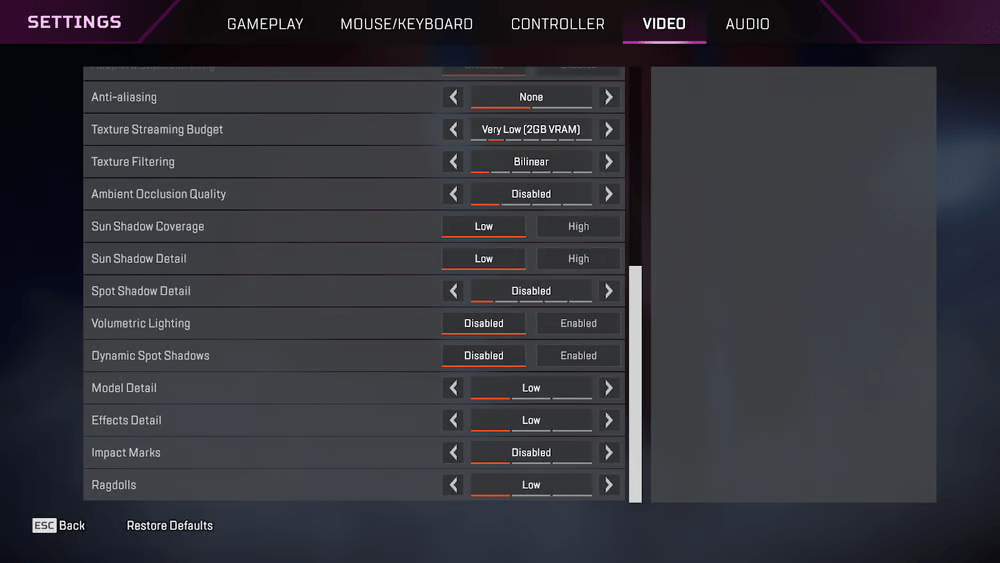
In terms of what resolution for Apex Legends PRO video settings you should go for, the answer is simple - set it to your monitor’s default resolution. Definitely do not set it to a higher resolution. Old-school gamers remember the trick for increasing FPS by setting the game’s resolution to a lower one compared to the native resolution. For Apex Legends, there’s no need to do that because there are settings like Adaptive Resolution FPS Target and Adaptive Supersampling that do the same thing.
If you are wondering, the most popular resolution among Apex Legends players is the FullHD - 1920x1080p. Almost 80% of players use it. However, if your monitor has native 2k or 4k resolution and supports frame rates higher than 60, there’s no point setting it lower.
The advanced settings are where you can change how the game looks.
| Setting | Value | Explanation |
| Anti-Aliasing | Off | Increases performance by avoiding unnecessary sharpness enhancements, preserving framerate stability. |
| Texture Streaming Budget | Medium | Balances visual quality and performance, offering a satisfactory gaming experience without straining system resources excessively. |
| Texture Filtering | Anisotropic 2X | Preserves visual quality without compromising performance, ensuring clear textures and smooth rendering. |
| Ambient Occlusion Quality | Disabled | Eliminates performance-intensive eye candy effects, prioritizing gameplay performance over visual aesthetics. |
| Sun Shadow Coverage | Low | Minimizes non-essential lighting effects, optimizing gameplay performance without sacrificing competitive advantage. |
| Sun Shadow Detail | Low | Reduces unnecessary shadow effects, maintaining focus on gameplay elements without compromising performance. |
| Spot Shadow Detail | Disabled | Removes redundant shadow settings, prioritizing performance optimization for competitive gameplay. |
| Volumetric Lighting | Disabled | Eliminates non-essential visual enhancements, ensuring smooth performance without sacrificing competitive edge. |
| Dynamic Spot Shadows | Disabled | Removes irrelevant shadow effects, optimizing performance for competitive gaming scenarios. |
| Model Detail | Low | Balances performance and visual fidelity, providing adequate detail without compromising framerate stability. |
| Effects Detail | Low | Maintains optimal performance by minimizing visual effects that do not enhance gameplay awareness or functionality. |
| Impact Marks | Low | Preserves essential visual cues while minimizing performance impact, ensuring smooth gameplay without sacrificing clarity. |
| Ragdolls | Low | Minimizes unnecessary visual effects, optimizing performance for competitive play without compromising gameplay experience. |
These are Apex Legends performance settings with values for graphics that will leave you with a decent quality picture by keeping the most essential settings enabled or high, while turning off everything that might have a negative effect on FPS.
Check out some of our most popular Apex Legends Boosting services:
Best Apex Legends Sensitivity Settings

Apart from the best graphics settings for Apex Legends, there is another type of option that needs addressing. Sensitivity settings are one of the most discussed topics in competitive gaming in general. There are two factors that contribute to this being the case:
- Not everyone understands what sensitivity and DPI actually does and how to customize both in-game settings and hardware settings to get the best results.
- The reality of custom sensitivity is that most players have their own personal preferences regarding sensitivity. Some prefer a quicker camera that allows them to switch targets faster, while others use huge mouse pads and lower sensitivity to be able to land precision shots more consistently.
Because of that, there’s a lot of arguing going on regarding this particular category of best settings to play Apex Legends. We’ll give you the best Apex Legends sensitivity settings data based on what most players use in the game. The average best values feel like a good place to start. You can use them to see if they fit your playstyle and how much time it takes you to get used to them. But what you should really do is make your own custom preset. That would be the best option of all. Since the game is available on PC and consoles, we’ll provide settings for both mouse and controller sticks. BLOG20
Mouse Sensitivity, DPI, and eDPI Settings
Let’s begin by finding out what difference does high and low sensitivity make:
- High Sensitivity:
- Usage: high sensitivity is for gamers with quick reaction.
- Advantages: Enables swift target acquisition and tracking, which is particularly useful in fast-paced games where quick reactions are crucial.
- Disadvantages: Can lead to less precise aiming, as small hand movements can result in significant changes in aim. It may require more practice and fine motor control to maintain accuracy.
- Low Sensitivity:
- Usage: Low sensitivity settings result in slower and more deliberate mouse movements, prioritizing precision and consistency over speed. It's commonly preferred by players who rely on precise aiming and tracking over rapid flick shots.
- Advantages: Offers enhanced precision and control, allowing for more accurate aiming, especially at longer ranges. Provides better tracking for precise movements.
- Disadvantages: It may require larger physical mouse movements to achieve the same in-game actions, potentially slowing down reaction times in fast-paced scenarios.
Not a lot of PRO players actually have high sens in the games. In fact most of them use massive mouse pads and low sens that allows them to make microadjustements and land insane headshots more consistently. But what about DPI and eDPI?
- DPI (Dots Per Inch): DPI represents the number of pixels the cursor moves per inch of mouse movement. Higher DPI = faster movement and vice versa.
- eDPI (Effective DPI): eDPI is a calculated value that combines your mouse's DPI setting with your in-game sensitivity settings. It provides a standardized metric to compare sensitivity settings across different games or setups. To calculate eDPI, multiply your mouse DPI by your in-game sensitivity.
Here are the top-3 most used DPI values in the game:
| Most Used DPI | Percentage |
| 800 | 63% |
| 1600 | 16% |
| 400 | 14% |
Another interesting setting that you should probably change to see how it feels is the ADS Sensitivity Multiplier. It determines how fast you can move your camera when ADS compared to regular sensitivity. By default it is set to 1, however, it does not represent the 1:1 relation. By default your ADS aim speed is actually a bit slower than non-ADS aim speed. Despite that, most PRO players leave this setting unchanged.
Controller Sensitivity Settings
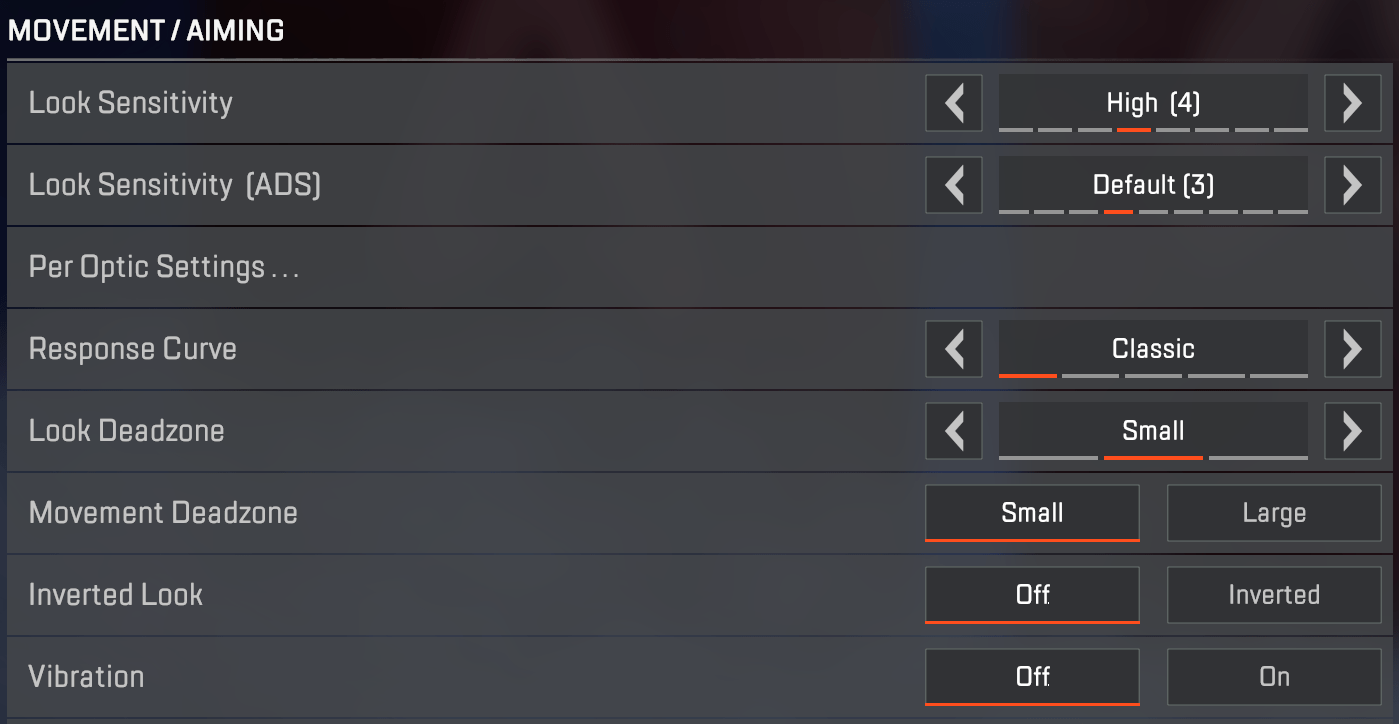
Controllers have a set of unique settings where you can customize the behavior of buttons and what they do. However, when it comes to sensitivity, the settings are more or less the same. The only difference here is the addition of the Deadzone - how much you have to shift the stick to move the camera or the character. This setting can help solve a problem common for old gamepads that have stick drift. With that said, here are the best gamepad settings:
- Look Sensitivity: High (4)
- Look Sensitivity (ADS): Default (3)
- Per Optic ADS Sensitivity: Off
- Look Deadzone: Small
- Movement Deadzone: Small
- Inverted Look: Off
- Vibration: Off
Other settings, such as advanced look controls (ALC) with things like Yaw Speed, Pitch Speend, and the rest, depend on personal preference. You can play around with these to find the combination that seems most comfortable to you.
Conclusion
In general, there are only two types of the best Apex Legends settings in 2026 that can affect your in-game performance as a player: graphics settings and camera sensitivity. You want to make sure that your game doesn’t lag and has a steady and high FPS count. Most modern systems can run this game above 60 FPS. Older systems or laptops should aim to achieve at least a stable 60 frames per second.
Secondly, the sensitivity settings directly impact your ability to aim and land shots. Fiddling with these settings can lead to a disaster if you’re not sure what to do. Sometimes, it’s even better to leave it unchanged. If you’re not happy with how aiming feels, then decide what type of aiming you want to do - fast aiming or slower but more precise aiming. Based on that, you can find your best DPI.
F.A.Q.
What Are the Best Settings for Apex Legends?
For the best settings for Apex Legends, leave textures on high and everything else on low for graphics. Keep the sensitivity setting at about 800 for the best aim.
How Much FPS Is Good for Apex Legends?
That depends on your monitor’s supported Hz. The higher, the better. If you can get above 144, it’s the best option. Otherwise, at least a stable 60 frames is good enough.
What Is the Best Sensitivity for Apex Legends?
Start with 800 DPI and see how it feels, then change it based on your preference.
What Are the Best Mouse Settings for Apex Legends?
Most players prefer the middle-gound of 800 DPI. Controller users might want to play around with deadzone for optimal control.
How Can I Make My Apex Legends Run Better?
Disable unimportant graphic settings like motion blur, anti-aliasing, etc.
Is 60 FPS Good in Apex Legends?
60 FPS today is considered bare minimum. If your PC can run the game faster and your monitor has a higher refresh rate, you should try to get a higher FPS by changing some settings.
Is Apex Legends Well-Optimized?
Yes, Apex Legends is known for being well-optimized and running smoothly on most modern systems without the need for extensive tweaking. However, customizing settings can further enhance performance and tailor the gaming experience to individual preferences.
What Is the Average FPS for Apex Legends?
The average FPS is pretty high for this game. Usually, it's around 120 frames per second, with the minimum being 60 and the highest being way above 144.