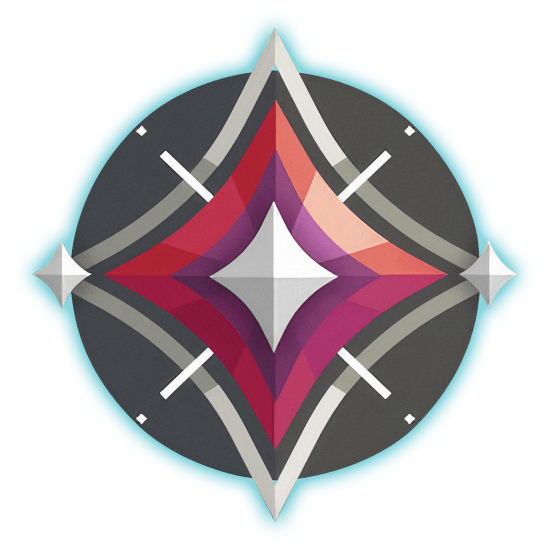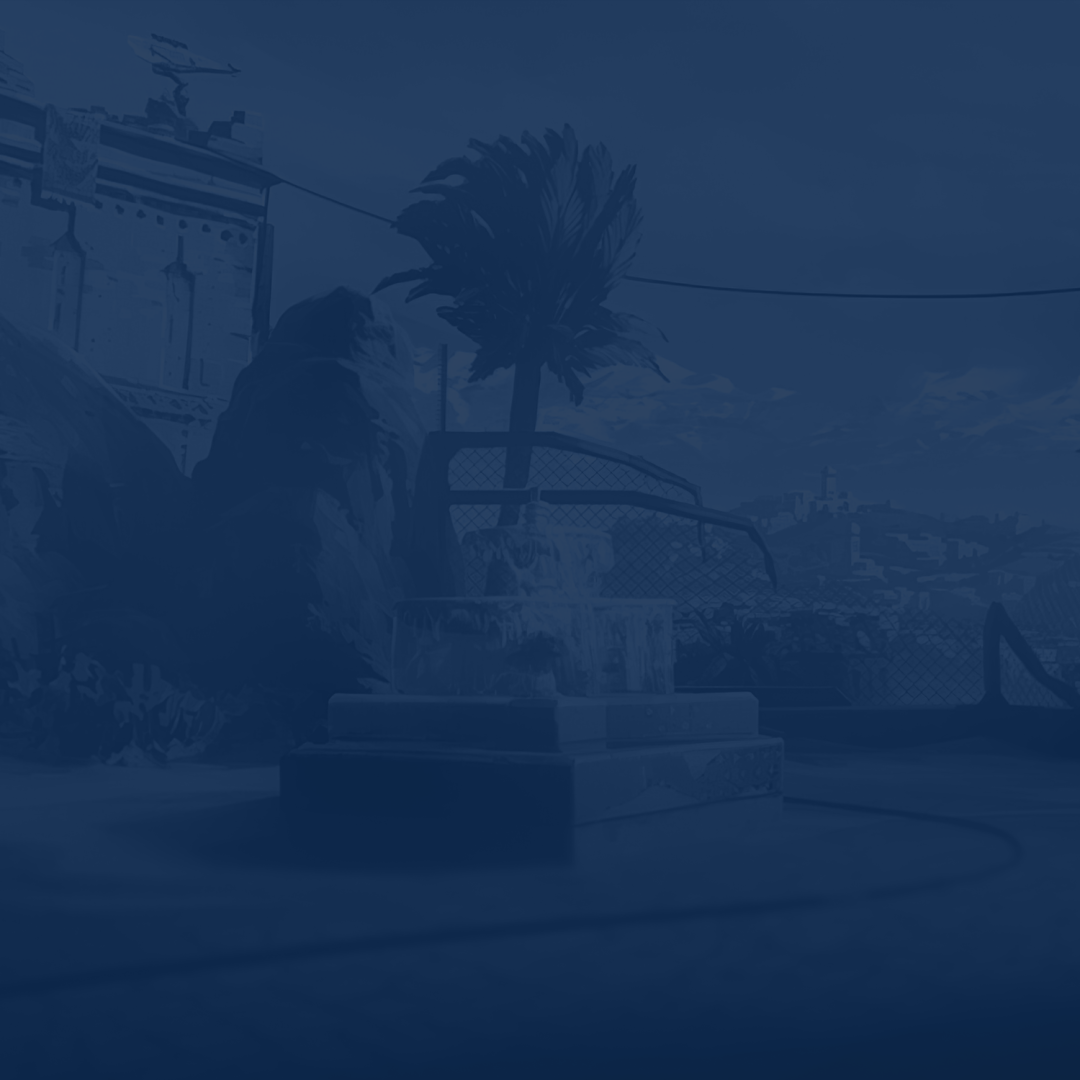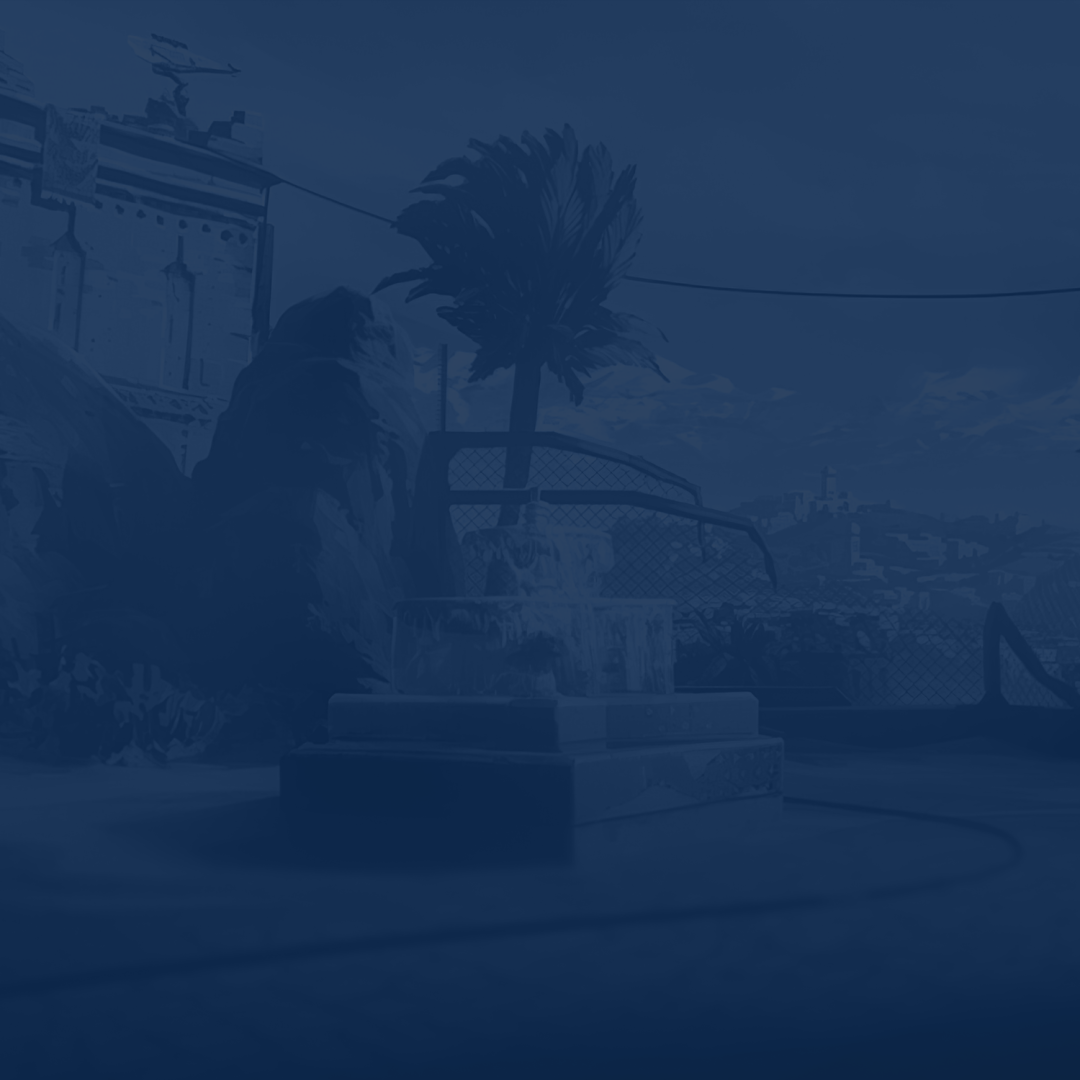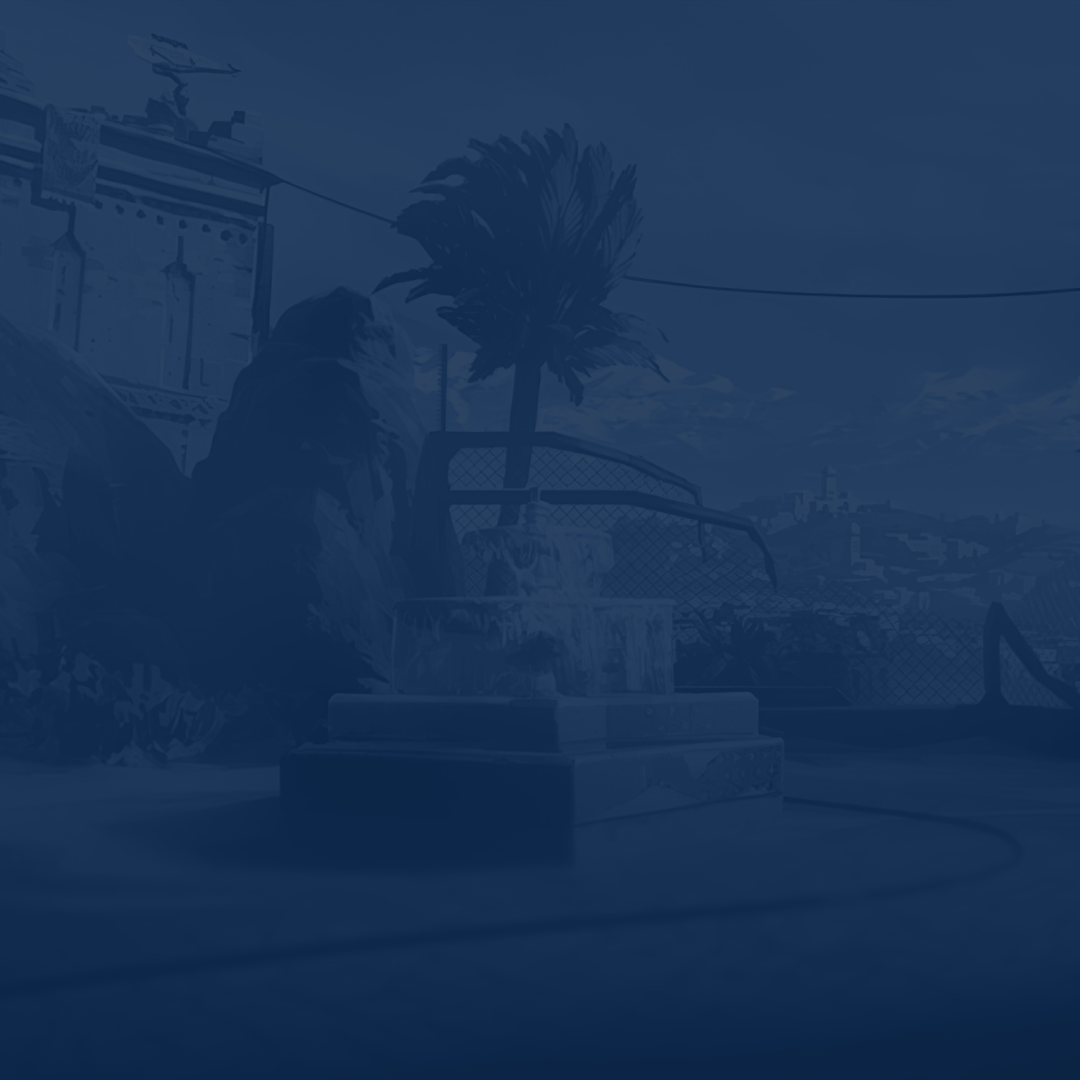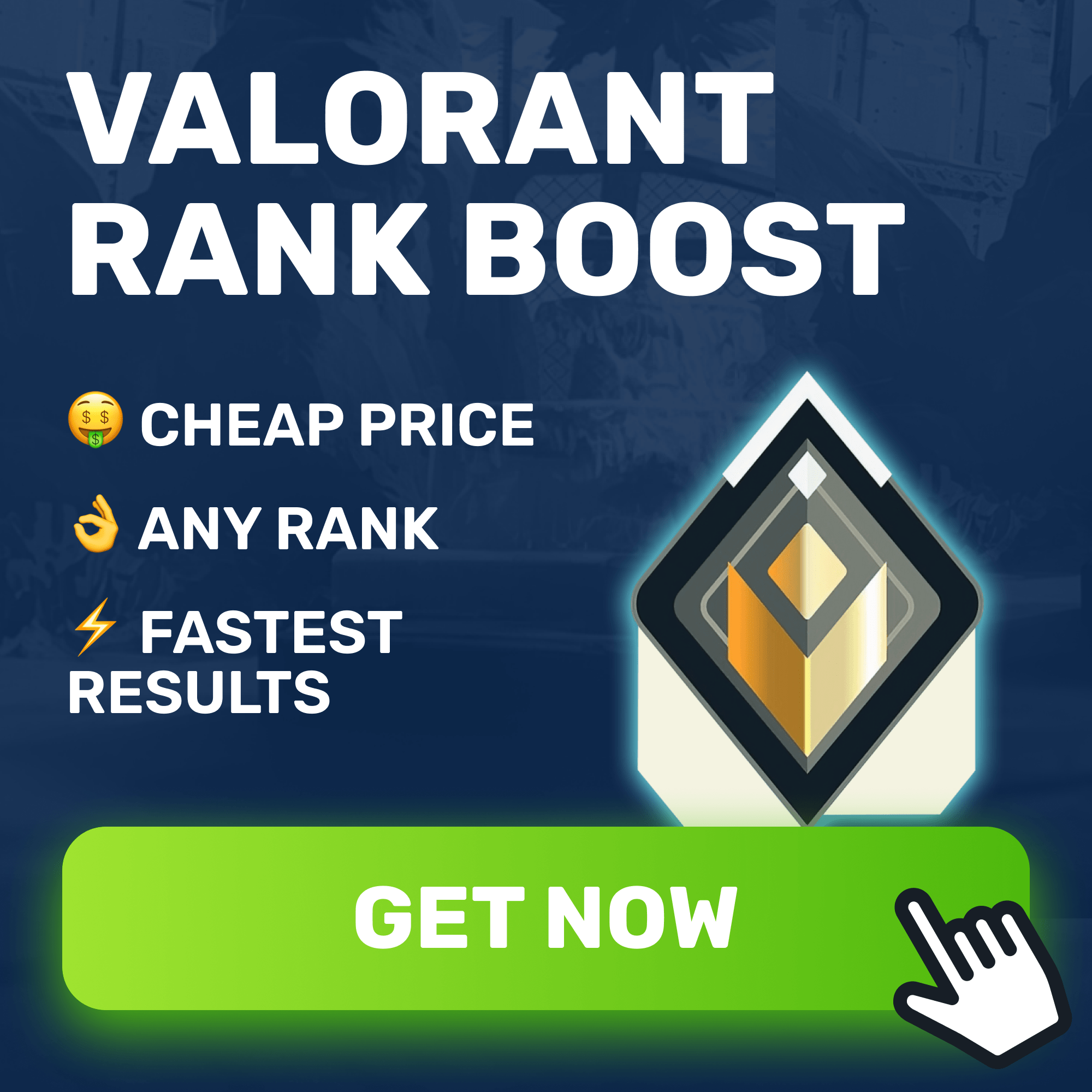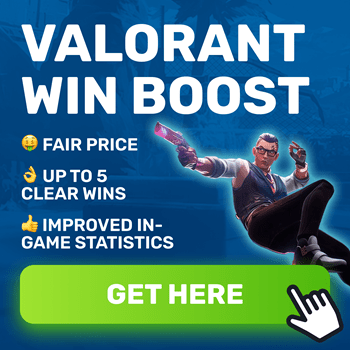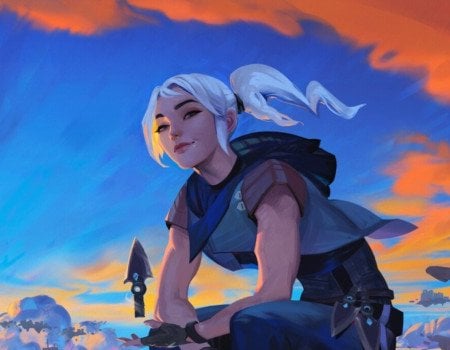Welcome, Agents; it’s time to answer the question of whether or not you can run Valorant on Linux. In this Valorant on Linux guide, we’ll explain all of the known methods of running this game on your system, as well as talk about why there hasn’t been native support added and what you can do to optimize the game on your Linux machine should you go for one of the methods described here.
As always, before we get into it, here is our awesome service to help you improve your Rank in Valorant. Skycoach created a straightforward but effective service that will help you climb the Valorant ranking ladder as soon as possible. Don’t miss out!
Note: At Skycoach, you can Buy Valorant Boost for the best prices with fast delivery. Use our special PROMO CODE (in green) hidden in this article for a 20% DISCOUNT.
Can You Play Valorant on Linux?

The answer to the question of can you play Valorant on Linux is a simple no. Which, obviously, sucks. The reason why this never happened is due to the game’s reliance on Vanguard, a kernel-level anti-cheat system that is deeply integrated with Windows. Vanguard ensures the integrity of the game by blocking attempts to tamper with or run Valorant in unauthorized environments, which presents a significant barrier for Linux users. Riot's security requirements mean that even common Linux tools like Wine and Proton cannot bypass this anti-cheat system. BLOG20
Despite the absence of native support, it is technically possible to play Valorant on Linux through alternative methods. The two most reliable methods involve setting up a dual-boot system with Windows or using a virtual machine with GPU passthrough to run the game. However, both options come with varying degrees of complexity and performance impact. While dual-booting is straightforward, it requires you to reboot into Windows every time you want to play. Running a virtual machine allows you to stay in your Linux environment but requires powerful hardware and might still suffer from performance issues. Next up, we’ll show you how to play Valorant on Linux using both methods.
Installing Valorant on Linux Using Dual Boot
While you can’t directly install Valorant on Linux, dual-booting is one of the best and most reliable ways to play it securely. Because you have both Linux and Windows on your system, as needed, this switch uses the resident installation of Valorant in Windows. Here’s how To install Windows alongside Linux (dual-boot) and play Valorant, follow these steps:
- Back Up Your Data: Make sure to back up all important data before proceeding to avoid potential data loss.
- Create a Windows Partition: Use a tool like GParted within Linux to shrink the Linux partition and create unallocated space for Windows. If unallocated space is already available, skip this step.
- Create a Windows Installation USB: Download the official Windows ISO file and use Rufus or UNetbootin to create a bootable USB drive with the ISO.
- Boot from the Windows USB: Restart your system and access the BIOS/UEFI settings (usually by pressing F2, F10, or DEL). Choose the USB drive as the boot device.
- Install Windows: During installation, select the unallocated space created earlier. Be careful not to overwrite your Linux partition.
- Update GRUB Bootloader: After installing Windows, the Linux bootloader (GRUB) might be replaced by Windows' boot manager. To restore it, boot from a live Linux USB and open a terminal. Run the following commands:
- sudo mount /dev/sdaX /mnt (replace X with your Linux partition)
- sudo grub-install --root-directory=/mnt /dev/sda
- sudo update-grub
- Restart and Test: Remove the USB, reboot, and the GRUB menu should appear, allowing you to select between Linux and Windows.
- Boot into Windows: Whenever you want to play Valorant, reboot and select Windows from the boot menu.
Install Valorant: Once in Windows, visit Riot Games' official website to download and install Valorant. Follow the on-screen instructions for installation. - Play Valorant: Launch the game in Windows and enjoy as you would on a regular Windows setup.
This setup gives you the flexibility to switch between Linux and Windows, allowing you to play Valorant without sacrificing your preferred Linux environment.
Installing Valorant on Linux Using a Virtual Machine
But of course, you could just run a Virtual Machine on your Linux system with GPU passthrough! It is a little more convoluted and resource-intensive, but it provides the convenience of staying in Linux while running Valorant as if you were inside Windows. Here’s how to do it:
- Install a VM manager (e.g., VirtualBox or VMware): Set up a VM manager that supports GPU passthrough to allocate your graphics card's power to the VM.
- Create a Windows VM: Install a Windows virtual machine using your VM manager, allocating sufficient resources (such as RAM and CPU cores) to ensure smooth performance.
- Enable GPU passthrough: Configure your VM to use your physical GPU, which allows for better graphics performance and smoother gameplay.
- Install Valorant inside the VM: Once the VM is running Windows, download and install Valorant as you would on a Windows PC.
- Launch Valorant: Run the game inside the VM. Be aware that performance might still be inferior to a native Windows setup.
This method might work, but it’s going to be difficult to have a smooth Valorant on Linux performance, plus the Anti-cheat might suspect foul play.
Less Reliable Ways to Play Valorant on Linux
Some methods are considered less reliable due to limitations in performance or compatibility with Vanguard, Riot's anti-cheat system. These methods include:
- Wine and Proton (via Lutris or Steam): While these Windows compatibility layers allow you to run many Windows applications on Linux, Valorant will not work because Vanguard blocks access to its servers. You can’t actually play any online matches, so there’s that.
- Cloud Gaming Services: Services like GeForce Now or Shadow allow you to stream Windows games to Linux through the cloud. However, Valorant does not work well in virtualized environments due to Vanguard's restrictions, and cloud gaming often introduces latency issues.
- Running on a Non-GPU VM: Attempting to play Valorant on a standard virtual machine without GPU passthrough will result in poor performance and likely render the game unplayable.
Best Settings for Playing Valorant on Linux
For the best experience while playing Valorant on Linux (whether through dual-boot or a VM), optimizing your game and system settings is essential. Here are some recommended settings:
- Game Settings: Lower the in-game graphics settings to medium or low to ensure smoother performance, especially if you're using a VM.
- Set "Shadows" and "Post-Processing" to low or off.
- Cap the frame rate to match your hardware capabilities.
- Reduce visual effects like bloom and vignette.
- VM Settings (for Virtual Machine setup):
- Allocate at least 8GB of RAM and 4 CPU cores to your VM.
- Enable GPU passthrough if possible to offload graphical processing to your physical graphics card.
- Increase the VM's video memory allocation to ensure smoother rendering.
- System Settings (for Dual Boot setup):
- Ensure Windows and all drivers (especially GPU drivers) are fully updated.
- Disable unnecessary background processes in Windows to prioritize Valorant’s performance.
Finally, while optimizing these settings is crucial for smoother gameplay, keep in mind that hardware limitations and the extra layers of software required (especially for virtual machines) can still result in some performance drops. For competitive play, dual-booting will generally provide better results than running the game through a VM, but either method will require a careful balance between visual quality and system performance for the best experience. BLOG20
Playing Valorant on Linux – Pros & Cons
Playing Valorant on Linux comes with its advantages and disadvantages:
Pros:
- Flexibility: Dual-booting allows you to switch between Linux and Windows as needed, offering the benefits of both operating systems.
- Avoids Full OS Migration: Running a VM or using dual-boot keeps you from needing to abandon Linux entirely, which is ideal if you prefer it for development or day-to-day tasks.
Cons:
- Performance Issues in VM: Running Valorant through a virtual machine can lead to significant performance issues like lag, lower frame rates, or poor graphics quality due to virtualization overhead.
- Incompatibility with Native Linux: Due to Vanguard’s strict security measures, no Linux-native solution works reliably, limiting your options to complex setups like dual-booting or using a VM.
Conclusion
To sum up, while Linux enthusiasts can find ways to play Valorant, they must weigh the pros and cons of these solutions carefully. The setup complexity and potential performance trade-offs might make the experience less than ideal for casual players, but for those dedicated to both Linux and gaming, dual-booting or using a powerful virtual machine setup is the best option available.
F.A.Q.
Can I play Valorant on Linux?
Yes, but unofficially. Vanguard, the anti-cheat system, doesn’t work on Linux, but you can still run the game using a virtual machine or by installing Windows alongside Linux.
How well does Valorant run on Linux?
The performance of Valorant on Linux depends largely on the method used. For the best performance, you need to install Windows and use dual-booting. Using a virtual machine can result in some performance degradation, especially if your hardware is not powerful enough to handle GPU passthrough efficiently.
Can I run Riot Games on Linux?
Most Riot Games, including Valorant, are difficult to run on Linux due to the Vanguard anti-cheat system. However, games like League of Legends can be played more easily using tools like Wine or Lutris since they do not rely on the same level of anti-cheat as Valorant.
What are Valorant specs for Linux?
You’re going to need a big SSD to install Windows on. As for the actual hardware requirements:
- OS: 64-bit Linux distribution (kernel 5.4.0 or higher)
- Processor: Intel Core i3 or AMD equivalent
- Memory: 8 GB RAM
- Graphics: Nvidia GTX 1050 Ti or AMD RX 580