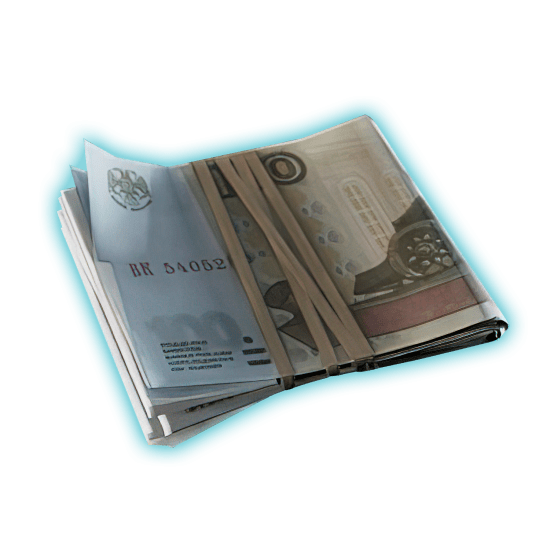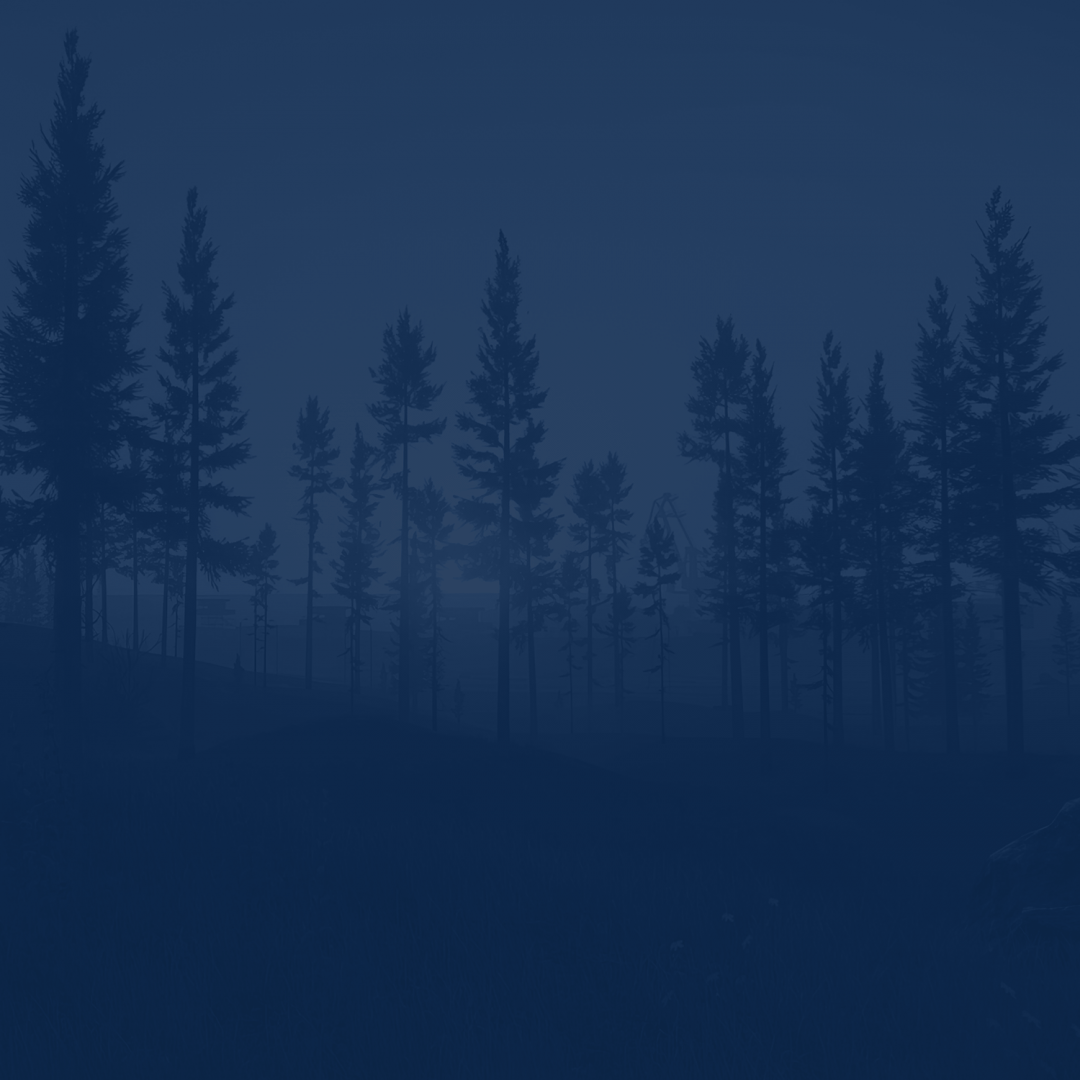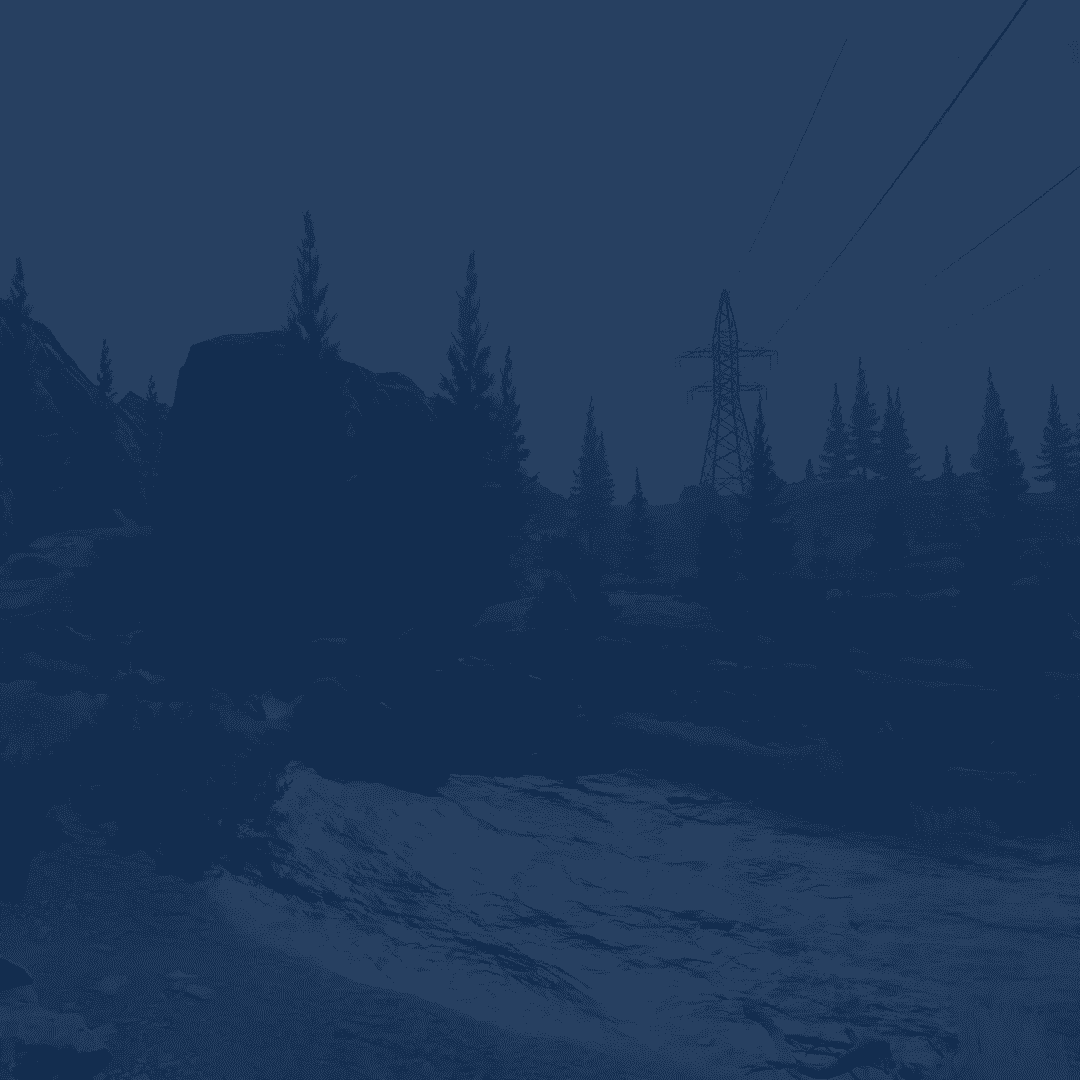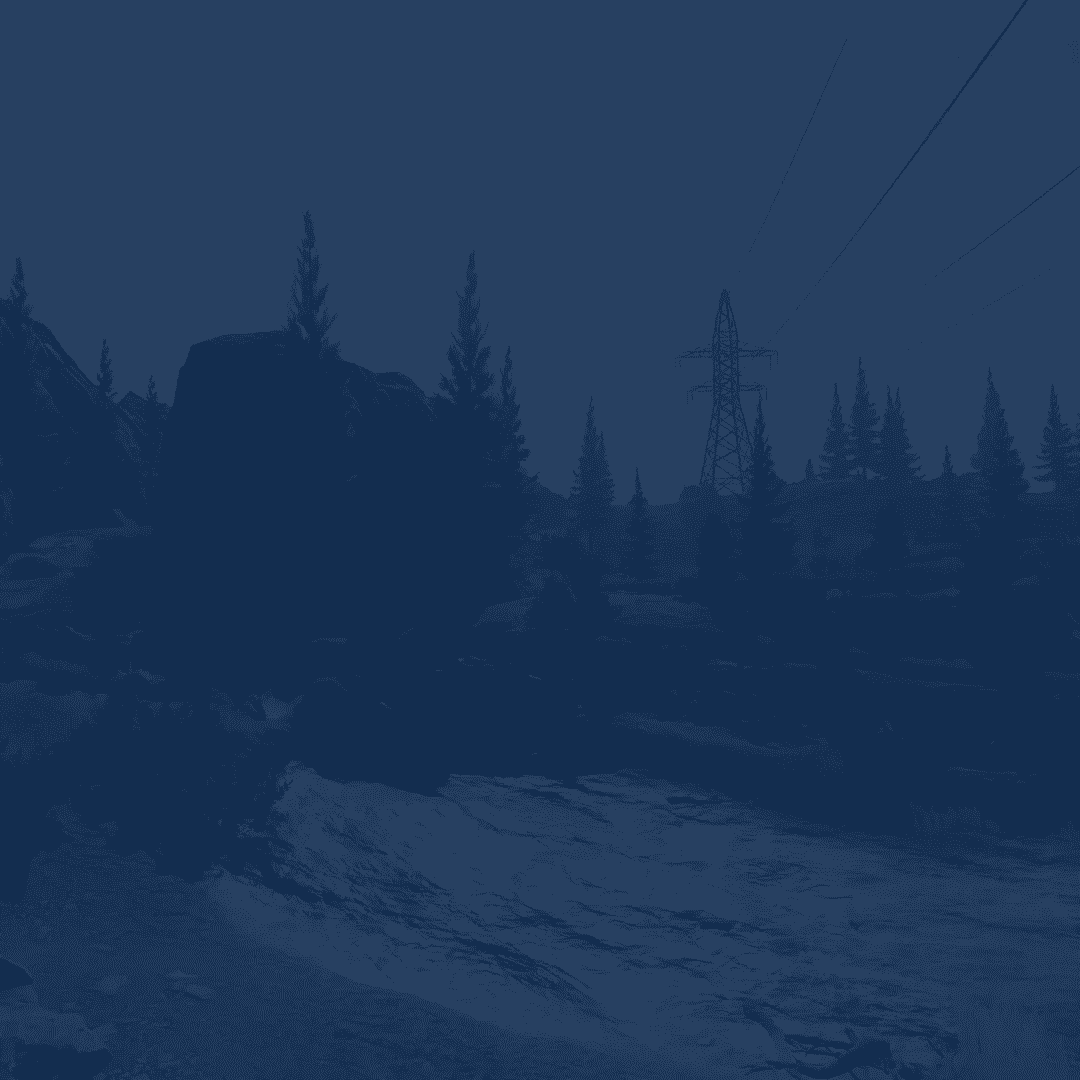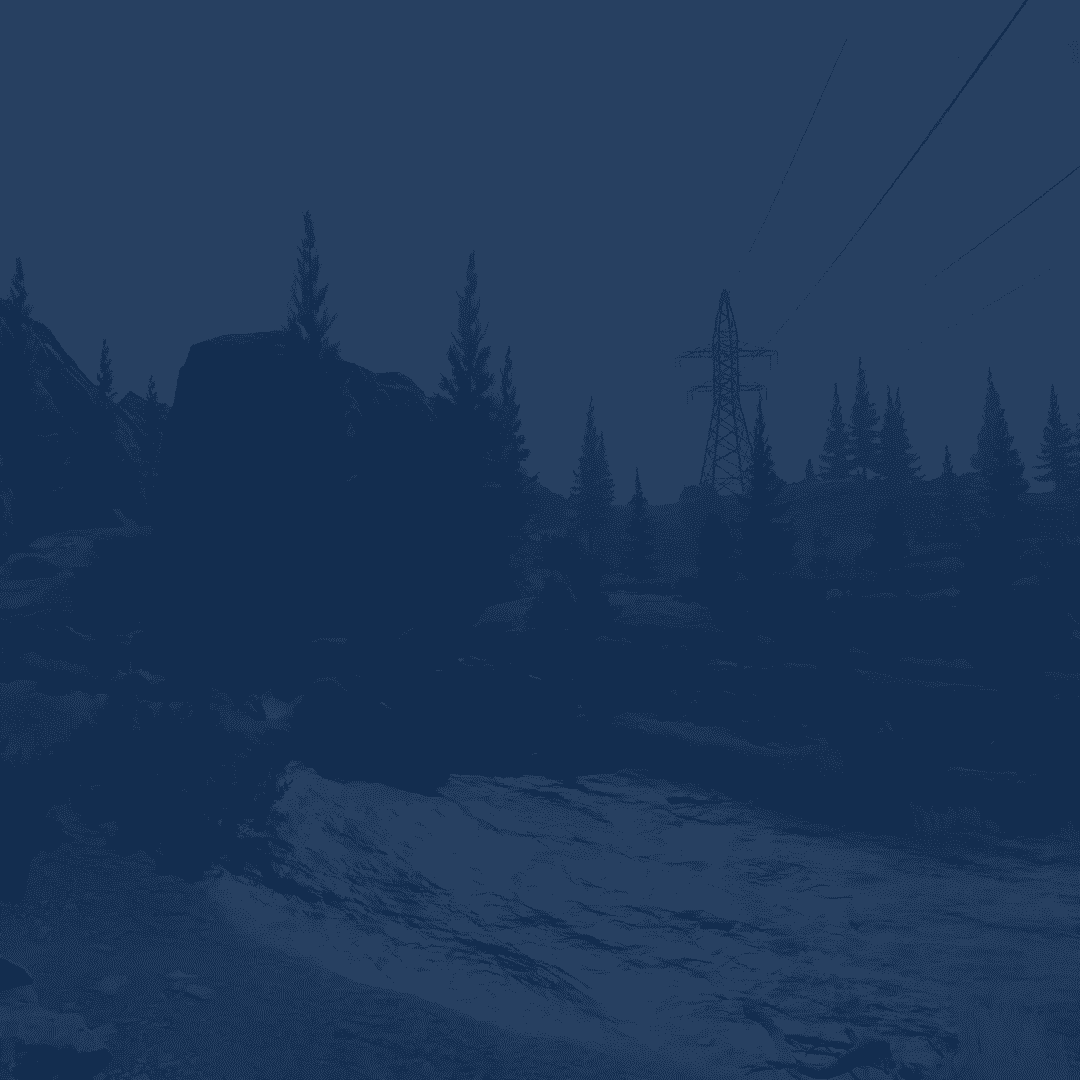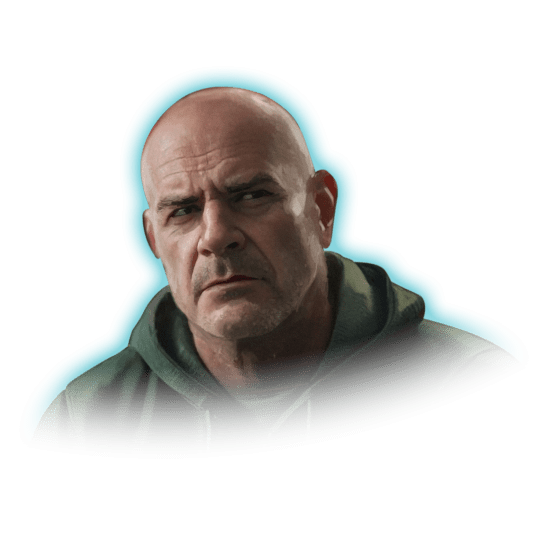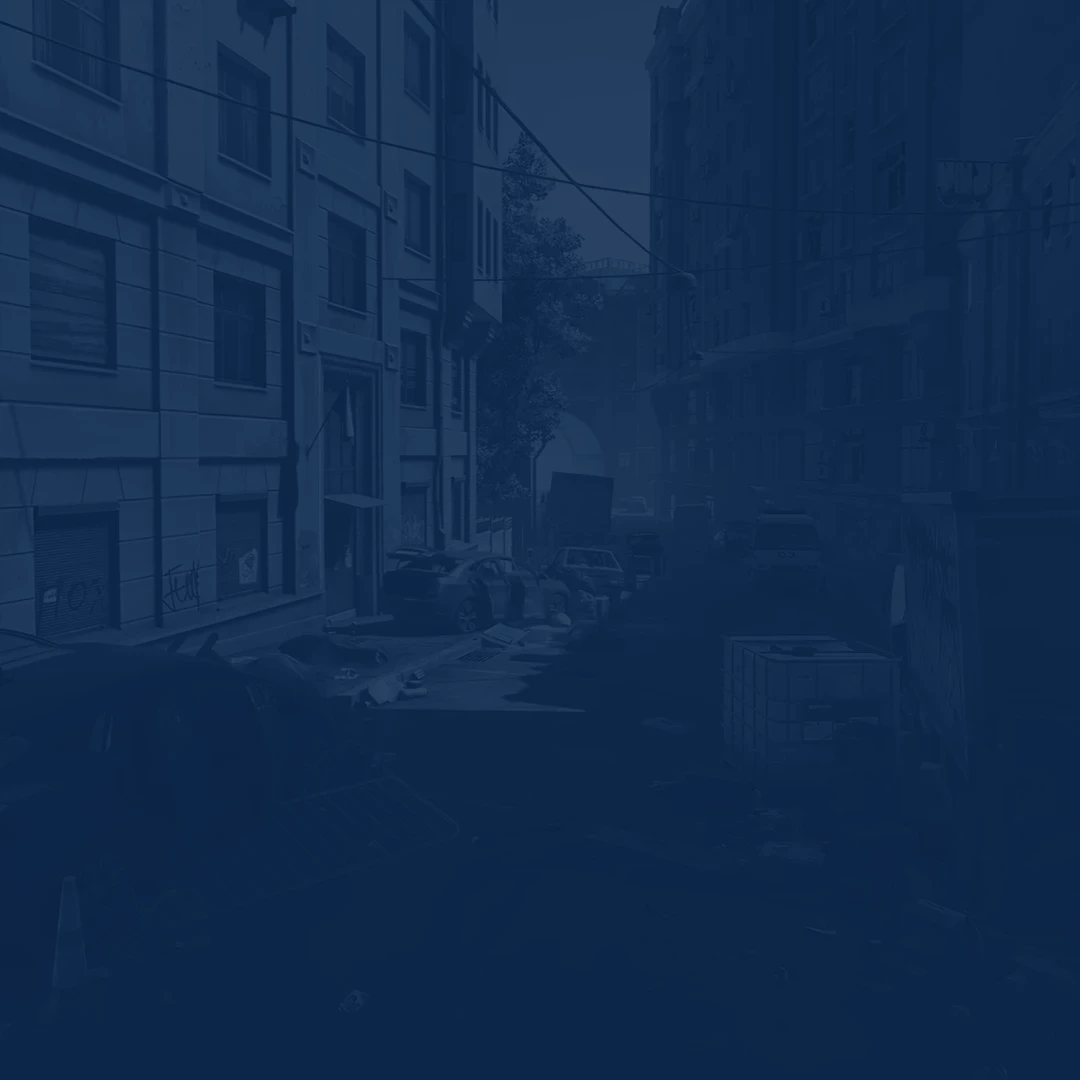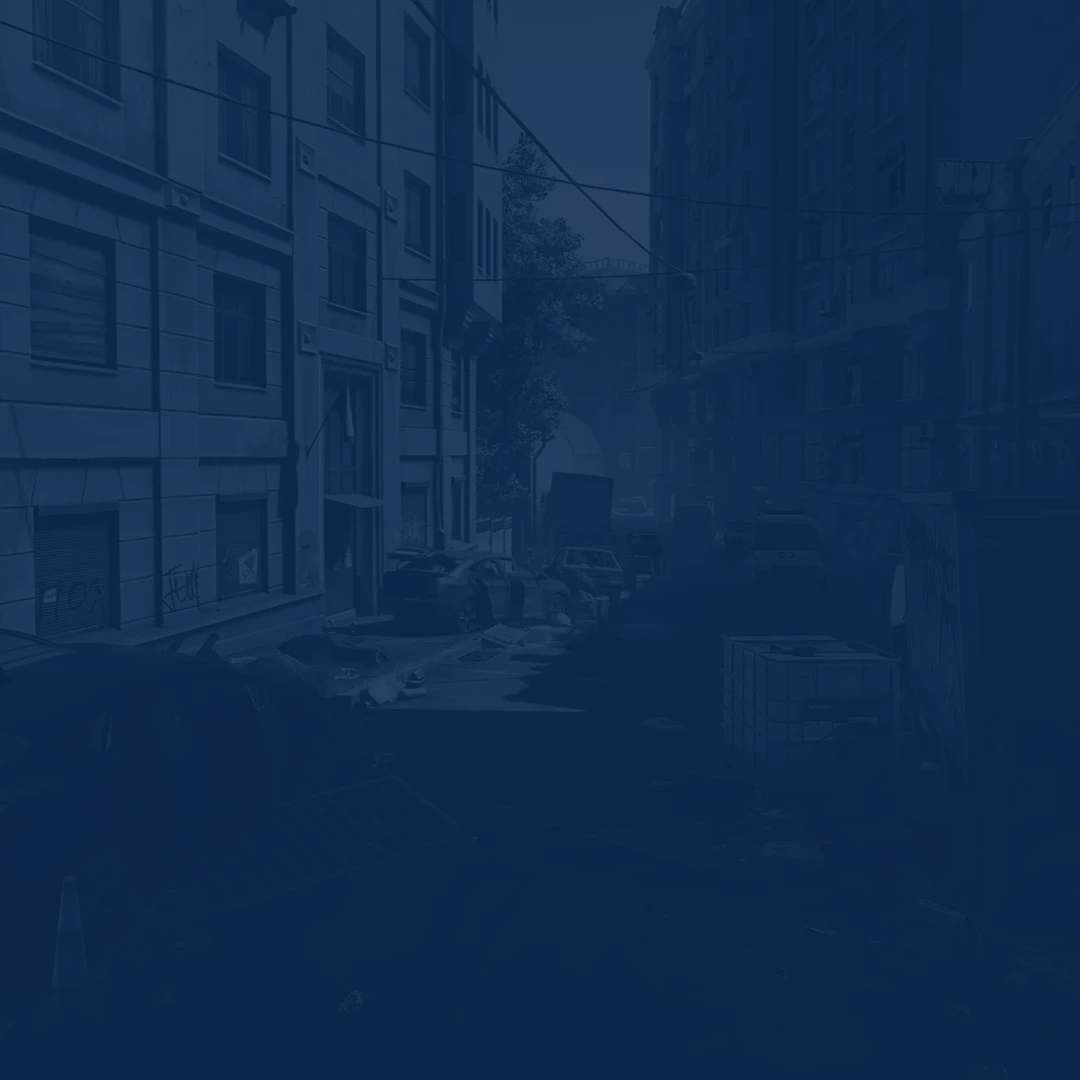When playing Escape From Tarkov, you can’t leave anything up to chance. That’s why you spend so much time in pre-raid preparation, equipping and sorting your stuff in the stash and in your gear, making the best loadout. Today, we’ll talk about the best Escape From Tarkov settings that will boost your FPS and give you an edge the next time you’re in a raid. The worst kind of death in EFT is being killed because of an FPS drop or lag. So, in this guide, we’ll talk about the in-game graphics settings and other ways to increase FPS when playing Tarkov.
Dying and losing your gear is just part of the fun in this game. Biting the bullet would be less stressful if you had enough money to rebuy your gear and get back to it as soon as possible. Making roubles, the basic currency of in-game money in EFT, doesn't have to involve endless dumpster diving as a SCAV; there are easier ways to earn it. For instance, you could Buy Escape From Tarkov Roubles at Skycoach. This is the fastest service to get in-game currency out there. It’s super easy and safe, too. All you have to do is click on the link, enter the number of millions you want, and they will be delivered to you within an hour! Once again, this is the fastest and cheapest method out there!
Check out our other EFT articles:
Note: At Skycoach, you can Buy Escape from Tarkov Boost at the best prices with fast delivery. Use our special PROMO CODE (in green) hidden in this article for a 20% DISCOUNT.
Best Escape from Tarkov Video Settings
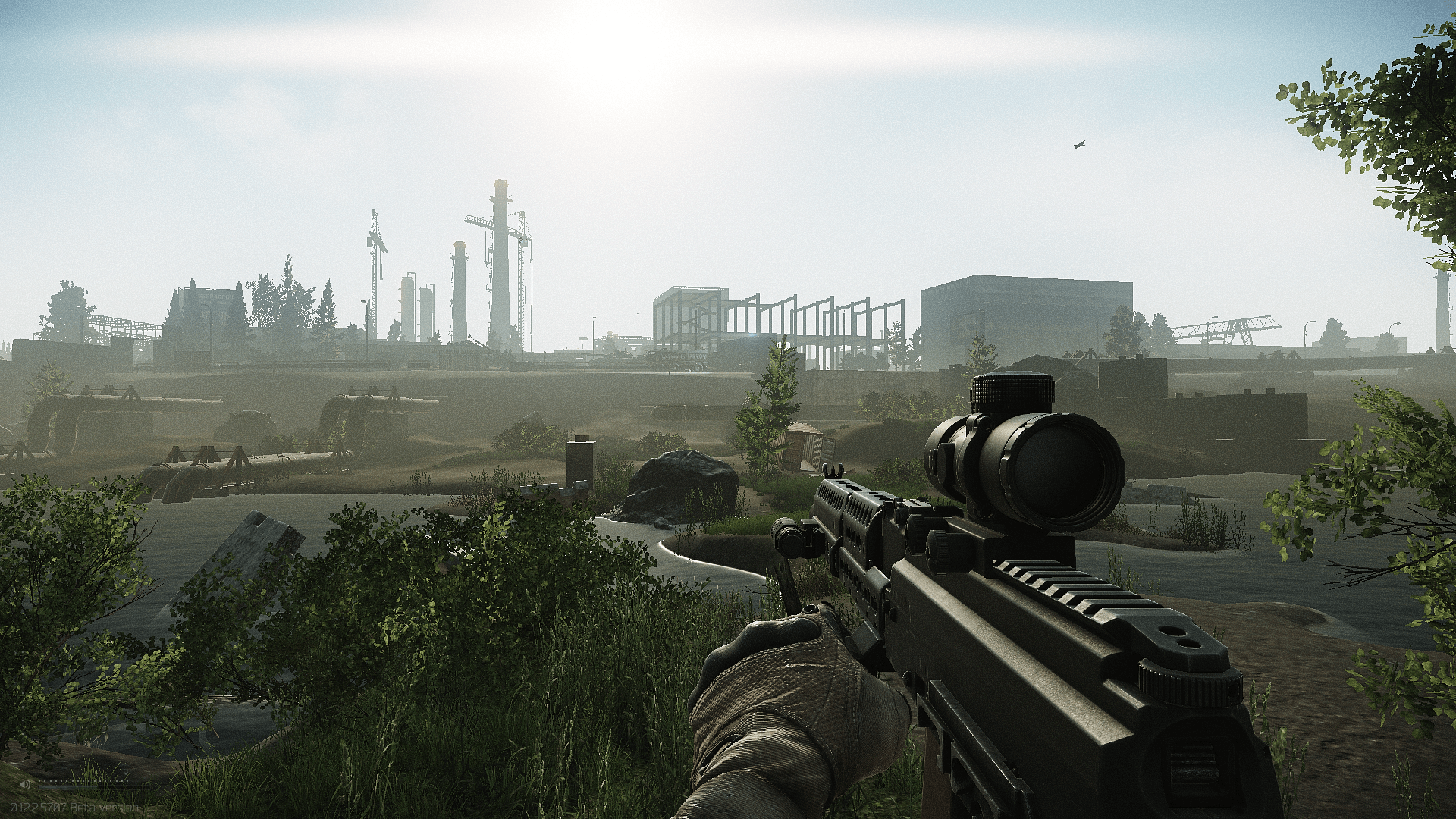
When it comes to the best EFT graphic settings, you have to strike a balance between good frames per second and good visuals. You don’t want to end up with less-than-ideal FPS or terribly-looking visuals. Since the game runs on Unity, the game is quite demanding, and it could be easy to screw up your settings if you don’t know what you’re doing. Fear not; we’ll explain each setting and the best option for it in great detail.
The entire EFT video settings menu is visually split into three sections:
- Display settings
- Presets
- Graphics settings
Let’s start with the display settings first. We’ll give you the list of settings and their values and explain how the setting works and how it affects the performance. Without further ado, the Display portion of Escape From Tarkov settings should look like this:

- Screen Resolution: 1440p – this setting is very simple; just set it to the native resolution of your monitor. If you go above the native resolution, you’ll most likely experience huge FPS drops. If you set it to something that’s below your native resolution, then the textures will get blurry the further down you go. Back in the day, setting the resolution to a lower one used to be one of the ways to make the game run better. In modern gaming, there are better ways to do that, so just leave it at default.
- Aspect Ratio: 16:9 – another setting that is difficult to mess up. It is a no-brainer that you should leave it at its default value. The game supports different Aspect Ratios, except for the ultra-wide monitor’s AR. If you have one of those old monitors with 4:3, you can still use it and play EFT!
- Screen mode: Borderless – this one can actually impact your performance. You should try the Fullscreen option for smoother frame rate, but if you want to be able to quickly switch between windows, Borderless is the one to use.
Monitor: Your Monitor ID – if you’re using a setup with multiple monitors, this is where you select which monitor will display the game. If you only have one monitor, just ignore this. - VSync: On – Vertical synchronization is a setting that makes sure that you don’t get a screen tearing effect by synchronizing the game’s frame rate with your monitor’s refresh rate. When the two are out of sync, the game will sometimes skip the frames, which, in the case of EFT, can be lethal.
- Multi-monitor support – is not in the game yet.
While these are not really the most important EFT performance settings, getting them right can still win you a few frames in some situations. But now, let’s actually proceed to the juicy part.
How to Pick The Best Escape from Tarkov Graphics Settings
The next section of the Graphics menu are the Presets. Presets are sets of predetermined combinations of settings and their values offered by the developers that represent various levels of graphical quality and optimization.
Switching between them could be a great starting point if you have no idea what the highest settings preset that you can use to have stable FPS. Once you find your sweet spot, you can then start changing each setting one by one, which will change your preset to “Custom.” Now, let’s dive into our list of the best EFT video settings and explain each option:
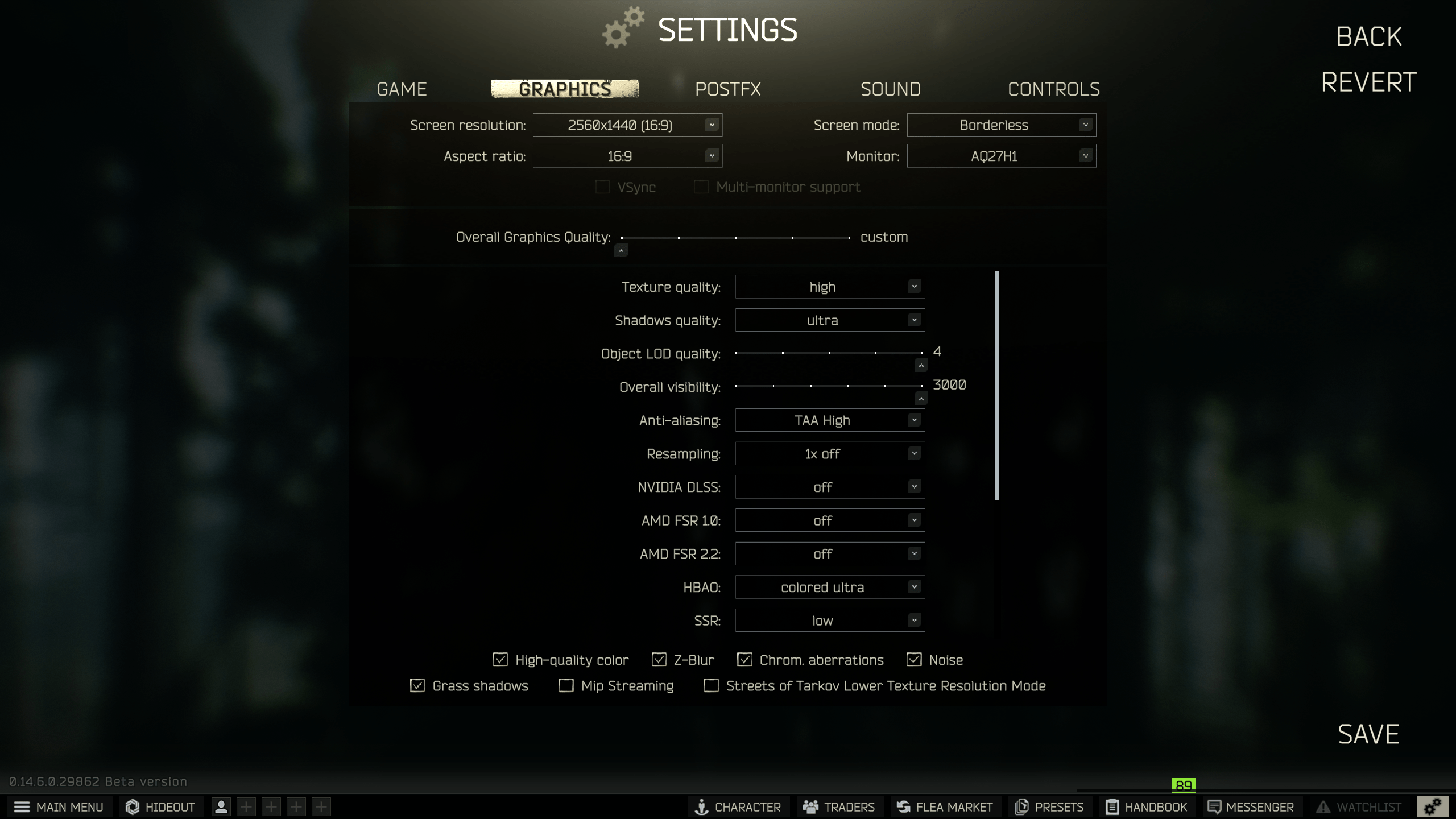
- Texture Quality: High – You can’t really turn it down too much because even choosing the Medium makes the game look really terrible.
- Shadows Quality: Low – shadows are your enemy. Without them, you can easily see the enemies; plus, they’re quite resource-heavy.
- Object LOD Quality: 2.0 or 2.5 – The level of Detail quality determines the general fidelity and complexity of game scenes, keeping its value somewhere in the middle is your best option.
- Overall Visibility: Between 1,000 and 1,500 – this setting determines how far the game renders the objects. The bigger the number, the more distant objects will be loaded. Needless to say that this particular setting is very demanding in terms of CPU and GPU power. Keeping it at the medium value or even a bit below that is the best option.
- Anti-Aliasing: Use TAA – prevents visual artifacts such as jagged edges of objects which makes the game look terrible and hard to look at. Thankfully, most modern GPUs can handle the Temporal Anti-Aliasing method quite well.
- Resampling: 1x off – Resampling is just another term for image scaling. It’s when you can set the game’s textures to appear at a higher or lower resolution than the actual game’s and display’s resolution. If you’re really experiencing low FPS, instead of lowering the game’s resolution, try setting Resampling to 0.75 or even 0.5. Otherwise, just keep it at x1.
- NVIDIA DLSS: Off – if your GPU supports this technology, it is needed to enchance the quality of the image through an AI algorithm that does the heavy lifting. You should keep this off, because it’s not working as great in this game.
- AMD FSR 1.0 & 2.2: Off for both settings – the same goes for the AMD alternative, the FidelityFX Super Resolution.
- HBAO: Off – Horizon-based ambient Occlusion basically determines how light is blocked by objects in a scene, which makes for realistic shading and depth. Keeping it off will give you +5 FPS on most PCs.
- SSR: Off – handles the quality of reflections on various surfaces. Turning it off will give you an extra 3-5 FPS.
- Anisotropic Filtering: On – makes the textures sharper and doesn’t use too much processing power.
- NVIDIA Reflex Low Latency: On – if your GPU supports this technology, better leave it On, it reduces the delay between your input from the keyboard and mouse and the action your PMC performs in the game.
- High-quality Color: Turn off – doesn’t really change anything.
- Sharpness: 0.6 – if you used the painkillers in the game, you’ve seen what max sharpness does to the visuals, so its best to keep it low.
- Lobby FPS Limit – doesn’t matter; set it to 60 just to keep it smooth.
- Game FPS Limit – not available if the Reflex is on. BLOG20
- Mip Streaming buffer size – this buffer is the space on your graphics card for storing different quality versions of textures, helping display objects clearly at various distances.
- Mip Streaming disk usage limit – The same applies to the actual disk space.
- Z-Blur: Off – Same as the Depth Blur, a graphical effect used in video games and other digital media to simulate the blurring of objects based on their distance from the viewer. Best to keep it off.
- Chromatic Aberrations: Off – enables or disables color distortion in lenses, etc. Keep it off for better performance.
- Noise: Off – another distorted visual effect; keep it off to make the game look clearer.
- Grass Shadows: Off – enabling shadows for grass would be suicide for your PC if it's not top-tier.
- MIP Streaming: Off – disables the two options we discussed above. Enable Mip Streaming only if you have ample VRAM to avoid blurry textures. Adjust the buffer size according to your graphics card specifications.
- Streets of Tarkov Lower Texture Resolution Mode: On – a special setting for the Streets of Tarkov map that has been added by the devs to make it run better on older PCs. Doesn't affect any other map in the game.
Streets of Tarkov Lower Texture Resolution Mode remains a must-enable option for players on older PCs in patch 0.16, ensuring better performance in one of the most demanding maps. There's one more setting that greatly affects your game's performance, decreasing the FPS that is not a graphics setting.
- Binaural audio: Off – a technology that uses algorithms to process the audio in a way that mimics how human ears perceive sound in a three-dimensional space. Sadly, it is known to overheat CPU and cause FPS stutters.
Binaural audio was previously an option in the settings but has now been removed as of patch 0.16. The new dynamic sound system calculates movement noise radius and vertical positioning more accurately, making sound awareness even more crucial.
Furthermore, with the new visual recoil updates, the game now includes more realistic shooting animations, such as bolt and barrel sway. These changes improve immersion but may slightly impact performance on lower-end PCs. Adjusting your settings to lower recoil effects might help.
These are the best EFT settings for FPS. Not only will you have an easier time responding to threats during raids, but the game will also look quite good. We’ve disabled a bunch of additional effects that are there just to make the game look extra cinematic. When you’re raiding, they just get in the way. Spotting enemies is too difficult, so there’s no need to add to it.
The winter season update adds snowdrifts and thematic elements that can reduce visibility. Adjust Post FX settings like Brightness and Clarity to make enemies more distinguishable in snowy conditions.
Patch 0.16 Updates Impacting Performance
1. Dynamic Sound System and Audio Improvements
The new patch introduces a dynamic variation of movement sound hearing radius, depending on movement speed and vertical positioning. This enhancement improves spatial awareness in raids, allowing players to pinpoint enemy locations more accurately. Additionally, a new reverb system simulates realistic sound propagation based on environment geometry, further immersing players.
- Impact on performance: Audio processing might slightly affect lower-end CPUs. Ensure background applications are minimized to avoid stutters.
2. Visual Recoil Overhaul
Visual recoil mechanics have been reworked to provide a more realistic shooting experience. The updates include bolt and barrel sway, camera shake, and detailed recoil animations, which could slightly impact performance on older GPUs.
- Impact on performance: Players on low-end PCs may experience FPS drops during sustained firefights. Lowering settings such as Object LOD Quality and Shadow Quality can help counterbalance the increased visual load.
3. Winter Season and Environmental Overhaul
The updated winter season adds snowdrifts, snow textures, and new sound effects for footsteps on snowy terrain. Factory now features a winter theme with corresponding changes to visuals and ambient noise.
- Impact on performance: Snow-covered maps like Woods and Factory may be harder to navigate due to reduced visibility. Adjust Post FX settings like Brightness and Clarity to counteract the bright snow.
4. Hidden Exfils Mechanics
The introduction of hidden exfils adds interactive elements like unique items that can unlock hidden extraction points. While these do not directly affect performance, they may require additional rendering for new objects in the environment.
- Recommendation: No setting adjustments are necessary, but players on lower-end PCs should ensure they’ve optimized overall graphics settings for smoother gameplay during extended exploration.
5. Mip Streaming and Buffer Size Settings
The patch introduces Mip Streaming and adjustable buffer settings, allowing better optimization of texture rendering. Mip Streaming helps manage GPU resources more efficiently by dynamically loading textures based on distance.
- Recommendation:
- For PCs with less than 4GB of VRAM, enable Mip Streaming and set the buffer size to Low.
- For PCs with more VRAM, disable Mip Streaming for higher-quality visuals.
6. Reworked Weapon Recoil Balancing
Reduced camera lift amplitude and recoil bounce for several weapons make full-auto sprays easier to manage. This change benefits players on lower refresh rate monitors by providing smoother visual feedback during sustained fire.
- Impact on gameplay: Minimal impact on performance but improved handling for weapons in PvP scenarios.
7. New Hidden Extraction Points and Object Rendering
Hidden exfils and new interactable objects introduced in various locations may slightly increase CPU and GPU usage.
- Recommendation: Keep Object LOD Quality at a medium setting to balance performance with visibility of these items.
Pose FX Settings Guide
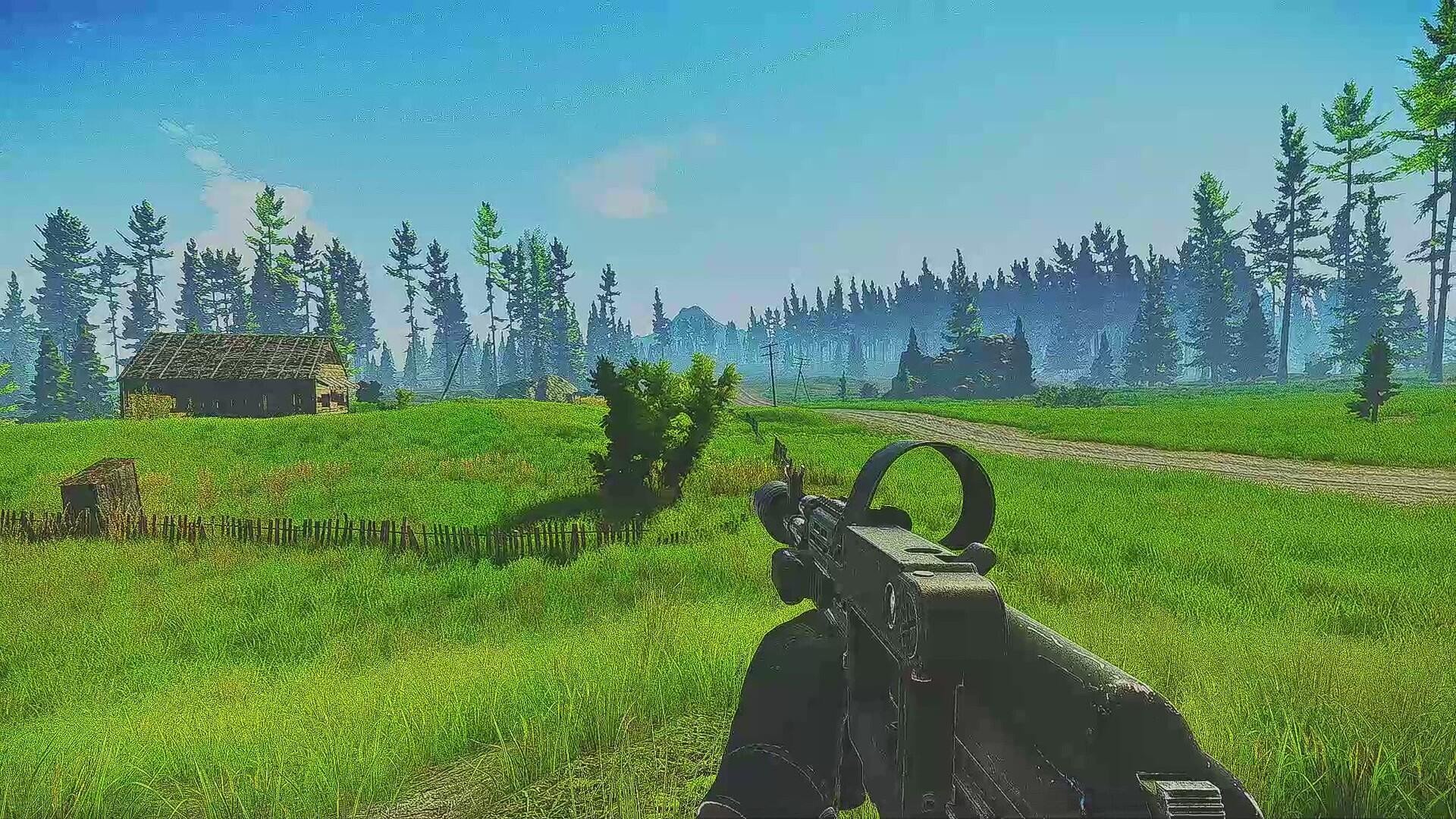
Some EFT pro video settings include Post FX options, but this just changes the color filtering of the picture and doesn’t affect performance and FPS in any way. If anything, Post FX includes such options as:
- Brightness
- Saturation
- Clarity
- Colourfulness
- Luma Sharpen
- Adaptive Sharpen
- Color Grading & Intensity
- Colorblind mode & Intensity
Dynamic weather elements, like snow and fog, can impact your visibility during a raid. Consider using Post FX settings like Luma Sharpen to maintain clear visuals. You can play around with these at your own leisure. They will not affect FPS, but they might help you spot your enemies hiding in building debris or in the bushes if you get the values right. Still, Post FX is not part of the Escape From Tarkov settings for FPS, as they don’t have any effect on how well your PC can handle the game.
Conclusion
To sum things up, if you want to increase fps in Escape From Tarkov, you need to disable all of the bells and whistles in the form of Depth Field unnecessary scaling options and turn the most demanding options off. You can still keep the texture quality and anti-aliasing as high as you can to keep the game looking pretty while giving you above 60 FPS, which is the bare minimum.
Speaking of best graphics settings for Escape From Tarkov, anything less than 60 frames, and you’re going to have a hard time reacting to your enemies, no matter if they’re PMC or Scavs or bosses, for that matter. To increase your FPS even further, you can force some settings, such as VSync, and others via changing the driver settings, which is done outside of the game. Please do the research before changing something in the drivers. Speaking of drivers, it should go without saying that installing the fresh version of GPU drivers is a sure way of avoiding FPS drops.
The same goes for Windows updates and driver updates for other hardware used by the game. Finally, install the game on an SSD rather than an HDD to increase the loading speed. EFT is notorious for having long-loading screens, and you don’t want to be the last person to load into the raid and give everyone else a leg up. This was the best EFT graphics settings guide, and we hope it has helped you die less in the game. Remember, your gear does not define you, so don’t be afraid to lose it!
F.A.Q.
What is the best graphics setting for EFT?
The best graphics settings are the ones that make the game run better on your PC configuration.
How do I make EFT run better on PC?
- Put Shadows on the Low
- Disable HBAO
- Run the game at the native display resolution
- Turn on Nvidia Reflex if you can
Is EFT well-optimized?
Sadly, EFT is not known to be well-optimized in the community. EFT runs on Unity, and while optimization remains a challenge, the developers have updated the game engine and visual systems in the latest patch to improve performance.
What is the average FPS for Escape from Tarkov?
We’d say the average FPS is somewhere around 80 FPS. It’s definitely anywhere between 60 and 90.
Is 60 FPS good in Escape from Tarkov?
60 frames per second is the bare minimum. Going below that will make surviving in raids almost impossible because you won’t have a chance to respond to someone shooting at you.
What are the best settings for EFT?
- Texture Quality: High
- Shadows Quality: Low
- Object LOD Quality: 2.5
- Overall Visibility: 1,500
- Anti-Aliasing: TAA
- Resampling: off