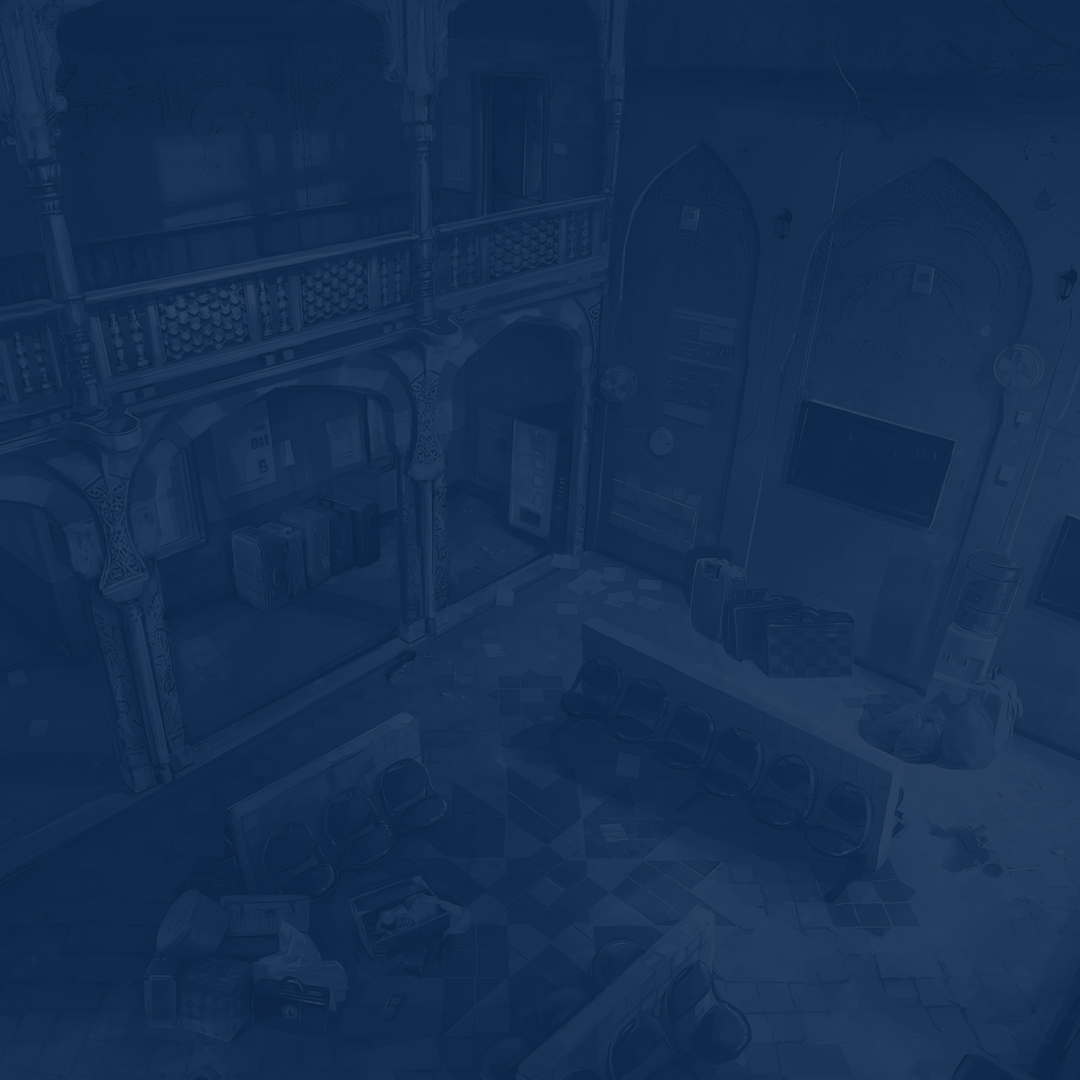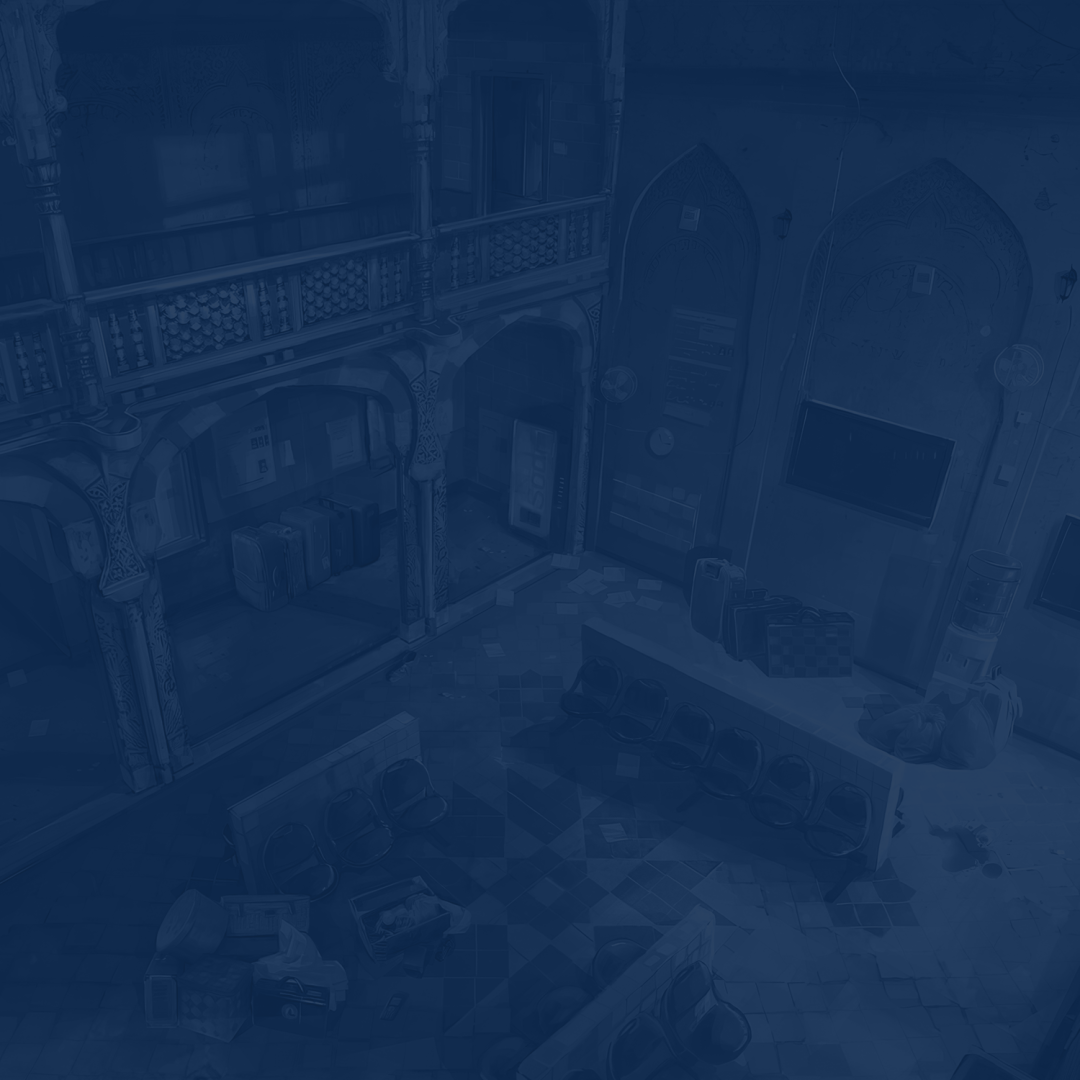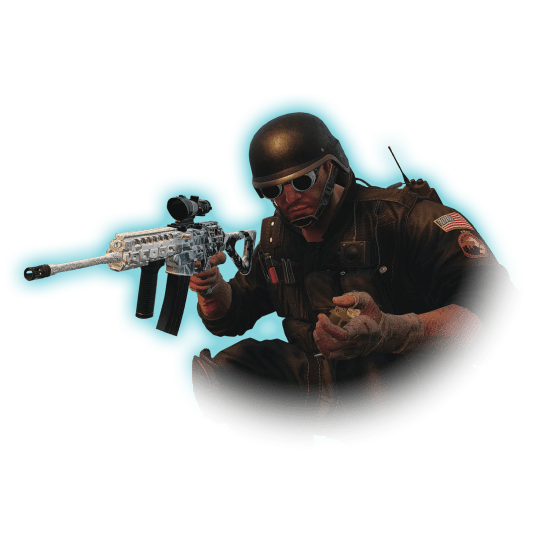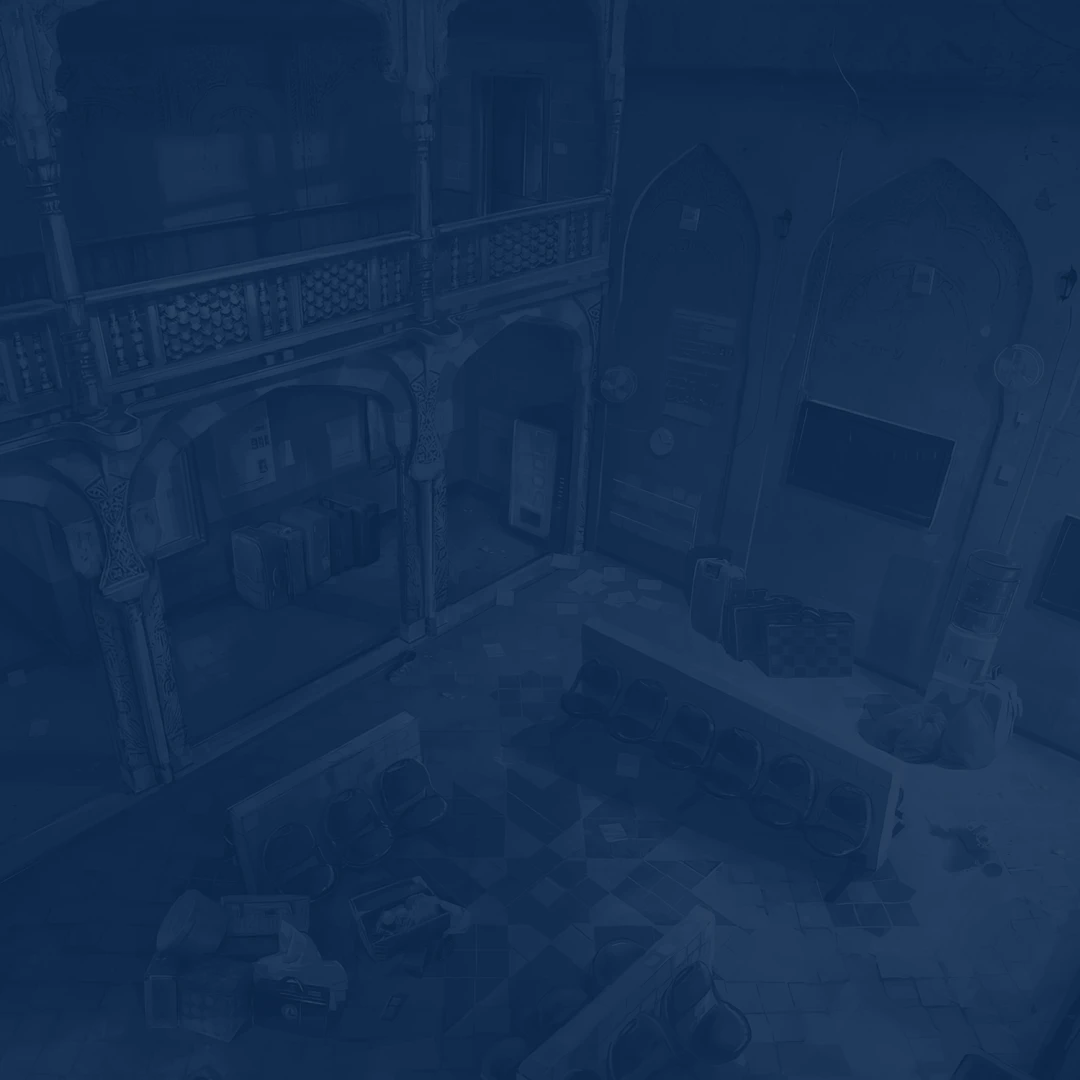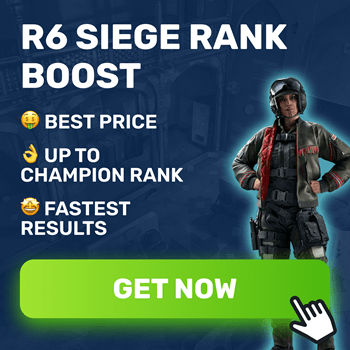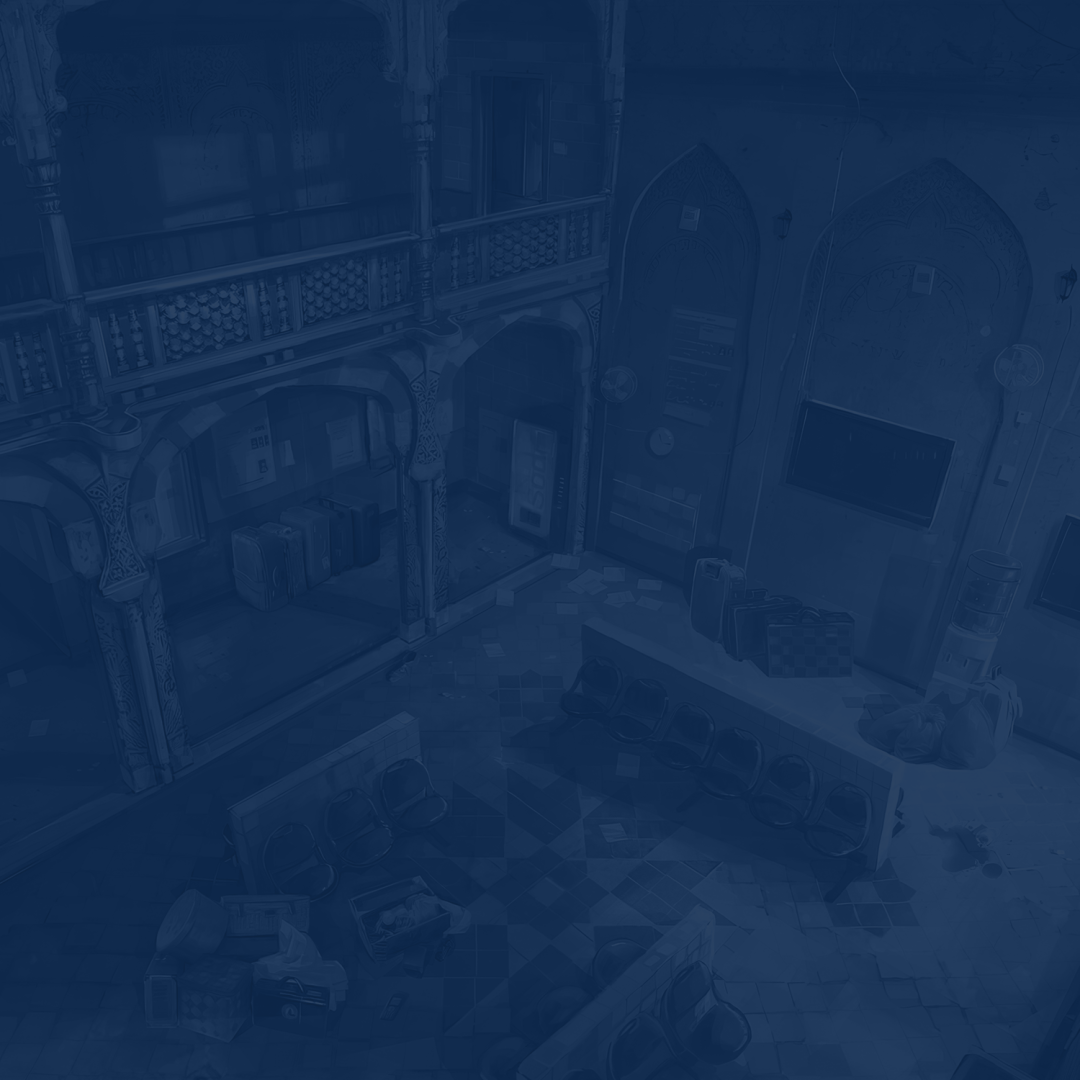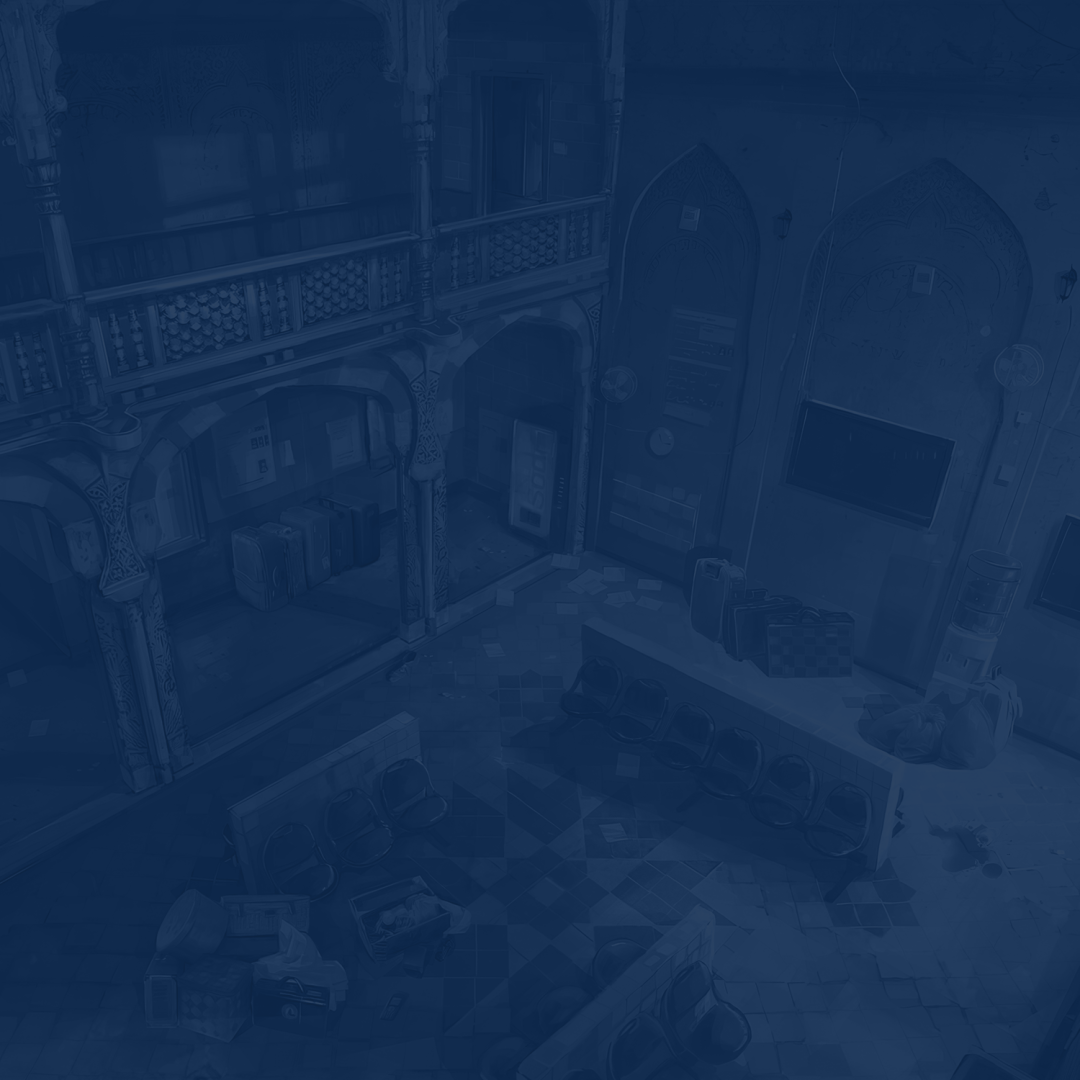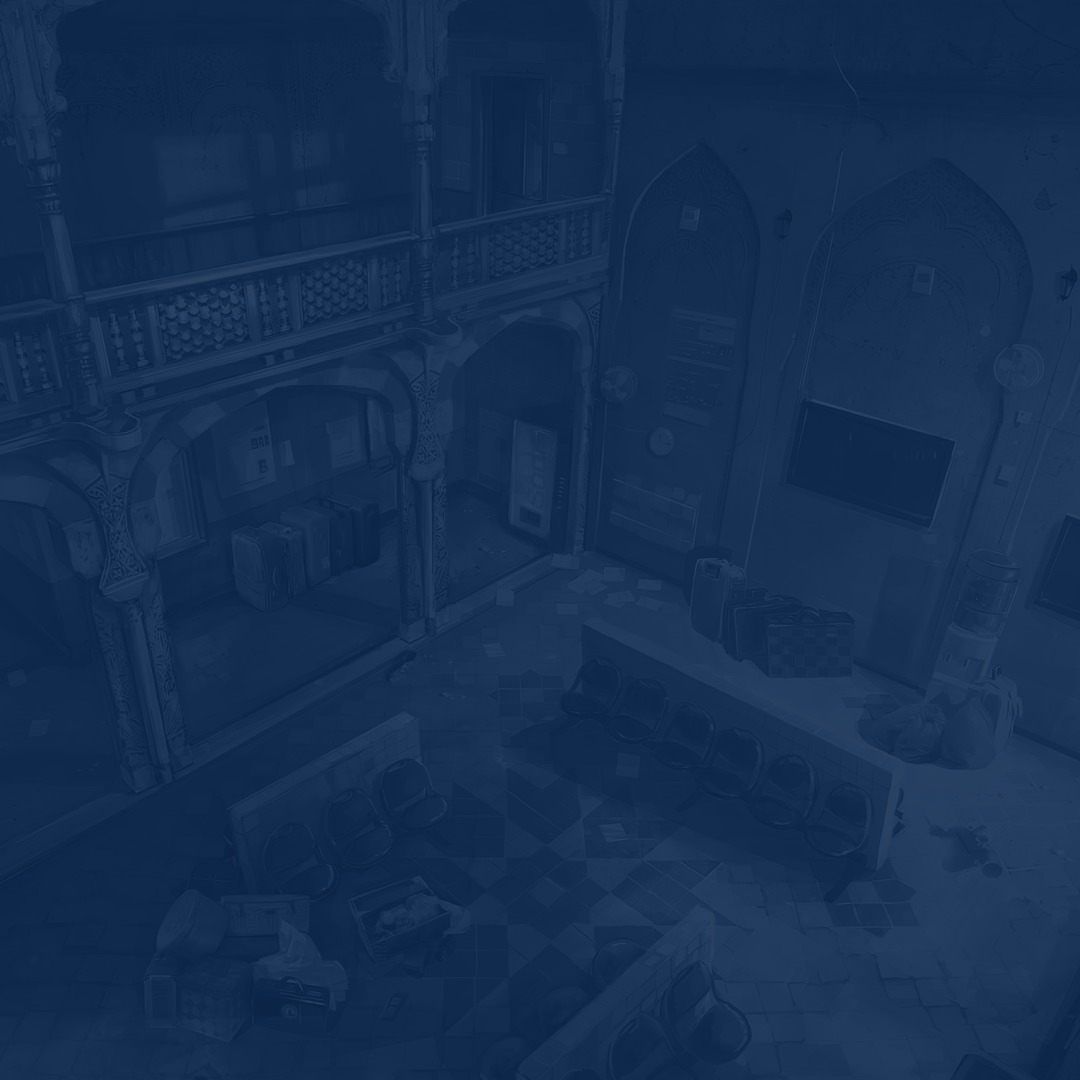Every frame is important when playing a competitive shooter. Fine-tuning your audio, mouse, and other settings is also vital. We are here to share the best Rainbow Six Siege settings to ensure your game is running smoothly. By experimenting with all possible options, you can dominate the battlefield with confidence.
It does not matter if you are a pro or only starting out, tweaking your R6 Siege settings is an essential step for achieving victory. Depending on your device configuration, they might look radically different. We will start from adjusting your graphics first. Then, we will talk about how you can improve your gaming experience by experimenting with mouse and audio options.
We have got you covered for everything from boosting visual clarity to improving your ability to see enemies with the correct R6 video settings. After reading our guide, you can enjoy responsive and fluid gameplay with the maximum FPS possible. We will also go over how to see better in different lighting situations.
Before jump into the best settings to play Rainbow Six Siege, spare us one more second here. At Skycoach, you can Buy R6 Siege Rank Boost and trust the job of climbing the ladder to our PROs. We will help you reach the desired rank, all the way up to Champion. The service provided comes at an affordable price and we guarantee the fastest results.
Read our other Rainbow Six Siege guides:
Note: At Skycoach, you can Buy R6 Siege Boost at the best prices with fast delivery. Use our special PROMO CODE (in green) hidden in this article for a 20% DISCOUNT.
Best Rainbow Six Siege Graphics Settings
Just like in other competitive shooters, the way your game looks does not really matter. Instead, you want to squeeze out every frame. This will let you enjoy the title without sudden FPS drops or freezes. For maximum performance, use the best R6 graphics settings from the list below:
- Texture Quality: Medium
- Texture Filtering: Anisotropic 4x
- LOD Quality: Very High
- Shading Quality: Low
- Shadow Quality: Medium
- Reflection Quality: Low
- Ambient Occlusion: Off
- Lens Effect: Off
- Zoom-In Depth of Field: Off
- Anti-Aliasing: Off
As you can see, this setup does not make you lower your graphics to the very bottom. The outlined configuration presents the best R6 video settings regarding visual appeal. You can experiment with “Texture Quality” if your rig allows so. However, leaving everything as it is described above is recommended.
Adjusting “LOD Quality” to Very High or even Ultra is highly advisable, no matter how powerful your device is. This option is a core one in our best graphics settings for R6 list provided above. It lets you spot enemies easier, which is the key to winning clutches or simply staying alive.
The rest is up to your preferences and your device capacities. Do keep in mind that experimenting with “Reflection Quality” can tremendously affect your FPS. If you are looking for the best Rainbow Six Siege graphics settings and you have a low-end rig, leave it as it is. After all, it does not help you much when trying to win a gunfight or spotting an enemy in a dark corner.
Best Rainbow Six Siege Settings for FPS
The following part of the article will be especially useful for PC gamers. In case you have an outdated device, you can still enjoy this title. Try using our best Rainbow Six Siege settings for FPS to squeeze out every frame possible:
- Texture Quality: Low
- Texture Filtering: Linear
- LOD Quality: High
- Shading Quality: Low
- Shadow Quality: Medium
- Reflection Quality: Low
- Ambient Occlusion: Off
- Lens Effect: Off
- Zoom-In Depth of Field: Off
- Anti-Aliasing: FXAA
- VFX Quality: Low
As you can see, practically everything is set to the lowest value possible. You want to keep “LOD Quality” at least to High even with these R6 settings for FPS. This option is too crucial for spotting your enemies before they do.
Any best R6 settings 2026 preset looks similar to what we have shared above. While there is always space for experiments, most average players will enjoy it in the way it is. The main goal here is to get the highest number of frames by sacrificing visual quality. If you are not looking for the most perfect picture and can tolerate the game looking like this, try this setup.
How to Increase FPS in Rainbow Six Siege
For some players, using the outlined above settings does not help much. In this case, you want to try other methods to boost your device performance. Check out our tips to increase FPS in Rainbow Six Siege to the maximum:
| Update Graphics Drivers | Make sure the graphics drivers on your computer are the latest ones. Updates from manufacturers that optimize performance for certain games, such as Rainbow Six Siege, are regularly provided. Visit the manufacturer's website and download the latest recent drivers. |
| Close Background Applications | Shut off any background programs and processes that are consuming system resources. Background programs have the potential to use up system resources and affect how well games function. To conserve resources for Rainbow Six Siege, only run necessary applications at all times. |
| Optimize Hardware | If you are confident in your abilities, try overclocking your CPU and GPU. Although this technique improves performance, it must be used carefully and with sufficient cooling techniques to avoid overheating. |
| Disable V-Sync |
Vertical synchronization can limit FPS to match the refresh rate of your monitor, which may result in input lag and reduced performance. To enjoy better FPS, disable V-Sync in the graphics control panel or game settings. Although turning off V-Sync could cause screen tearing, many players choose frame rate over visual fluidity. |
| Optimize Launch Options | Rainbow Six Siege allows players to customize launch options, which can help improve performance. Try experimenting with launch options like "-threads" to specify the number of CPU threads to use, "-high" to set the game's priority to high, and "-novsync" to disable V-Sync at startup. Use caution while using these options, and keep an eye on how they affect performance. |
By using these R6 performance settings, you can potentially boost FPS and enjoy smoother gameplay. However, if nothing from above helps, the only way out is to upgrade your PC to play your favorite game.
Best Rainbow Six Siege for Visibility
Since R6 Siege is all about winning gunfights and carrying clutches, spotting your enemies first is crucial. For this, we have compiled the best Rainbow Six Siege settings for visibility:
- Resolution: Maximum
- Refresh Rate: Maximum
- Aspect Ratio: 16:10
- VSync: Off
- Field of View: > 80
- Texture Quality: Low
- Texture Filtering: Anisotropic 16X
- LOD Quality: High
- Shading Quality: Low/Medium
- Shadow Quality: Medium
- Reflection Quality: Low
- Ambient Occlusion: Off
- Lens Effect: Off
- Zoom-In Depth of Field: On
- Anti-Aliasing: FXAA
While Rainbow Six Siege is not the most demanding PC game, there are strategic reasons behind our recommendations. Increasing your refresh rate can notably enhance gameplay, while eliminating potential VSync lag is crucial for swift movements and accurate aiming.
Regarding FoV, maximizing your view is essential. Though initially disorienting, gradually increasing FoV can be beneficial. Opting for low texture quality is optimal for less powerful PCs, squeezing out additional FPS, and setting Anisotropic Filtering to 16x reduces blur at a distance.
Lastly, many players lower the LOD Quality significantly to boost FPS. However, this may obscure hitboxes at a distance and make gadgets harder to spot. It is a trade-off worth considering carefully.
Rainbow Six Siege Pro Video Settings
We bet you have your favorite player who has achieved a lot during their career or playing R6 Siege. Do you want to know what lies behind their secret? In most cases, you want to start by adjusting your settings first. Only then, you will spend endless hours practicing to become perfect in this title. We are going to describe R6 pro video settings by taking Beaulo’s setup as an example:
- Texture Quality: Medium
- Texture Filtering: Linear
- LOD Quality: Ultra
- Shading Quality: High
- Shadow Quality: High
- Reflection Quality: Low
- VFX Quality: Low
- Lens Effect: Off
- Zoom-In Depth of Field: Off
- Anti-Aliasing: Off
In case your goal is to become a pro player yourself, you cannot miss out on our offer then. At Skycoach, you can Buy R6 Siege Coaching Service and let our booster teach you the most intricate mechanics. From learning how to move around the map to shooting and more, every aspect will be covered. We offer a fair price and guarantee the results!
Best Rainbow Six Siege Mouse Settings
Finding the best Rainbow Six Siege mouse settings boils down to personal preference. Consistency in accuracy and landing critical shots can sway the outcome of your matches, so it is essential to experiment and discover what feels optimal for you.
Despite common misconceptions about needing extremely high DPI settings, many professional players actually prefer DPI settings around 400 or 800. We suggest setting your DPI anywhere between 400 to 1600, as excessively high sensitivity may not significantly impact your gameplay.
If you still wish to try a ready-made setup for R6 mouse settings, opt for this one:
- DPI: 400-800
- Raw Input Mouse / Keyboard: On
- Mouse Look Inversion: Custom
- Mouse Sensitivity Horizontal: 21 – 24
- Mouse Sensitivity Vertical: 21 – 24
- Aim Down Sights: 50
Most importantly, you gotta make sure you are using the right mouse. If not, this is the right time to get an upgrade. There are plenty of mouse options available on the market today. It should not be highly popular or too pricey, just make sure it fits your hand. BLOG20
Best Rainbow Six Siege Audio Settings
In R6, sound is essential for everything from hearing faint footsteps to shattering fortifications. To fully immerse yourself in the furious action of this tactical 5v5 shooter, you must find the best Rainbow Six Siege audio settings:
- Master Volume: 100
- Music Volume: 0
- Dialog Volume: 30-40
- Dynamic Range: Night Mode Audio
- Voice Chat Volume: Preference
- Mute On Unfocused: Off
- Voice Chat Record Mode: Push to Talk
- Voice Chat Record Level: 68
- Voice Chat Record Threshold: 35
While the game provides various audio options, fine-tuning them to match your preferences is crucial. Each audio setup presents its own set of advantages and disadvantages. Even with basic settings, you can gain the edge you need in ranked matches. Experimentation and adjustment are key to finding the optimal audio configuration for your gameplay style.
Rainbow Six Siege System Requirements
Getting acquainted with Rainbow Six Siege system requirements is a wise idea if you have not bought the game yet. This will provide you with a clearer understanding whether it is even worth it. Yes, the title was released years ago and practically any PC can handle it. Though, you can never be sure how well the game is running if you have a lower-end rig. So, check out the following tables to see if your device is good enough to play R6 today.
Rainbow Six Siege Minimum System Requirements for PC:
| OS | Windows 10 64-bit |
| CPU | Intel Core i3-560 or AMD Phenom II X4 945 |
| RAM | 6 GB RAM |
| GPU | NVIDIA GeForce GTX 460 or AMD Radeon HD 5870 |
| Storage | 61 GB available space |
Rainbow Six Siege Recommended System Requirements for PC:
| OS | Windows 10 64-bit |
| CPU | Intel Core i5-2500K or AMD FX-8120 |
| RAM | 8 GB RAM |
| GPU | NVIDIA GeForce GTX 670 or AMD Radeon HD 7970 |
| Storage | 61 GB available space |
One more tip before you keep scrolling – do not underestimate the power of SSD. Since we are dealing with an online competitive shooter, every second matters. To ensure reduced shuttering and overall performance boost, install R6 on your SSD only. This will save your life in numerous clutches and you will thank us later.
Conclusion
To sum up our guide for R6 Siege best settings, we bet you have learned a lot. We have tried to cover every essential topic. From adjusting graphics to experimenting with mouse and audio settings. Remember that there is always an opportunity to tweak those recommended settings to find what suits exactly you. You cannot find a perfect setup, you want to create one.
Make sure to stay tuned and check this article from time to time. We will update this text if any major changes occur. However, we bet that the game stays the same in terms of settings. It is superbly well optimized and does not need any updates in this regard.
F.A.Q.
What are the best settings for R6?
- Texture Quality: Medium
- Texture Filtering: Anisotropic 4x
- LOD Quality: Very High
- Shading Quality: Low
- Shadow Quality: Medium
- Reflection Quality: Low
- Ambient Occlusion: Off
- Lens Effect: Off
- Zoom-In Depth of Field: Off
- Anti-Aliasing: Off
How much FPS is good for R6?
Having 60 FPS or higher is perfect for enjoying the smoothest gameplay in Rainbow Six Siege.
What is the best sensitivity for R6?
Judging by the statistics from professional matches, a sensitivity of 24 or lower is considered ideal.
What are the best mouse settings for Rainbow Six Siege?
- DPI: 400-800
- Raw Input Mouse / Keyboard: On
- Mouse Look Inversion: Custom
- Mouse Sensitivity Horizontal: 21 – 24
- Mouse Sensitivity Vertical: 21 – 24
- Aim Down Sights: 50
How can I make my R6 run better?
To improve the performance of Rainbow Six Siege, optimize your settings for FPS and video quality. Consider upgrading hardware components if necessary, and ensure the game is installed on an SSD for smoother gameplay.
Is 60 FPS good in R6?
If you have a stable 60 FPS or more, you can play without sudden freezes and screen tearing.
Is Rainbow Six Siege well optimized?
Yes, Rainbow Six Siege is generally well-optimized, providing smooth gameplay experiences for most players across a range of hardware configurations.
What is the average FPS for R6?
Since the game was released long ago, practically any player has between 70 to 120 FPS or even more.