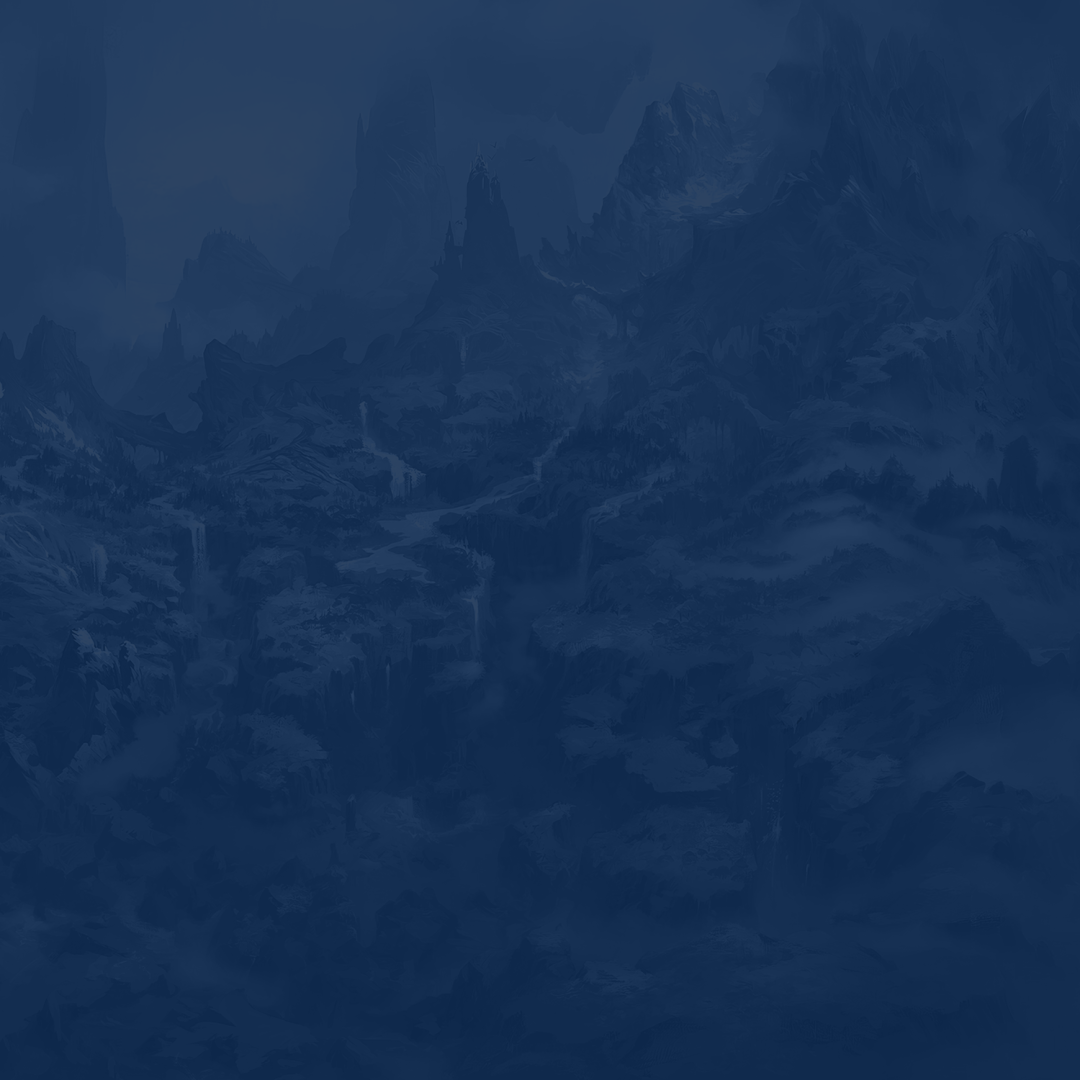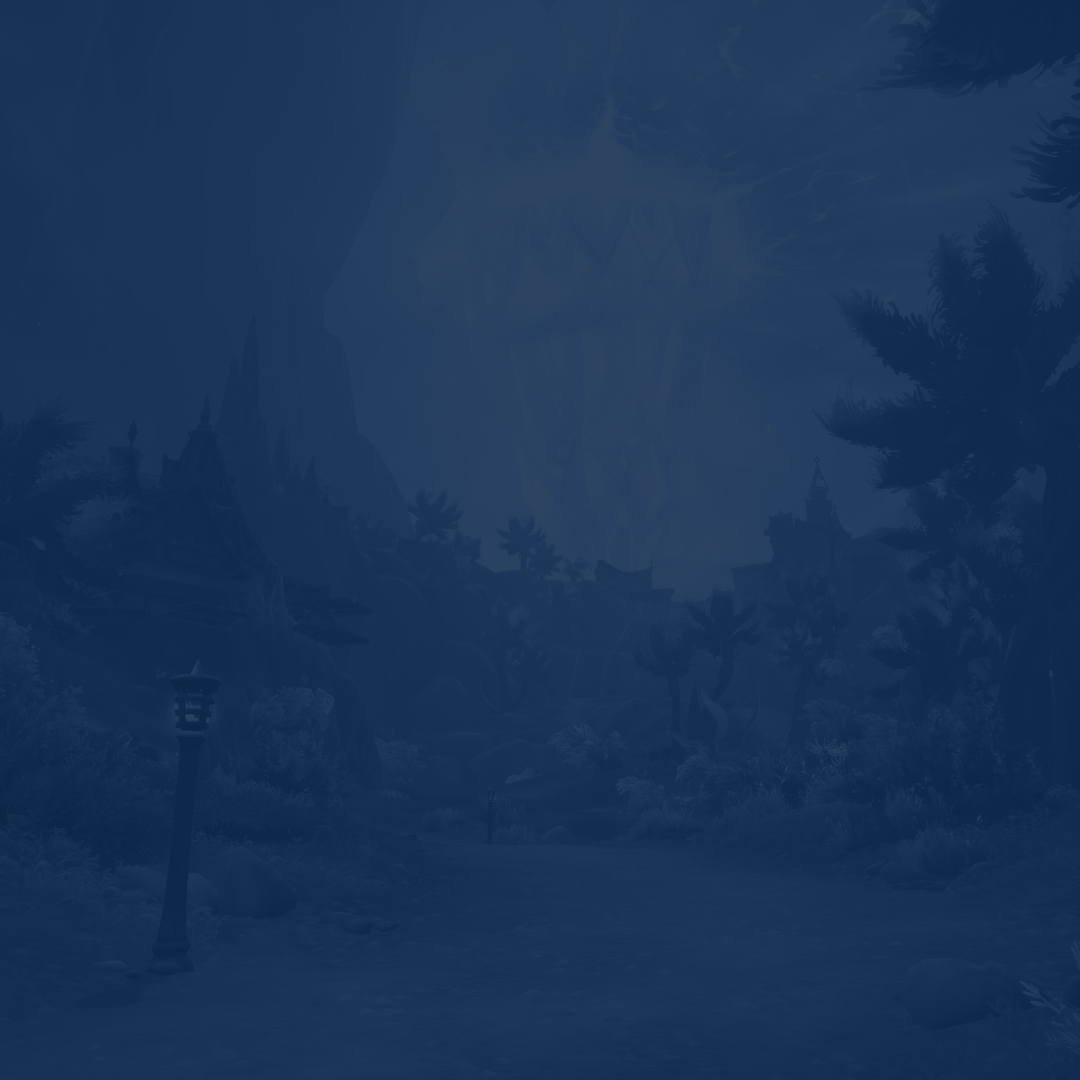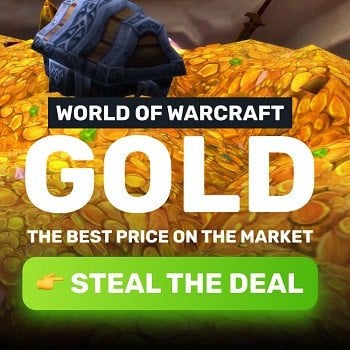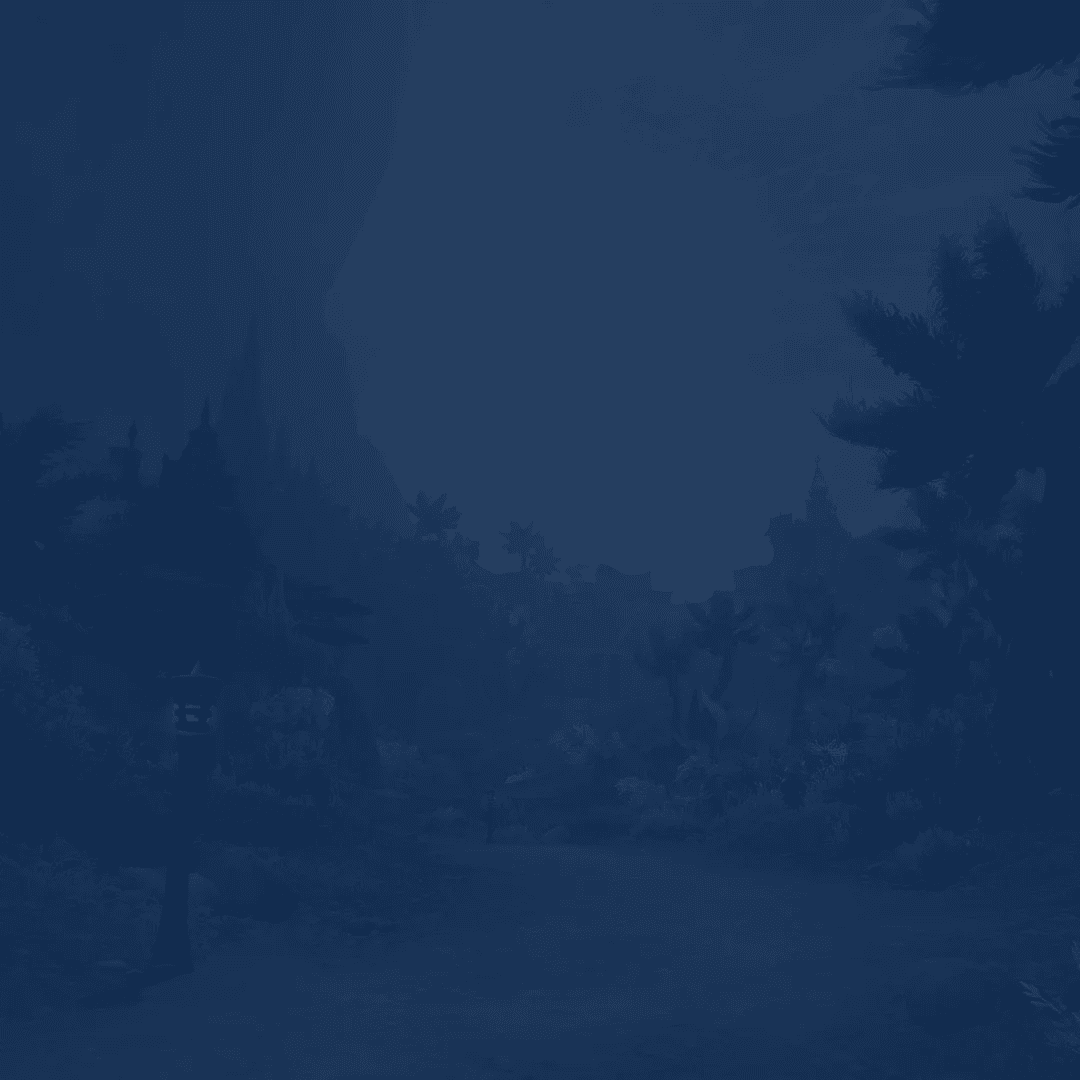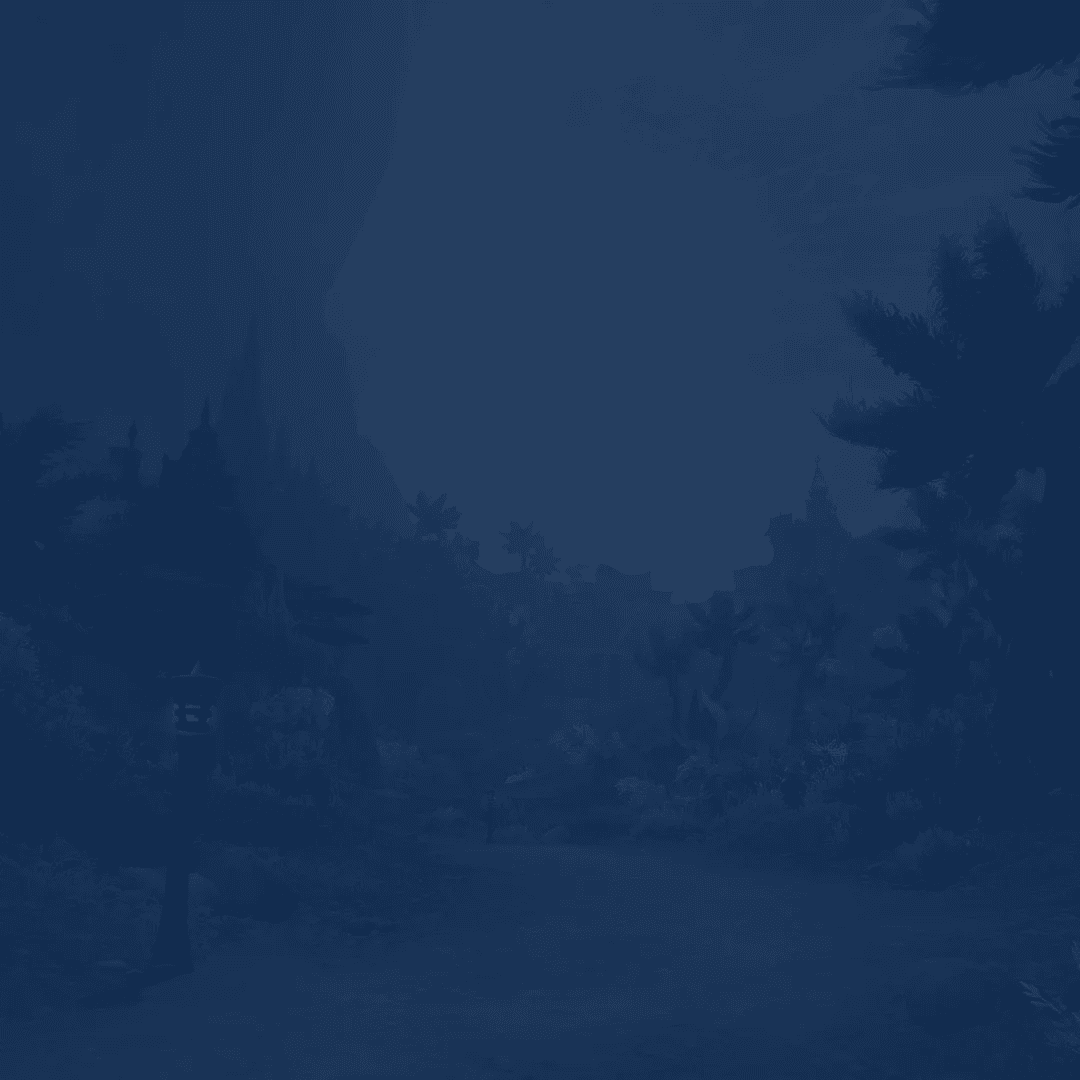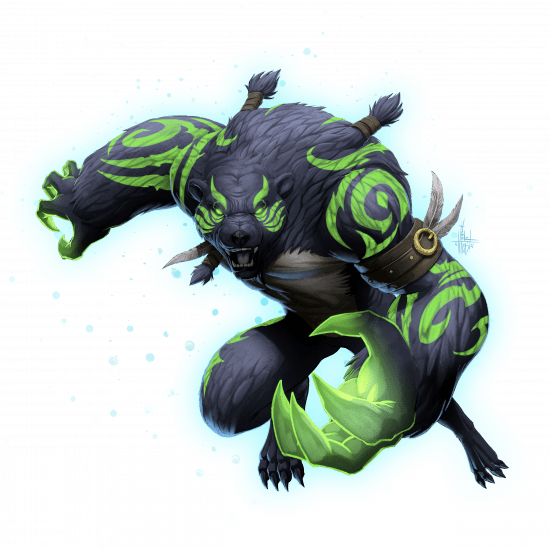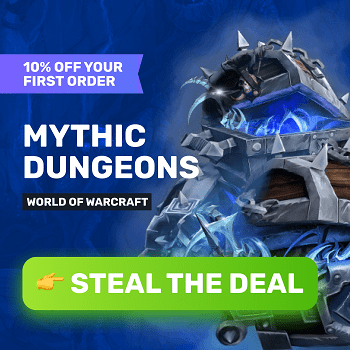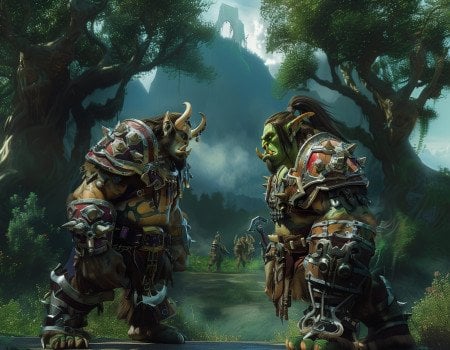The brand-new World of Warcraft expansion is already here. We bet you are ready to try it from in and out to see what the developers have prepared this time. Are you experiencing problems with the game’s performance? In this The War Within best settings guide, we will explain how to increase FPS and make the title run smoother.
Performance issues that you might be having shouldn't keep you away from endgame gear. If you find yourself fighting the game settings more often than fighting M+ bosses, check out Mythic +2-20 Dungeons Boost at Skycoach. Choose any keystone level and any amount of runs you'd like to get the rewards from. You can also choose to go with the team if you have the time, or have PRO players at Skycoach do everything for you. This is a very robust and efficient service for getting anything you want from Mythic+, check it out. Meanwhile, let's start talking about the settings.
Read our other The War Within guides:
IMPORTANT NOTE: At Skycoach, you can also Buy WoW Boost at the lowest prices and with the fastest delivery. You can make your first purchase even CHEAPER if you find our special PROMO CODE (highlighted in green) hidden in this article and get a 20% DISCOUNT.
Best WoW Graphics Settings 2025
The main thing that influences how your game runs is the graphics settings you set. While WoW has been gradually polished over the years, it can hardly be called well-optimized. This is especially seen if you are using a lower-end PC and dive into massive PvE and PvP fights once in a while. Here is a list of the best WoW graphics settings 2025 to balance between performance and visual quality:
- Base Game Quality: 5
- Shadow Quality: Good
- Liquid Detail: Good
- Particle Density: Good
- SSAO: Good
- Depth Effects: Good
- Compute Effects: Good
- Outline Mode: High
- Texture Resolution: High
- Spell Density: Everything
- Projected Textures: Enabled
- Texture Filtering: 16x Anisotropic
- Ray Traced Shadows: Disabled
- Ambient Occlusion Type: Auto Detect
These WoW graphics settings for performance guarantee you a decent FPS boost while saving a decent picture overall. However, it might not suit too outdated PCs since most of the graphics settings are set to “Good” or even “High.” Here are other graphics settings to keep in mind when playing The War Within:
- Monitor: Primary
- Display Mode: Fullscreen
- Resolution: Native
- Render Scale: 100%
- Vertical Sync: Disabled
- Low Latency Mode: Nvidia Reflex + Boost
- Anti-Aliasing: None
The main thing here is to set Render Scale to 100% since bringing it to a lower value will make your game look blurry. You can also experiment with the Resolution if you see noticeable FPS drops when playing on your Native one.
Best WoW Settings for Low-End PC
If you try running WoW on an outdated PC, you will likely see freezes and FPS drops when playing The War Within. The developers constantly work on the game's appearance, meaning the system requirements also increase. While the best solution for this case would be upgrading your PC, it is not the only way out here. Instead, we recommend trying these best WoW settings for a low-end PC:
- Base Game Quality: 1
- Shadow Quality: Low
- Liquid Detail: Low
- Particle Density: Low
- SSAO: Low
- Depth Effects: Low
- Compute Effects: Low
- Outline Mode: High
- Texture Resolution: Low
- Spell Density: Everything
- Projected Textures: Enabled
- Texture Filtering: 16x Anisotropic
- Ray Traced Shadows: Disabled
- Ambient Occlusion Type: Auto Detect
These best WoW settings for FPS make the game look much worse but grant the highest performance. You want to adjust everything to “Low” with a few exceptions here. We highly recommend that you leave Outline Mode set to “High.”
As for other graphics settings, they remain unchanged and look as follows:
- Monitor: Primary
- Display Mode: Fullscreen (Windowed)
- Resolution: Native
- Render Scale: 100%
- Vertical Sync: Disabled
- Low Latency Mode: Nvidia Reflex + Boost
- Anti-Aliasing: None
You should turn off Low Latency Mode depending on how outdated your device is. Do this if you have a very low refresh rate. For example, having 60Hz is not enough to benefit from this setting. You also want to see how the game performs using the Fullscreen (Windowed) mode. Many players claim that this brings extra FPS and makes the title run smoother overall. It all depends on the monitor setup, but for a single-monitor setup, Fullscreen is usually the way to go for a smoother performance. The downside of that is not being able to switch between the game and other programs you're working on in the background. However, if you want extra in-game functionality, check out our list of the best addons for WoW in 2025. All addons are well-optimized and do not affect the game's perfomance. BLOG20
How to Make WoW Run Smoother
If applying lower graphics settings does not help you, we have more tips to improve your game’s performance. They have nothing to do with adjusting graphics settings this time. Instead, you influence your PC setup. Here is how to make WoW run smoother:
| Update Your Drivers | Keeping your graphics card drivers fresh makes a difference in how smoothly WoW TWW runs. Companies like NVIDIA and AMD often release updates that improve performance for newer games. Before you get into The War Within, check twice that your drivers are updated to get the best possible experience. |
| Close Background Programs | Having a bunch of apps or programs running in the background can really bog down your computer and affect how well WoW runs. Try closing anything you do not need, like web browsers, streaming apps, or even antivirus scans. This frees up resources and helps the game run a lot smoother. |
| Adjust the Render Scale | Reducing the render scale in WoW can make a noticeable difference in performance. This setting lowers the internal resolution of the game while keeping the UI crisp. Dropping the render scale to around 70-90% can give you a significant FPS boost without drastically compromising visual quality. |
Combining these tips with the graphics settings for The War Within will allow you to enjoy smooth gameplay and avoid FPS drops. These tips are also applied to all other modern titles you might play apart from WoW. They are all-purpose and are centered around adjusting your PC setup rather than the game itself.
Addons Impact on FPS in WoW
Addons in WoW The War Within can really improve your gameplay. They offer things like UI customization, combat tracking, and so on. But they can also lower your FPS, especially if you have a lot of them running or if some are more demanding. Every addon uses up memory and processing power, so the more you have, the harder your system has to work.
Some addons, like detailed damage meters or complex interface mods, can significantly reduce performance, particularly during large battles or raids. To keep FPS high, it is a good idea to regularly check your addons, disable those you do not need, and update the ones you use. Reducing the number of active addons or choosing lighter alternatives can help maintain smoother gameplay without sacrificing too many features.
AMD Graphics Settings for WoW
If you are using an AMD graphics card for WoW, you can experiment with the GPU settings thanks to the specialized software. First, head to the "Gaming" tab and find WoW to adjust its settings.
Start by turning on Radeon Anti-Lag. This reduces input lag by syncing your CPU and GPU better, making your gameplay feel more responsive. Next, enable Radeon Boost, which lowers resolution during fast action scenes to keep your FPS high without sacrificing the way your picture looks.
In the Advanced Settings, adjust Anisotropic Filtering to 2x and set Texture Quality to Medium. These settings are the best alternative for mid-tier PCs. They allow you to keep the game looking nice yet enjoy extra frames.
Finally, make sure V-Sync is turned off unless you are dealing with screen tearing. Disabling V-Sync lets your FPS go higher than your monitor’s refresh rate, which can give you an excellent performance bump. These simple tweaks should make a noticeable difference in how smoothly WoW runs on your AMD card. Once you're happy with your game's performance on the AMD powerhouse, it might be time to test it out on some kind of late-game activity. For example, with this Mythic+ guide by your side, you'll have a perfect testing ground for your new settings and a chance to earn tons of rewards.
NVIDIA Graphics Settings for WoW

The same thing applies to NVIDIA GPUs. You can also run the specialized software to tweak specific settings. If done correctly, you can enjoy a few more frames while keeping the game nice.
Start by heading to Manage 3D Settings. Find WoW in the list and adjust a couple of key settings. Set Power Management Mode to "Prefer Maximum Performance" so your GPU is always at its best while you're gaming.
Next, turn on Low Latency Mode. This reduces the number of frames queued up by your GPU. It will make the game feel more responsive, especially during massive PvE or PvP fights.
For Anisotropic Filtering, setting it to 2x or 4x can improve texture quality yet make your GPU run at normal tempo. You might also want to turn off Anti-Aliasing or switch it to FXAA for a performance boost if you are focusing on FPS.
Make sure V-Sync is turned off unless you are seeing screen tearing. Turning it off lets your FPS go beyond your monitor’s refresh rate. If your card supports it, enable NVIDIA Reflex to cut down on input lag and make the game feel even smoother. With the input lag brought down to an absolute minimum, you can start enjoying those high-skill activities like raiding. And if you've been dying to do the latest raid, this Liberation of Undermine raid guide will come in handy!
Conclusion
This brings us to the end of our WoW settings guide, travelers of Azeroth. With these settings, you can enjoy improved FPS and smoother gameplay while also maintaining a nice picture. We have outlined possible The War Within settings for higher- and lower-end PCs. You can further improve your frames by adjusting graphics card settings.
F.A.Q.
What are the best FPS settings for WoW The War Within?
Here are the best settings to maximize FPS in WoW The War Within:
- Base Game Quality: 5
- Shadow Quality: Good
- Liquid Detail: Good
- Particle Density: Good
- SSAO: Good
- Depth Effects: Good
- Compute Effects: Good
- Outline Mode: High
- Texture Resolution: High
How to improve FPS in WoW The War Within?
Lowering graphics settings and disabling unnecessary addons can significantly improve FPS.
How to cap WoW at 60 FPS?
In the game’s settings, you need to set the Max Foreground FPS and Max Background FPS to 60.
Should I set max FPS for WoW?
Setting max FPS in WoW can help your GPU run without overloading. You will also get rid of drops and freezes when setting FPS max to 120 or any other number you like.